TopMiniSite
-
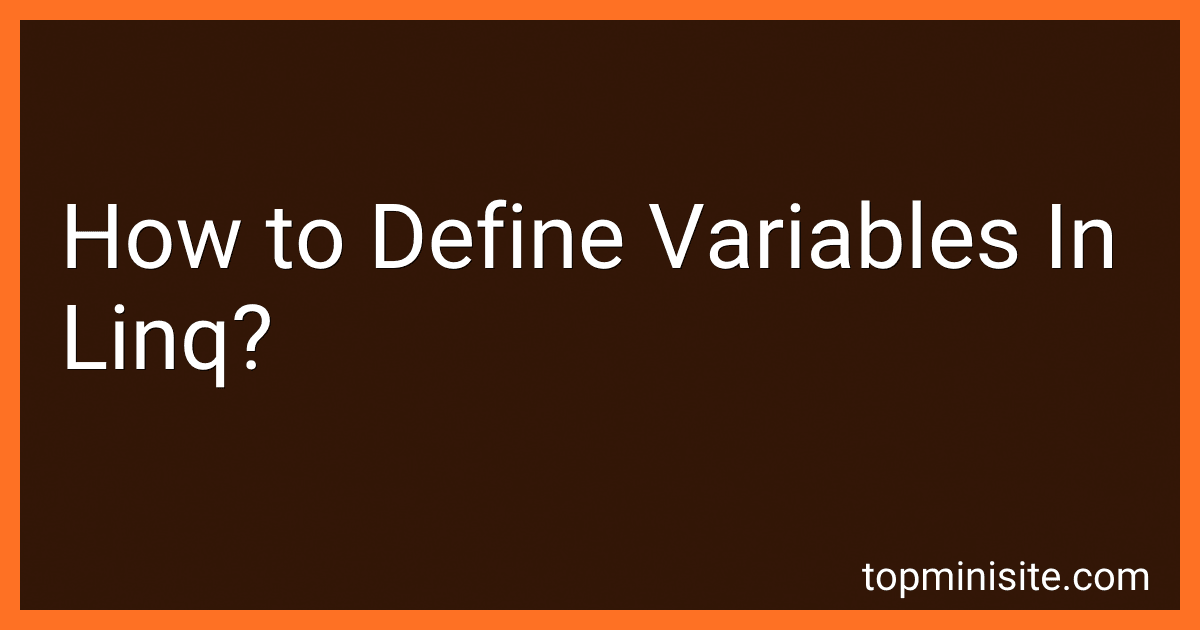 8 min readIn LINQ, you can define variables within a query using the let keyword. This allows you to store the result of a sub-expression and use it later in the query, improving readability and performance by avoiding the recalculation of values. The let keyword introduces a range variable that represents the result of the expression on the right side of the keyword. The syntax is typically used within a LINQ query to simplify complex queries by breaking them down into more manageable parts.
8 min readIn LINQ, you can define variables within a query using the let keyword. This allows you to store the result of a sub-expression and use it later in the query, improving readability and performance by avoiding the recalculation of values. The let keyword introduces a range variable that represents the result of the expression on the right side of the keyword. The syntax is typically used within a LINQ query to simplify complex queries by breaking them down into more manageable parts.
-
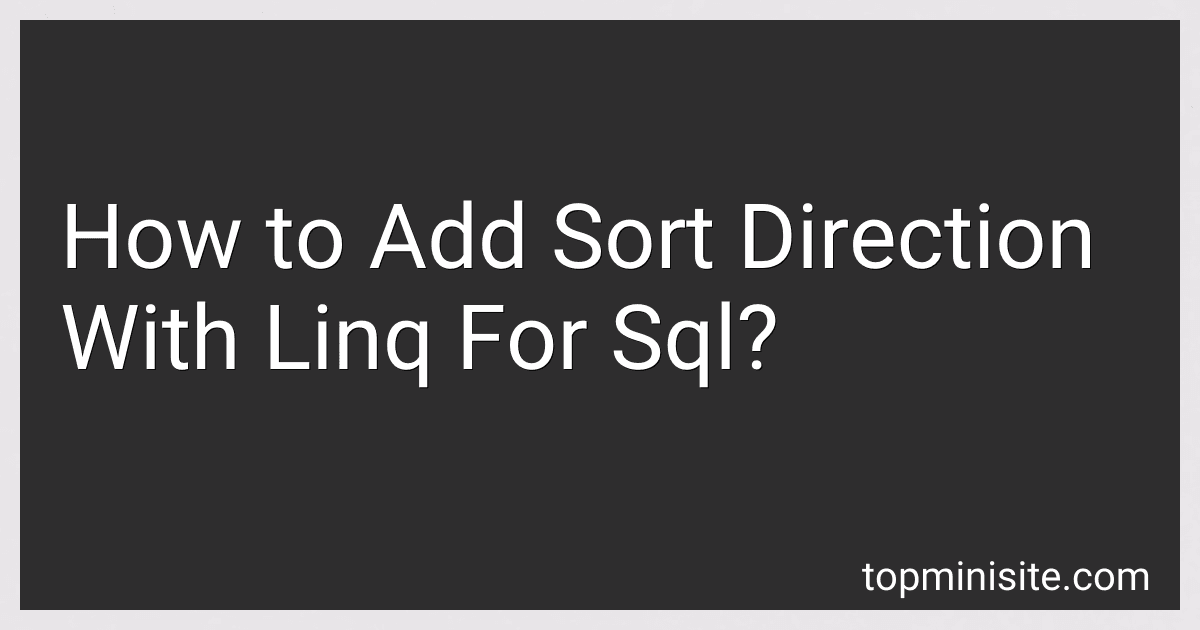 10 min readTo add sort direction when using LINQ for SQL, you can use the OrderBy, OrderByDescending, ThenBy, and ThenByDescending methods. These methods allow you to specify the sort field and direction for your query results. If you need to sort data in ascending order, you can use OrderBy and ThenBy. For descending order, use OrderByDescending and ThenByDescending.
10 min readTo add sort direction when using LINQ for SQL, you can use the OrderBy, OrderByDescending, ThenBy, and ThenByDescending methods. These methods allow you to specify the sort field and direction for your query results. If you need to sort data in ascending order, you can use OrderBy and ThenBy. For descending order, use OrderByDescending and ThenByDescending.
-
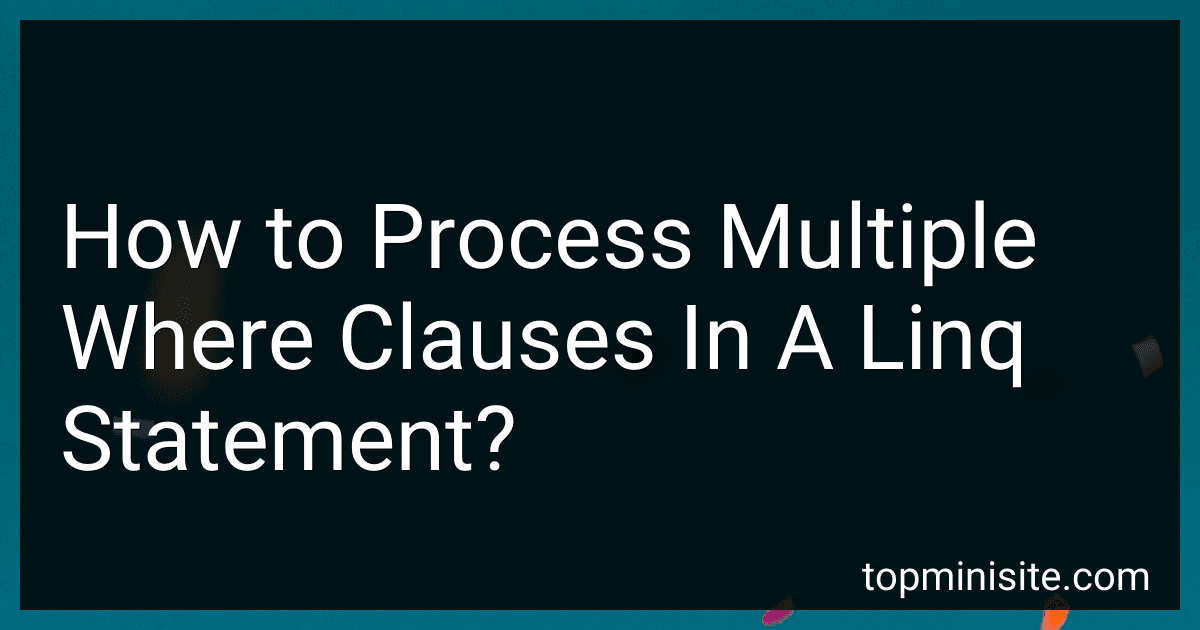 10 min readIn LINQ, you can process multiple where clauses by chaining them together. Each where clause filters the sequence based on a given condition, and by using multiple where clauses, you can apply several filters to your data. The result is equivalent to using a single where clause with a compound logical expression that combines the conditions using logical operators like &&.
10 min readIn LINQ, you can process multiple where clauses by chaining them together. Each where clause filters the sequence based on a given condition, and by using multiple where clauses, you can apply several filters to your data. The result is equivalent to using a single where clause with a compound logical expression that combines the conditions using logical operators like &&.
-
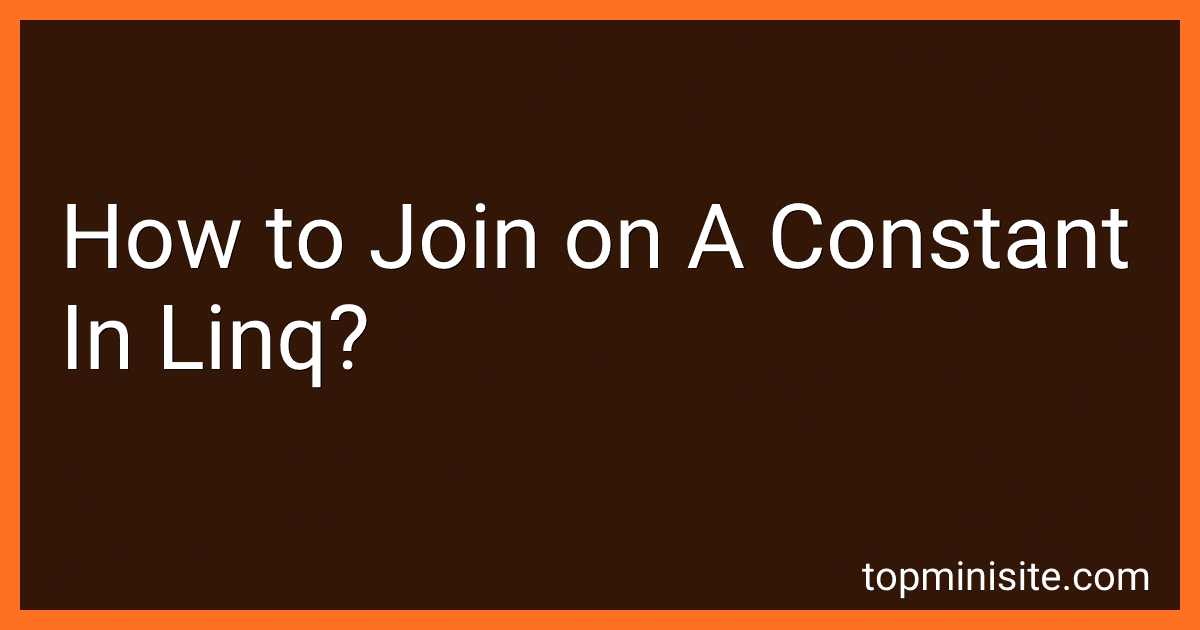 10 min readIn LINQ, if you want to join elements from a collection with a constant value, you would typically use the Select method rather than a Join, since Join is primarily used for combining two collections based on a key. Instead, using Select, you can project each element in a collection with the constant value. For example, you might select each element from a collection and include a constant in your projection, either as a new anonymous object or by updating an existing structure.
10 min readIn LINQ, if you want to join elements from a collection with a constant value, you would typically use the Select method rather than a Join, since Join is primarily used for combining two collections based on a key. Instead, using Select, you can project each element in a collection with the constant value. For example, you might select each element from a collection and include a constant in your projection, either as a new anonymous object or by updating an existing structure.
-
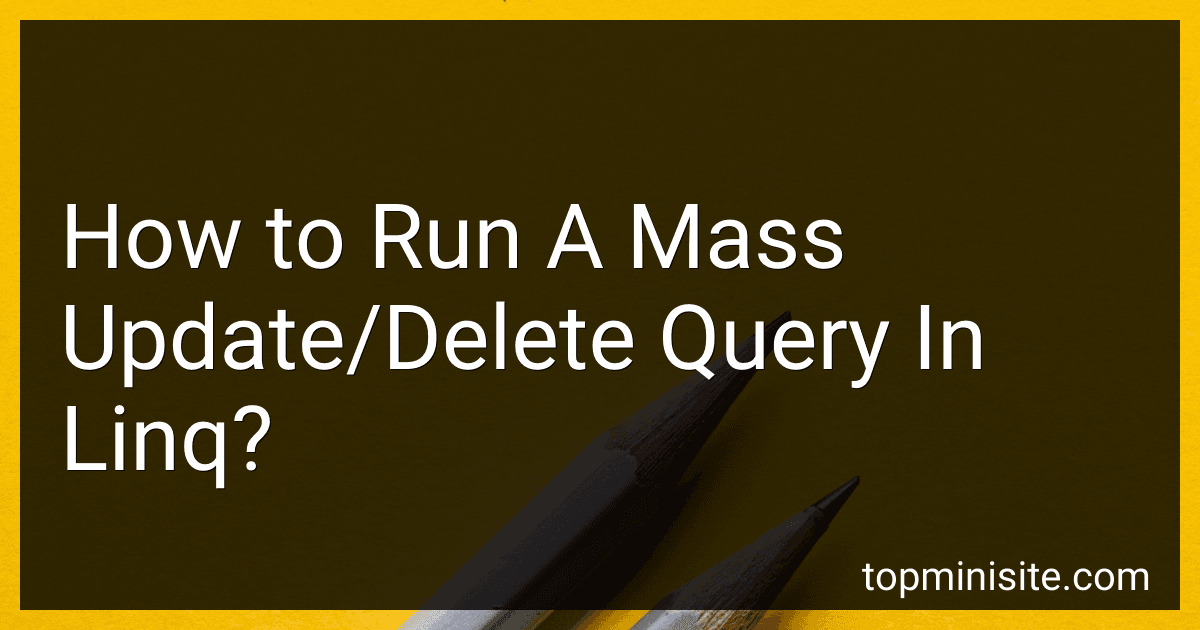 8 min readIn LINQ, you can run a mass update/delete query by using the DataContext.ExecuteCommand method. This method allows you to execute raw SQL queries directly against the database.To run a mass update/delete query in LINQ, you first need to write the SQL query that you want to execute. Then, you can pass this query as a parameter to the DataContext.ExecuteCommand method along with any necessary parameters.
8 min readIn LINQ, you can run a mass update/delete query by using the DataContext.ExecuteCommand method. This method allows you to execute raw SQL queries directly against the database.To run a mass update/delete query in LINQ, you first need to write the SQL query that you want to execute. Then, you can pass this query as a parameter to the DataContext.ExecuteCommand method along with any necessary parameters.
-
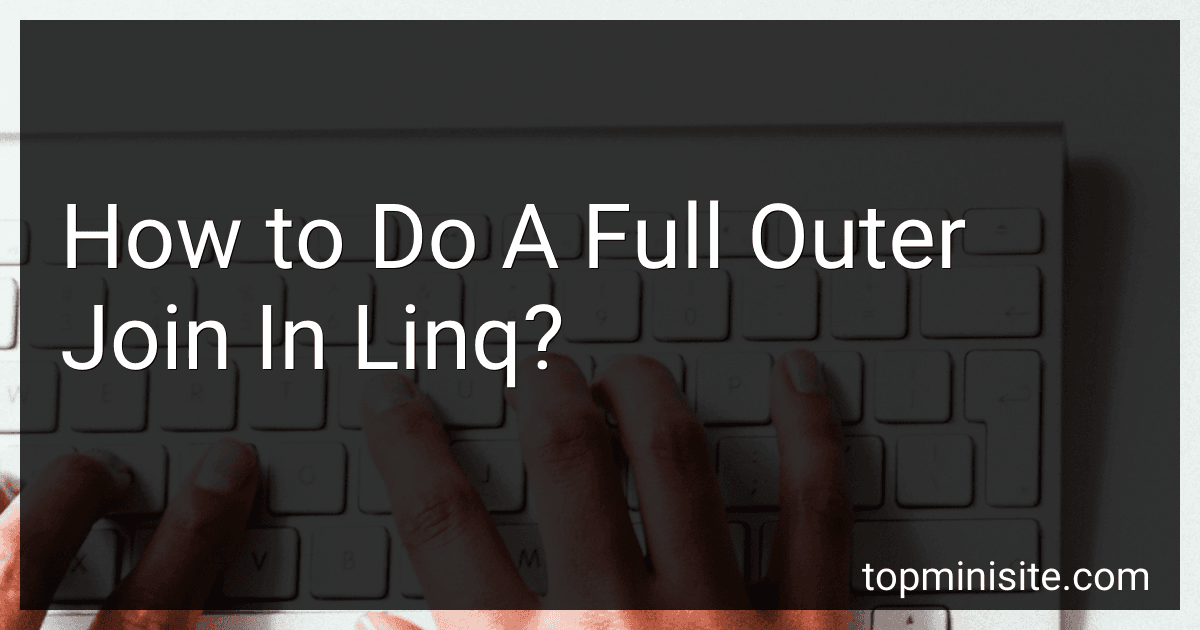 5 min readIn LINQ, a full outer join can be achieved by performing a left outer join, a right outer join, and then combining the results of these two joins. This can be done using the GroupJoin method to perform the left outer join and the SelectMany method to perform the right outer join. By then combining the results of these two operations, you can obtain the full outer join result set.[rating:4b5d47f3-d9bd-4acd-83c5-e9dd7e04559d]How to optimize performance when using a full outer join in LINQ.
5 min readIn LINQ, a full outer join can be achieved by performing a left outer join, a right outer join, and then combining the results of these two joins. This can be done using the GroupJoin method to perform the left outer join and the SelectMany method to perform the right outer join. By then combining the results of these two operations, you can obtain the full outer join result set.[rating:4b5d47f3-d9bd-4acd-83c5-e9dd7e04559d]How to optimize performance when using a full outer join in LINQ.
-
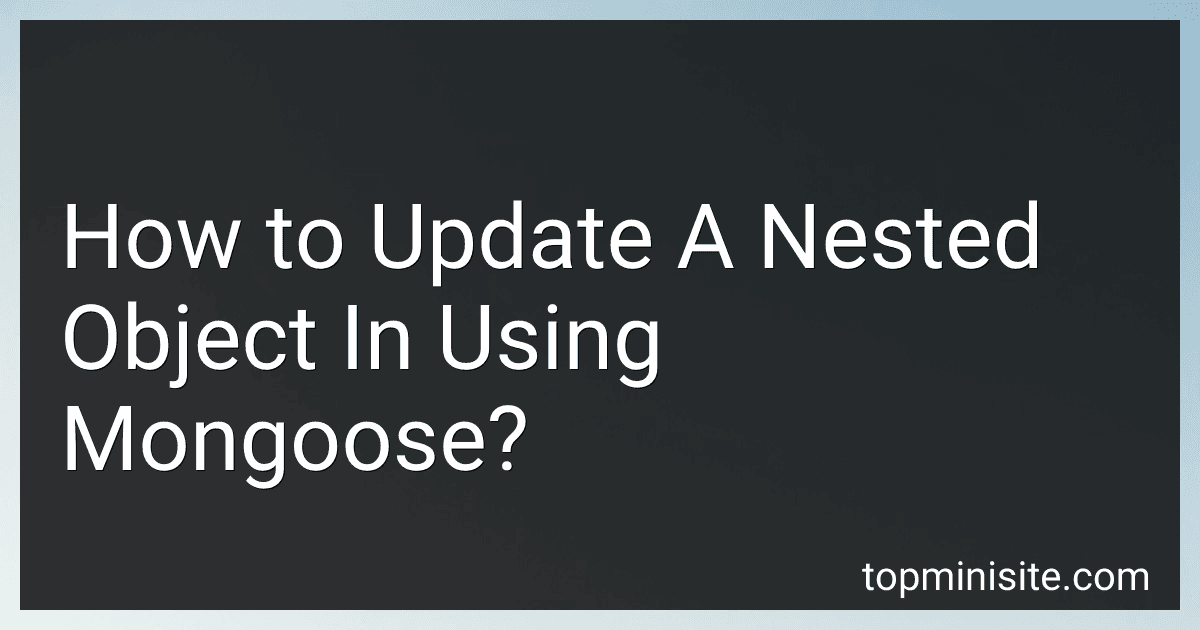 7 min readTo update a nested object in Mongoose, you can use the dot notation to access and modify the nested key within the document. First, find the document you want to update using Mongoose's find method. Then, access the nested object within the document using dot notation and make the desired changes. Finally, save the document using the save method to persist the changes to the database. Make sure to call the save method on the parent document, not the nested object itself.
7 min readTo update a nested object in Mongoose, you can use the dot notation to access and modify the nested key within the document. First, find the document you want to update using Mongoose's find method. Then, access the nested object within the document using dot notation and make the desired changes. Finally, save the document using the save method to persist the changes to the database. Make sure to call the save method on the parent document, not the nested object itself.
-
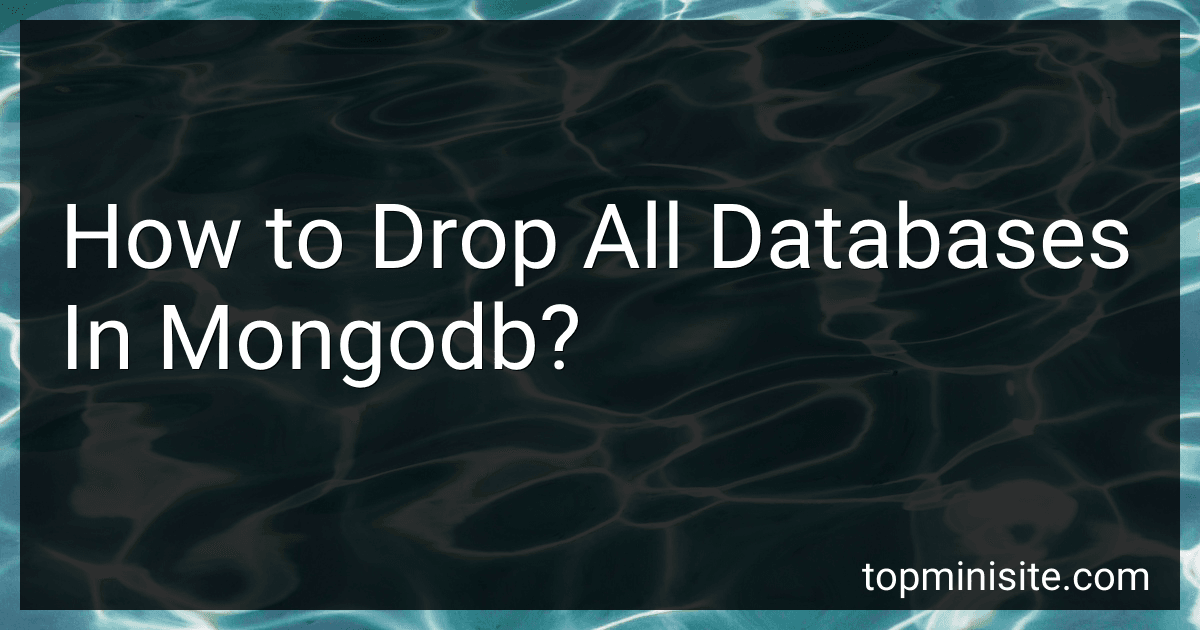 3 min readTo drop all databases in MongoDB, you can use the following command: use admin db.adminCommand({ listDatabases: 1 }).databases.forEach(function (d) { if (d.name !== 'admin' && d.name !== 'local' && d.name !== 'config') { db.getSiblingDB(d.name).
3 min readTo drop all databases in MongoDB, you can use the following command: use admin db.adminCommand({ listDatabases: 1 }).databases.forEach(function (d) { if (d.name !== 'admin' && d.name !== 'local' && d.name !== 'config') { db.getSiblingDB(d.name).
-
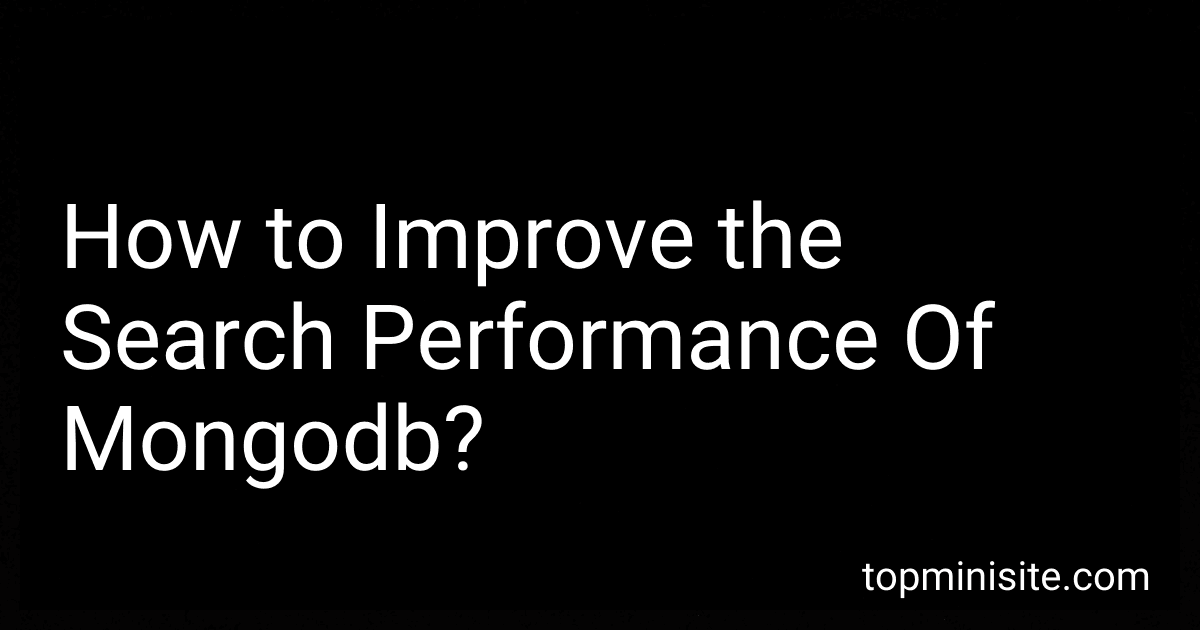 7 min readImproving the search performance of MongoDB involves optimizing various aspects such as indexing, query design, and data modeling.One key way to improve search performance is by creating appropriate indexes on the fields that are frequently queried. Indexes help MongoDB quickly locate the relevant documents when executing a query, which can significantly reduce the search time.
7 min readImproving the search performance of MongoDB involves optimizing various aspects such as indexing, query design, and data modeling.One key way to improve search performance is by creating appropriate indexes on the fields that are frequently queried. Indexes help MongoDB quickly locate the relevant documents when executing a query, which can significantly reduce the search time.
-
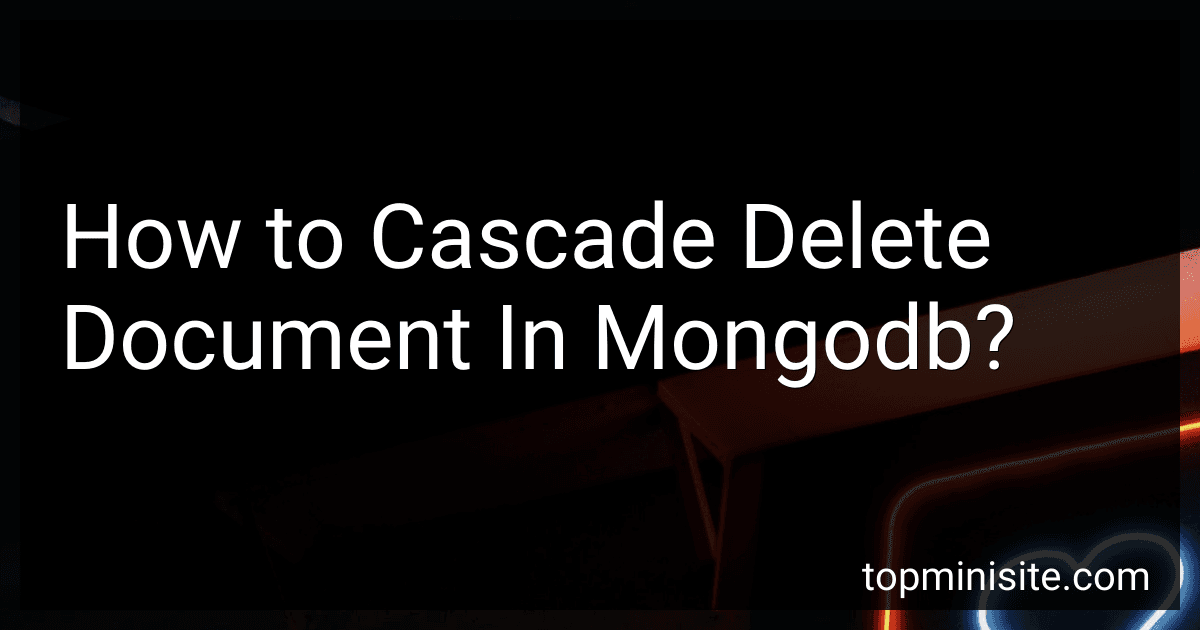 4 min readCascading delete in MongoDB refers to the process of automatically deleting related documents when a parent document is deleted. Unlike SQL databases, MongoDB does not have built-in support for cascading deletes. However, this functionality can be achieved programmatically by using database triggers or application logic.One common approach is to write custom code in the application layer that handles the cascading delete logic.
4 min readCascading delete in MongoDB refers to the process of automatically deleting related documents when a parent document is deleted. Unlike SQL databases, MongoDB does not have built-in support for cascading deletes. However, this functionality can be achieved programmatically by using database triggers or application logic.One common approach is to write custom code in the application layer that handles the cascading delete logic.
-
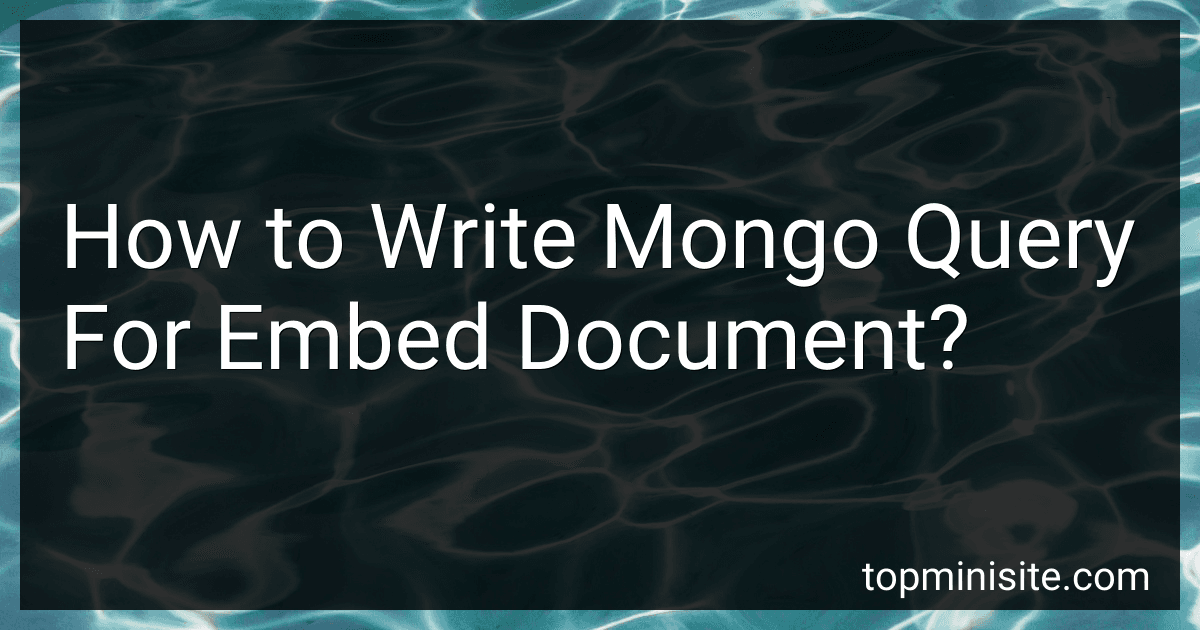 6 min readTo write a MongoDB query for embedded documents, you will need to use dot notation to specify the field you want to query within the embedded document. For example, if you have a document structure like { name: "John", address: { city: "New York", country: "USA" } }, and you want to query for all documents where the city is "New York", you would write the query like this:db.collection.find({ "address.
6 min readTo write a MongoDB query for embedded documents, you will need to use dot notation to specify the field you want to query within the embedded document. For example, if you have a document structure like { name: "John", address: { city: "New York", country: "USA" } }, and you want to query for all documents where the city is "New York", you would write the query like this:db.collection.find({ "address.