Posts - Page 47 (page 47)
-
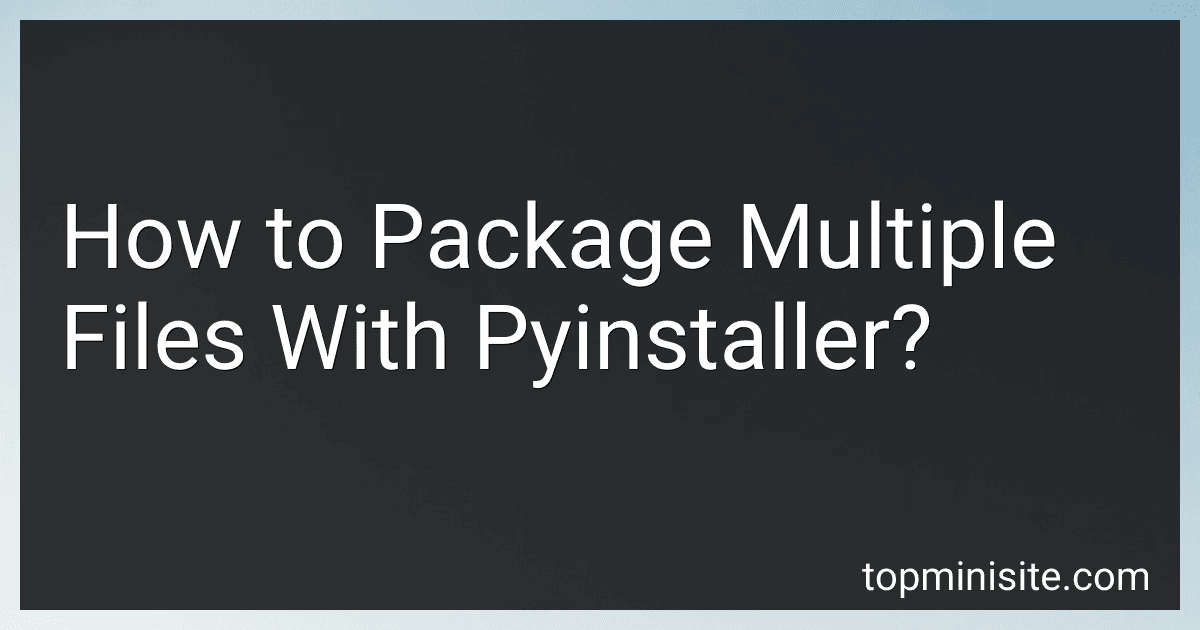 5 min readTo package multiple files with PyInstaller, you can use the --add-binary and --add-data options. These options allow you to include additional files in the packaged executable.The --add-binary option is used to include binary files, such as DLLs or executables. The syntax for this option is --add-binary <source_path>;<destination_path>. For example, if you wanted to include a file named example.
5 min readTo package multiple files with PyInstaller, you can use the --add-binary and --add-data options. These options allow you to include additional files in the packaged executable.The --add-binary option is used to include binary files, such as DLLs or executables. The syntax for this option is --add-binary <source_path>;<destination_path>. For example, if you wanted to include a file named example.
-
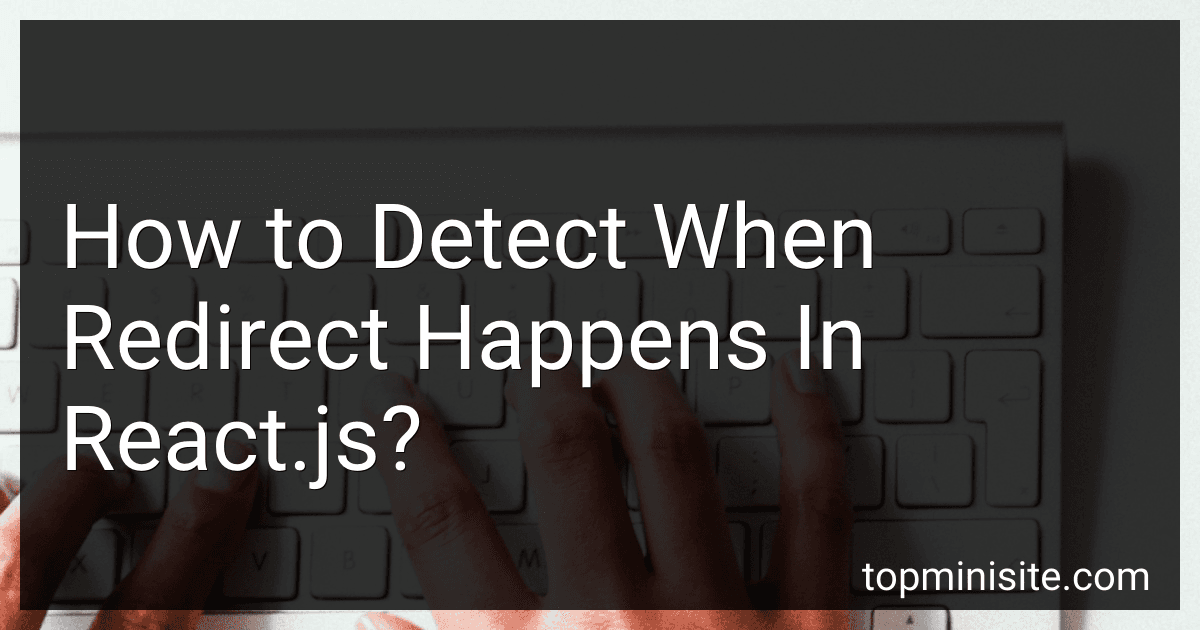 5 min readIn React.js, you can detect when a redirect happens by using the useHistory hook from the react-router-dom package. This hook gives you access to the history object, which allows you to perform different actions like navigation and listening for URL changes.To detect when a redirect happens, you can listen for changes in the history object using the useEffect hook. You can then check if the location has changed or if a redirect has occurred by comparing the current URL to the previous URL.
5 min readIn React.js, you can detect when a redirect happens by using the useHistory hook from the react-router-dom package. This hook gives you access to the history object, which allows you to perform different actions like navigation and listening for URL changes.To detect when a redirect happens, you can listen for changes in the history object using the useEffect hook. You can then check if the location has changed or if a redirect has occurred by comparing the current URL to the previous URL.
-
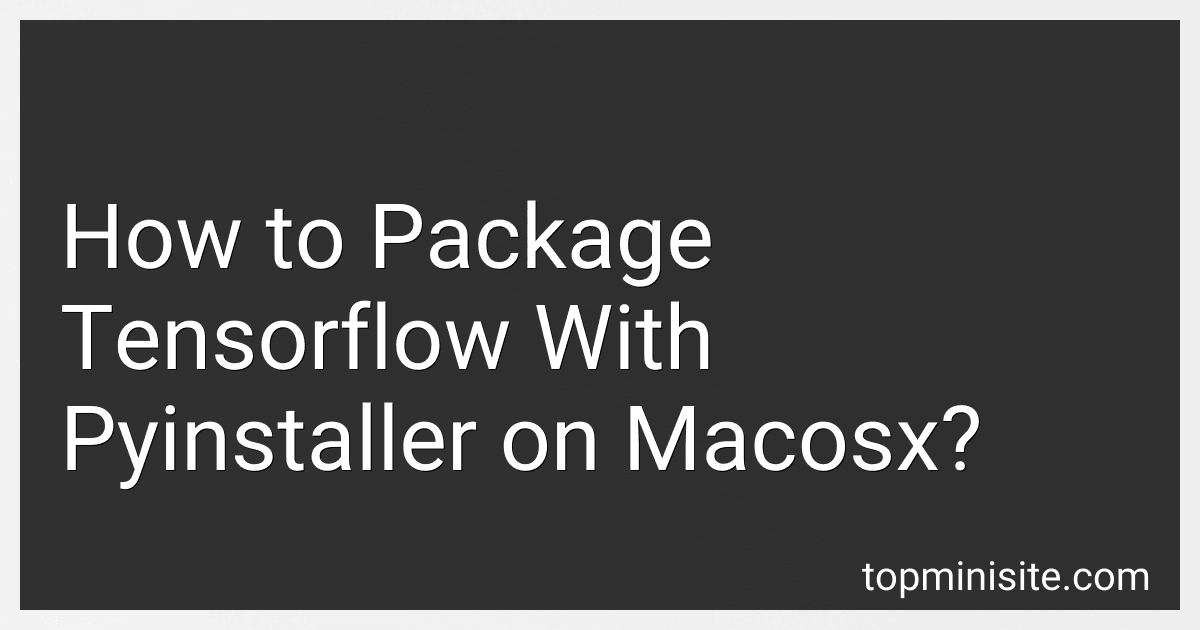 4 min readTo package TensorFlow with PyInstaller on MacOSX, you first need to create a virtual environment with TensorFlow installed. You can use the following command to create a virtual environment and install TensorFlow: virtualenv myenv source myenv/bin/activate pip install tensorflow Next, install PyInstaller using pip: pip install pyinstaller Once both TensorFlow and PyInstaller are installed, navigate to the directory where your Python script that uses TensorFlow is located.
4 min readTo package TensorFlow with PyInstaller on MacOSX, you first need to create a virtual environment with TensorFlow installed. You can use the following command to create a virtual environment and install TensorFlow: virtualenv myenv source myenv/bin/activate pip install tensorflow Next, install PyInstaller using pip: pip install pyinstaller Once both TensorFlow and PyInstaller are installed, navigate to the directory where your Python script that uses TensorFlow is located.
-
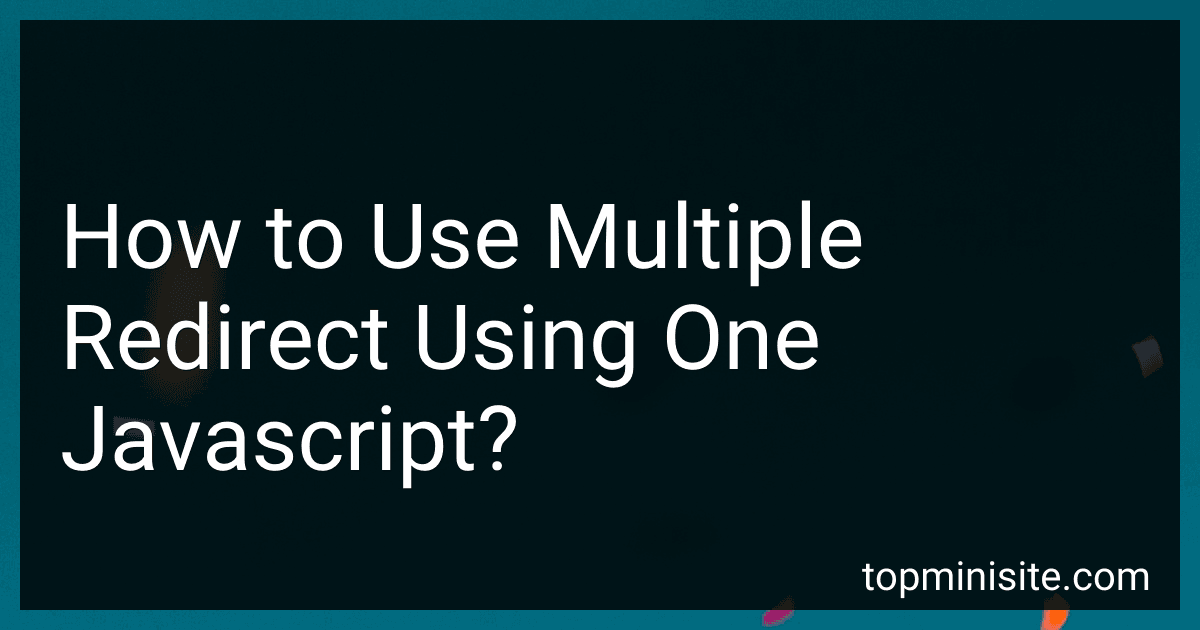 3 min readTo use multiple redirects using one JavaScript, you can achieve this by simply chaining together multiple window.location.replace() functions. For example, you can redirect to one page, then immediately redirect to another page right after that. This can be done by calling the window.location.replace() function multiple times in succession within your JavaScript code. Just make sure to put each redirect call in the proper order so that the redirects happen in the sequence you desire.
3 min readTo use multiple redirects using one JavaScript, you can achieve this by simply chaining together multiple window.location.replace() functions. For example, you can redirect to one page, then immediately redirect to another page right after that. This can be done by calling the window.location.replace() function multiple times in succession within your JavaScript code. Just make sure to put each redirect call in the proper order so that the redirects happen in the sequence you desire.
-
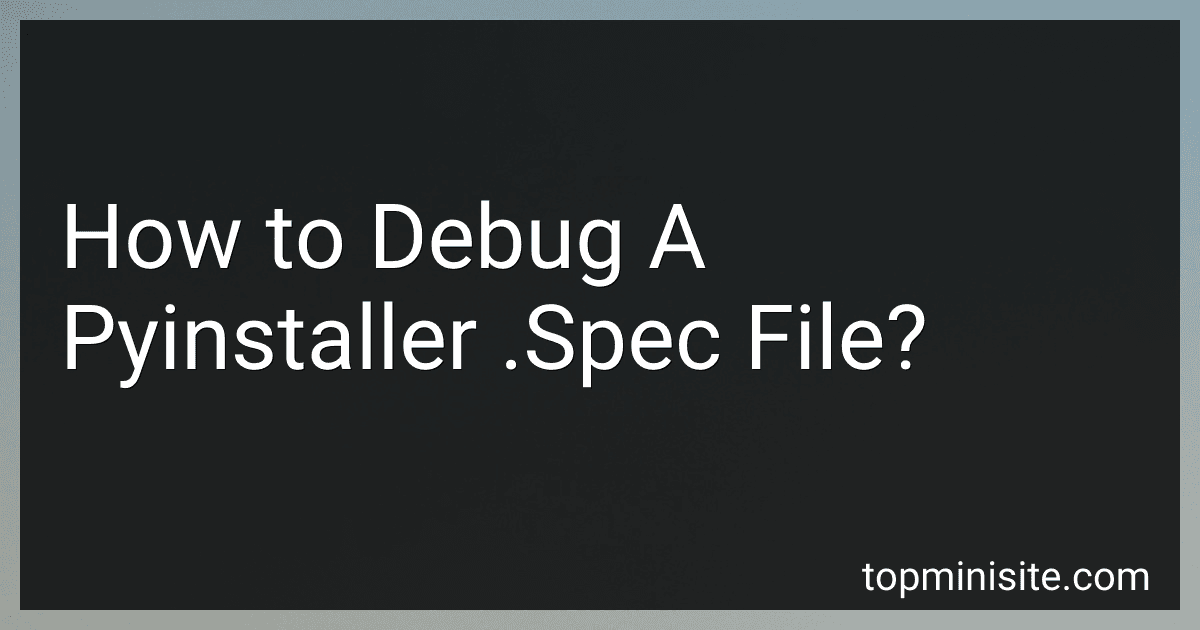 3 min readWhen debugging a PyInstaller .spec file, you may encounter errors or unexpected behavior during the compilation process. One common approach to troubleshooting these issues is to carefully review the contents of the .spec file itself. Check for any typos or incorrect paths, as these can lead to errors during the packaging process.
3 min readWhen debugging a PyInstaller .spec file, you may encounter errors or unexpected behavior during the compilation process. One common approach to troubleshooting these issues is to carefully review the contents of the .spec file itself. Check for any typos or incorrect paths, as these can lead to errors during the packaging process.
-
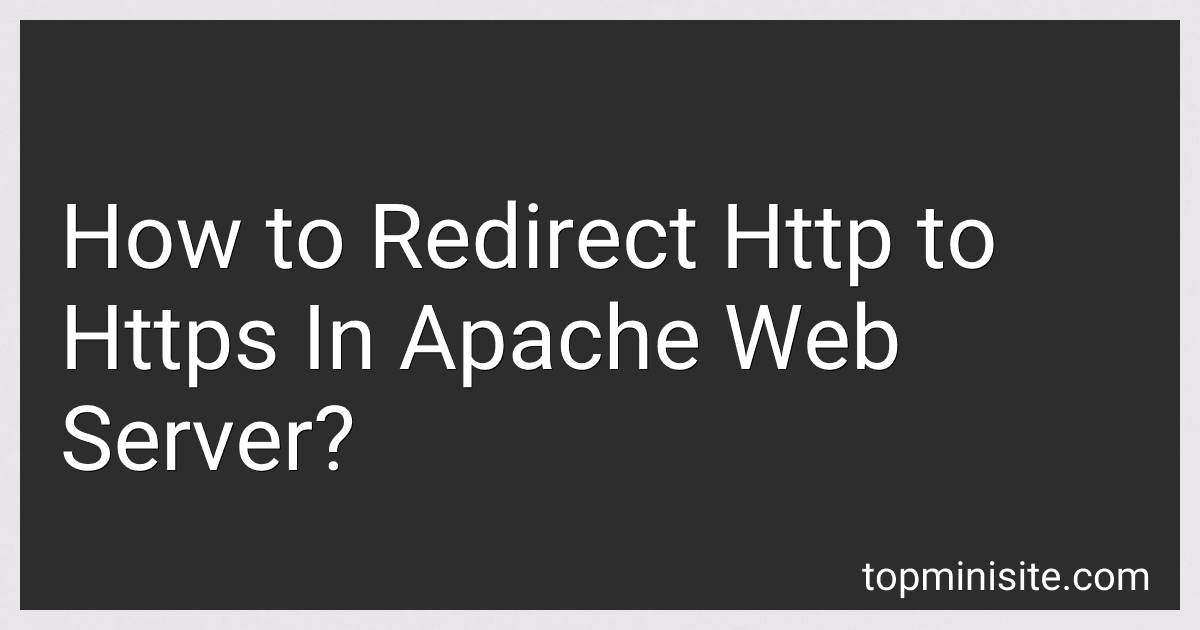 6 min readTo redirect HTTP to HTTPS in Apache web server, you can use the mod_rewrite module to create a rewrite rule in the server configuration files. You need to specify a condition that checks if the request is not already using HTTPS, and then create a rewrite rule that redirects the request to the HTTPS version of the URL.You can do this by editing the Apache configuration file (typically located at /etc/apache2/apache2.conf or /etc/httpd/httpd.
6 min readTo redirect HTTP to HTTPS in Apache web server, you can use the mod_rewrite module to create a rewrite rule in the server configuration files. You need to specify a condition that checks if the request is not already using HTTPS, and then create a rewrite rule that redirects the request to the HTTPS version of the URL.You can do this by editing the Apache configuration file (typically located at /etc/apache2/apache2.conf or /etc/httpd/httpd.
-
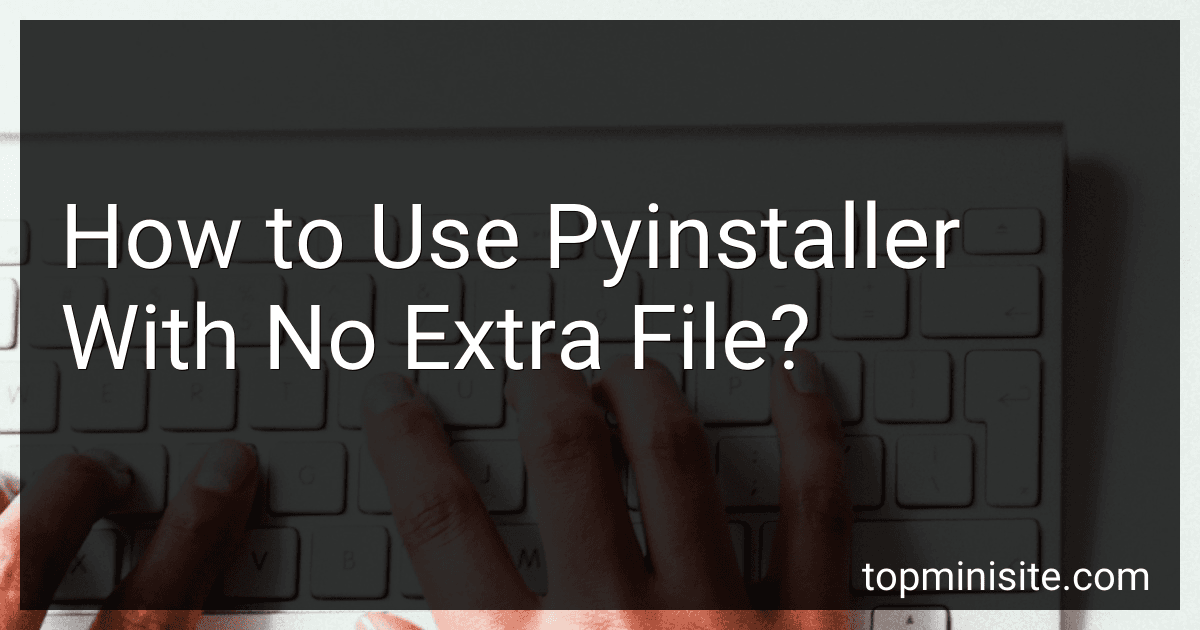 7 min readPyInstaller is a tool used to convert Python scripts into standalone executable files. When running PyInstaller to create an executable, by default it will generate additional files such as the dist and build directories, as well as other files like the spec file.However, if you want to use PyInstaller without generating any extra files, you can utilize the --onefile flag when running PyInstaller.
7 min readPyInstaller is a tool used to convert Python scripts into standalone executable files. When running PyInstaller to create an executable, by default it will generate additional files such as the dist and build directories, as well as other files like the spec file.However, if you want to use PyInstaller without generating any extra files, you can utilize the --onefile flag when running PyInstaller.
-
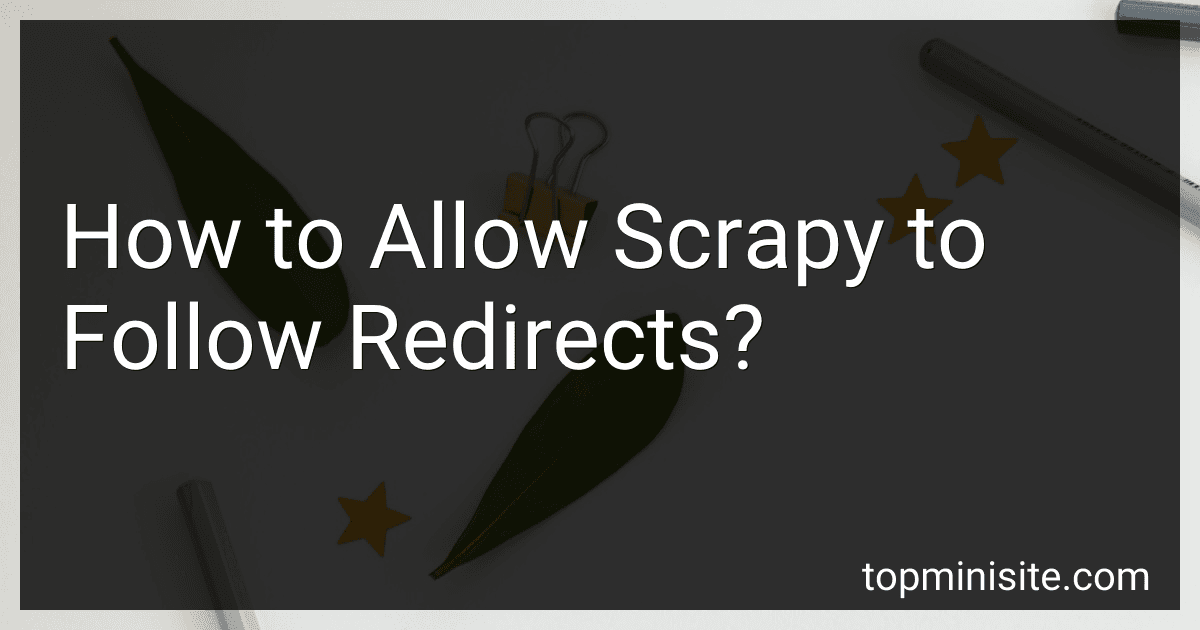 5 min readTo allow Scrapy to follow redirects, you can simply set the handle_httpstatus_list setting in your spider to include the status codes of the redirects you want to follow (such as 301 or 302). This will instruct Scrapy to automatically follow those redirects when encountered during a request. Additionally, you can also use the dont_redirect setting to prevent Scrapy from automatically following redirects if needed.
5 min readTo allow Scrapy to follow redirects, you can simply set the handle_httpstatus_list setting in your spider to include the status codes of the redirects you want to follow (such as 301 or 302). This will instruct Scrapy to automatically follow those redirects when encountered during a request. Additionally, you can also use the dont_redirect setting to prevent Scrapy from automatically following redirects if needed.
-
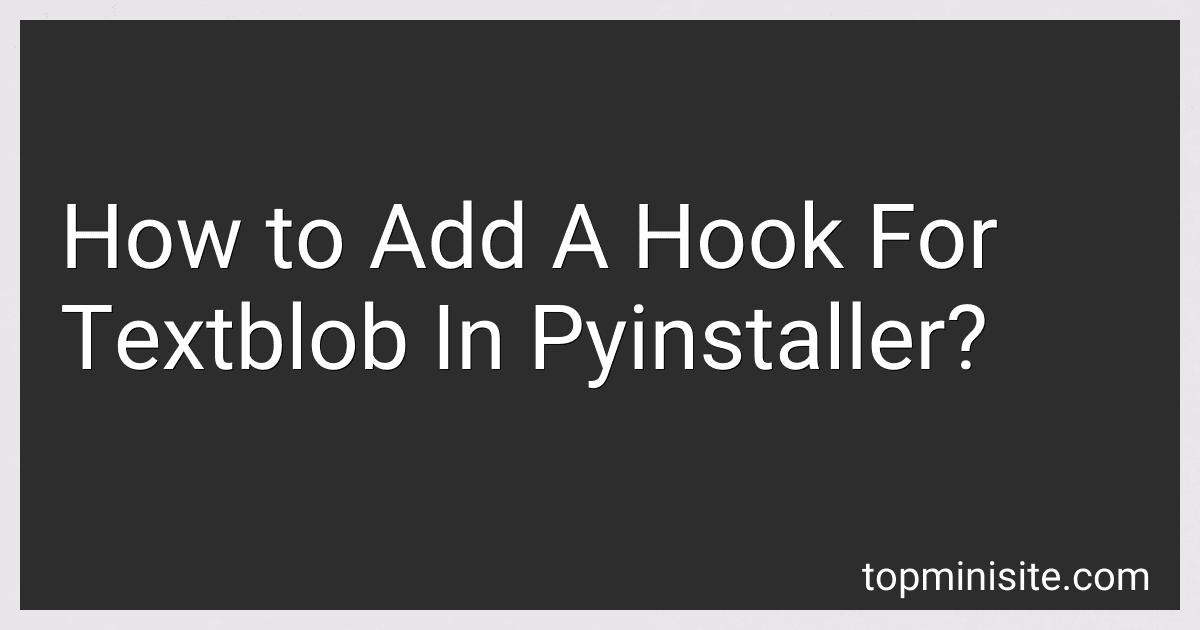 6 min readWhen using PyInstaller to package a project that utilizes TextBlob, additional steps may be necessary to ensure that the necessary files and modules for TextBlob are included in the packaged executable. One way to achieve this is by adding a "hook" for TextBlob in PyInstaller.To add a hook for TextBlob in PyInstaller, you can create a hook file that tells PyInstaller which files and modules should be included.
6 min readWhen using PyInstaller to package a project that utilizes TextBlob, additional steps may be necessary to ensure that the necessary files and modules for TextBlob are included in the packaged executable. One way to achieve this is by adding a "hook" for TextBlob in PyInstaller.To add a hook for TextBlob in PyInstaller, you can create a hook file that tells PyInstaller which files and modules should be included.
-
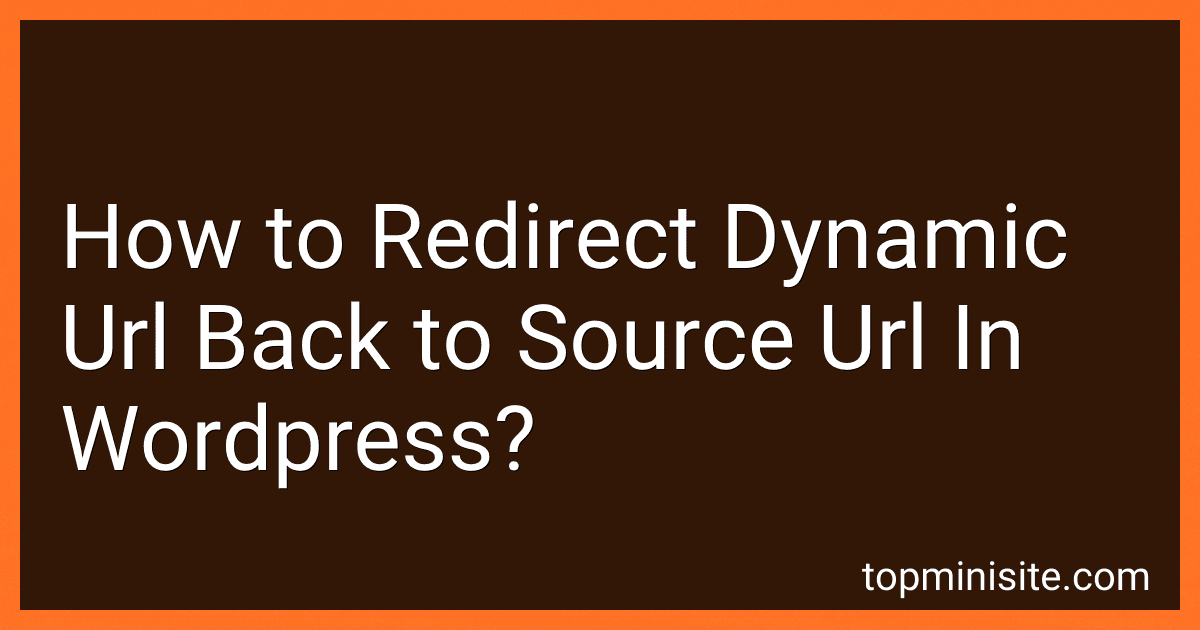 4 min readTo redirect dynamic URL back to source URL in WordPress, you can use the wp_redirect() function in your theme's functions.php file. First, you need to determine the source URL where you want to redirect dynamic URLs back to. Once you have the source URL, you can use the wp_redirect() function to redirect the dynamic URLs back to the source URL.
4 min readTo redirect dynamic URL back to source URL in WordPress, you can use the wp_redirect() function in your theme's functions.php file. First, you need to determine the source URL where you want to redirect dynamic URLs back to. Once you have the source URL, you can use the wp_redirect() function to redirect the dynamic URLs back to the source URL.
-
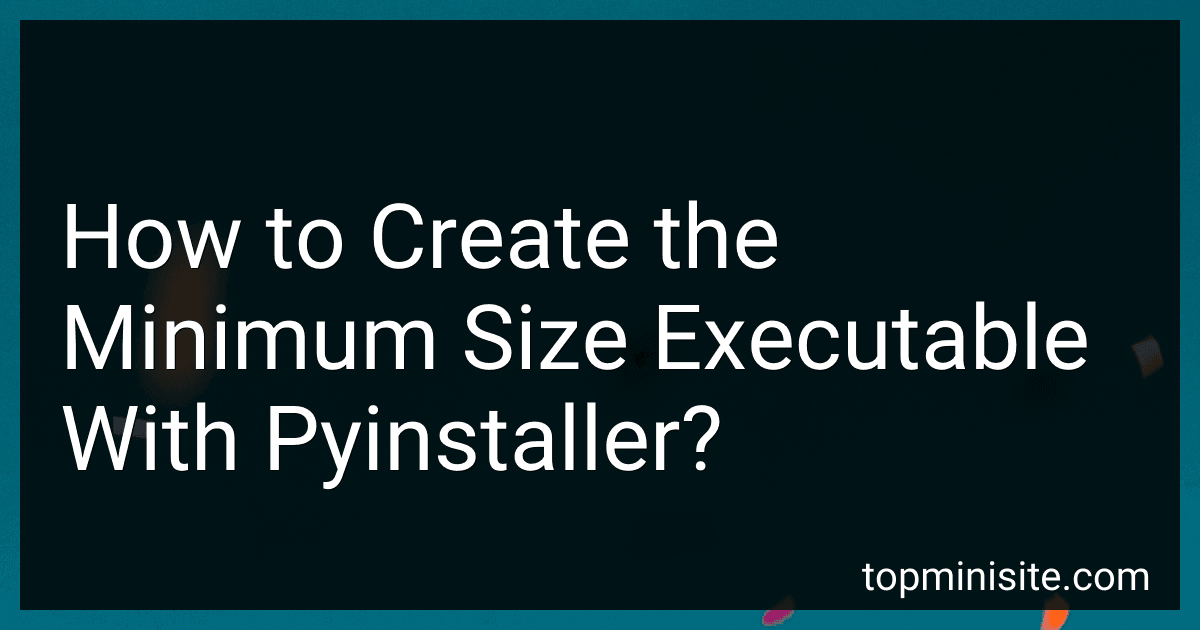 6 min readTo create the minimum size executable with PyInstaller, you can use the --onefile flag when running the PyInstaller command. This flag packages the executable into a single file, which can help reduce the overall size of the executable. Additionally, you can use the --noconsole flag to create a GUI-only executable, which can also help reduce the file size. Make sure to include only the necessary dependencies and files in the package to further minimize the size of the executable.
6 min readTo create the minimum size executable with PyInstaller, you can use the --onefile flag when running the PyInstaller command. This flag packages the executable into a single file, which can help reduce the overall size of the executable. Additionally, you can use the --noconsole flag to create a GUI-only executable, which can also help reduce the file size. Make sure to include only the necessary dependencies and files in the package to further minimize the size of the executable.
-
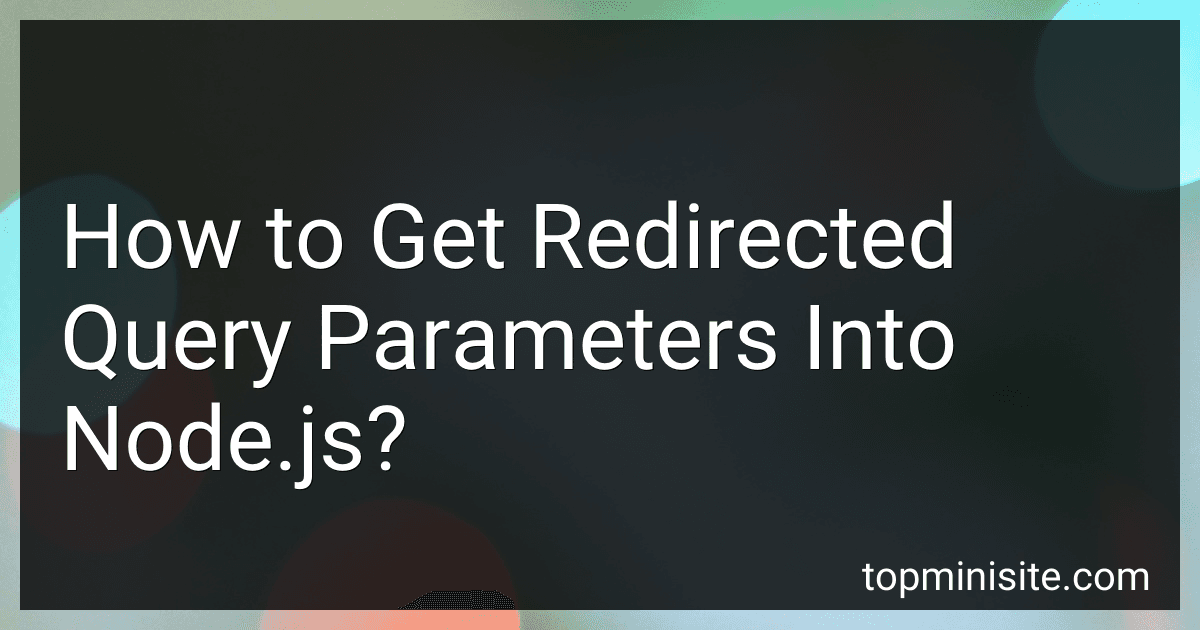 6 min readTo get redirected query parameters into node.js, you can use the URL module which is built into node.js. When you redirect a request to a different URL, you can pass along query parameters in the new URL. You can then parse these query parameters using the url.parse() method to extract the values and use them in your node.js application. Another option is to use the Express.js framework, which simplifies handling of query parameters in node.js applications. Express provides a req.
6 min readTo get redirected query parameters into node.js, you can use the URL module which is built into node.js. When you redirect a request to a different URL, you can pass along query parameters in the new URL. You can then parse these query parameters using the url.parse() method to extract the values and use them in your node.js application. Another option is to use the Express.js framework, which simplifies handling of query parameters in node.js applications. Express provides a req.