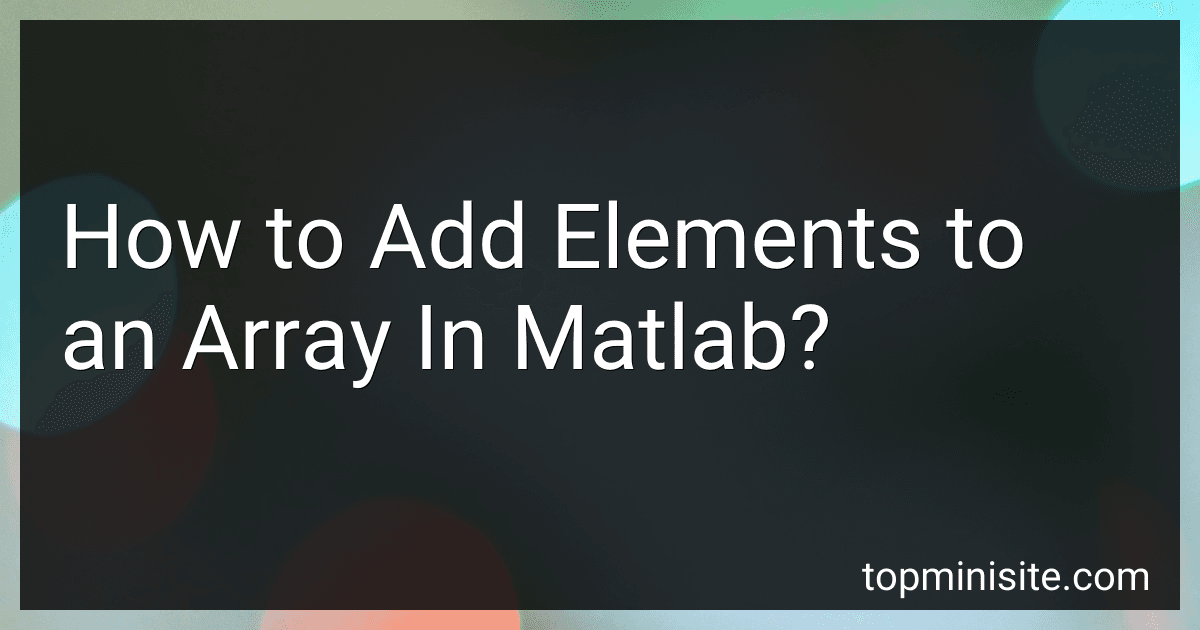Best MATLAB Array Manipulation Guides to Buy in December 2025
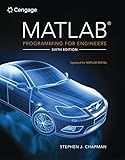
MATLAB Programming for Engineers


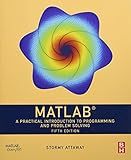
MATLAB: A Practical Introduction to Programming and Problem Solving


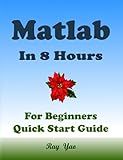
MATLAB Programming, For Beginners, Quick Start Guide: Matlab Language Crash Course Tutorial & Exercises (Paperbacks in 8 Hours)


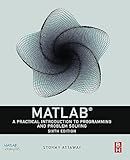
MATLAB: A Practical Introduction to Programming and Problem Solving


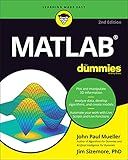
MATLAB For Dummies (For Dummies (Computer/Tech))


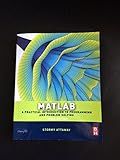
Matlab: A Practical Introduction to Programming and Problem Solving


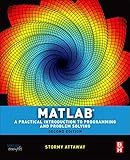
Matlab: A Practical Introduction to Programming and Problem Solving



Essentials of MATLAB Programming


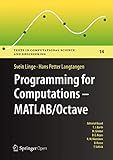
Programming for Computations - MATLAB/Octave: A Gentle Introduction to Numerical Simulations with MATLAB/Octave (Texts in Computational Science and Engineering, 14)


To add elements to an array in MATLAB, you can use various techniques:
- Brackets notation: You can directly assign values to specific elements of an existing array by using brackets notation. For example, to add an element to the end of an array A, you can assign a value to the next index position: A(end+1) = value.
- Concatenation: MATLAB allows you to concatenate arrays, either vertically or horizontally, using square brackets. To add elements to an array, you can create a new array or use an existing array and concatenate it with the desired elements. For example, if you have an array A and want to add elements value1 and value2 at the end, you can use A = [A, value1, value2].
- Preallocation: If you know the size of the final array, it is recommended to preallocate the space to improve efficiency. You can initialize an array with zeros or any other values, and then assign values to specific indices using brackets notation. This way, you won't need to resize the array on each iteration. For example, you can preallocate an array of size N using A = zeros(1, N) and then assign values to indices as needed: A(i) = value.
- Functions: MATLAB provides built-in functions to add elements to an array, such as cat, vertcat, and horzcat. These functions allow you to concatenate multiple arrays or values into a single array. For example, A = cat(dim, A, value) concatenates value along the specified dimension dim.
These techniques provide flexibility in adding elements to arrays in MATLAB, allowing you to update existing arrays or create new ones efficiently.
How to initialize an array in Matlab?
To initialize an array in Matlab, you can use the following methods:
- Manual Initialization: Specify the array elements directly using square brackets [], separating each element with a comma or a space. Place semicolons ; to indicate the end of each row if creating a multi-dimensional array. Example: array = [1, 2, 3, 4]; matrix = [1, 2, 3; 4, 5, 6; 7, 8, 9];
- Using the colon operator: Specify the start, increment, and end values using the colon operator : inside square brackets []. This will create a row vector. Use the transpose operator ' to convert the row vector into a column vector. Example: vector = 1:5; columnVector = (1:5)';
- Using the linspace function: Specify the start, end, and number of elements using the linspace function. The function will create an equally spaced row vector with the specified number of elements. Example: linspaceVector = linspace(1, 10, 5);
- Using the zeros, ones, or rand functions: The zeros function creates an array filled with zeros. The ones function creates an array filled with ones. The rand function creates an array filled with random values between 0 and 1. Example: zerosArray = zeros(3, 3); onesArray = ones(2, 4); randomArray = rand(2, 3);
- Using the repmat function: Specify an existing array and the desired dimensions to repeat the array. The repmat function will create an array by repeating the specified array. Example: existingArray = [1, 2, 3]; repeatedArray = repmat(existingArray, 2, 3);
These are some common methods to initialize arrays in Matlab. The choice of method depends on your specific requirements and the desired values for the array.
How to add elements to a cell array in Matlab?
To add elements to a cell array in MATLAB, you can use the following steps:
- Initialize a cell array using curly braces {} or the cell() function.
- Use the assignment operator (=) to assign values to the cell array elements.
Here is an example code snippet that demonstrates adding elements to a cell array:
% Initialize an empty cell array myCellArray = {};
% Add elements to the cell array myCellArray{1} = 'Hello'; myCellArray{2} = 42; myCellArray{3} = [1, 2, 3];
% Display the contents of the cell array disp(myCellArray);
In this example, we start with an empty cell array myCellArray. Then, we add elements to it using the assignment operator = and curly braces {}. The elements can be of any data type or size, such as strings, numbers, or arrays. Finally, we use the disp() function to display the contents of the cell array.
How to add elements to an array in a sorted order in Matlab?
To add elements to an array in sorted order in Matlab, you can follow these steps:
- Create an empty array to hold the sorted elements.
sortedArray = [];
- Use the numel() function to check if the array is empty. If it is empty, directly add the element to the array.
if numel(sortedArray) == 0 sortedArray = [sortedArray, element]; end
- If the array is not empty, use a loop to find the correct index to insert the element while maintaining the sorted order. You can compare the element with each element in the array until you find a greater element or reach the end of the array.
for i = 1:numel(sortedArray) if element <= sortedArray(i) sortedArray = [sortedArray(1:i-1), element, sortedArray(i:end)]; break; end end
- If the loop completes without finding a greater element, it means the element is the largest so far, so add it at the end of the array.
if numel(sortedArray) < i sortedArray = [sortedArray, element]; end
Here's the complete code to add elements to an array in sorted order:
sortedArray = [];
% Add elements in sorted order elements = [5, 2, 8, 1, 7]; % Example elements to add
for element = elements if numel(sortedArray) == 0 sortedArray = [sortedArray, element]; else for i = 1:numel(sortedArray) if element <= sortedArray(i) sortedArray = [sortedArray(1:i-1), element, sortedArray(i:end)]; break; end end if numel(sortedArray) < i sortedArray = [sortedArray, element]; end end end
% Print the sorted array disp(sortedArray);
This will display the sorted array:
1 2 5 7 8
How to add elements to an existing array in Matlab without overwriting existing data?
To add elements to an existing array in Matlab without overwriting existing data, you can use the following approach:
- Determine the size of the existing array using the size() function.
- Create a new array with the desired size that includes space for both the existing and new elements.
- Copy the existing elements from the old array to the new array using indexing.
- Add the new elements to the new array using indexing.
- Assign the new array to the same variable name as the existing array to replace it.
Here is an example code snippet demonstrating this process:
% Existing array existingArray = [1, 2, 3];
% Determine the size of the existing array existingSize = size(existingArray);
% Specify the new elements to add newElements = [4, 5, 6];
% Create a new array with the desired size newSize = existingSize + [0, length(newElements)]; newArray = zeros(newSize);
% Copy existing elements to the new array newArray(1:existingSize(1)) = existingArray;
% Add new elements to the new array newArray(existingSize(1)+1:end) = newElements;
% Assign the new array to the existing array variable existingArray = newArray;
% Display the result disp(existingArray) % Output: 1 2 3 4 5 6
After executing this code, the existing array will have the new elements added without overwriting the existing data.
How to add elements to an array in Matlab?
In MATLAB, you can add elements to an array using multiple approaches:
- Using indexing: You can assign values to specific positions in the array using indexing. For example:
myArray = [1, 2, 3]; myArray(4) = 4; % Adding 4 to the 4th position of the array
- Using the end keyword: The end keyword represents the last index of the array. You can use it to append elements to the end of the array. For example:
myArray = [1, 2, 3]; myArray(end+1) = 4; % Adding 4 to the end of the array
- Using concatenation: You can concatenate arrays to add elements. For example:
myArray = [1, 2, 3]; newElements = [4, 5, 6]; myArray = [myArray, newElements]; % Adding newElements to myArray
All three approaches can be used to add single elements or multiple elements to an array.
How to add elements at the end of an array in Matlab?
To add elements at the end of an array in MATLAB, you can simply use the concatenation operator "[]" and the assignment operator "=".
Here's an example:
% Initialize an array myArray = [1, 2, 3];
% Add elements at the end of the array myArray = [myArray, 4, 5, 6];
In this example, the elements 4, 5, and 6 are added at the end of the myArray using the concatenation operator. The modified array is then stored back into the same variable using the assignment operator.