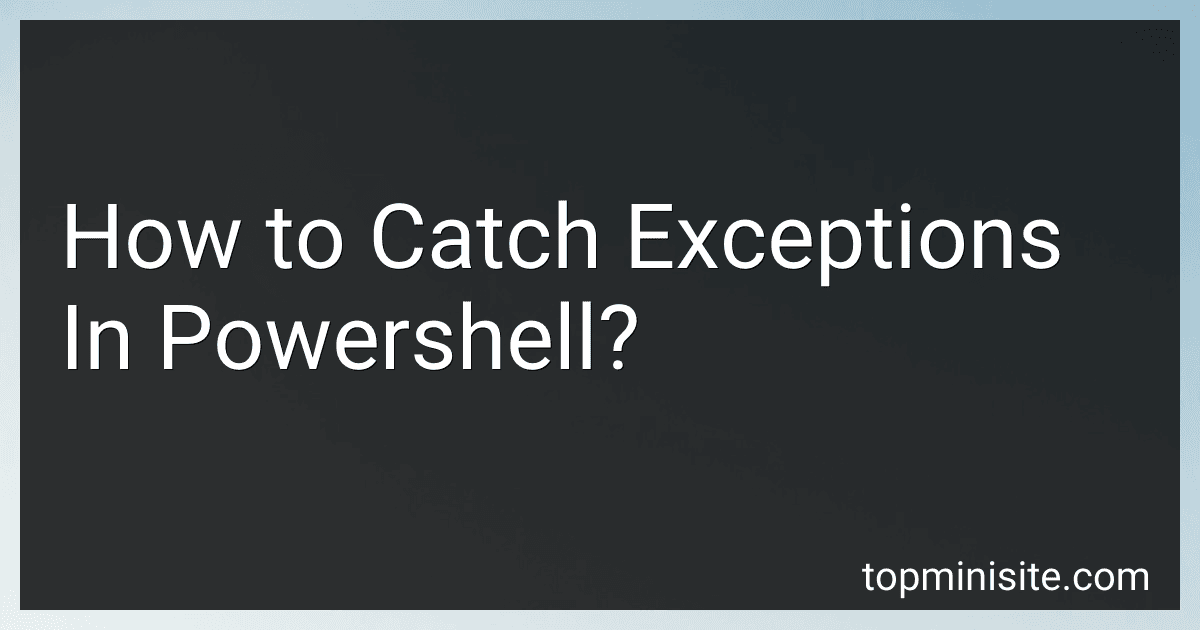Best Exception Handling Tools for PowerShell to Buy in December 2025
In PowerShell, exceptions can be caught using the "try" and "catch" blocks. The code that may throw an exception is placed inside the "try" block, and if an exception occurs, it is caught in the "catch" block. To catch a specific type of exception, the exception type can be specified after the "catch" keyword. Additionally, the "finally" block can be used to ensure that certain code is always executed, regardless of whether an exception was caught. This can be useful for cleaning up resources or performing specific actions after an exception. Overall, using try/catch blocks in PowerShell allows for better error handling and prevention of crashing scripts.
What is the importance of documenting exception handling logic in Powershell scripts?
Documenting exception handling logic in Powershell scripts is important for several reasons:
- Clarity: Proper documentation of exception handling logic helps improve the readability and understanding of the script for other developers or users who may need to work with it in the future.
- Troubleshooting: Documenting the specific exceptions that are being caught and handled in the script can help with troubleshooting and debugging issues that arise during script execution.
- Maintenance: By documenting the exception handling logic, future developers or users can easily identify and modify the handling of specific exceptions without having to decipher the code.
- Compliance: Good documentation practices are important for compliance and auditing purposes. Documenting exception handling logic ensures that all error scenarios have been considered and appropriately handled in the script.
Overall, documenting exception handling logic in Powershell scripts is a best practice that can help improve the overall quality, maintainability, and reliability of the script.
How to simulate different types of exceptions for testing purposes in Powershell?
To simulate different types of exceptions in PowerShell for testing purposes, you can use the following methods:
- Using the Throw statement: You can use the Throw statement to manually throw an exception of a specific type. For example:
Throw "An error occurred"
You can also use the Throw statement to throw a specific type of exception, such as a [System.Exception] or a custom exception class.
- Using the ErrorAction parameter: You can use the ErrorAction parameter with cmdlets or functions to force them to throw errors. For example:
Get-ChildItem -ErrorAction Stop
This will simulate an exception being thrown when the Get-ChildItem cmdlet encounters an error.
- Using the $ErrorActionPreference variable: You can set the $ErrorActionPreference variable to control the default behavior of error handling in PowerShell. For example:
$ErrorActionPreference = "Stop"
This will simulate an exception being thrown when any error occurs in the script.
- Creating custom exceptions: You can also create custom exception classes in PowerShell by using the [System.Exception]::new() method. For example:
$customException = [System.Exception]::new("Custom Exception message") throw $customException
By using these methods, you can simulate different types of exceptions in PowerShell for testing purposes.
How to ensure proper cleanup of resources when catching exceptions in Powershell?
One way to ensure proper cleanup of resources when catching exceptions in Powershell is to use the try and finally blocks. In the try block, you can write the code that may throw an exception. In the finally block, you can include the cleanup code that will always be executed, regardless of whether an exception is thrown.
Here is an example of how to use try and finally blocks in Powershell:
try { # Code that may throw an exception $file = [System.IO.File]::OpenText("C:\example.txt") $file.ReadToEnd() } catch { Write-Host "An exception occurred: $_.Exception.Message" } finally { # Cleanup code if ($file -ne $null) { $file.Close() } }
In the example above, the try block contains code that opens a file and reads its contents. If an exception occurs, the catch block will handle it and display a message. The finally block will ensure that the file is closed, even if an exception is thrown.
By using try, catch, and finally blocks, you can properly cleanup resources in Powershell when handling exceptions.
How to rethrow exceptions in Powershell?
In Powershell, you can rethrow an exception using the throw statement. To rethrow an exception, you first need to catch the exception using a try and catch block and then use the throw statement to rethrow the exception.
Here is an example of how to rethrow an exception in Powershell:
try { # Some code that may throw an exception $result = 10 / 0 } catch { # Rethrow the exception throw $_ }
In the above example, if an exception is thrown while trying to divide by zero, the catch block will catch the exception and then rethrow it using the throw statement. This will pass the exception to the caller of the script or function, allowing it to be handled further up the call stack.
How to improve error reporting for caught exceptions in Powershell?
- Include meaningful error messages: Instead of simply displaying the default error message, provide more context by adding custom error messages that explain what went wrong and suggest possible solutions.
- Include line numbers: Add the line number where the exception occurred so that it is easier to locate and troubleshoot the issue.
- Log errors to a file: Instead of just displaying errors on the console, log them to a file so that you can review them later and track patterns or trends in errors.
- Use try/catch blocks: Wrap your code in try/catch blocks to catch and handle exceptions gracefully. This will prevent your script from crashing and provide more detailed error information.
- Use the $Error variable: The $Error variable contains an array of all errors that have occurred in the current session. You can use this variable to retrieve and display errors as needed.
- Implement error handling functions: Create custom error handling functions that can be called whenever an exception is caught. These functions can handle errors in a consistent and standardized way throughout your script.
- Use error handling modules: Consider using error handling modules like PSFramework or Pester, which provide additional tools and utilities for handling errors in a more robust and organized manner.
By implementing these suggestions, you can improve error reporting for caught exceptions in Powershell and make it easier to troubleshoot and resolve issues in your scripts.
What is the syntax for try-catch blocks in Powershell?
The syntax for try-catch blocks in Powershell is as follows:
try { # Code that may throw an exception } catch { # Code to handle the exception }
You can also specify different types of exceptions to catch using the "catch" blocks. For example:
try { # Code that may throw an exception } catch [System.IO.IOException] { # Code to handle IOException } catch [System.Management.Automation.CommandNotFoundException] { # Code to handle CommandNotFoundException }