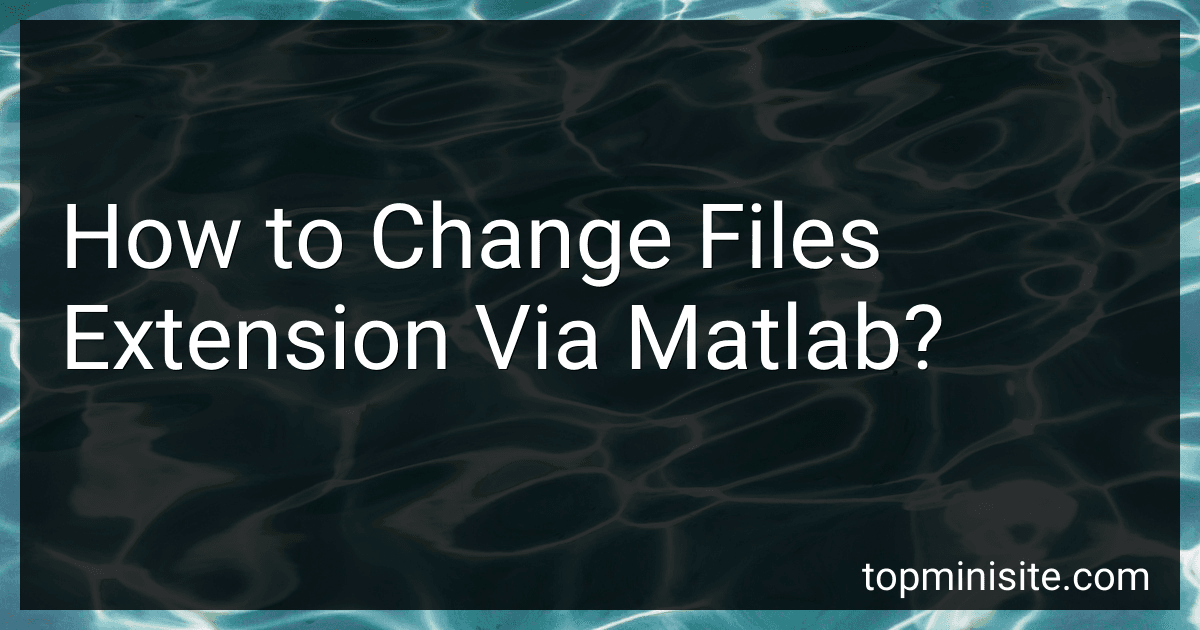To change the file extension of a file using MATLAB, you can follow these steps:
- Obtain the complete file name along with its current extension.
- Use the MATLAB built-in function fileparts to split the file name into its components. fileparts returns the file path, file name, and file extension separately. Example: [filepath, name, ext] = fileparts('filename.txt')
- Set the new extension that you want to change the file to.
- Build the new file name by combining the file path, file name (without the old extension), and the new extension. Example: newFileName = fullfile(filepath, name + newExt)
- Use the function movefile to rename the file to the new file name. Example: movefile('filename.txt', newFileName)
By following these steps, you can change the file extension of a file programmatically using MATLAB.
What is the role of file extensions in MATLAB function libraries?
In MATLAB function libraries, file extensions play a crucial role in identifying and organizing different types of files and functions. The file extensions help MATLAB recognize specific file formats and determine their purpose and usage within the library. Here are some common file extensions used in MATLAB function libraries:
- .m: This is the default and most common file extension for MATLAB functions. Files with the .m extension contain MATLAB code and represent function scripts or function definitions.
- .mat: MATLAB data files are saved with the .mat extension. These files contain variables, arrays, and other data structures that can be loaded and manipulated within MATLAB.
- .mdl: This extension is used for Simulink models, which are graphical representations of dynamic systems created in MATLAB. Simulink models consist of interconnected blocks representing different system components.
- .p: MATLAB binary files are saved with the .p extension. These files are typically platform-specific and contain compiled versions of MATLAB code for faster execution.
- .mlx: MATLAB live scripts use the .mlx extension. Live scripts combine code, visualizations, and formatted text to create interactive documents that allow users to run code and view results directly within MATLAB.
By using file extensions, MATLAB can differentiate between various types of files in a function library, facilitating the organization, loading, and execution of functions and data within the MATLAB environment.
How to extract file extension information in MATLAB?
To extract the file extension information in MATLAB, you can use the built-in function fileparts. Here's an example:
% Specify the file path file = 'path/to/file.txt';
% Use fileparts to extract the file extension [~, ~, ext] = fileparts(file);
In the above example, the fileparts function returns three outputs: the path to the file (ignored in this case using the ~ placeholder), the file name (also ignored), and the file extension, which is assigned to the variable ext.
How to rename files with a different extension in MATLAB?
To rename files with a different extension in MATLAB, you can use the movefile function. Follow these steps:
- Specify the directory path where the files are located using the dir function. For example:
directory = 'C:\path\to\directory';
- Use the dir function to get a list of files in the directory. For example:
files = dir(fullfile(directory, '*.oldExtension'));
Replace '*.oldExtension' with the extension of the files you want to rename.
- Loop through the files and use the movefile function to rename each file. For example:
for i = 1:length(files) oldName = fullfile(directory, files(i).name); newName = fullfile(directory, strrep(files(i).name, '.oldExtension', '.newExtension')); movefile(oldName, newName); end
This code will rename each file with the extension specified in the newName variable.
Make sure to replace 'oldExtension' and 'newExtension' with the actual extensions you want to use.
Note: The movefile function can also be used to move files to a different directory while renaming them.
How to convert a file to a different format in MATLAB?
In MATLAB, you can use the built-in functions to convert a file to a different format. Here's an example of how to convert an audio file from one format to another:
- Read the input file using the appropriate MATLAB function. For example, if you have an audio file in the WAV format, you can use the audioread function:
[input, sampleRate] = audioread('input.wav');
- Modify or process the data if needed. For example, you can apply filters or perform any necessary operations on the audio data.
- Write the output file using the desired format using the appropriate MATLAB function. For example, to save the audio to an MP3 file, you can use the audiowrite function:
audiowrite('output.mp3', input, sampleRate);
Make sure to adjust the sample rate and filename according to your requirements.