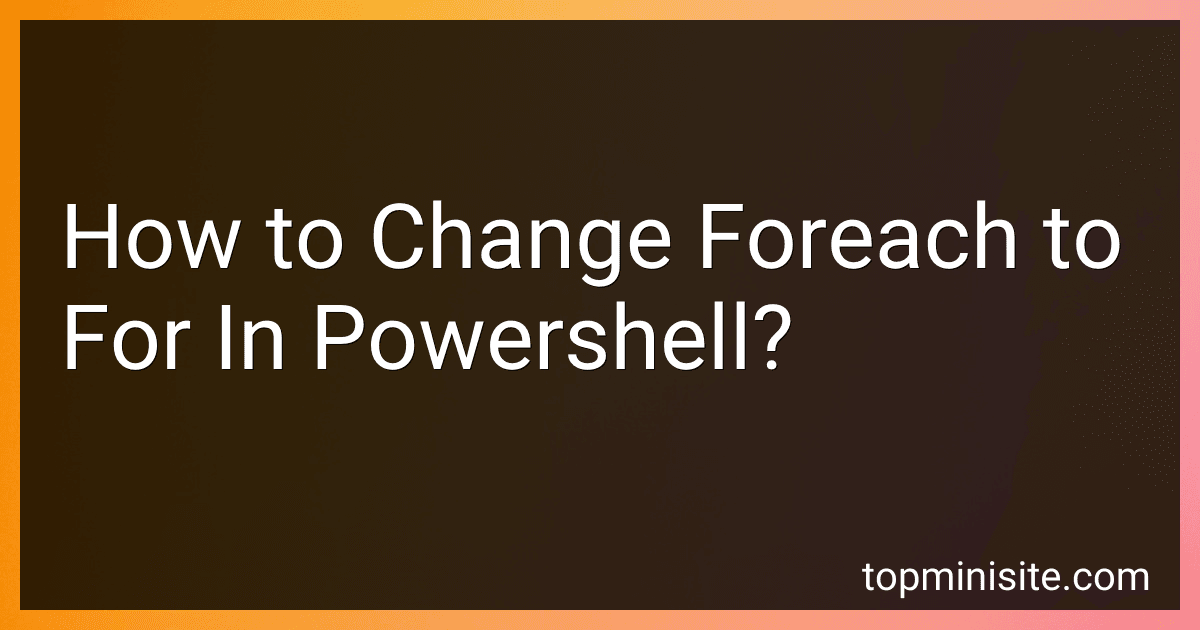Best PowerShell Script Tools to Buy in December 2025
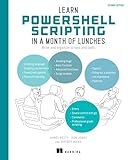
Learn PowerShell Scripting in a Month of Lunches, Second Edition: Write and organize scripts and tools


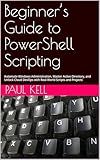
Beginner’s Guide to PowerShell Scripting: Automate Windows Administration, Master Active Directory, and Unlock Cloud DevOps with Real-World Scripts and Projects


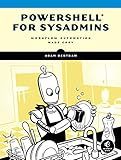
PowerShell for Sysadmins: Workflow Automation Made Easy


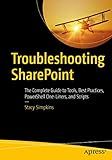
Troubleshooting SharePoint: The Complete Guide to Tools, Best Practices, PowerShell One-Liners, and Scripts


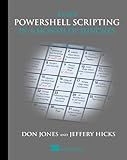
Learn PowerShell Scripting in a Month of Lunches


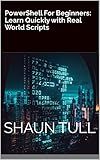
PowerShell For Beginners: Learn Quickly with Real World Scripts


To change a foreach loop to a for loop in PowerShell, you can use the for keyword followed by the initialization, condition, and iteration statements within parentheses. For example, if you have a foreach loop that iterates over an array:
$fruits = @("apple", "banana", "orange") foreach ($fruit in $fruits) { Write-Output $fruit }
You can change it to a for loop like this:
$fruits = @("apple", "banana", "orange") for ($i = 0; $i -lt $fruits.Length; $i++) { Write-Output $fruits[$i] }
This for loop will iterate over the elements in the array $fruits by using the index variable $i to access each element. It is important to note that the initialization, condition, and iteration statements in the for loop must be separated by semicolons.
How to loop through a specific range of values using a for loop in PowerShell?
You can loop through a specific range of values using a for loop in PowerShell by specifying the start and end values of the range in the loop statement. Here is an example of how to loop through a range of values from 1 to 10 using a for loop in PowerShell:
for ($i = 1; $i -le 10; $i++) { Write-Output $i }
In this example, the loop will start at 1, increment by 1 each iteration, and stop when the value reaches 10. The Write-Output cmdlet is used to display the current value of $i during each iteration of the loop.
How to handle edge cases and exceptions when converting foreach loops to for loops in PowerShell?
When converting foreach loops to for loops in PowerShell, it's important to consider how to handle edge cases and exceptions. Here are some tips to help you handle these scenarios effectively:
- Check if the collection is empty before running the loop: Add a check to see if the collection is empty before starting the for loop. This will help avoid any errors that may occur when trying to access elements from an empty collection.
- Handle exceptions inside the loop: If there is a possibility of an exception occurring within the loop, make sure to include try-catch blocks inside the loop to handle any errors that may arise. This will help prevent the script from crashing and provide better error handling.
- Validate input parameters: If the for loop relies on input parameters, make sure to validate these parameters before running the loop. This will help prevent unexpected behavior and errors during the loop execution.
- Test with different input values: Before deploying the script with the converted for loop, make sure to test it with different input values to validate its behavior in edge cases and ensure it handles exceptions appropriately.
- Use error handling techniques: Utilize error handling techniques such as Write-Error, Write-Warning, or logging to capture any errors or exceptions that occur during the loop execution. This will help in diagnosing and fixing issues that may arise.
By following these tips, you can effectively handle edge cases and exceptions when converting foreach loops to for loops in PowerShell.
How to maintain code clarity and organization when implementing for loops instead of foreach loops in PowerShell?
- Use descriptive variable names: When implementing for loops, use meaningful variable names to keep track of the loop variables. This will make the code more readable and easier to understand.
- Comment the code: Add comments to explain the purpose of the for loop, the conditions used, and any steps that need further explanation. This will help others (and yourself) understand the code more easily.
- Break down complex loops: If the for loop is getting too complex or lengthy, consider breaking it down into smaller, more manageable loops. This will make the code easier to read and maintain.
- Use proper indentation: Indent the code inside the for loop properly to make it easier to follow the flow of the loop. This will also help identify any errors or issues with the loop structure.
- Limit the number of nested loops: Avoid nesting too many loops within each other, as this can make the code harder to read and understand. If needed, consider breaking down nested loops into separate functions or scripts.
- Keep the loop logic simple and clear: Try to keep the logic of the for loop as simple and clear as possible. Avoid using complex or confusing code within the loop, and break down any complicated logic into smaller, more understandable steps.
- Use functions or cmdlets where appropriate: If there are specific tasks that need to be performed within the for loop, consider creating separate functions or using built-in cmdlets to handle those tasks. This will help keep the code clean and organized.
What is the effect of nested loops when using a for loop instead of a foreach loop in PowerShell?
When using nested loops in PowerShell, the choice between a for loop and a foreach loop can have an impact on the performance and readability of the code.
A foreach loop is typically used when iterating over an array or collection of items, as it automatically iterates through each item in the collection without the need to keep track of the index. This makes nested foreach loops easier to manage and understand, as the code is more concise and readable.
On the other hand, using a for loop for nested loops requires manually managing the index variable and specifying the start and end points of the loop. While this can offer more control over the iteration process, it can also lead to more complex and error-prone code.
In general, if you are working with arrays or collections in PowerShell and need to use nested loops, using foreach loops is often a more straightforward and efficient approach. However, there may be cases where a for loop is more appropriate, such as when iterating over a sequence of numbers or when more control over the iteration process is needed. Ultimately, the choice between a for loop and a foreach loop will depend on the specific requirements of the task at hand.
How to troubleshoot issues when converting foreach loops to for loops in PowerShell?
When converting foreach loops to for loops in PowerShell, some common issues that may arise include:
- Incorrect usage of the for loop syntax: Make sure that you are using the correct syntax for the for loop in PowerShell. The basic syntax for a for loop in PowerShell is:
for ($i = 0; $i -lt $array.Length; $i++) { # code to be executed }
- Incorrect indexing and iteration: Ensure that you are correctly indexing and iterating through the array or collection. In a foreach loop, the current item is automatically assigned to the loop variable (e.g., $item). In a for loop, you need to explicitly reference the array element using its index (e.g., $array[$i]).
- Data type mismatches: Double-check the data types of the elements in the array or collection. PowerShell may not handle data type conversions automatically, so you may need to explicitly convert or cast the elements to the proper type before using them in the for loop.
- Missing or incorrect loop condition: Ensure that the loop condition in the for loop is correctly set to determine when the loop should terminate. The loop condition should typically compare the index variable to the length of the array or collection.
- Debugging and testing: Use debugging techniques such as print statements or breakpoints to inspect the values of variables and expressions during the loop execution. This can help identify any issues with the conversion from foreach to for loops.
By addressing these common issues and debugging any potential problems, you can troubleshoot and successfully convert foreach loops to for loops in PowerShell.
What is the performance impact of using a for loop instead of a foreach loop in PowerShell?
In general, using a foreach loop in PowerShell tends to be slightly faster than using a for loop because it is designed for iterating through collections more efficiently.
The foreach loop performs better when iterating through arrays, collections, and other data structures that implement the IEnumerable interface. The foreach loop leverages the enumerator pattern to iterate through each element without the need for manual index handling, which can improve performance.
On the other hand, the for loop requires explicit index handling and conditions, which may introduce additional overhead and potentially impact performance, especially in scenarios where large data sets are involved.
However, in practice, the performance difference between using a for loop and a foreach loop in PowerShell may not be significant for most scenarios. It is important to consider factors such as the size of the data set, the complexity of the loop body, and the specific requirements of the task at hand when choosing between a for loop and a foreach loop.