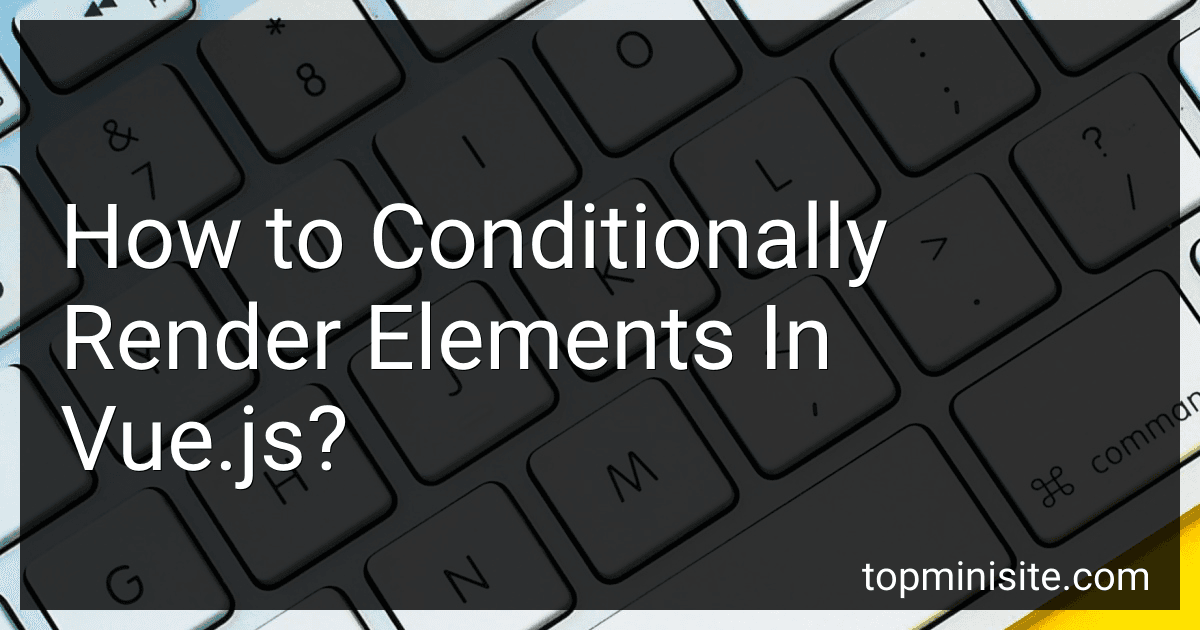Best JavaScript Framework Guides to Buy in January 2026
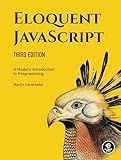
Eloquent JavaScript, 3rd Edition: A Modern Introduction to Programming


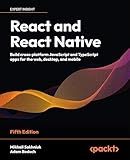
React and React Native: Build cross-platform JavaScript and TypeScript apps for the web, desktop, and mobile


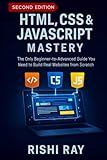
HTML, CSS & JavaScript Mastery : The All-in-One Frontend Developer’s Handbook: The Only Beginner-to-Advanced Guide You Need to Build Real Websites ... — Build Real Projects, Step by Step.)


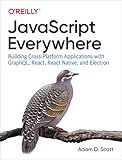
JavaScript Everywhere: Building Cross-Platform Applications with GraphQL, React, React Native, and Electron


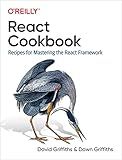
React Cookbook: Recipes for Mastering the React Framework


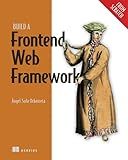
Build a Frontend Web Framework (From Scratch)


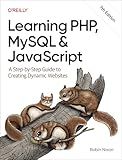
Learning PHP, MySQL & JavaScript: A Step-by-Step Guide to Creating Dynamic Websites


In Vue.js, you can conditionally render elements by using the [v-if](https://topminisite.com/blog/how-to-use-v-if-inside-the-v-for-loop-in-vue-js) directive. With this directive, you can specify a condition, and if it evaluates to true, the element will be rendered; otherwise, it will be removed from the DOM.
Here is an example of conditional rendering:
In this example, the v-if directive is used to conditionally render different elements. The showHeader data property controls the rendering of the <h1> element, the isLoggedIn property controls the rendering of the <p> element, and the showButton property controls the rendering of the <button> element.
By setting these properties to either true or false, you can dynamically control which elements are displayed on the page. Feel free to modify the conditionals and add your desired logic based on your application's requirements.
How to conditionally render elements based on the scroll position in Vue.js?
In Vue.js, you can conditionally render elements based on the scroll position by using computed properties and watchers. Here's a step-by-step guide:
- Create a new Vue instance and define a data property to store the current scroll position:
new Vue({ data: { scrollY: 0 } });
- Create a computed property to check if the scroll position meets your condition. For example, let's say you want to show a button when the scroll position is greater than 100px:
computed: { showButton() { return this.scrollY > 100; } }
- Use the computed property in your template to conditionally render the element. Wrap the element with a v-if directive and use the computed property as the condition:
- Create a watcher to track the scroll position. Watch the scrollY data property and update it when the window is scrolled:
watch: { scrollY(newScrollY) { this.scrollY = newScrollY; } }, mounted() { window.addEventListener('scroll', () => { this.scrollY = window.scrollY; }); }
That's it! Now, the button will be conditionally rendered based on the scroll position.
How to conditionally render elements based on methods in Vue.js?
In Vue.js, you can conditionally render elements based on methods using the v-if directive or the [v-show](https://topminisite.com/blog/how-to-use-vue-js-directives-like-v-if-and-v-show) directive.
Here's an example of how to conditionally render an element based on a method in Vue.js:
In this example, a button is used to toggle the visibility of an element. The shouldRenderElement() method is the condition that determines whether the element should be rendered or not. The v-if directive checks the value returned by the shouldRenderElement() method and renders the element only if the condition is true.
You can also use the v-show directive which doesn't remove the element from the DOM but toggles its visibility instead:
In this case, the element is always rendered but its visibility is controlled by the shouldRenderElement() method.
Choose between v-if and v-show based on your specific needs. v-if is preferable when the condition is unlikely to change frequently, while v-show is better for frequent toggling since it doesn't involve adding/removing elements from the DOM.
How to conditionally render components in Vue.js?
In Vue.js, you can conditionally render components using the v-if, v-else-if, and v-else directives. These directives allow you to control which components should be rendered based on a certain condition.
Here's an example:
<div v-if="showComponent1">
<Component1 />
</div>
<div v-else-if="showComponent2">
<Component2 />
</div>
<div v-else>
<Component3 />
</div>
In this example, we have three components: Component1, Component2, and Component3. We use v-if, v-else-if, and v-else to conditionally render these components.
The toggleComponent method is responsible for changing the conditions that control the rendering of the components. It toggles between showing Component1, Component2, and Component3 based on the current conditions.
By using these directives and manipulating the conditions in the data property, you can easily control the rendering of components based on various conditions in your Vue.js application.
How to use v-else-if in Vue.js for conditional rendering?
To use v-else-if in Vue.js for conditional rendering, you can follow the steps below:
- Start by adding a v-if directive to an element that you want to conditionally render. For example:
- Next, add the v-else-if directive to the same element or another element immediately after the v-if directive. For example:
- Optionally, you can add as many v-else-if directives as needed to handle multiple conditions. For example:
- Lastly, you can add the v-else directive to render content when none of the previous conditions are met. The v-else directive must be placed right after the v-if or v-else-if block without any other element or directive in between. For example:
Note: The conditions (condition1, condition2, condition3) in the v-if, v-else-if, and v-else directives can be any JavaScript expression that evaluates to a Boolean value. Make sure to define these conditions in your Vue.js component's data properties or computed properties.
What is conditional rendering in Vue.js?
Conditional rendering in Vue.js refers to the ability to selectively render different parts of a component's template based on certain conditions. It allows developers to control the rendering of elements or components based on the state or values of variables, properties, or data.
There are multiple ways to achieve conditional rendering in Vue.js, such as using the v-if, v-else, v-else-if, and v-show directives. These directives can be used in combination with expressions, methods, computed properties, or data values to conditionally render or remove elements from the DOM.
For example, the v-if directive allows you to conditionally render an element by evaluating an expression:
In this example, the element will only be rendered and displayed if the isVisible variable evaluates to a truthy value. Otherwise, it will be removed from the DOM.
Similarly, the v-show directive can be used to conditionally show or hide an element based on an expression:
In this case, the element is not removed from the DOM but rather toggled between being displayed or hidden based on the value of the isVisible variable.
Conditional rendering is a powerful technique in Vue.js that allows developers to dynamically control the visibility and presence of elements based on different states or conditions within the application.
How to conditionally render elements using computed properties in Vue.js?
To conditionally render elements using computed properties in Vue.js, you can follow these steps:
- Create a computed property in your Vue component. This can be done inside the computed section of your component definition.
computed: { shouldRenderElement() { // Add your condition logic here // For example, return a boolean to determine whether to render the element or not return this.someVariable === 'someValue'; }, },
- In your template, use the computed property to conditionally render the element.
By leveraging the computed property, whenever the value of this.someVariable changes, the shouldRenderElement computed property will be re-evaluated, and if it returns true, the element will be rendered in the template.
What is the v-cloak directive in Vue.js and how to use it for conditional rendering?
The v-cloak directive in Vue.js is used to hide uncompiled Mustache bindings until the Vue instance finishes compilation. This ensures that the Vue instance has finished rendering the template and data, and prevents the user from briefly seeing the uncompiled Mustache syntax.
To use v-cloak for conditional rendering, follow these steps:
- Add a style block with the v-cloak attribute in the head section of your HTML file:
- Add the v-cloak attribute to the element where you want to apply conditional rendering:
- In your Vue instance, define the showMessage data property and set it to true or false based on your conditions:
new Vue({ el: '#app', data: { showMessage: true, message: 'Hello, Vue.js!', }, });
With this setup, the v-cloak directive will initially hide the element with the v-if directive until the Vue instance is ready. Once the Vue instance completes compilation, it will remove the v-cloak attribute, and the element will be visible or hidden based on the value of the showMessage property.