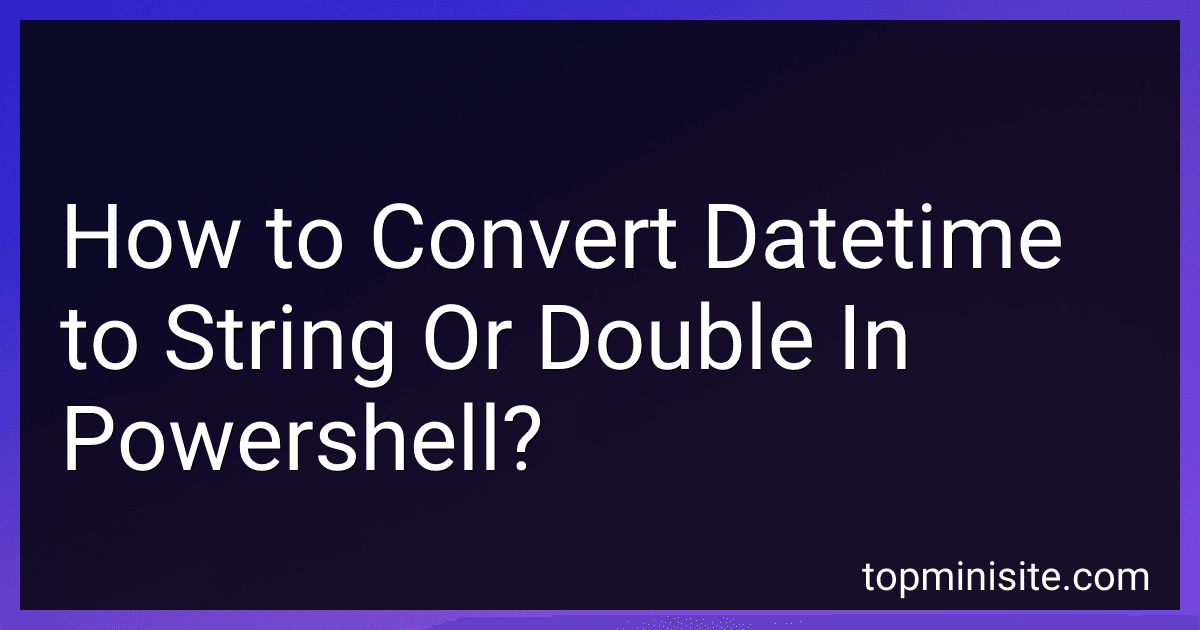Best PowerShell DateTime Conversion Tools to Buy in December 2025
To convert a datetime to a string in PowerShell, you can use the built-in ToString() method on a DateTime object. This method allows you to specify a format string to customize the output. For example, you can use the following code:
$now = Get-Date $stringDate = $now.ToString('yyyy-MM-dd HH:mm:ss')
This will convert the current date and time to a string in the format yyyy-MM-dd HH:mm:ss.
If you want to convert a datetime to a double, you can use the ToOADate() method on a DateTime object. This method returns the date and time as an OLE Automation date, which is the number of days since December 30, 1899. Here's an example:
$now = Get-Date $doubleDate = $now.ToOADate()
This will convert the current date and time to a double representing the number of days since December 30, 1899.
What is the difference between converting datetime to string with and without time in powershell?
In PowerShell, when converting a datetime object to a string, there are two main methods: with time and without time.
- Converting datetime to string with time: When converting a datetime object to a string with time in PowerShell, the resulting string will include both the date and the time components of the datetime object. This can be achieved using the ToString() method with a format string that includes both the date and time placeholders. For example:
$datetime = Get-Date $stringWithTime = $datetime.ToString("yyyy-MM-dd HH:mm:ss")
In this example, the $stringWithTime variable will contain a string representation of the datetime object $datetime with both the date and time components included.
- Converting datetime to string without time: When converting a datetime object to a string without time in PowerShell, the resulting string will only include the date component of the datetime object. This can be achieved by using the ToString() method with a format string that includes only the date placeholders. For example:
$datetime = Get-Date $stringWithoutTime = $datetime.ToString("yyyy-MM-dd")
In this example, the $stringWithoutTime variable will contain a string representation of the datetime object $datetime with only the date component included, and the time component omitted.
In summary, the main difference between converting datetime to a string with and without time in PowerShell is the inclusion or exclusion of the time component in the resulting string representation of the datetime object.
What is the impact of converting datetime to string or double on data accuracy in powershell?
Converting datetime to string or double in PowerShell may impact data accuracy depending on how the conversion is done and how the data is subsequently used.
When converting datetime to string, it can potentially lead to loss of accuracy as you are essentially converting a specific date and time into a text representation. This can result in losing information such as milliseconds or time zone details. If the converted string is then used for calculations or comparisons, it may lead to inaccuracies in the results.
Converting datetime to double can also impact data accuracy, as you are converting a specific date and time into a numeric representation. This can lead to loss of precision, especially when dealing with fractions of seconds or time zones. If the converted double is used for calculations or comparisons, it may also result in inaccuracies in the results.
Therefore, it is important to carefully consider how datetime values are converted and how the resulting data is used in order to maintain data accuracy in PowerShell. It is recommended to handle datetime values as datetime objects whenever possible to preserve their accuracy and ensure reliable data processing.
How to convert datetime to string with a specific separator in powershell?
You can convert a datetime object to a string with a specific separator in PowerShell by using the -f operator along with the ToString method.
Here's an example code snippet that converts a datetime object to a string with a specific separator ("/" in this case):
$dateTime = Get-Date $stringDateTime = "{0:MM/dd/yyyy}" -f $dateTime
In this code snippet, "{0:MM/dd/yyyy}" specifies the format of the output string, where "MM/dd/yyyy" represents the desired format with the separator "/", and -f $dateTime combines the format string with the datetime object to produce the final result.
You can replace the separator "/" with any other character as per your requirement.
How to convert datetime to double with specific precision in powershell?
You can convert a datetime to a double with a specific precision in PowerShell by using the following steps:
- First, convert the datetime to ticks using the Ticks property of the datetime object. Ticks represent the number of 100-nanosecond intervals that have elapsed since the DateTime object was created.
$datetime = Get-Date $ticks = $datetime.Ticks
- Next, calculate the scale factor needed to achieve the desired precision for your double value. For example, if you want to convert the datetime to a double with 5 decimal places of precision, you would calculate the scale factor as 100000 (10^5).
$precision = 5 $scaleFactor = [math]::Pow(10, $precision)
- Divide the ticks value by the scale factor to convert it to a double with the desired precision.
$doubleValue = $ticks / $scaleFactor
- You can then use the $doubleValue variable to access the converted double value with the specific precision.
Putting it all together, the complete PowerShell script to convert a datetime to a double with a specific precision would look like this:
$datetime = Get-Date $ticks = $datetime.Ticks
$precision = 5 $scaleFactor = [math]::Pow(10, $precision)
$doubleValue = $ticks / $scaleFactor
Write-Output $doubleValue
You can adjust the value of the $precision variable to change the precision of the double value as needed.
How to convert datetime to string with leading zeros in powershell?
You can convert a datetime object to a string with leading zeros in PowerShell by using the ToString method with a custom format string. Here's an example:
# Create a datetime object $dateTime = Get-Date
Convert datetime object to string with leading zeros
$stringWithLeadingZeros = $dateTime.ToString("yyyy-MM-dd HH:mm:ss")
Output the string with leading zeros
Write-Output $stringWithLeadingZeros
In this example, "yyyy-MM-dd HH:mm:ss" is the custom format string that includes leading zeros for the year, month, day, hour, minute, and second. You can customize the format string as needed to include leading zeros for specific date and time components.
How to convert datetime to string or double with no loss of precision in powershell?
In PowerShell, you can convert a DateTime object to a string using the ToString() method with a specific format specifier to maintain precision. You can also convert a DateTime object to a double by converting it to a Unix timestamp.
Converting DateTime to string with no loss of precision:
$dateTime = Get-Date $stringDateTime = $dateTime.ToString("yyyy-MM-ddTHH:mm:ss.fffffff")
Converting DateTime to double with no loss of precision:
$dateTime = Get-Date $doubleDateTime = [int][double]::Parse($dateTime.ToUniversalTime().Subtract('1970-01-01').TotalSeconds)
By using these methods, you can ensure that the DateTime values are converted to string or double with no loss of precision in PowerShell.