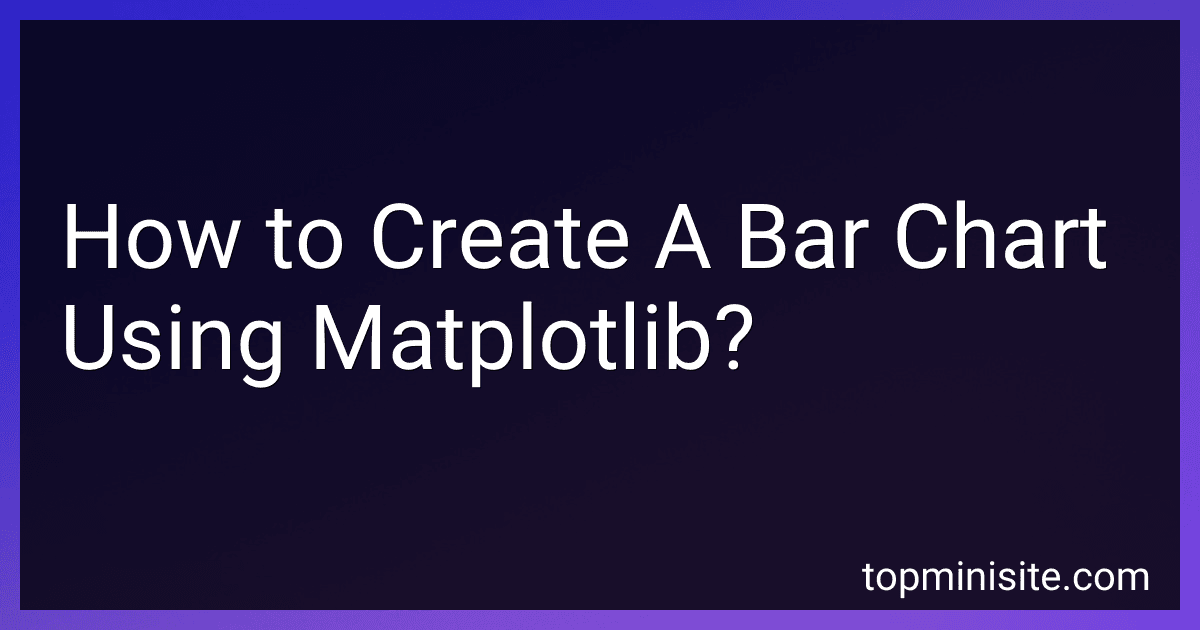Best Python Visualization Tools to Buy in December 2025
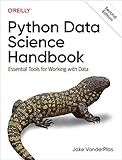
Python Data Science Handbook: Essential Tools for Working with Data



Python Tools for Scientists: An Introduction to Using Anaconda, JupyterLab, and Python's Scientific Libraries


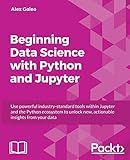
Beginning Data Science with Python and Jupyter: Use powerful tools to unlock actionable insights from data


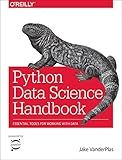
Python Data Science Handbook: Essential Tools for Working with Data
- COMPREHENSIVE GUIDE FOR BEGINNERS TO ADVANCED PYTHON DATA TECHNIQUES.
- REAL-WORLD EXAMPLES AND PRACTICAL APPLICATIONS FOR DATA ANALYSIS.
- COVERS ESSENTIAL LIBRARIES: NUMPY, PANDAS, MATPLOTLIB, AND SCIKIT-LEARN.


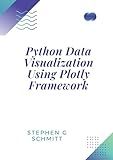
Python Data Visualization Using Plotly Framework: Explore Plotly To Create Stunning Visualizations And Uncover Insights From Your Data.


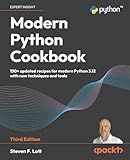
Modern Python Cookbook: 130+ updated recipes for modern Python 3.12 with new techniques and tools



3D Data Science with Python: Building Accurate Digital Environments with 3D Point Cloud Workflows


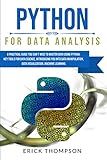
PYTHON FOR DATA ANALYSIS: A PRACTICAL GUIDE YOU CAN’T MISS TO MASTER DATA USING PYTHON. KEY TOOLS FOR DATA SCIENCE, INTRODUCING YOU INTO DATA MANIPULATION, DATA VISUALIZATION, MACHINE LEARNING.


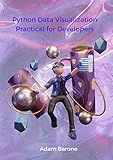
Python Data Visualization Practical for Developers: Data Visualization in Python with NumPy, SciPy, Pandas and more.


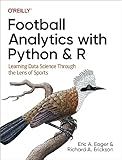
Football Analytics with Python & R: Learning Data Science Through the Lens of Sports


To create a bar chart using Matplotlib, follow these steps:
- Import the necessary libraries:
import matplotlib.pyplot as plt import numpy as np
- Create sample data for the x-axis and y-axis values:
x = np.array(["A", "B", "C", "D", "E"]) # x-axis labels y = np.array([10, 25, 7, 15, 20]) # y-axis values
- Plot the bar chart using plt.bar():
plt.bar(x, y)
- Customize the chart (optional):
plt.xlabel("Categories") # x-axis label plt.ylabel("Values") # y-axis label plt.title("Bar Chart") # chart title plt.grid(True) # display grid lines
- Display the chart:
plt.show()
Running this code will create a bar chart with bars representing the values specified in the y array and labeled with the categories from the x array. Additional customization options can be added as needed, such as changing colors, adding legends, or adjusting the bar width.
What is the function of axis limits in a bar chart?
The axis limits in a bar chart define the minimum and maximum values displayed on the vertical (y) axis. They determine the range of values represented in the chart. By setting the axis limits, you can control the scaling and presentation of the data. This helps in accurately representing the values and ensuring that the bars fit within the chart area. Additionally, axis limits also affect the visual perception of the chart, as they determine the height of the bars and the spacing between them, ultimately influencing the comparison and interpretation of the data.
How to create multiple bar charts in a single figure using subplots?
To create multiple bar charts in a single figure using subplots, you can use the subplots() function from the matplotlib.pyplot module. Here is an example of how to do it:
import matplotlib.pyplot as plt
Create sample data
labels = ['Category A', 'Category B', 'Category C'] data1 = [10, 15, 7] data2 = [8, 12, 9] data3 = [5, 9, 14]
Create subplots
fig, axs = plt.subplots(1, 3, figsize=(10, 4)) # 1 row, 3 columns
Plot the first bar chart
axs[0].bar(labels, data1) axs[0].set_title('Chart 1')
Plot the second bar chart
axs[1].bar(labels, data2) axs[1].set_title('Chart 2')
Plot the third bar chart
axs[2].bar(labels, data3) axs[2].set_title('Chart 3')
Set the figure title
fig.suptitle('Multiple Bar Charts')
Adjust the spacing between subplots
plt.tight_layout()
Show the figure
plt.show()
In this example, fig, axs = plt.subplots(1, 3, figsize=(10, 4)) creates a figure with 1 row and 3 columns of subplots. The axs variable is an array of Axes objects representing each of the subplots.
You can then plot the bar charts on each subplot by accessing the subplots using their index (e.g., axs[0], axs[1], etc.) and using the bar() function to draw the bars.
Finally, you can adjust the appearance of each subplot, set titles, adjust the spacing between subplots, and show the figure using the respective axs and plt functions.
How to add error bars to a bar chart using Matplotlib?
To add error bars to a bar chart using Matplotlib, you can use the errorbar function from the Matplotlib library. Here's an example of how you can do this:
import numpy as np import matplotlib.pyplot as plt
Sample data
x = np.array([1, 2, 3, 4, 5]) y = np.array([3, 5, 2, 4, 6]) errors = np.array([0.5, 1, 0.8, 0.3, 0.9])
Create the bar chart
plt.bar(x, y, align='center', alpha=0.5)
Add error bars
plt.errorbar(x, y, yerr=errors, fmt='o', color='black', capsize=5)
Add labels and title
plt.xlabel('X Label') plt.ylabel('Y Label') plt.title('Bar Chart with Error Bars')
Show the plot
plt.show()
In this example, we first create the bar chart using the bar function. The align='center' parameter centers the bars on the x-axis. We then use the errorbar function to add error bars to the chart. The yerr parameter specifies the error values, and the fmt parameter determines the marker style for the error bars (in this case, 'o' for circles). The color parameter sets the color of the error bars, and the capsize parameter determines the size of the caps at the ends of the error bars.
Finally, we add labels and a title to the chart using the xlabel, ylabel, and title functions. And we show the plot using the show function.
What is the difference between a bar chart and a histogram?
A bar chart and a histogram are two types of graphical representation that are used to show the distribution of data. The main difference between them lies in the type of data that they represent and the way they are used.
- Type of Data: A bar chart is used to represent categorical or discrete data, where each category is represented by a separate bar along the x-axis. On the other hand, a histogram is used to represent continuous data, where the x-axis represents a range of values and the y-axis represents the frequency or count of observations falling within that range.
- X-axis: In a bar chart, the x-axis represents the categories or groups of the data. Each category is discrete and separate from the others, with no overlapping values. In a histogram, the x-axis represents the range of values of the continuous data, and these ranges are referred to as bins. The bins in a histogram can be of equal width or variable width, depending on the data.
- Y-axis: The y-axis of both bar charts and histograms represents the frequency or count of the data. However, in a bar chart, the y-axis can also represent other quantities, such as percentages or proportions, depending on the purpose of the chart.
- Gaps: In a bar chart, there are usually gaps between the bars to emphasize that the categories are separate. In a histogram, the bars are typically drawn adjacent to each other without gaps, as they represent a continuous range of values.
- Data Interpretation: Bar charts are useful for comparing different categories or groups, and the heights of the bars provide a visual representation of the magnitude. Histograms, on the other hand, are used to visualize the distribution of data and identify patterns such as skewness, central tendency, and outliers.
In summary, the main difference between a bar chart and a histogram lies in the type of data they represent (categorical vs. continuous) and the way they display that data (separate categories vs. continuous range).
How to rotate x-axis labels in a bar chart?
To rotate x-axis labels in a bar chart, you can use the following steps:
- Generate the bar chart using the desired software or programming language. Popular options include Excel, Python with libraries like Matplotlib or Seaborn, R with libraries like ggplot2, and JavaScript with libraries like D3.js.
- Locate the x-axis labels in your chart. These labels represent the categories or variables plotted on the x-axis.
- Find the option or property that controls the rotation of the x-axis labels. The specific method will depend on the charting library you are using. Some common options are: In Excel, right-click on the x-axis labels, select "Format Axis," go to the "Alignment" tab, and set the desired rotation angle under "Text direction." In Python with Matplotlib, you can use plt.xticks(rotation=angle) to specify the rotation angle in degrees. In R with ggplot2, you can use theme(axis.text.x = element_text(angle = angle)) in the theme() function, where angle represents the desired rotation in degrees. In JavaScript with D3.js, you can use .attr("transform", "rotate(angle)") on the x-axis labels.
- Determine the rotation angle that you want to apply to the x-axis labels. This may depend on the number of labels and the available space in your chart. Common angles are 45 degrees or 90 degrees.
- Apply the rotation to the x-axis labels using the appropriate method for your charting library, providing the rotation angle as a parameter.
- Once you have made the necessary changes, update or redraw the chart to see the rotated x-axis labels.
Note that the specific implementation may differ based on the software or programming language you are using, so it is important to consult the documentation or resources specific to the library you are working with.