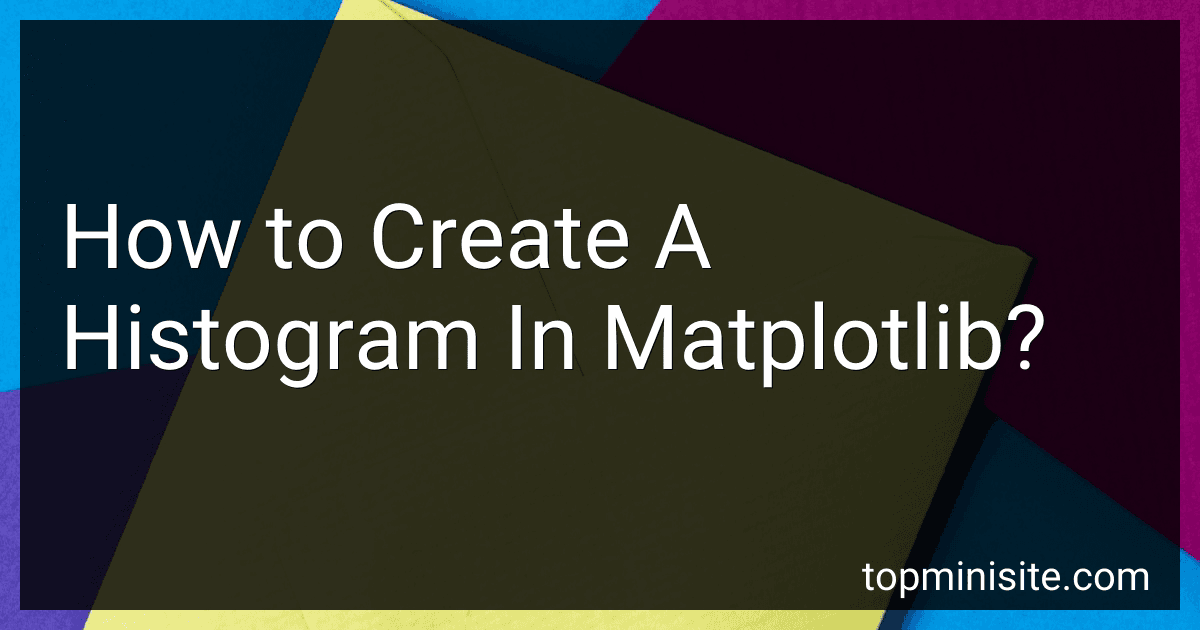Best Matplotlib Guides to Buy in December 2025

Data Visualization in Python with Matplotlib: The Complete Guide to Mastering Python



Python and Matplotlib Essentials for Scientists and Engineers (Iop Concise Physics)



Effective Visualization: Exploiting Matplotlib & Pandas (Treading on Python)



50 Days of Data Analysis with Python: The Ultimate Challenges Book for Beginners.: Hands-on Challenges with pandas, NumPy, Matplotlib, Sklearn and Seaborn



Mastering Data Analysis with Python: A Comprehensive Guide to NumPy, Pandas, and Matplotlib



Python Cheat Sheet, Guide by Examples, Cover all Basic Python Syntaxes, Complete Reference (2025.01): Python Programming Syntax Table & Chart, Quick Study Workbook, Syntax Dictionary



50 Python Exercises Important Libraries: A Practical Guide - NumPy, Pandas, Matplotlib, SciPy, PyGame, TKinter, Flask, TensorFlow



SQL and Python for Data Analysis for Beginners and Beyond: Step-by-Step Guide to Querying, Cleaning, and Visualizing Data with Hands-On Projects


To create a histogram in Matplotlib, you can follow the following steps:
- Import the necessary libraries:
import matplotlib.pyplot as plt import numpy as np
- Prepare the data: Create a list or array of numeric values that you want to display as a histogram. For example:
data = [1, 2, 3, 3, 4, 4, 4, 5, 6, 7, 7, 8, 8, 8, 9, 10]
- Create the histogram plot:
plt.hist(data, bins=10, edgecolor='black')
In this example, we pass the data and specify the number of bins (which determines the width and range of each bar), as well as the edgecolor for the bars.
- Customize the appearance: You can adjust various aspects of the histogram by using additional Matplotlib functions. For instance, you can set the title, x-axis label, and y-axis label:
plt.title('Histogram') plt.xlabel('Value') plt.ylabel('Frequency')
- Display the plot: Finally, use the plt.show() function to display the histogram:
plt.show()
With these steps, you should be able to create a basic histogram in Matplotlib. Remember to customize the plot further according to your desired requirements.
What is the function to create a histogram in Matplotlib?
The function to create a histogram in Matplotlib is matplotlib.pyplot.hist().
How to adjust the transparency of a histogram's bars in Matplotlib?
To adjust the transparency of a histogram's bars in Matplotlib, you can use the alpha parameter when plotting the histogram using the hist function. The alpha parameter controls the opacity of the bars and takes values between 0 and 1, where 0 is completely transparent and 1 is completely opaque.
Here's a code example:
import matplotlib.pyplot as plt
Generate some random data
data = [1, 2, 3, 4, 5, 1, 2, 3, 1, 2, 2, 3, 4, 5, 5]
Plot the histogram with transparency
plt.hist(data, bins=5, alpha=0.5)
Show the plot
plt.show()
In this example, alpha=0.5 makes the bars 50% transparent. You can adjust the value of alpha to control the desired transparency level.
How to save a histogram plot as an image file using Matplotlib?
To save a histogram plot as an image file using Matplotlib, you can use the savefig() function.
First, you need to import the required libraries:
import matplotlib.pyplot as plt
Then, you can create your histogram plot. Here's an example:
# Create a list of data points data = [1, 2, 3, 4, 5, 5, 5, 6, 6, 7, 8, 8, 9, 10]
Create a histogram plot
plt.hist(data, bins=5)
Set labels and title
plt.xlabel('Value') plt.ylabel('Frequency') plt.title('Histogram')
Save the histogram plot as an image file
plt.savefig('histogram.png')
In this example, we create a histogram plot with some sample data points. We set the number of bins to 5 using the bins parameter. Then, we set labels for the x and y axes and give the plot a title.
Finally, we use the savefig() function to save the histogram plot as an image file. The argument passed to savefig() specifies the file name and the file format (e.g., 'histogram.png', 'histogram.jpg', etc.).
Make sure to call savefig() before calling show() if you also want to display the plot on the screen.
Note: If you are using Jupyter Notebook or a similar environment, you might need to call plt.close() after saving the plot to prevent it from being displayed twice.
How to add a title to a histogram in Matplotlib?
To add a title to a histogram in Matplotlib, you can use the set_title() method of the Axes object.
Here's an example code to demonstrate how to add a title to a histogram:
import matplotlib.pyplot as plt
Generate some random data for the histogram
data = [1, 2, 2, 3, 3, 3, 4, 4, 4, 4, 5, 5, 5, 5, 5]
Create a figure and axes
fig, ax = plt.subplots()
Plot the histogram
ax.hist(data, bins=5)
Set the title
ax.set_title('Histogram of Data')
Display the histogram
plt.show()
In the above code, we first import the matplotlib.pyplot module. Then we create some random data for the histogram.
Next, we create a figure and axes using plt.subplots(). We plot the histogram using the hist() method of the axes object, specifying the data and the desired number of bins.
Finally, we use the set_title() method of the axes object to set the title of the histogram. We pass the desired title as a string.
You can then display the histogram using plt.show().