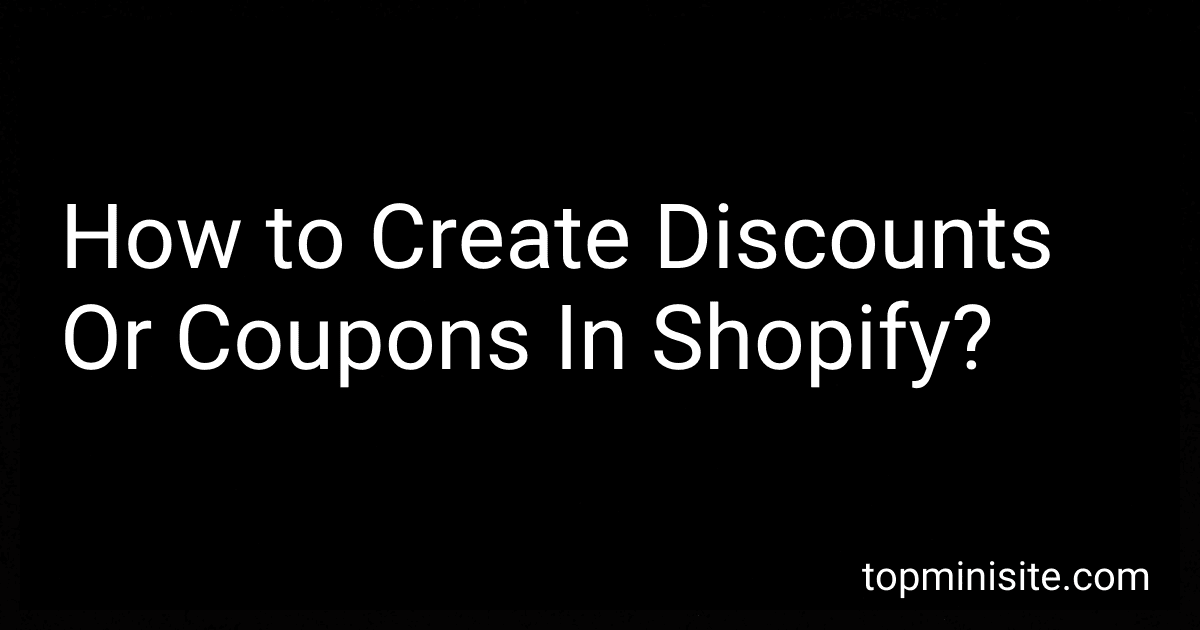To create discounts or coupons in Shopify, you can navigate to the Discounts section in your Shopify admin panel. From there, you can click on the "Create discount" button to start setting up a new discount or coupon. You can choose the type of discount you want to offer, such as a fixed amount off, percentage off, free shipping, or buy one get one free. Then, you can customize the discount further by setting conditions or limitations, such as minimum purchase amounts, specific products or collections, and expiry dates. Once you have set up all the details for your discount, you can save it and start promoting it to your customers.
How to create a discount code that works across multiple Shopify stores?
To create a discount code that works across multiple Shopify stores, you can follow these steps:
- Log in to your Shopify account and navigate to the "Discounts" section in the admin dashboard.
- Click on the "Create discount" button to create a new discount code.
- Fill out the details for the discount code, including the name, type of discount (percentage or fixed amount), amount of discount, and any other parameters you want to set.
- In the "Promotional code" section, choose a unique code that customers will use to redeem the discount. Make sure this code is easy to remember and enter.
- In the "Usage limits" section, you can set the number of times the discount code can be used and the expiration date.
- In the "Minimum requirements" section, you can set any minimum requirements for the discount code to be applied, such as a minimum order value or specific products.
- Before saving the discount, scroll down to the "Sales channels" section and select the option to make the discount available to all of your Shopify stores.
- Save the discount code and make sure it is active and visible on all of your Shopify stores.
By following these steps, you can create a discount code that works across multiple Shopify stores and offer promotions to customers shopping on different storefronts.
What is the process for applying a discount code at checkout on Shopify?
Applying a discount code at checkout on Shopify is a straightforward process. Here's how you can do it:
- Add products to your cart: First, add the items you want to purchase to your shopping cart on the Shopify website.
- Proceed to checkout: Once you have finished adding items to your cart, click on the shopping cart icon to view your cart. Then, click on the "Check out" button to proceed to the checkout page.
- Enter the discount code: On the checkout page, you will see a field labeled "Discount code" or "Gift card". Enter the discount code you have in this field.
- Apply the discount code: After entering the discount code, click on the "Apply" button next to the field. The discount amount will be applied to your order total if the code is valid.
- Complete your purchase: After the discount is applied, proceed with entering your shipping and payment information to complete your purchase.
By following these steps, you can easily apply a discount code at checkout on Shopify and save on your purchase.
What is the benefit of linking discounts and coupons to social media on Shopify?
- Increased visibility: When discounts and coupons are linked to social media, it can attract more attention and engagement from customers. This can help increase the visibility of your brand and products on social media platforms, reaching a larger audience.
- Drive traffic to your Shopify store: By promoting discounts and coupons on social media, you can drive traffic to your Shopify store and encourage more people to make purchases.
- Build brand loyalty: Offering discounts and coupons to your social media followers can help build brand loyalty and encourage repeat purchases. Customers may be more likely to follow your brand on social media and engage with your content if they know they can receive exclusive discounts and promotions.
- Encourage social sharing: Customers are more likely to share discounts and coupons with their friends and followers on social media, helping to increase the reach of your promotions and attract new customers.
- Track performance: By linking discounts and coupons to social media on Shopify, you can easily track the performance of your promotions and see which channels are driving the most traffic and conversions. This can help you optimize your marketing efforts and improve your ROI.
What is the maximum percentage discount you can offer on Shopify?
The maximum percentage discount that can be offered on Shopify is up to 100%.
How to create a discount code for a specific group of customers on Shopify?
To create a discount code for a specific group of customers on Shopify, follow these steps:
- Log in to your Shopify admin panel.
- Go to the Discounts section by clicking on the "Discounts" tab on the left-hand side of the screen.
- Click on the "Create discount" button at the top right corner of the page.
- Choose the type of discount you want to create (percentage, fixed amount, or free shipping) and enter the details of the discount.
- Under the "Usage limits" section, select "Limit to a specific group of customers."
- Click on the "Browse" button and select the group of customers you want to apply the discount code to.
- Set any additional usage limits or restrictions for the discount code as needed.
- Click on the "Save" button to create the discount code.
Now, the discount code will only be valid for the specific group of customers that you selected. They can apply the code at checkout to receive the discount on their order.
How to apply a buy X, get Y discount on Shopify?
To apply a buy X, get Y discount on Shopify, you will need to create a new discount code in your Shopify admin panel. Here's how you can do it:
- Log in to your Shopify admin panel and navigate to the Discounts section.
- Click on the Create Discount Code button.
- In the Discount code field, enter a code that customers will use to apply the discount at checkout.
- Under the Types section, select Buy X get Y.
- Enter the number of items that customers need to purchase (X) in order to get the discount.
- Enter the number of items that customers will receive for free (Y) when they meet the purchase requirement.
- Set any additional restrictions or conditions for the discount, such as minimum purchase amount or specific products.
- Click Save to create the discount code.
Once the discount code is created, customers can apply it at checkout by entering the code in the discount code field. Shopify will automatically apply the discount based on the criteria you specified when creating the discount code.