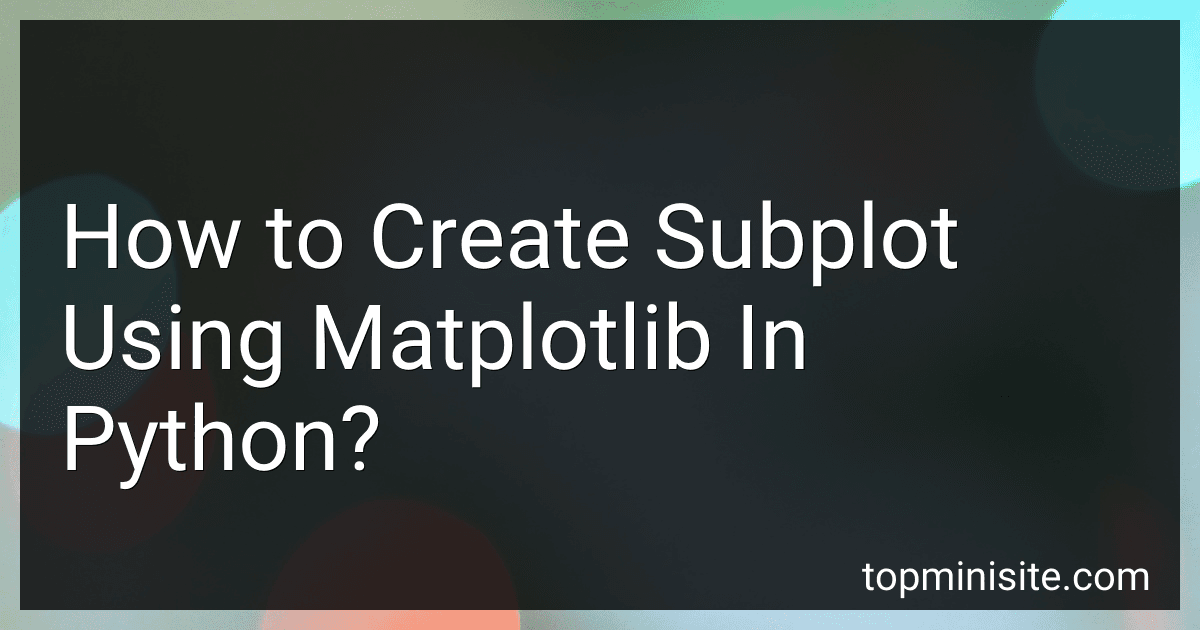Best Python Matplotlib Guides to Buy in December 2025
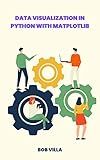
Data Visualization in Python with Matplotlib: The Complete Guide to Mastering Python


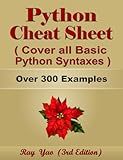
Python Cheat Sheet, Guide by Examples, Cover all Basic Python Syntaxes, Complete Reference (2025.01): Python Programming Syntax Table & Chart, Quick Study Workbook, Syntax Dictionary


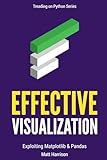
Effective Visualization: Exploiting Matplotlib & Pandas (Treading on Python)


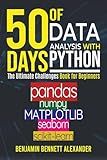
50 Days of Data Analysis with Python: The Ultimate Challenges Book for Beginners.: Hands-on Challenges with pandas, NumPy, Matplotlib, Sklearn and Seaborn


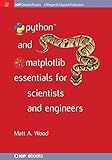
Python and Matplotlib Essentials for Scientists and Engineers (Iop Concise Physics)


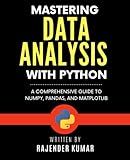
Mastering Data Analysis with Python: A Comprehensive Guide to NumPy, Pandas, and Matplotlib


To create a subplot using matplotlib in Python, you can use the plt.subplot() function to specify the layout of your plots. This function takes three arguments: the number of rows, the number of columns, and the index of the subplot you want to create.
For example, to create a 2x2 grid of subplots and select the first plot, you can use plt.subplot(2, 2, 1). You can then plot your data on this subplot using the usual matplotlib commands.
By creating multiple subplots, you can visualize multiple plots in a single figure, making it easier to compare data and see patterns. You can customize the layout of your subplots by adjusting the arguments of the plt.subplot() function, allowing you to create complex visualizations with multiple plots.
How to link axes in multiple subplots in matplotlib?
To link axes in multiple subplots in matplotlib, you can use the sharex and sharey parameters when creating the subplots. These parameters allow you to share the x-axis or y-axis between subplots.
Here's an example of how to link the x-axis between two subplots:
import matplotlib.pyplot as plt
fig, axs = plt.subplots(2, 1, sharex=True)
axs[0].plot([1, 2, 3], [1, 2, 3]) axs[1].plot([1, 2, 3], [3, 2, 1])
plt.show()
In this example, sharex=True is used to link the x-axis between the two subplots created with plt.subplots(). This way, any changes made to the x-axis in one subplot will be reflected in the other subplot.
Similarly, you can use sharey=True to link the y-axis between subplots.
You can also use axs[0].get_shared_x_axes().join(axs[1]) after creating the subplots to explicitly link the x-axis between the two subplots. This can be helpful when creating subplots with different shapes or when you want to link axes between subplots created separately.
How to set subplot titles in matplotlib?
To set subplot titles in Matplotlib, you can use the set_title() method on each individual subplot axis. Here's an example:
import matplotlib.pyplot as plt
Create a figure and a grid of subplots
fig, axs = plt.subplots(2, 2)
Set titles for each subplot
axs[0, 0].set_title('Subplot 1') axs[0, 1].set_title('Subplot 2') axs[1, 0].set_title('Subplot 3') axs[1, 1].set_title('Subplot 4')
Display the plot
plt.show()
In this example, we first create a figure and a grid of subplots using the subplots() function. Then, we use the set_title() method on each individual subplot axis to set the titles for each subplot. Finally, we display the plot using plt.show().
What is the advantage of using subplot2grid in matplotlib?
The advantage of using subplot2grid function in Matplotlib is that it gives more flexibility and control over the layout of subplots within a figure. With subplot2grid, you can specify the size and position of each subplot relative to the grid of the figure, allowing for more complex and customized layouts. This can be particularly useful when you want to create subplots with varying sizes or when arranging subplots in non-rectangular shapes. Additionally, subplot2grid allows you to easily create subplots that span multiple rows and columns in the grid, giving you more control over the overall design of your figure.
What is the syntax for creating a subplot in matplotlib?
The syntax for creating a subplot in matplotlib is:
import matplotlib.pyplot as plt
Create a figure and an array of subplots
fig, ax = plt.subplots(nrows, ncols, index)
Plot on a specific subplot
ax[row, col].plot(x, y)
plt.show()
Where:
- nrows is the number of rows of subplots
- ncols is the number of columns of subplots
- index is the index of the subplot (if only one subplot, this can be omitted)
- row is the row of the subplot
- col is the column of the subplot
How to adjust subplot margins and spacing in matplotlib?
To adjust subplot margins and spacing in matplotlib, you can use the subplots_adjust() function. This function allows you to adjust the spacing between subplots and the margins around them.
Here is an example of how to adjust subplot margins and spacing in matplotlib:
import matplotlib.pyplot as plt
Create subplots
fig, axs = plt.subplots(2, 2)
Adjust subplot margins and spacing
plt.subplots_adjust(left=0.1, right=0.9, bottom=0.1, top=0.9, wspace=0.2, hspace=0.2)
Plot some data
for i in range(2): for j in range(2): axs[i, j].plot([1, 2, 3, 4], [1, 4, 9, 16])
plt.show()
In this example, plt.subplots_adjust() is used to adjust the margins on the left, right, bottom, and top of the subplots as well as the horizontal and vertical spacing between them. The values provided as arguments to plt.subplots_adjust() are specified as a fraction of the figure size.
You can experiment with different values for the margins and spacing to achieve the desired layout for your subplots.
How to create multiple subplots in matplotlib?
To create multiple subplots in matplotlib, you can use the plt.subplots() function. Here is an example of how to create a figure with multiple subplots.
import matplotlib.pyplot as plt
Create a figure with 2 rows and 2 columns of subplots
fig, axs = plt.subplots(2, 2)
Plot data on the subplots
axs[0, 0].plot([1, 2, 3, 4]) axs[0, 1].scatter([1, 2, 3, 4], [10, 15, 20, 25]) axs[1, 0].bar([1, 2, 3, 4], [5, 10, 15, 20]) axs[1, 1].hist([1, 2, 2, 3, 3, 3, 4, 4, 4, 4])
Add titles to the subplots
axs[0, 0].set_title('Line Plot') axs[0, 1].set_title('Scatter Plot') axs[1, 0].set_title('Bar Plot') axs[1, 1].set_title('Histogram')
Adjust the layout of the subplots
plt.tight_layout()
Show the plots
plt.show()
In this example, we create a 2x2 grid of subplots using plt.subplots(2, 2). We then plot different types of data on each subplot and add titles to them. Finally, we adjust the layout of the subplots using plt.tight_layout() and display the figure using plt.show().