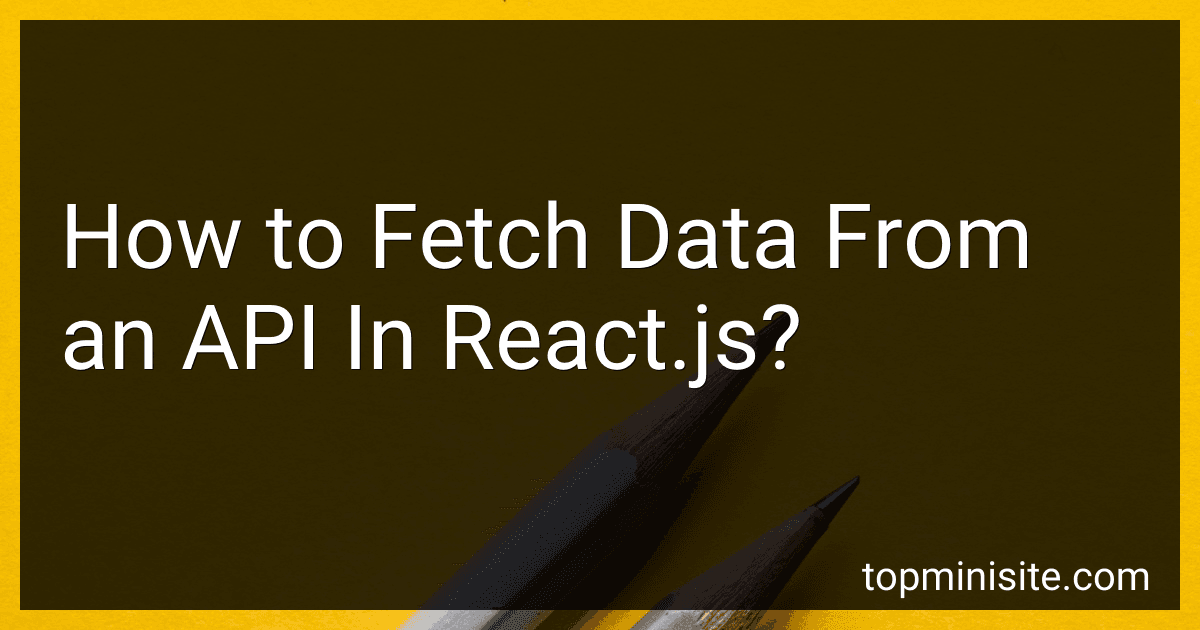Best Resources to Master API Data Fetching in React.js to Buy in December 2025
To fetch data from an API in React.js, you can follow these steps:
- Import the useState hook from the react library to manage the state of the fetched data.
- Inside your component, declare a state variable using useState, which will hold the fetched data. For example:
const [data, setData] = useState([]);
- Use the useEffect hook to perform the API request when the component mounts. This hook allows you to run side effects after the component has rendered. Add the necessary dependencies to the dependency array to avoid endless API calls. For example:
useEffect(() => { fetchData(); }, []);
const fetchData = async () => { try { const response = await fetch('your-api-url'); const jsonData = await response.json(); setData(jsonData); } catch (error) { console.log(error); } };
- Make an asynchronous fetch request to the API URL using await to wait for the response. In the example above, we assume the API returns JSON data.
- After receiving the response, you can extract the JSON data using response.json(). Store this data in the data state variable using the setData function.
- Finally, render the fetched data within your component JSX. For example:
return (
This is a basic example of how to fetch data from an API in React.js. Remember to handle error cases and loading states as per your specific application requirements.
What is a good practice for organizing API request code in React.js?
There are several best practices for organizing API request code in React.js:
- Use a dedicated file or folder: Create a separate file or folder specifically for API requests to keep them organized and easily accessible.
- Modularize code: Split the API request code into separate modules based on functionality or resource. For example, create separate files for user-related API requests, product-related API requests, etc.
- Extract common logic: If there are common functions or utilities used for multiple API requests, extract them into separate modules. This helps in reducing code duplication and promotes reusability.
- Use axios or fetch: Use widely popular libraries like axios or fetch for making API requests. They provide convenient methods and utilities for handling requests and responses.
- Use async/await or Promises: Utilize modern JavaScript features like async/await or Promises for handling asynchronous API calls. They improve code readability and make it easier to handle asynchronous operations.
- Separate concerns: Keep API request logic separate from components whenever possible. Components should mainly focus on rendering and UI logic, while API requests should be handled in separate modules.
- Use hooks or context: Utilize React hooks or context API to manage state and share data between components. This can be helpful for managing loading states, error handling, or sharing fetched data across components.
- Error handling: Implement a consistent mechanism for handling errors and displaying appropriate error messages in case of failed API requests. This ensures a better user experience and helps with debugging.
- Mock API requests during development: Instead of relying on the actual API endpoints during development, consider using mock data or a mock server to simulate API responses. This helps in isolating and testing components without depending on external APIs.
- Document API requests: Include descriptive comments or documentation alongside API request code to explain the purpose, expected inputs, and outputs of each request. This makes it easier for developers to understand and maintain the codebase.
Remember, these practices may vary based on the project requirements and team preferences. It's important to choose an organization strategy that suits your specific project and team.
What is a POST request in API?
A POST request is one of the HTTP methods used in APIs (Application Programming Interfaces) to send data to a server to create or update a resource. It typically involves sending data in the body of the request to the specified URL endpoint, and the server processes the data and performs the necessary operations (such as saving the data to a database). In contrast to a GET request that retrieves data from the server, a POST request is used for creating new resources or updating existing ones.
How to display API data in React.js components?
There are several ways to display API data in React.js components. Here are a few common approaches:
- Using the useEffect hook:
import React, { useEffect, useState } from 'react';
const MyComponent = () => { const [data, setData] = useState([]);
useEffect(() => { const fetchData = async () => { const response = await fetch('https://api.example.com/data'); const jsonData = await response.json(); setData(jsonData); };
fetchData();
}, []);
return ( {data.map((item) => ( {item.title} {item.description} ))} ); };
export default MyComponent;
- Using a class-based component:
import React, { Component } from 'react';
class MyComponent extends Component { constructor(props) { super(props); this.state = { data: [], }; }
componentDidMount() { fetch('https://api.example.com/data') .then((response) => response.json()) .then((jsonData) => { this.setState({ data: jsonData }); }); }
render() { const { data } = this.state;
return (
<div>
{data.map((item) => (
<div key={item.id}>
<h2>{item.title}</h2>
<p>{item.description}</p>
</div>
))}
</div>
);
} }
export default MyComponent;
- Using a separate API service (recommended for complex data handling):
import React, { useEffect, useState } from 'react'; import apiService from './apiService';
const MyComponent = () => { const [data, setData] = useState([]);
useEffect(() => { const fetchData = async () => { const jsonData = await apiService.getData(); setData(jsonData); };
fetchData();
}, []);
return ( {data.map((item) => ( {item.title} {item.description} ))} ); };
export default MyComponent;
In the third approach, you would create a separate apiService file that encapsulates the API logic and returns the desired data. This helps keep your components clean and separates concerns.
How to mock API responses during development in React.js?
There are several libraries and approaches that can be used to mock API responses during development in React.js. Here are a few options:
- Using Axios Mock Adapter: Axios is a popular HTTP client for making API requests in React.js. Axios Mock Adapter allows you to easily mock API responses by intercepting the requests and returning mock data. You can define the mock API responses in your test files or a separate mock API file. Here's an example:
// Import Axios and AxiosMockAdapter import axios from 'axios'; import MockAdapter from 'axios-mock-adapter';
// Create a new AxiosMockAdapter instance const mock = new MockAdapter(axios);
// Mock a POST request to /api/login mock.onPost('/api/login').reply(200, { token: 'mock-token', });
// Make an API request using Axios axios.post('/api/login').then((response) => { console.log(response.data); // Mock data: { token: 'mock-token' } });
- Using Fetch Mock: Fetch is another commonly used API for making HTTP requests in React.js. Fetch Mock is a library that allows you to easily mock fetch requests and responses. You can use it to intercept fetch requests and return the desired mock data. Here's an example:
// Import the fetch-mock library import fetchMock from 'fetch-mock';
// Mock a GET request to /api/products fetchMock.get('/api/products', { status: 200, body: [ { id: 1, name: 'Product 1' }, { id: 2, name: 'Product 2' }, ], });
// Make a fetch request fetch('/api/products') .then((response) => response.json()) .then((data) => { console.log(data); // Mock data: [{ id: 1, name: 'Product 1' }, { id: 2, name: 'Product 2' }] }) .catch((error) => { console.error(error); });
- Creating a Mock API layer: Another approach is to create a separate mock API layer that mimics the structure and behavior of the actual API. You can use tools like JSON Server or Mirage JS to create a mock API server that runs alongside your React.js application during development. This allows you to define mock endpoints and responses, and even simulate delays and error conditions. This approach provides a more realistic testing environment for your application.
These are just a few options for mocking API responses in React.js. Depending on your requirements, you can choose the one that best fits your needs.
How to handle pagination while fetching data from an API in React.js?
In React.js, handling pagination while fetching data from an API typically involves storing the current page number and the total number of pages in the component's state. Here's a step-by-step guide to handle pagination:
- Set up the initial state in your component by including the currentPage (default to 1) and totalPages (default to 0) properties:
state = { currentPage: 1, totalPages: 0, data: [], // holds the fetched data };
- Fetch data from the API using the fetch() or any other library (e.g., Axios) within the componentDidMount() lifecycle method. Pass the current page number as a query parameter to the API:
componentDidMount() { this.fetchData(); }
fetchData = () => { const { currentPage } = this.state;
// Perform API fetch with currentPage as a query parameter fetch(`https://api.example.com/data?page=${currentPage}`) .then((response) => response.json()) // Assuming response is JSON .then((responseJson) => { // Update state with fetched data this.setState({ data: responseJson.data, totalPages: responseJson.total_pages, }); }) .catch((error) => { console.error(error); }); };
- Render the fetched data in your component's render method:
render() { const { data } = this.state;
return ( {data.map((item) => ( {item.name} ))} ); }
- Create pagination controls, such as previous and next buttons, and handle their click events to update the current page number and fetch the corresponding data:
handlePreviousPage = () => { const { currentPage } = this.state;
if (currentPage > 1) { this.setState({ currentPage: currentPage - 1 }, this.fetchData); } };
handleNextPage = () => { const { currentPage, totalPages } = this.state;
if (currentPage < totalPages) { this.setState({ currentPage: currentPage + 1 }, this.fetchData); } };
render() { // ...
return ( {/* Render fetched data */} {data.map((item) => ( {item.name} ))}
{/\* Render pagination controls \*/}
<button onClick={this.handlePreviousPage}>Previous</button>
<button onClick={this.handleNextPage}>Next</button>
</div>
); }
By following these steps, you will be able to fetch and render data from the API based on the current page number, as well as navigate between different pages using the pagination controls.