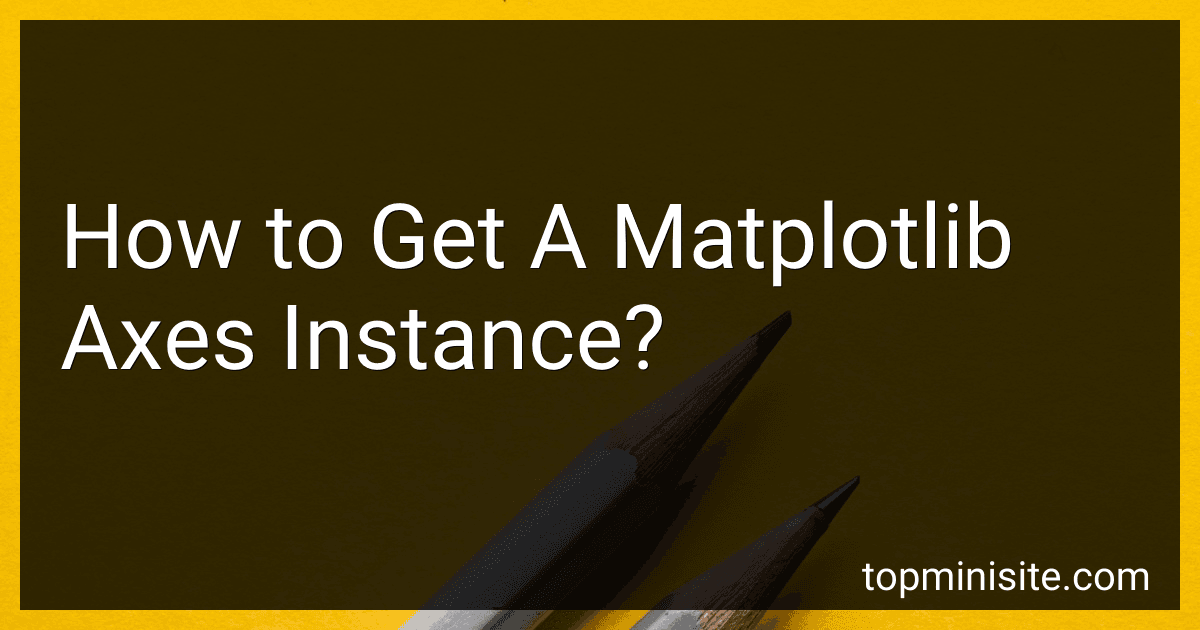Best Python Libraries for Data Visualization to Buy in December 2025
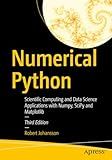
Numerical Python: Scientific Computing and Data Science Applications with Numpy, SciPy and Matplotlib


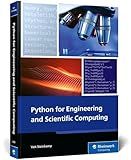
Python for Engineering and Scientific Computing: Practical Applications with NumPy, SciPy, Matplotlib, and More (Rheinwerk Computing)



Matplotlib 3.0 Cookbook: Over 150 recipes to create highly detailed interactive visualizations using Python


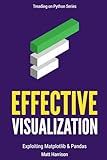
Effective Visualization: Exploiting Matplotlib & Pandas (Treading on Python)


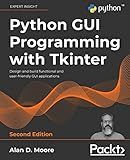
Python GUI Programming with Tkinter: Design and build functional and user-friendly GUI applications, 2nd Edition


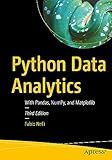
Python Data Analytics: With Pandas, NumPy, and Matplotlib


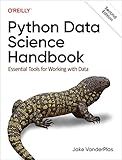
Python Data Science Handbook: Essential Tools for Working with Data


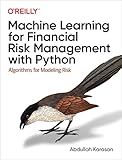
Machine Learning for Financial Risk Management with Python: Algorithms for Modeling Risk


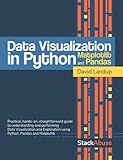
Data Visualization in Python with Pandas and Matplotlib


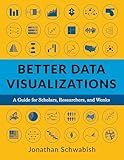
Better Data Visualizations: A Guide for Scholars, Researchers, and Wonks


To get a Matplotlib axes instance, you can follow these steps:
- Import the required libraries: import matplotlib.pyplot as plt
- Create a figure and axes using the subplots() method of the pyplot module: fig, ax = plt.subplots() Here, fig represents the entire figure or window, and ax represents a single axes object.
- Customize the axes as per your needs. For example, you can set labels, titles, limits, etc.: ax.set_xlabel('x-axis') ax.set_ylabel('y-axis') ax.set_title('Plot Title')
- Plot your data using the provided methods of the axes object in combination with pyplot functions. For example, you can use ax.plot() to create a line plot: x = [1, 2, 3, 4] y = [5, 6, 7, 8] ax.plot(x, y) You can explore various plot types like scatter plots, bar plots, etc., by utilizing different plotting functions available in Matplotlib.
- Finally, display the plot using plt.show(): plt.show() This command will open a window with your plot displayed.
By following these steps, you can obtain a Matplotlib axes instance and utilize it to create and customize your plot according to your requirements.
How to set a title for a Matplotlib axes?
You can set a title for a Matplotlib axes using the set_title method. Here's an example:
import matplotlib.pyplot as plt
Create a figure and axes
fig, ax = plt.subplots()
Plot some data
x = [1, 2, 3] y = [4, 5, 6] ax.plot(x, y)
Set the title
ax.set_title("My Plot Title")
Display the plot
plt.show()
In this example, we first create a figure and axes using subplots. Then, we plot some data on the axes. Finally, we use the set_title method to set the title of the axes to "My Plot Title".
How to change the axes scale from linear to logarithmic in Matplotlib?
To change the axes scale from linear to logarithmic in Matplotlib, you can use the semilogx(), semilogy(), or loglog() functions. Here's how you can do it:
- Import the necessary libraries:
import matplotlib.pyplot as plt import numpy as np
- Create some data for plotting:
x = np.linspace(1, 10, 100) y = np.log10(x)
- Create a figure and axes object:
fig, ax = plt.subplots()
- Plot the data using any of the three functions depending on which axis you want to be in logarithmic scale:
- semilogx() - X axis in logarithmic scale
- semilogy() - Y axis in logarithmic scale
- loglog() - Both X and Y axes in logarithmic scale
ax.semilogx(x, y) # X axis in logarithmic scale
or
ax.semilogy(x, y) # Y axis in logarithmic scale
or
ax.loglog(x, y) # Both X and Y axes in logarithmic scale
- Optionally, you can add labels, title, grid, and other formatting settings:
ax.set_xlabel('X-axis') ax.set_ylabel('Y-axis') ax.set_title('Logarithmic Scale') ax.grid(True)
- Display the plot:
plt.show()
This will create a plot with the desired logarithmic scale for the specified axis(s).
What is the purpose of spine in a Matplotlib axes?
The spine in a Matplotlib axes refers to the axis lines (x-axis and y-axis) in a plot. The purpose of the spine is to provide a frame of reference to easily understand the data presented in the plot. It helps in visualizing the scales, ranges, and values of the data points. The spine also acts as a guideline for labeling the ticks and tick labels, and for positioning the grid lines. Overall, the spine plays an important role in the overall structure and appearance of the plot, enhancing its readability and interpretability.
How to adjust the subplot margins using tight_layout in Matplotlib?
To adjust the subplot margins using tight_layout in Matplotlib, you can follow these steps:
- Import the necessary libraries:
import matplotlib.pyplot as plt
- Create your subplots using the plt.subplots() function:
fig, axs = plt.subplots(nrows=2, ncols=2)
- Set the figure size (optional):
fig.set_size_inches(width, height)
- Plot your data in the subplots:
axs[0, 0].plot(x, y) axs[0, 1].scatter(x, y)
...
- Call tight_layout() on the figure object:
fig.tight_layout()
This will adjust the margins of the subplots to avoid overlaps and make the figure look visually appealing. You can customize the layout further by specifying additional parameters in the tight_layout() function, such as pad, w_pad, or h_pad. These parameters control the padding between the subplots horizontally or vertically. For example:
fig.tight_layout(pad=1.0, w_pad=1.0, h_pad=1.0)
Adjust the values to your preference.
- Finally, display the figure:
plt.show()
This will show the adjusted subplot margins based on the tight_layout() settings.