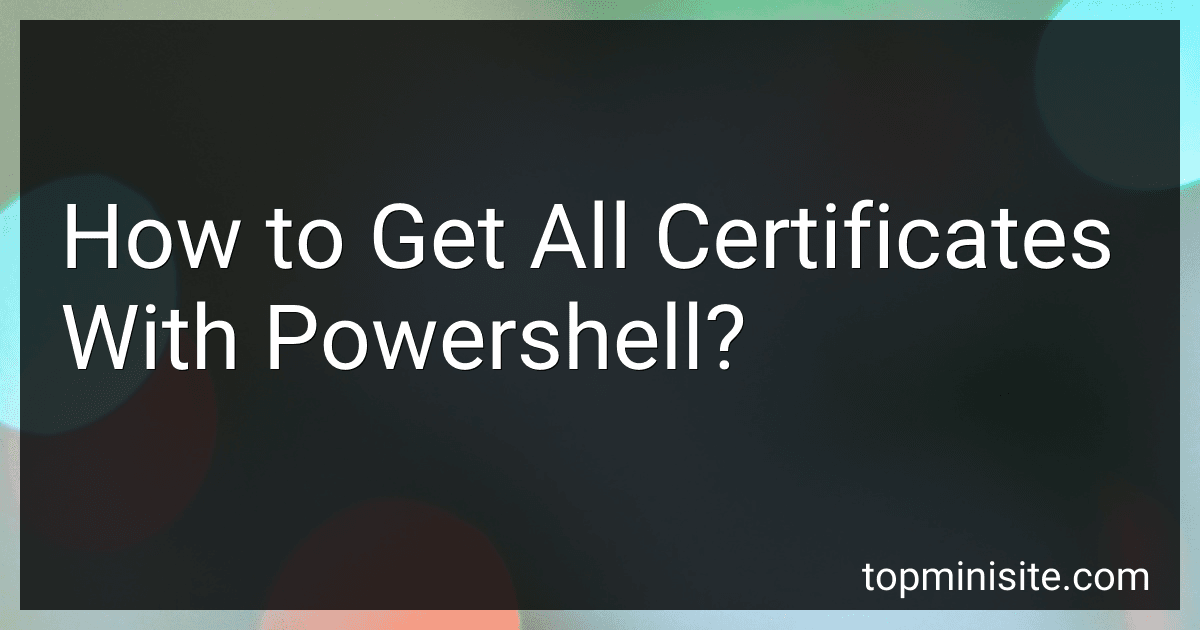Best PowerShell Certificate Managers to Buy in December 2025
You can get all certificates using PowerShell by using the Get-ChildItem cmdlet along with the Cert: drive. This command will list all certificates in the Current User store:
Get-ChildItem -Path Cert:\CurrentUser\ -Recurse
If you want to include the Local Machine store as well, you can use the following command:
Get-ChildItem -Path Cert:\LocalMachine\ -Recurse
This command will display all certificates in both the Current User and Local Machine stores. You can also filter the results based on certificate properties like subject, issuer, expiration date, etc. by using the Where-Object cmdlet.
What is the syntax to list all certificates in PowerShell?
To list all certificates in PowerShell, you can use the following command:
Get-ChildItem -Path Cert:\ -Recurse
This command retrieves all certificates stored in the Windows Certificate Store.
How to list all certificates issued by a particular issuer with PowerShell?
You can use the following PowerShell command to list all certificates issued by a particular issuer:
Get-ChildItem -Path Cert:\LocalMachine\My | Where-Object { $_.Issuer -match "IssuerName" }
Replace "IssuerName" with the name of the issuer whose certificates you want to list. This command will return a list of certificates issued by the specified issuer in the Local Machine store.
Alternatively, you can also use the following command to list certificates by issuer name and display additional information such as subject, thumbprint, and expiry date:
Get-ChildItem -Path Cert:\LocalMachine\My | Where-Object { $_.Issuer -match "IssuerName" } | Select-Object Subject, Thumbprint, NotAfter
Again, replace "IssuerName" with the name of the issuer you are interested in. This command will display a list of certificates issued by the specified issuer along with their subject, thumbprint, and expiry date.
How to check all certificates with a specific subject using PowerShell?
To check certificates with a specific subject using PowerShell, you can use the following command:
Get-ChildItem -Path Cert:\LocalMachine\My | Where-Object {$_.Subject -like "*subject*"}
Replace "subject" with the specific subject you want to search for in the certificates. This command will list all certificates in the Local Machine Personal store with a subject that contains the specified string.