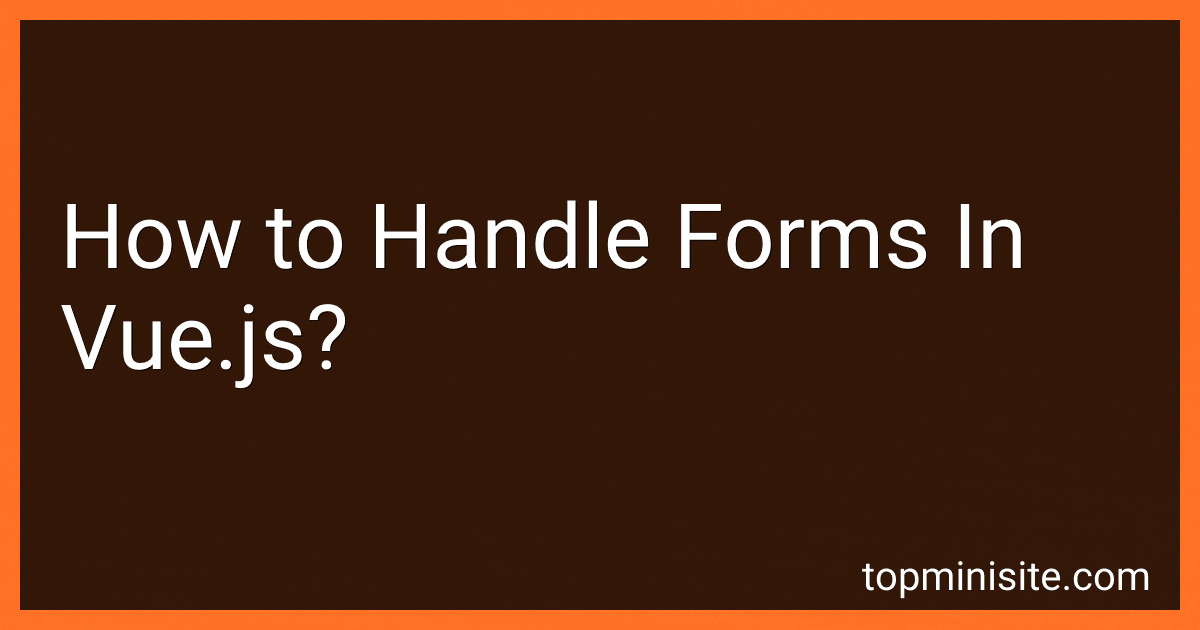Best Vue.js Form Handling Tools to Buy in December 2025
Handling forms in Vue.js is relatively straightforward. You can use the v-model directive to bind form inputs with data properties within your Vue component. Here's an example of handling a simple form:
- First, define the form fields and their initial values within your data property:
data() { return { formData: { name: '', email: '', message: '' } } }
- Next, bind the form inputs to the corresponding data properties using the v-model directive:
Email:
Message:
- Now, you can access and validate the form data within your Vue methods or computed properties. For example, to submit the form, you can define a submit method:
methods: { submitForm() { // Access form data const name = this.formData.name; const email = this.formData.email; const message = this.formData.message;
// Perform any validation or submission logic
// ...
// Reset the form after submission if needed
this.formData = {
name: '',
email: '',
message: ''
};
} }
- Finally, add a submit button to trigger the submit method:
<button @click="submitForm">Submit
This is just a basic example of handling forms in Vue.js. You can further enhance it by adding validation, form submission to a server, or using third-party form libraries like Vuelidate or VeeValidate for more advanced form handling functionality.
What is the role of computed properties in form handling in Vue.js?
Computed properties play an important role in form handling in Vue.js as they allow the developer to define dynamic properties that are computed based on other data properties. This can be especially useful when working with forms as it allows for easier data manipulation and validation.
Here are a few key roles of computed properties in form handling:
- Data transformation: Computed properties can be used to transform or manipulate the form data before it is submitted or displayed to the user. For example, you can use a computed property to format a date input into a specific format or convert values into uppercase or lowercase.
- Data validation: Computed properties can also be used to perform validation on form data. For example, you can create a computed property that checks if a required field is empty or if a certain condition is met, and then display an error message accordingly.
- Reactive updates: Computed properties in Vue.js are reactive, which means they automatically update whenever the dependencies change. This is useful in form handling because computed properties can automatically update based on user input or changes in other form fields. For example, you can use a computed property to calculate the total price of an order based on the quantity and unit price entered by the user.
- Simplifying template code: Computed properties allow you to simplify the template code by abstracting complex logic and calculations. This helps to keep the template code clean and readable, as you can simply use the computed property in the template without having to repeat the logic multiple times.
In summary, computed properties in Vue.js are essential for handling forms as they provide a way to compute and manipulate form data, perform validation, and simplify the template code. They play a crucial role in enhancing the functionality and user experience of form handling in Vue.js applications.
What is the use of computed setters in Vue.js form handling?
Computed setters in Vue.js form handling are used to update the data in the Vue component when a form input is changed. It allows us to perform some transformations or validations on the form input value before updating the data property.
Computed setters are especially useful when we need to update multiple data properties based on a single form input. We can define a computed property with a setter that watches the form input value, allows us to transform or validate the value, and updates the relevant data properties accordingly.
For example, if we have a form with a "name" input field, we can define a computed property "formattedName" with a setter that updates both the original "name" data property and additional computed properties like "capitalizedName" or "reversedName". When the form input value changes, the setter will automatically be called, and all related properties will be updated accordingly.
Overall, computed setters provide a way to handle form inputs with extensive logic or data transformations, ensuring that the component's data stays in sync with the form inputs.
How to handle checkboxes and radio buttons in Vue.js forms?
In Vue.js, you can handle checkboxes and radio buttons in forms using the v-model directive.
-
Checkbox Handling: In your Vue component, create a data property to store the checkbox value. Use v-model on the checkbox input element to bind the checkbox value to the data property. Example:
Checkbox
In the above example, the isChecked property is bound to the checkbox using v-model. It will be true when the checkbox is checked and false when unchecked. You can now access the checkbox state through the isChecked property.
-
Radio button Handling: In your Vue component, create a data property to store the selected radio button value. Use v-model on each radio button input element to bind the selected value to the data property. Example:
Option 1Option 2
In the above example, the selectedOption property is bound to the radio buttons using v-model. It will store the value of the selected radio button. You can now access the selected option through the selectedOption property.
By using v-model, you can easily handle checkboxes and radio buttons in Vue.js forms and retrieve the values entered by the user.
How to disable form inputs conditionally in Vue.js?
To disable form inputs conditionally in Vue.js, you can use the v-bind directive with the disabled attribute.
Here's an example of how to achieve it:
- First, define a data property in your Vue component to hold the condition that determines whether the form inputs should be disabled or not:
data() { return { isDisabled: true // set the initial condition to true or false based on your requirement } }
- Use the v-bind directive and bind the disabled attribute of the form inputs to the isDisabled property:
- Update the isDisabled property based on the condition in your component, for example, by adding a button with a click event that triggers a method to toggle the value of isDisabled:
<button @click="toggleDisabled">Toggle Disable
methods: { toggleDisabled() { this.isDisabled = !this.isDisabled; } }
Now, when the isDisabled property is true, the form inputs will be disabled, and when it's false, they will be enabled.
What is the difference between v-bind and v-model in Vue.js form handling?
The main difference between v-bind and v-model in Vue.js form handling is:
- v-bind: v-bind is used to bind the value of an HTML element to a data property in Vue.js. It is a one-way binding, meaning changes in the Vue.js data property will update the HTML element, but changes in the HTML element will not update the Vue.js data property. It is useful for displaying dynamic values in the HTML element.
Example:
- :value="message"> will display the value of the 'message' data property in the input field.
- v-model: v-model is a two-way binding directive that combines v-bind and v-on. It is used to bind the value of an HTML element to a data property in Vue.js, and also update the Vue.js data property when the user interacts with the HTML element (e.g., typing in an input field). It allows data synchronization between the Vue.js instance and the HTML element.
Example:
- will bind the value of the 'message' data property to the input field, and any changes made in the input field will update the 'message' data property.
In summary, v-bind is used for one-way data binding (from Vue.js data to HTML element), while v-model is used for two-way data binding (between Vue.js data and HTML element).
What is the role of v-on in form handling in Vue.js?
In Vue.js, the v-on directive is used for form handling. It attaches event listeners to specific DOM events, allowing you to execute custom JavaScript code when the event is triggered.
When used in form handling, the v-on directive is commonly used in conjunction with the @ symbol (short for v-on). It allows you to listen to specific DOM events like clicks, input changes, and form submissions, and perform actions accordingly.
For example, to handle a form submission event, you can use the v-on directive with the submit event:
In this example, the handleSubmit method will be called when the form is submitted.
You can also use v-on with other events to handle form input changes or button clicks, like:
In the above example, the handleInput method will be called whenever the input field value changes, and the handleClick method will be called when the button is clicked.
What is the @change event in Vue.js form handling?
The @change event in Vue.js form handling is a built-in event that is triggered when the value of an input, select, or textarea element changes.
When using @change event, you can bind a method to the event attribute in order to execute some functionality when the value of the input element changes. For example:
In the above example, whenever the value of the input changes, the handleChange method is triggered and logs a message to the console.