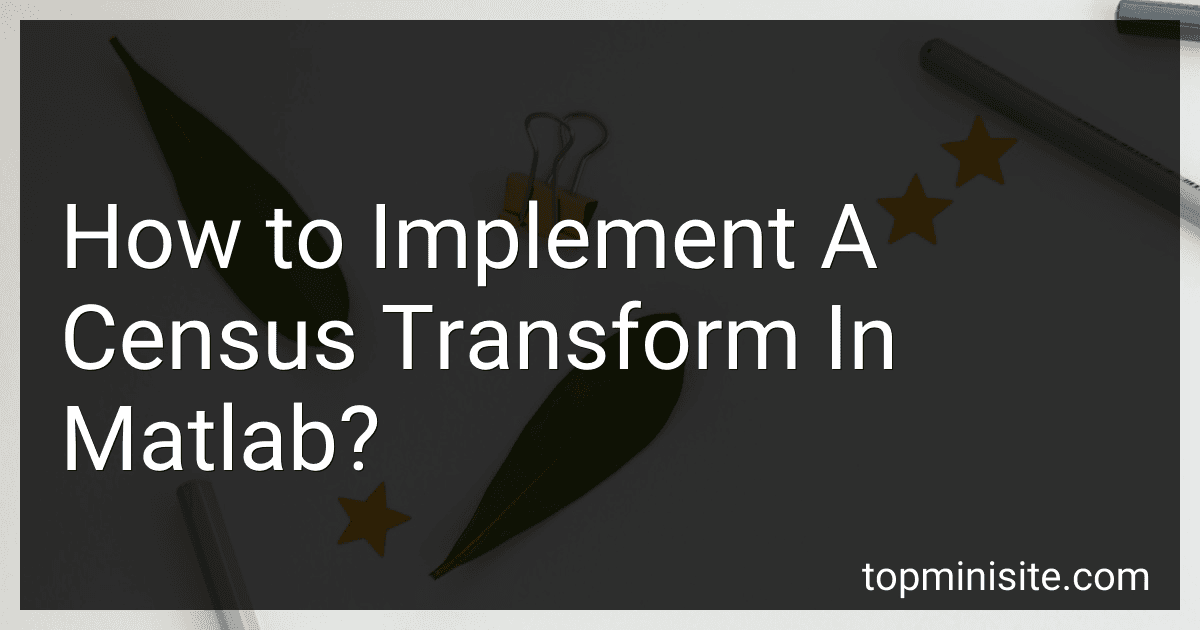Best Image Processing Tools to Buy in December 2025

Intuitive Probability and Random Processes using MATLAB


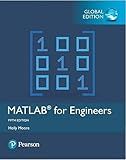
MATLAB for Engineers, Global Edition


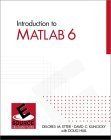
Introduction to MATLAB 6


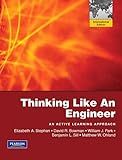
Thinking Like an Engineer: International Version: An Active Learning Approach
- AFFORDABLE PRICES FOR QUALITY USED BOOKS, SAVING YOU MONEY.
- ECO-FRIENDLY CHOICE: PROMOTE SUSTAINABILITY BY BUYING USED BOOKS.
- UNIQUE FINDS: DISCOVER RARE TITLES AND TREASURES AT GREAT VALUE.


To implement a census transform in MATLAB, you can follow these steps:
- Load the input image in MATLAB using the imread function. Make sure the image is in grayscale format for simplicity.
- Define the window size for the census transform. The window size determines the number of bits in the transformed image. For example, if you choose a window size of 3x3, the transformed image will have 8 bits.
- Create an empty matrix to store the transformed image. The size of this matrix will be equal to the original image but reduced by the window size on each dimension.
- Iterate over each pixel in the original image, excluding the border pixels that cannot accommodate the entire window.
- For each pixel, create a binary string by comparing its intensity with the intensities of all the pixels within the window. If a pixel's intensity is less than the current pixel, assign it a value of 1; otherwise, assign it a value of 0.
- Convert the binary string into decimal representation using the bin2dec function in MATLAB.
- Store the decimal value in the corresponding location of the transformed image matrix.
- Repeat this process for all pixels in the original image.
- Display the transformed image using the imshow function.
Here's an example MATLAB code snippet that demonstrates the implementation:
% Step 1: Load the input image originalImage = imread('input.png'); grayImage = rgb2gray(originalImage);
% Step 2: Define window size windowSize = 3;
% Step 3: Create transformed image matrix transformedImage = zeros(size(grayImage) - (windowSize - 1));
% Step 4: Iterate over each pixel for i = 1:size(transformedImage, 1) for j = 1:size(transformedImage, 2)
% Step 5: Create binary string
centerPixel = grayImage(i + (windowSize - 1)/2, j + (windowSize - 1)/2);
binaryString = '';
for ii = 1:windowSize
for jj = 1:windowSize
if ii ~= (windowSize + 1)/2 || jj ~= (windowSize + 1)/2
if grayImage(i + ii - 1, j + jj - 1) > centerPixel
binaryString = strcat(binaryString, '0');
else
binaryString = strcat(binaryString, '1');
end
end
end
end
% Step 6: Convert binary string to decimal
decimalValue = bin2dec(binaryString);
% Step 7: Store decimal value in transformed image matrix
transformedImage(i, j) = decimalValue;
end
end
% Step 9: Display transformed image imshow(uint8(transformedImage));
Make sure to adjust the file path and window size according to your specific requirements.
How to evaluate the effectiveness of a census transform implementation?
Evaluating the effectiveness of a census transform implementation typically involves comparing the transformed images to achieve specific objectives. Here are some steps to evaluate the effectiveness of a census transform implementation:
- Select appropriate evaluation criteria: Determine the specific objectives and performance metrics you want to assess. Common criteria include accuracy, speed, robustness, or applicability to a particular task.
- Collect test data: Gather a representative set of images or datasets that cover different scenarios and features that your census transform implementation should handle effectively. This can include various image types, resolutions, and noise levels.
- Create ground truth: Establish ground truth data or annotations for the test images, typically by manually creating reference census transform outputs for comparison. These should represent the desired correct results for each image.
- Apply the census transform: Run your census transform implementation on the test images and record the transformed outputs.
- Measure accuracy: Compare the transformed outputs with the ground truth data using appropriate evaluation metrics. This can include pixel-wise comparison, feature matching accuracy, or specific task-related performance measures. Calculate and analyze the accuracy of your implementation in terms of true/false positives/negatives, precision, recall, or any other relevant metrics.
- Evaluate computational efficiency: Assess the speed of your census transform implementation. Measure the time taken for the transformation on different test images or datasets. Compare the computational requirements with your desired performance goals.
- Consider robustness: Test the effectiveness of your implementation under various challenging conditions such as noise, occlusions, varying lighting conditions, or other perturbations. Evaluate how well your implementation can handle these scenarios compared to the ground truth.
- Compare with existing methods: If applicable, compare your implementation with other state-of-the-art census transform methods or alternative techniques. Compare the accuracy, efficiency, and robustness to assess if your implementation offers any improvements or advantages.
- Iterate and refine: Analyze the evaluation results and identify areas where your implementation can be improved or optimized. Reiterate the implementation and evaluation steps to refine and enhance the effectiveness of your census transform.
- Document and report: Clearly document your evaluation process, including the datasets, ground truth setup, evaluation metrics, and results. Provide a comprehensive report detailing the strengths, weaknesses, and limitations of your census transform implementation.
By following these steps, you can evaluate the effectiveness of your census transform implementation and gain insights into its performance, enabling you to make improvements if necessary.
What is the computational complexity of the census transform algorithm?
The computational complexity of the census transform algorithm depends on the size of the input image. Let's assume the input image has dimensions W x H, where W is the width and H is the height.
The census transform algorithm involves comparing each pixel in the input image with its surrounding pixels to compute a binary code. The surrounding pixels are typically sampled in a fixed pattern, such as a 3x3 or 5x5 window.
For each pixel, we need to compare it with O(n) surrounding pixels, where n is the number of pixels in the sampling window. Therefore, the computational complexity of computing the census transform for a single pixel is O(n).
Since there are W x H pixels in the input image, the overall computational complexity of the census transform algorithm becomes O(W x H x n).
Note that this complexity does not take into account any preprocessing steps or optimizations that may be used to speed up the computation. The actual runtime could vary based on the implementation and hardware.
How to threshold the output of a census transform in MATLAB?
To threshold the output of a census transform in MATLAB, you can follow these steps:
- Apply the census transform to the input image using the censusTransform function. Make sure to provide the necessary parameters such as window size and disparity range.
censusImg = censusTransform(inputImg, windowSize, disparityRange);
- Calculate the threshold value based on the properties of the census transform and the desired percentage of pixels to be considered as foreground. For example, you can use a fixed threshold value or calculate a dynamic threshold based on the histogram of the census image.
threshold = calculateThreshold(censusImg, foregroundPercentage);
- Create a binary mask by thresholding the census image using the calculated threshold value. Pixels with values below the threshold are considered as foreground, while pixels above the threshold are considered as background.
binaryMask = censusImg < threshold;
- Optionally, you can further process the binary mask to remove small noise regions or perform morphological operations to refine the segmentation results.
filteredMask = bwareaopen(binaryMask, minArea); refinedMask = imopen(filteredMask, se);
Note: You may need to define and tune specific parameters according to your application and desired results.
What is the role of Hamming distance in the census transform?
The Hamming distance is a measure of how different two strings of equal length are. In the context of the census transform, which is a feature extraction technique used in computer vision and image processing, the Hamming distance plays a crucial role in determining the similarity between image patches.
The census transform involves comparing the intensity values of pixels in a small neighborhood around each pixel in an image. It encodes the local structure and intensity information of the image into binary codes by comparing the pixel intensities with their neighbors.
To calculate the census transform, we need to compare the intensities of the neighboring pixels to the central pixel and determine whether the neighbor's intensity is greater or smaller. This comparison results in a binary code, where 1 represents a greater intensity and 0 represents a smaller intensity.
To detect image features and match corresponding patches, the census transform codes of two patches or windows are compared using the Hamming distance measurement. The Hamming distance between two binary codes is the number of positions at which the corresponding bits are different. It provides a measure of dissimilarity between two patches or windows.
By calculating the Hamming distance between the census transform codes of different patches, we can determine the similarity or dissimilarity between these patches. A smaller Hamming distance indicates a higher similarity, while a larger distance suggests a greater dissimilarity. This information is useful in various tasks, such as image matching, object recognition, and stereo vision.
How to handle border pixels in a census transform implementation?
In a census transform implementation, handling border pixels can be approached in several ways:
- Ignoring border pixels: One simple approach is to ignore the pixels on the border of the image and only perform the census transform on the interior pixels. This can be done by defining a region of interest within the image where the census transform is applied, excluding the border pixels.
- Padding: Another approach is to pad the image with additional pixels so that the border pixels have valid neighbors for the census transform. This is commonly done by replicating the values of the boundary pixels to create a padded border around the image.
- Circular padding: Instead of replicating the values of the boundary pixels, circular padding involves wrapping the pixel values from one side of the image to the other, simulating a circular border. This approach can be more suitable when the image content has a circular or periodic nature.
- Reflective padding: Reflective padding involves mirroring the pixel values of the boundary pixels to create a mirrored border around the image. This can preserve image continuity and can be useful when dealing with edge-preserving filters or feature extraction algorithms.
The choice of handling border pixels depends on the specific application and requirements.