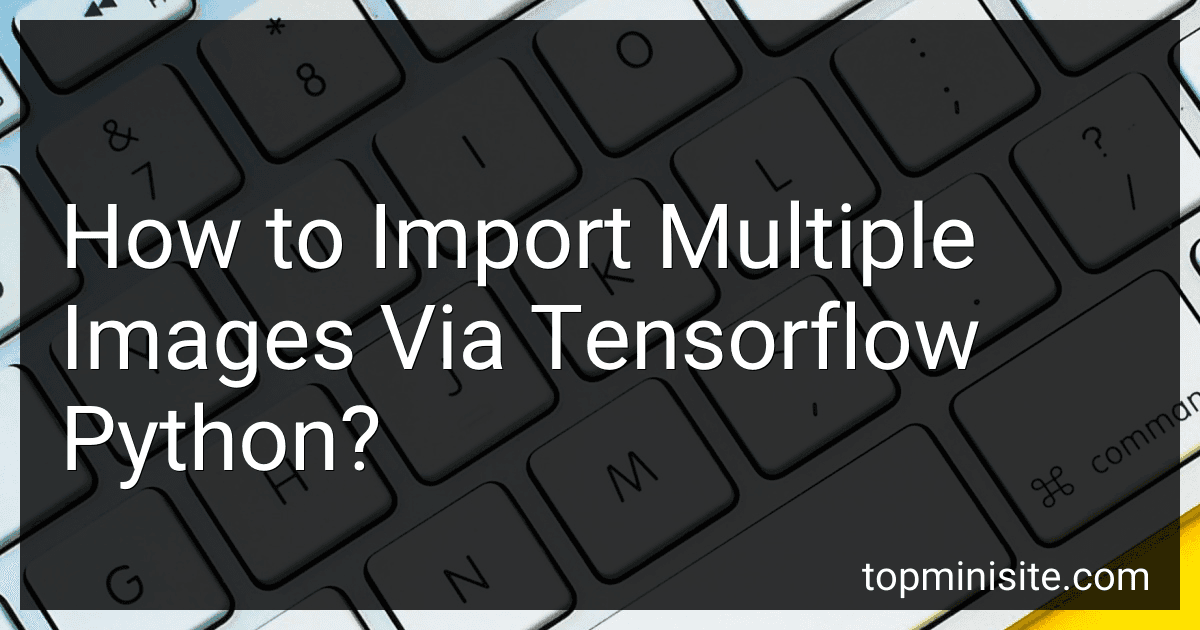To import multiple images using TensorFlow in Python, you can use the tf.keras.preprocessing.image library. This library provides a method called ImageDataGenerator, which allows you to easily load images from a specified directory. You can use this method to create a data generator that reads multiple images from a directory and preprocesses them for training or evaluation. By specifying parameters such as image size, batch size, and data augmentation techniques, you can customize the data loading process to fit your specific needs. This allows you to efficiently import and process multiple images in TensorFlow for various machine learning tasks.
How to track progress and monitor imported images in TensorFlow during training?
One way to track progress and monitor imported images in TensorFlow during training is to use TensorBoard, which is a visualization tool that comes with TensorFlow. Here's a step-by-step guide on how to do this:
- Import the necessary libraries and set up the dataset for training:
import tensorflow as tf from tensorflow.keras.preprocessing.image import ImageDataGenerator
train_data_dir = 'path_to_training_images_directory' validation_data_dir = 'path_to_validation_images_directory' img_width, img_height = 224, 224 batch_size = 32
train_datagen = ImageDataGenerator(rescale=1./255) train_generator = train_datagen.flow_from_directory( train_data_dir, target_size=(img_width, img_height), batch_size=batch_size, class_mode='categorical')
validation_datagen = ImageDataGenerator(rescale=1./255) validation_generator = validation_datagen.flow_from_directory( validation_data_dir, target_size=(img_width, img_height), batch_size=batch_size, class_mode='categorical')
- Define your model and compile it:
model = tf.keras.models.Sequential([ tf.keras.layers.Conv2D(32, (3, 3), activation='relu', input_shape=(img_width, img_height, 3)), tf.keras.layers.MaxPooling2D(2, 2), tf.keras.layers.Conv2D(64, (3, 3), activation='relu'), tf.keras.layers.MaxPooling2D(2, 2), tf.keras.layers.Flatten(), tf.keras.layers.Dense(128, activation='relu'), tf.keras.layers.Dense(num_classes, activation='softmax') ])
model.compile(optimizer='adam', loss='categorical_crossentropy', metrics=['accuracy'])
- Set up TensorBoard callback:
tensorboard_callback = tf.keras.callbacks.TensorBoard(log_dir='logs')
- Start training your model with the TensorBoard callback:
model.fit( train_generator, steps_per_epoch=train_generator.samples // batch_size, epochs=num_epochs, validation_data=validation_generator, validation_steps=validation_generator.samples // batch_size, callbacks=[tensorboard_callback])
- Monitor the training progress in TensorBoard:
tensorboard --logdir=logs
After running the above command, you can access TensorBoard in your web browser at http://localhost:6006/ and monitor the training progress, including metrics like loss and accuracy, and visualize the imported images and the learned features in your model.
What is the method for importing images in batches for deep learning models in TensorFlow?
One common method for importing images in batches for deep learning models in TensorFlow is to use the ImageDataGenerator class from the tf.keras.preprocessing.image module. The ImageDataGenerator class allows you to easily load and augment image data in batches for training a deep learning model.
Here is an example code snippet that demonstrates how to use ImageDataGenerator to import images in batches:
import tensorflow as tf from tensorflow.keras.preprocessing.image import ImageDataGenerator
Define the batch size and image dimensions
batch_size = 32 img_height = 224 img_width = 224
Create an ImageDataGenerator object
datagen = ImageDataGenerator(rescale=1./255)
Create data generators for the training and validation datasets
train_generator = datagen.flow_from_directory( 'path_to_training_data_directory', target_size=(img_height, img_width), batch_size=batch_size, class_mode='binary' )
validation_generator = datagen.flow_from_directory( 'path_to_validation_data_directory', target_size=(img_height, img_width), batch_size=batch_size, class_mode='binary' )
Create and train a deep learning model using the data generators
model = tf.keras.models.Sequential([ tf.keras.layers.Conv2D(16, (3, 3), activation='relu', input_shape=(img_height, img_width, 3)), tf.keras.layers.MaxPooling2D(2, 2), tf.keras.layers.Flatten(), tf.keras.layers.Dense(1, activation='sigmoid') ])
model.compile(optimizer='adam', loss='binary_crossentropy', metrics=['accuracy'])
model.fit(train_generator, epochs=10, validation_data=validation_generator)
In this code snippet, we first create an ImageDataGenerator object and then use the flow_from_directory method to create data generators for loading images in batches from the training and validation data directories. We can then use these data generators to train a deep learning model using the fit method.
This method provides a convenient and efficient way to import and preprocess image data in batches for deep learning models in TensorFlow.
What is the resource allocation process for importing multiple images in TensorFlow?
The resource allocation process for importing multiple images in TensorFlow typically involves the following steps:
- Load the images: Use TensorFlow's data loading utilities, such as tf.data.Dataset, to load multiple images from a specified directory or file path.
- Preprocess the images: Preprocess the imported images as needed, such as resizing, normalizing, and augmenting the images to prepare them for model training.
- Allocate memory: TensorFlow automatically manages memory allocation for the imported images within the TensorFlow session. However, it is important to monitor memory usage, especially when importing a large number of images to prevent memory issues.
- Batch processing: Organize the imported images into batches using TensorFlow's batch processing utilities, such as tf.data.Dataset.batch, to optimize memory usage and improve training efficiency.
- Model training: Feed the batched images into the model for training or inference and monitor the training process to ensure successful image import and processing.
Overall, the resource allocation process for importing multiple images in TensorFlow involves loading, preprocessing, allocating memory, batch processing, and training the model efficiently to achieve optimal performance. It is essential to carefully manage memory usage and monitor the training process to avoid any resource constraints or bottlenecks during image import.
What is the process for importing images in TensorFlow on a GPU?
To import images in TensorFlow on a GPU, you can follow the following simple steps:
- Install TensorFlow-GPU: Make sure you have TensorFlow installed with GPU support. You can install TensorFlow-GPU using pip by running the following command: pip install tensorflow-gpu
- Load images using TensorFlow data API: You can use the TensorFlow data API to load images from a directory on your GPU. Here is an example code snippet to load images using TensorFlow data API: import tensorflow as tf image_dir = 'path_to_image_directory' image_paths = tf.data.Dataset.list_files(image_dir + '/*') def parse_image(filename): img = tf.io.read_file(filename) img = tf.image.decode_jpeg(img, channels=3) return img images = image_paths.map(parse_image)
- Preprocess images: You can preprocess the images by resizing, normalizing, or augmenting them before feeding them into your neural network. Here is an example code snippet to preprocess images: def preprocess_image(img): img = tf.image.resize(img, [224, 224]) img = tf.image.per_image_standardization(img) return img images = images.map(preprocess_image)
- Use the images in your model: You can now use the preprocessed images as input to your model on the GPU. Here is an example code snippet to create a simple neural network model using TensorFlow: model = tf.keras.Sequential([ tf.keras.layers.Conv2D(32, (3, 3), activation='relu', input_shape=(224, 224, 3)), tf.keras.layers.MaxPooling2D((2, 2)), tf.keras.layers.Flatten(), tf.keras.layers.Dense(64, activation='relu'), tf.keras.layers.Dense(10) ]) model.compile(optimizer='adam', loss=tf.keras.losses.SparseCategoricalCrossentropy(from_logits=True), metrics=['accuracy']) model.fit(images, epochs=10)
By following these steps, you can import images in TensorFlow on a GPU and use them in your neural network model for training or inference.
How to import images for transfer learning in TensorFlow?
To import images for transfer learning in TensorFlow, you can follow these steps:
- Organize your images in a folder structure where each class has its own subfolder containing images of that class. For example, if you have two classes - "cat" and "dog", you can have a folder structure like this:
dataset/ ├── cat/ │ ├── cat_image1.jpg │ ├── cat_image2.jpg │ └── ... ├── dog/ ├── dog_image1.jpg ├── dog_image2.jpg └── ...
- Use the ImageDataGenerator class from the tf.keras.preprocessing.image module to load and preprocess the images. You can also perform data augmentation using this class.
- Create a data generator for training and validation data by specifying the directory where your images are located, the target size of the images, batch size, class mode, etc.
from tensorflow.keras.preprocessing.image import ImageDataGenerator
train_datagen = ImageDataGenerator(rescale=1./255, shear_range=0.2, zoom_range=0.2, horizontal_flip=True)
train_generator = train_datagen.flow_from_directory( 'path/to/dataset', target_size=(150, 150), batch_size=32, class_mode='binary')
- Once you have imported and preprocessed the images, you can use them to train a pre-trained model using transfer learning. Load a pre-trained model such as VGG16, ResNet, or Inception, remove the top layers, and add your own fully connected layers on top.
from tensorflow.keras.applications import VGG16 from tensorflow.keras import Model
base_model = VGG16(weights='imagenet', include_top=False, input_shape=(150, 150, 3))
for layer in base_model.layers: layer.trainable = False
x = base_model.output x = Flatten()(x) x = Dense(256, activation='relu')(x) predictions = Dense(1, activation='sigmoid')(x)
model = Model(inputs=base_model.input, outputs=predictions)
model.compile(optimizer='rmsprop', loss='binary_crossentropy', metrics=['accuracy'])
- Finally, train your model using the data generator you created earlier.
model.fit( train_generator, steps_per_epoch=train_generator.samples // train_generator.batch_size, epochs=10 )
By following these steps, you can import images for transfer learning in TensorFlow and train a model on your own image dataset.
What is the function for parallelizing image imports in TensorFlow?
tf.data.Dataset.interleave()