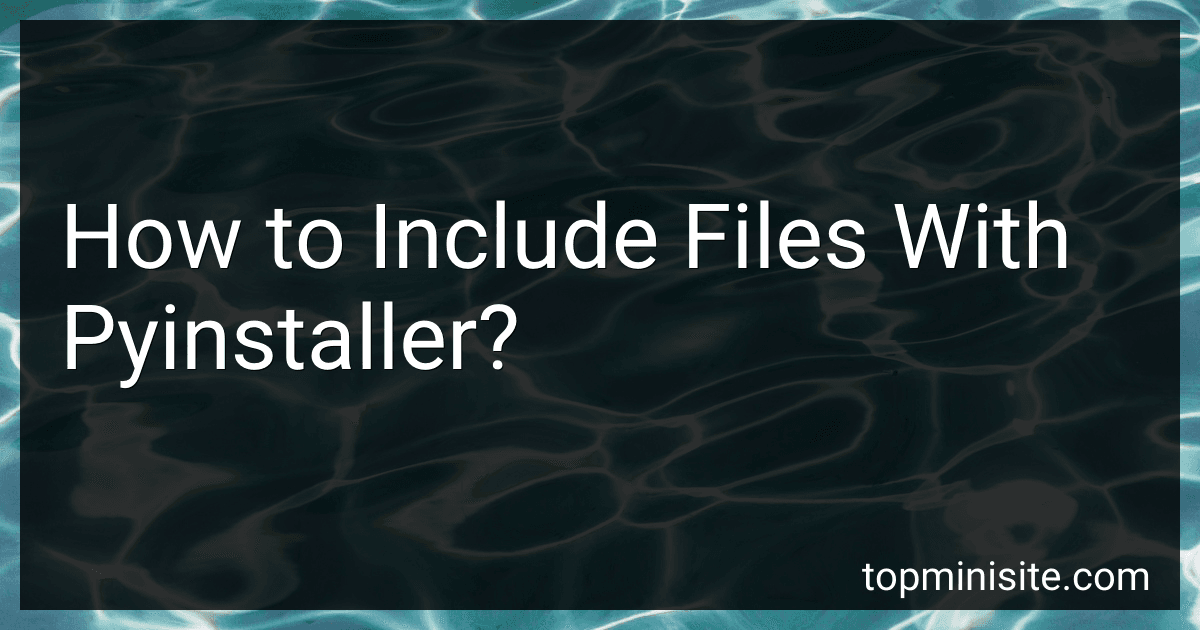Best Tools for PyInstaller Projects to Buy in December 2025
To include files with pyinstaller, you can use the --add-data flag when running the pyinstaller command. This flag allows you to specify files or directories to be included in the final executable.
For example, if you have a file named data.txt that you want to include, you can use the following command:
pyinstaller --add-data "data.txt;." myscript.py
In this command, data.txt is the file you want to include, and . specifies the directory structure within the final executable. You can also specify directories by providing the path to the directory instead of a specific file.
By using the --add-data flag, you can ensure that any additional files required by your script are included in the final executable created by pyinstaller.
How to include configuration files with pyinstaller?
To include configuration files with PyInstaller, follow these steps:
- Place the configuration files in a separate folder within your project directory. For example, create a folder called "config" and place all configuration files inside it.
- Modify your Python script to read the configuration files from the "config" folder. For example, if you have a configuration file called "config.ini", use the following code to read it:
import configparser
config = configparser.ConfigParser() config.read('config/config.ini')
- Create a spec file for PyInstaller using the following command:
pyi-makespec your_script.py
- Open the spec file in a text editor and modify the datas variable to include the "config" folder. For example:
datas=[('config/*','config')]
- Build your application with PyInstaller using the modified spec file:
pyinstaller your_script.spec
- Your configuration files will now be included in the bundled executable created by PyInstaller. The application will be able to read the configuration files from the "config" folder as expected.
How to bundle database files with pyinstaller?
To bundle database files with PyInstaller, you can include the files as additional data or resources when creating your executable. Here's a step-by-step guide on how to bundle database files with PyInstaller:
- Place your database file(s) in a folder within your project directory.
- Open your Python script that uses the database file and add code to specify the path to the database file. For example:
import os
Get the path to the database file
db_path = os.path.join(os.path.dirname(os.path.abspath(__file__)), 'data.db')
- In your PyInstaller spec file (.spec), specify the additional data files to be included in the executable. If you don't have a .spec file, you can generate one by running PyInstaller with the --onedir or --onefile flag and then editing the .spec file that is created. Add the following code to your .spec file:
a = Analysis(... datas=[('data.db', '.')], # Include all files in the 'data' folder in the executable build ...
- Finally, run PyInstaller with the --onefile or --onedir flag to generate the executable with the included database file. For example:
pyinstaller --onefile your_script.spec
Your executable will now include the database file(s) and can be distributed as a standalone application with the database functionality.
What is the syntax for including files with pyinstaller?
To include additional files with pyinstaller, you can use the --add-data option followed by the path of the file or folder you want to include and where you want to place it in the packaged application.
Here is the general syntax:
pyinstaller --onefile --add-data "path/to/file_or_folder:path/in/app" your_script.py
For example, if you want to include a file named data.txt located in the resources folder and place it in a folder named data in the packaged application, you would use the following command:
pyinstaller --onefile --add-data "resources/data.txt:data" your_script.py
This will add data.txt to the packaged application in the data folder.
How to include XML files with pyinstaller?
To include XML files with PyInstaller, you need to add them to the data files list in the PyInstaller spec file or when running the PyInstaller command.
Here's how you can include XML files in your PyInstaller spec file:
- Open your PyInstaller spec file (usually named after your main Python script, with a .spec extension).
- Add the XML files to the data list in the spec file. For example:
a = Analysis(['main.py'], pathex=['path/to/xml/files'], datas=[('path/to/xml/files/*.xml', '.')], ...)
- Save the changes to the spec file.
Alternatively, you can include XML files when running the PyInstaller command in the terminal:
pyinstaller --onefile --add-data "path/to/xml/files/*.xml;." main.py
Replace "path/to/xml/files" with the actual path to your XML files and "main.py" with the name of your main Python script. This command will bundle the XML files with the PyInstaller executable.
After including the XML files, run PyInstaller to package your Python script into a standalone executable. The XML files should now be included in the resulting executable.