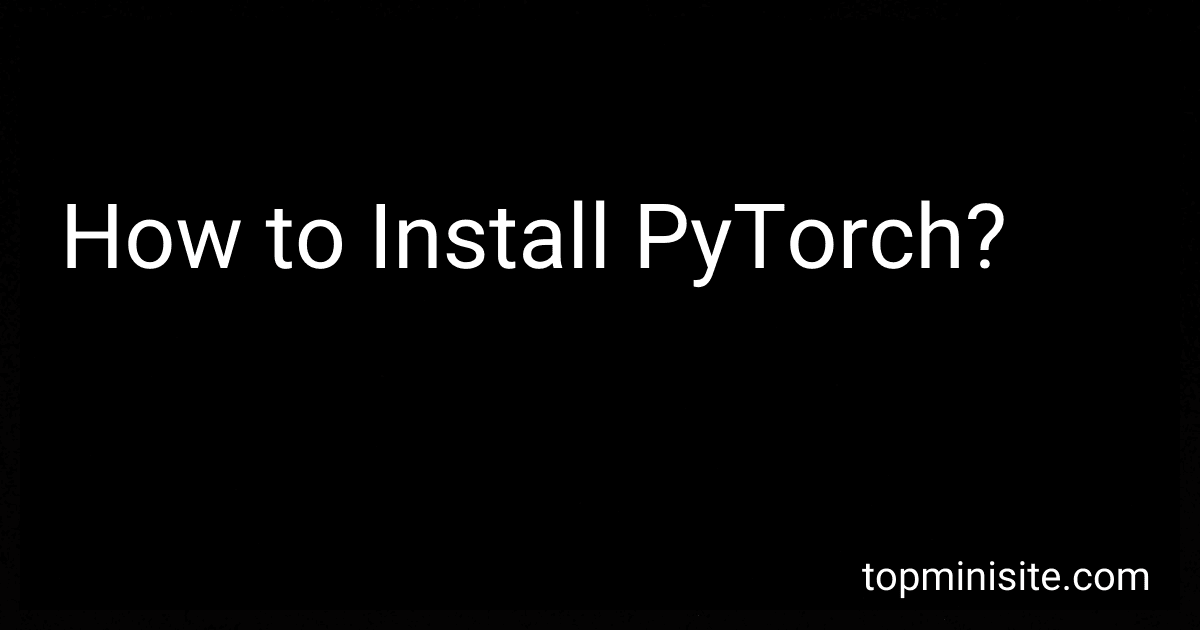Best PyTorch Installation Guides to Buy in December 2025
To install PyTorch on your machine, you can follow the steps below:
- Start by checking if your system meets the prerequisites: Supported operating systems: Linux, macOS, Windows. Minimum Python version 3.6. Graphics card drivers and CUDA Toolkit (if using GPU support).
- Open a terminal or command prompt and create a new virtual environment (optional but recommended): python3 -m venv myenv (replace myenv with your preferred name). Activate the virtual environment: On Linux/macOS: source myenv/bin/activate. On Windows: myenv\Scripts\activate.bat.
- Proceed with the installation using one of the following methods: a. Pip installation: Run the following command to install PyTorch (CPU version): pip install torch. For GPU support, use the appropriate command that matches your CUDA version. For example: CUDA 11.1: pip install torch==1.9.0+cu111 -f https://download.pytorch.org/whl/torch_stable.html. CUDA 10.2: pip install torch==1.9.0+cu102 -f https://download.pytorch.org/whl/torch_stable.html. b. Conda installation: Create a new conda environment (optional but recommended): conda create --name myenv (replace myenv with your preferred name). Activate the conda environment: conda activate myenv (replace myenv with the actual name). Finally, install PyTorch using conda: conda install pytorch torchvision torchaudio cudatoolkit= -c pytorch (replace with the desired CUDA version like 10.2 or 11.1).
- Verify the installation by running a simple example: Open a Python interpreter by typing python in the terminal. Import PyTorch: import torch Create a simple tensor and perform an operation: x = torch.tensor([1, 2, 3]) y = x + 2 print(y)
That's it! PyTorch should now be successfully installed on your machine. You can proceed to use its powerful features for deep learning and machine learning tasks.
How to install PyTorch with distributed training support?
To install PyTorch with distributed training support, follow these steps:
- First, make sure you have Python installed on your system. You can download the latest version from the official Python website (https://www.python.org/downloads/).
- Next, open a terminal or command prompt and install PyTorch using pip. Run the following command:
pip install torch torchvision
- If you have a CUDA-enabled GPU, you can install the GPU version of PyTorch for faster training. Run the following command instead:
pip install torch torchvision torchaudio
- Once PyTorch is installed, you can enable distributed training support by installing the additional torch.distributed package. Run the following command:
pip install torch.distributed
- After installing torch.distributed, you can import the necessary modules in your Python script to enable distributed training. Here's an example of how to do it:
import torch import torch.distributed as dist
- To run distributed training, you will need to set up a distributed environment. This typically involves creating a torch.distributed.InitProcessGroup object to initialize the distributed backend and setting the appropriate environment variables. Consult the PyTorch documentation for more information on how to set up distributed training (https://pytorch.org/tutorials/intermediate/ddp_tutorial.html).
That's it! You have now installed PyTorch with distributed training support and can start using it to train models across multiple GPUs or machines.
How to uninstall PyTorch?
To uninstall PyTorch, you can follow these steps:
- Open a terminal or command prompt.
- Activate the Python environment in which PyTorch was installed (if applicable).
- Use the following command to uninstall PyTorch using pip: pip uninstall torch If you also have torchvision installed, you can uninstall it with the following command: pip uninstall torchvision
- Confirm the uninstallation by typing 'y' or 'yes' when prompted.
That's it! PyTorch should now be uninstalled from your system.
How to install a specific version of PyTorch?
To install a specific version of PyTorch, you can use pip-a package management system for Python. Here is how you can install a particular version:
- Determine the version of PyTorch you want to install. You can refer to the PyTorch release notes or GitHub releases page to find the version number.
- Open a terminal or command prompt.
- Run the following command to install a specific version of PyTorch:
pip install torch==
Replace <version> with the desired version number. For example, if you want to install version 1.9.0, use:
pip install torch==1.9.0
- Wait for the installation process to complete. Pip will download and install the specified PyTorch version along with its dependencies.
Once the installation finishes, you should have the desired version of PyTorch installed on your system.