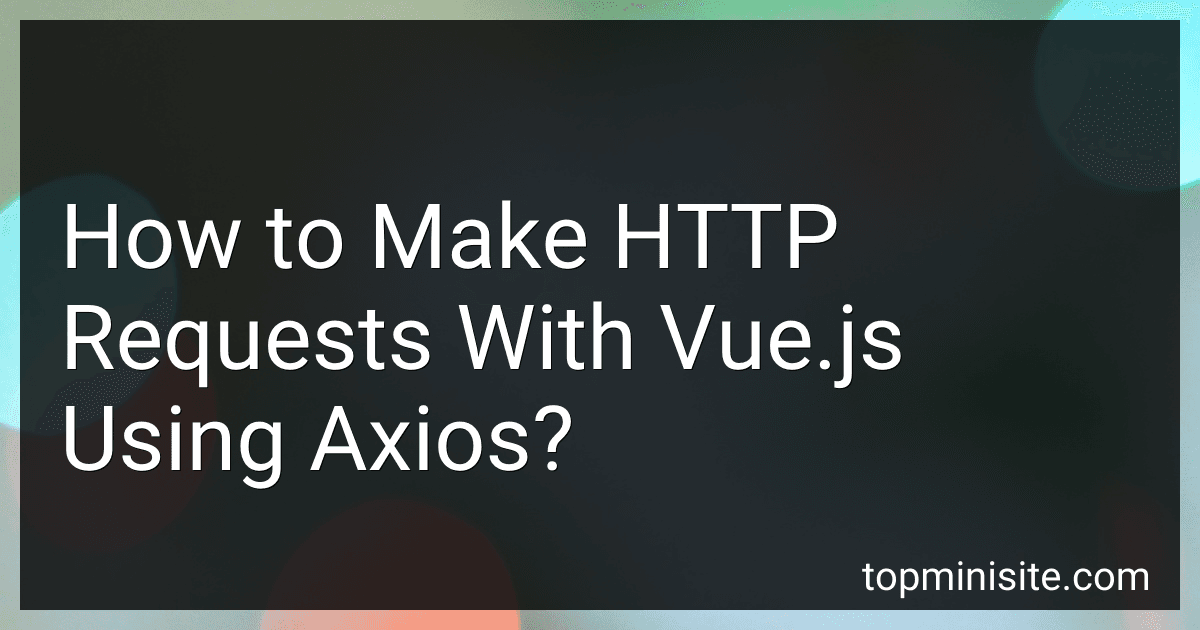Best JavaScript Framework Books to Buy in December 2025

JavaScript: The Definitive Guide: Master the World's Most-Used Programming Language



JavaScript from Beginner to Professional: Learn JavaScript quickly by building fun, interactive, and dynamic web apps, games, and pages



JavaScript and jQuery: Interactive Front-End Web Development
- MASTER CORE PROGRAMMING CONCEPTS WITH HANDS-ON JAVASCRIPT AND JQUERY.
- LEARN THROUGH CLEAR DESCRIPTIONS AND INSPIRING, PRACTICAL EXAMPLES.
- VISUALIZE CONCEPTS EASILY WITH EASY-TO-FOLLOW, ENGAGING DIAGRAMS.



Eloquent JavaScript, 4th Edition


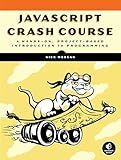
JavaScript Crash Course: A Hands-On, Project-Based Introduction to Programming



JavaScript: The Comprehensive Guide to Learning Professional JavaScript Programming (Rheinwerk Computing)


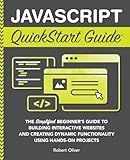
JavaScript QuickStart Guide: The Simplified Beginner's Guide to Building Interactive Websites and Creating Dynamic Functionality Using Hands-On Projects (Coding & Programming - QuickStart Guides)


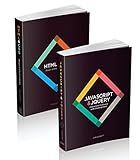
Web Design with HTML, CSS, JavaScript and jQuery Set
- TWO-BOOK SET SIMPLIFIES LEARNING FOR WEB DESIGN AND DEVELOPMENT.
- HIGHLY VISUAL FORMAT ENHANCES UNDERSTANDING AND RETENTION.
- ACCESSIBLE LANGUAGE IDEAL FOR BEGINNERS IN TECH FIELDS.


To make HTTP requests with Vue.js using Axios, follow these steps:
- Install Axios: Start by installing Axios using npm or yarn. Open the terminal and run:
npm install axios
or
yarn add axios
- Import Axios: In the component where you want to make an HTTP request, import Axios by adding the following line:
import axios from 'axios';
- Make an HTTP GET request: To make a GET request, use the axios.get() method. Pass the URL as the first parameter and an optional configuration object as the second parameter:
axios.get('https://api.example.com/data') .then(response => { // Handle the response console.log(response.data); }) .catch(error => { // Handle the error console.error(error); });
- Make an HTTP POST request: To make a POST request, use the axios.post() method. Pass the URL as the first parameter, the data payload as the second parameter, and an optional configuration object as the third parameter:
const data = { name: 'John Doe', email: 'john@example.com', };
axios.post('https://api.example.com/users', data) .then(response => { // Handle the response console.log(response.data); }) .catch(error => { // Handle the error console.error(error); });
- Use async/await: Alternatively, you can use the async/await syntax for handling promises to make the code more readable:
async fetchData() { try { const response = await axios.get('https://api.example.com/data'); console.log(response.data); } catch (error) { console.error(error); } }
Note: Make sure to replace 'https://api.example.com' with the actual URL of the API you want to make requests to. Additionally, remember to handle errors appropriately for a robust implementation.
How to handle progress events in Axios HTTP requests with Vue.js?
To handle progress events in Axios HTTP requests with Vue.js, you can use the built-in progress event provided by Axios. Here's how you can implement it:
- Import Axios in your Vue component:
import axios from 'axios';
- Create a new instance of Axios:
const instance = axios.create();
- Set the onUploadProgress property of the Axios instance to a function that will handle the progress events:
instance.defaults.onUploadProgress = function(progressEvent) { // Calculate the upload progress percentage const progress = Math.round((progressEvent.loaded / progressEvent.total) * 100);
// Output the progress percentage console.log(progress); };
- Use the Axios instance to make HTTP requests:
instance.get('/api/some-route') .then(response => { // Handle the response }) .catch(error => { // Handle the error });
The onUploadProgress function will be called every time a progress event occurs during the HTTP request, allowing you to handle the progress updates as needed.
Please note that the onUploadProgress property is specifically for handling progress events related to uploading files. If you want to handle progress events for downloading files or other types of requests, you can use the onDownloadProgress property in the same way.
Additionally, don't forget to replace "/api/some-route" with the actual API route you want to request.
How to handle response caching in Axios HTTP requests with Vue.js?
Axios provides the ability to handle response caching through the use of interceptors. An interceptor can be used to intercept and manipulate requests or responses before they are handled by the application. Specifically, we can use an interceptor to cache responses and retrieve them from the cache when the same request is made again.
Here is an example of how to handle response caching in Axios HTTP requests with Vue.js:
- Install Axios in your Vue.js project if you haven't already:
npm install axios
- Create a file called axiosWithCache.js (or any other name you prefer) and add the following code:
import axios from 'axios';
const axiosInstance = axios.create();
const cache = {};
axiosInstance.interceptors.request.use((config) => { const { url } = config; if (cache[url]) { // If the response is already in cache, return it instead of making a new request return Promise.resolve(cache[url]); } return config; });
axiosInstance.interceptors.response.use((response) => { const { config } = response; const { url } = config;
// Cache the response for future requests cache[url] = response;
return response; });
export default axiosInstance;
- Import the axiosWithCache instance in your Vue component file, and use it for making HTTP requests. For example:
import axios from './axiosWithCache';
export default { mounted() { axios.get('https://api.example.com/data') .then((response) => { console.log(response.data); }); }, };
In this example, the axiosWithCache instance is created with its own set of interceptors. The request interceptor checks if the requested URL is already in the cache, and if so, returns the cached response instead of making a new request. The response interceptor caches the response from each request, so that it can be retrieved later if the same request is made again.
Note: This example uses a simple in-memory cache object (cache) to store the responses. If you need a more advanced caching mechanism, you might consider using a caching library like lru-cache or memory-cache.
How to handle redirects in Axios HTTP requests with Vue.js?
To handle redirects in Axios HTTP requests with Vue.js, you can use the maxRedirects option provided by Axios. Here is an example of how you can do it:
- Install Axios in your Vue.js project:
npm install axios
- Import Axios in your Vue component:
import axios from 'axios';
- Make the HTTP request using Axios with the maxRedirects option set to the number of redirects you want to allow:
axios.get('https://example.com', { maxRedirects: 5 // Allow maximum of 5 redirects }) .then(response => { // Handle the response }) .catch(error => { // Handle the error });
By setting maxRedirects to a number greater than 0, Axios will automatically follow redirects up to the specified limit. If the maximum number of redirects is reached, it will throw an error.
You can also set maxRedirects globally for all Axios requests by using axios.defaults.maxRedirects. This way, you don't have to explicitly set it for each request.
Make sure to handle the response and error appropriately in the then() and catch() methods respectively.
How to handle timeouts in Axios HTTP requests with Vue.js?
In Vue.js, you can handle timeouts in Axios HTTP requests by using the timeout configuration option. Here's how you can do it:
- Import Axios in your component:
import axios from 'axios';
- Make an HTTP request with Axios and set the timeout option:
axios.get('https://api.example.com/data', { timeout: 5000 }) .then(response => { // Handle the response }) .catch(error => { if (axios.isCancel(error)) { // Request cancelled due to timeout console.log('Request cancelled:', error.message); } else { // Handle other errors console.error('Error:', error.message); } });
In the above example, the timeout is set to 5000 milliseconds (5 seconds). If the request takes longer than the specified timeout, Axios will throw a timeout error.
- If needed, you can also cancel the request using the Axios cancellation token. This can be useful to stop the request if it exceeds the timeout duration:
const CancelToken = axios.CancelToken; const source = CancelToken.source();
axios.get('https://api.example.com/data', { timeout: 5000, cancelToken: source.token }) .then(response => { // Handle the response }) .catch(error => { if (axios.isCancel(error)) { // Request cancelled due to timeout console.log('Request cancelled:', error.message); } else { // Handle other errors console.error('Error:', error.message); } });
// Cancel the request if it exceeds the timeout duration setTimeout(() => { source.cancel('Request cancelled due to timeout'); }, 5000);
In this case, we're creating a cancellation token using axios.CancelToken.source(). We pass this token to the cancelToken option in the HTTP request. After the specified timeout duration (in this case, 5 seconds), we call source.cancel() to cancel the request and provide a reason for cancellation.
Note: The timeout value should be adjusted according to your requirements.
What is a promise in Axios and how to use it in Vue.js?
In Axios, a promise is an object that represents the eventual completion or failure of an asynchronous operation. It is used to handle asynchronous requests made to a server and receives the response from the server.
To use Axios promises in Vue.js, you can follow these steps:
- Install Axios: First, install Axios in your Vue.js project by running the following command in your terminal:
npm install axios
This will install Axios and add it as a dependency in your project.
- Import Axios in your component: In the component where you want to use Axios, import it at the top of the file:
import axios from 'axios';
- Make a request: Use the Axios instance to make a request to a server. For example, to make a GET request, you can use the axios.get() method:
axios.get('/api/users') .then(response => { // Handle the response console.log(response.data); }) .catch(error => { // Handle the error console.log(error); });
In the example above, /api/users is the URL you want to make the GET request to. The then() method is used to handle a successful response, and the catch() method is used to handle errors.
- Use the response: In the then() method, you can access the response from the server using the response parameter. In this example, the response data is logged to the console.
- Handle errors: In the catch() method, you can handle any errors that occur during the request. In this example, any errors are logged to the console.
By using promises in Axios, you can effectively handle asynchronous requests and responses in your Vue.js application.
How to make WebSocket connections with Axios in Vue.js?
To make WebSocket connections with Axios in Vue.js, you can use the axios package along with the websocket package. Here are the steps to do it:
- Install the required packages: npm install axios websocket
- Import the required packages and create an Axios instance in your Vue.js component: import axios from 'axios'; import WebSocket from 'websocket'; const instance = axios.create();
- Create a WebSocket connection: const ws = new WebSocket('wss://your-websocket-url');
- Attach event listeners to handle WebSocket events: ws.onopen = () => { console.log('WebSocket connection established'); }; ws.onmessage = (event) => { console.log('Received data:', event.data); }; ws.onclose = () => { console.log('WebSocket connection closed'); };
- Implement functions to send and receive data over the WebSocket connection: function sendWebSocketData(data) { ws.send(JSON.stringify(data)); }
- Make HTTP requests using Axios: instance.get('https://api.example.com/endpoint') .then((response) => { console.log('Response:', response.data); sendWebSocketData({ message: 'Request completed' }); }) .catch((error) => { console.log('Error:', error.message); });
Remember to replace 'wss://your-websocket-url' with the WebSocket server URL you want to connect to, and 'https://api.example.com/endpoint' with the API endpoint you want to request using Axios.
How to pass parameters in an Axios HTTP GET request?
To pass parameters in an Axios HTTP GET request, you can use the params option. Here's an example:
import axios from 'axios';
axios.get('https://api.example.com/posts', { params: { category: 'news', limit: 10 } }) .then(response => { // Handle success console.log(response.data); }) .catch(error => { // Handle error console.log(error); });
In the above example, the params object contains the parameters you want to pass. It can include multiple key-value pairs for different parameters. Axios will automatically convert the params object into the URL query string format (?key1=value1&key2=value2) and append it to the request URL.
So in this case, the GET request URL will be https://api.example.com/posts?category=news&limit=10.