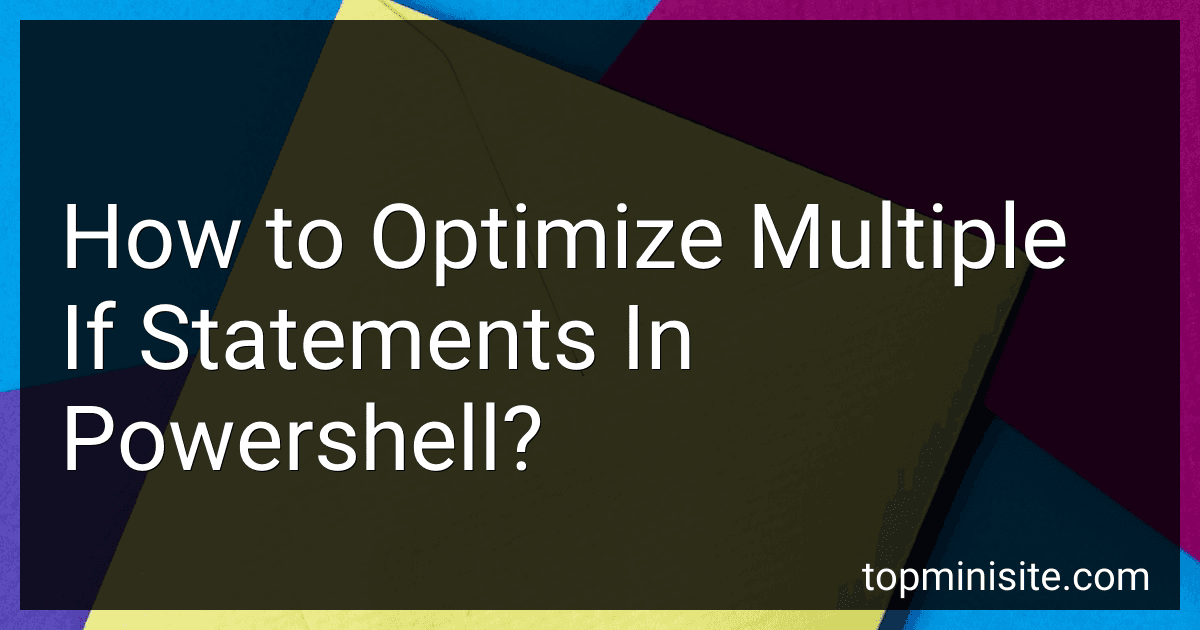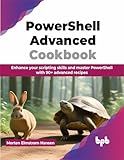Best PowerShell Optimization Tools to Buy in January 2026
In order to optimize multiple if statements in PowerShell, you can consider using switch statements instead of multiple if statements. Switch statements allow for cleaner and more concise code, especially when dealing with scenarios where you need to check multiple conditions.
Another way to optimize multiple if statements is to combine conditions using logical operators such as -and or -or. This can help reduce the number of if statements needed and make the code more efficient.
Additionally, you can utilize the -in operator to check if a value exists in a collection, rather than using multiple if statements to check each individual value.
Lastly, consider using functions or loops to encapsulate and streamline the logic of your if statements, making the code more readable and easier to maintain. By organizing and structuring your code effectively, you can optimize the performance of your PowerShell scripts that contain multiple if statements.
How can you streamline multiple if statements in PowerShell?
You can streamline multiple if statements in PowerShell by using switch statements or by combining multiple conditions into a single if statement using logical operators such as -and or -or. Additionally, you can use a hashtable to map conditions to actions, making the code more readable and easier to maintain.
Here is an example of using switch statements to streamline multiple if statements:
$fruit = "apple"
switch ($fruit) { "apple" { Write-Output "It's an apple" } "banana" { Write-Output "It's a banana" } "orange" { Write-Output "It's an orange" } default { Write-Output "Unknown fruit" } }
And here is an example of combining multiple conditions into a single if statement:
$fruit = "apple" $color = "red"
if ($fruit -eq "apple" -and $color -eq "red") { Write-Output "It's a red apple" } elseif ($fruit -eq "banana" -and $color -eq "yellow") { Write-Output "It's a yellow banana" } else { Write-Output "Unknown fruit or color" }
How to balance readability and performance when optimizing if statements in PowerShell?
When optimizing if statements in PowerShell, it is important to balance readability and performance. Here are some tips to help you achieve this balance:
- Use simple and concise if statements: Keep your if statements simple and to the point. Avoid using complex logic or multiple conditions within a single if statement. This will help improve readability and make it easier for others to understand your code.
- Use well-named variables: Use descriptive variable names to make your if statements more readable. Avoid using single-letter variable names or cryptic abbreviations that can make your code harder to understand.
- Avoid nested if statements: Try to avoid nesting if statements within each other, as this can make your code more difficult to read and maintain. Instead, consider using logical operators such as && (and) and || (or) to combine multiple conditions within a single if statement.
- Use switch statements for multiple conditions: If you have multiple conditions to evaluate, consider using a switch statement instead of a series of if statements. Switch statements can improve the readability of your code and reduce the number of nested if statements.
- Use pipeline and filtering techniques: PowerShell provides powerful pipeline and filtering techniques that can help you optimize performance when working with if statements. Consider using pipeline commands such as Where-Object and Foreach-Object to filter and process data more efficiently.
- Profile and test your code: Finally, it is important to profile and test your code to ensure that your optimizations are improving performance without sacrificing readability. Use tools such as Measure-Command and Test-ScriptAnalyzer to identify any performance bottlenecks and make necessary adjustments to your code.
How to test the effectiveness of your optimized if statements in PowerShell scripts?
To test the effectiveness of your optimized if statements in PowerShell scripts, you can follow these steps:
- Use a test script: Create a test script that includes various conditions and scenarios for testing your if statements.
- Add logging: Include logging statements in your script to track the execution of each if statement and its corresponding outcome.
- Use debugging tools: Use PowerShell debugging tools such as the Write-Debug cmdlet or the PowerShell ISE debugger to step through your script and observe how each if statement is evaluated.
- Test edge cases: Test your if statements with edge cases to ensure they handle unexpected or uncommon scenarios correctly.
- Measure performance: Use performance monitoring tools like Measure-Command or Measure-Object to measure the execution time of your script before and after optimizing the if statements.
- Get feedback: Have peers or colleagues review your script and provide feedback on the effectiveness of your if statements.
By following these steps, you can effectively test and validate the optimization of your if statements in PowerShell scripts to ensure they are functioning as intended.
How to refactor code effectively by optimizing if statements in PowerShell?
Here are some tips for optimizing if statements in PowerShell to refactor your code effectively:
- Use switch statements instead of multiple if statements for better readability and performance. Switch statements are more efficient when you have multiple conditions to check against a single variable.
- Combine multiple conditions using logical operators like -and, -or, and -not to reduce the number of if statements. This can make the code more concise and easier to understand.
- Use regular expressions to match patterns in strings instead of using multiple if statements for string comparison. Regular expressions can simplify the code and make it more efficient.
- Avoid nested if statements as much as possible. Nested if statements can make the code harder to read and debug. Try to refactor the code by breaking it into separate functions or using switch statements.
- Use the ternary operator (? :) to simplify if-else statements into a single line of code. This can make the code more concise and easier to understand.
- Use the -contains operator to check if a value exists in an array, instead of using multiple if statements to iterate over the array. This can improve the performance of the code and make it more readable.
- Consider using the -in and -notin operators to check if a value is in a collection, instead of using multiple if statements to check each element in the collection. This can simplify the code and make it more efficient.
By following these tips, you can optimize your if statements in PowerShell to refactor your code effectively and improve its readability and performance.
What is the role of logical operators in optimizing if statements in PowerShell?
Logical operators help optimize if statements in PowerShell by allowing for more complex conditions to be tested in a single statement. This can help reduce the number of if statements needed in a script, making it more concise and easier to read. By combining multiple conditions using logical operators such as -and, -or, and -not, you can create more specific and efficient if statements that only execute code when certain conditions are met. This can improve the overall performance and efficiency of your PowerShell scripts.
What are the potential drawbacks of using nested if statements in PowerShell?
- Decreased readability: Nesting multiple if statements can lead to code that is harder to read and understand, especially if there are several levels of nesting.
- Increased complexity: Nested if statements can result in code that is more complex and difficult to maintain, as it can become difficult to keep track of the flow of the program.
- Potential for logic errors: If not properly structured, nested if statements can introduce logic errors that are difficult to debug and troubleshoot.
- Difficulty in testing: The complexity of nested if statements can make it challenging to write comprehensive test cases that cover all possible scenarios.
- Limited flexibility: Nested if statements may limit the flexibility of the code and make it harder to add or modify conditions in the future.
- Performance impact: Having multiple nested if statements can potentially impact the performance of the script, as each additional level of nesting requires additional processing time.