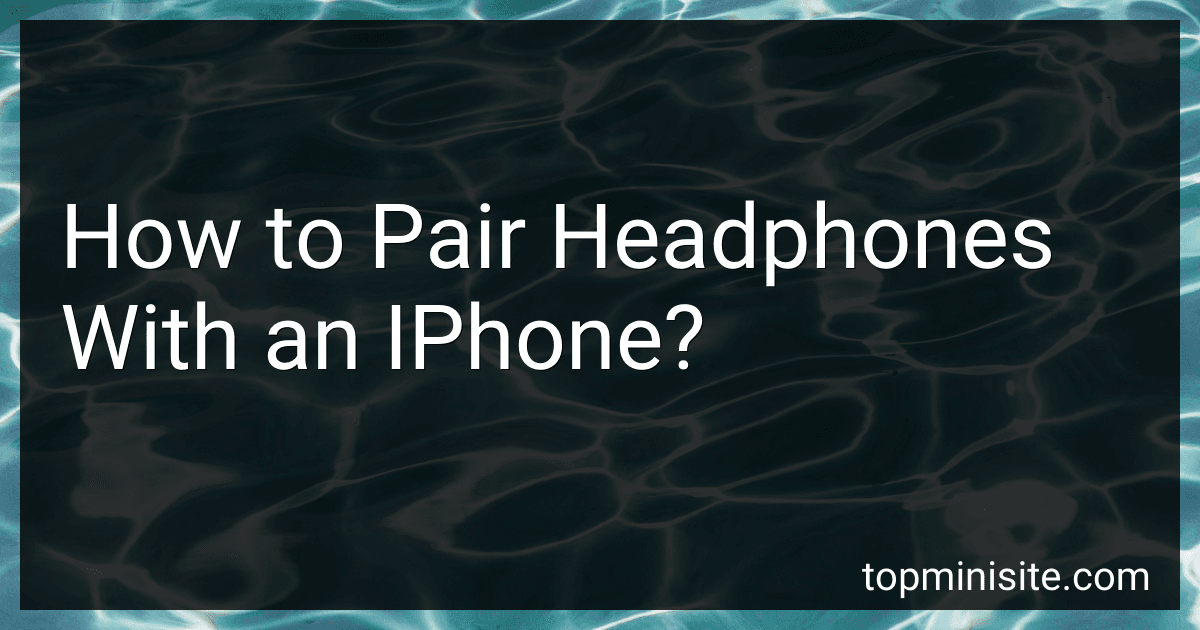To pair headphones with an iPhone, start by turning on your headphones and putting them into pairing mode. The specific process may vary depending on the headphones model, so refer to the user manual if needed. Once in pairing mode, grab your iPhone and go to the home screen. Swipe down from the top-right corner of the screen to open the Control Center. Look for the Bluetooth icon, which looks like a stylized "B." Tap on the Bluetooth icon to enable it.
Next, on your iPhone, navigate to the "Settings" app. Scroll down and tap on "Bluetooth" in the menu. The iPhone will start scanning for available Bluetooth devices. When your headphones appear under the "Other Devices" section, tap on their name to initiate the pairing process.
You may need to enter a PIN or passkey if prompted. Consult your headphones manual for any such requirements, as some models might not require a passkey. Once entered, the pairing process should begin. Wait for a few seconds for the iPhone to connect with the headphones. When successfully connected, a small Bluetooth icon will appear next to the headphone's name on the iOS device.
At this point, you should be able to enjoy audio playback through your headphones wirelessly. You can control the volume and other settings directly from your iPhone, and any audio played on the device will now be heard through the paired headphones. It's worth noting that once you've completed the pairing process, your iPhone should automatically reconnect with the headphones whenever they are in range and powered on, saving you the hassle of going through this process again.
What is the process of pairing Jabra Elite headphones with an iPhone?
To pair Jabra Elite headphones with an iPhone, follow these steps:
- Turn on the Bluetooth function on your iPhone. Go to Settings > Bluetooth and toggle it on.
- Put your Jabra Elite headphones into pairing mode. Depending on the model, this can be done by either turning on the headphones and holding the pairing button until the LED light flashes, or by pressing and holding the multifunction button until the LED light starts flashing.
- On your iPhone, under the Bluetooth settings, you should see your Jabra Elite headphones listed as available devices. Tap on the Jabra Elite headphones to connect.
- If prompted, enter a passkey or PIN, typically 0000 or 1234, to pair the devices together.
- Once connected, you will see a confirmation message on your iPhone. The LED light on the Jabra Elite headphones may also change to a steady light indicating a successful pairing.
Your Jabra Elite headphones should now be successfully paired with your iPhone, and you can begin using them for audio playback, calls, or other supported functions. Note that specific instructions may vary slightly depending on the exact Jabra Elite model you have.
What is the pairing process for Anker headphones and an iPhone?
The pairing process for Anker headphones and an iPhone is relatively simple. Here are the steps to pair Anker headphones with an iPhone:
- Ensure that the Anker headphones are charged and turned on.
- On your iPhone, go to the "Settings" app and tap on "Bluetooth".
- Make sure the Bluetooth toggle switch is turned on.
- Your iPhone will start searching for nearby Bluetooth devices. Look for your Anker headphones in the list of available devices.
- Once you find your Anker headphones listed, tap on them to initiate the pairing process.
- A prompt may appear on your iPhone screen asking for permission to pair. Confirm the pairing request.
- Your iPhone will then connect to the Anker headphones, and they will be paired successfully.
- Once paired, you can start using your Anker headphones with your iPhone for music, calls, or any other audio-related activities.
Note: The exact process may slightly vary depending on the Anker headphone model you own. Always refer to the user manual that comes with your specific headphones for detailed instructions.
How to connect Sony headphones to an iPhone?
To connect Sony headphones to an iPhone, you can follow these steps:
- Ensure that your Sony headphones are properly charged or have fresh batteries.
- Turn on your Sony headphones by pressing and holding the power button. The power button location varies depending on the model of the headphones.
- On your iPhone, go to the "Settings" app.
- In the Settings menu, select "Bluetooth".
- Make sure that Bluetooth is enabled by tapping on the toggle switch next to it. It should turn green.
- On your Sony headphones, press and hold the Bluetooth pairing button until you hear a tone or see the indicator light flashing. The pairing button location may differ based on the model.
- On your iPhone's Bluetooth settings page, you should see a list of available devices. Look for your Sony headphones in the list, and tap on them to start the pairing process.
- Once connected, you may see a confirmation message on your iPhone that says "Connected" or "Paired" with your Sony headphones.
- You can now start using your Sony headphones with your iPhone. Adjust the volume and playback controls directly from the headphones or through your iPhone's media player.
Note: The exact steps or button locations might vary slightly based on the specific model of your Sony headphones and the version of iOS on your iPhone. Always refer to the user manual that came with your headphones for detailed instructions specific to your model.
What is the method for pairing Powerbeats Pro with an iPhone?
To pair Powerbeats Pro with an iPhone, follow these steps:
- Make sure your Powerbeats Pro earphones are charged.
- Open the charging case lid.
- Place the earphones in the case and make sure they're properly seated and charging.
- On your iPhone, go to the home screen.
- Open the case lid. A setup animation should appear on your iPhone.
- Tap on "Connect" when the setup animation prompts you to pair the Powerbeats Pro with your iPhone.
- Follow the on-screen instructions to complete the pairing process.
- After the initial setup, your Powerbeats Pro will automatically pair with your iPhone whenever they're in the case and the case is nearby, as long as Bluetooth is enabled on your iPhone.
Note: If the setup animation does not appear, make sure your iPhone's Bluetooth is enabled, and try the steps again.
How to connect 1MORE earbuds to an iPhone?
To connect 1MORE earbuds to an iPhone, please follow these steps:
- Ensure that your iPhone's Bluetooth is turned on. You can do this by swiping down from the top right corner of the screen (or up from the bottom on older models) to access the Control Center. Look for the Bluetooth icon and tap it to enable Bluetooth.
- Open the case of your 1MORE earbuds. Make sure the earbuds are charged and properly placed in the case.
- Press and hold the pairing button on the back of the 1MORE charging case until the LED indicator on the front starts flashing white.
- On your iPhone, go to the Home screen and open the "Settings" app.
- In the Settings menu, tap on "Bluetooth" to access the Bluetooth settings.
- Under "MY DEVICES," you should see a list of available Bluetooth devices. Look for your 1MORE earbuds in the list. It should be labeled as "1MORE" or something similar.
- Tap on your 1MORE earbuds in the Bluetooth devices list to connect them to your iPhone.
- Once the connection is established, you should see a "Connected" status next to your 1MORE earbuds on the Bluetooth devices list.
- Your 1MORE earbuds are now connected to your iPhone. You can start using them to listen to music, make calls, or any other audio activities.
Note: If you have connected your 1MORE earbuds to another device before, you may need to disconnect or forget the earbuds from that device first before attempting to connect them to your iPhone.