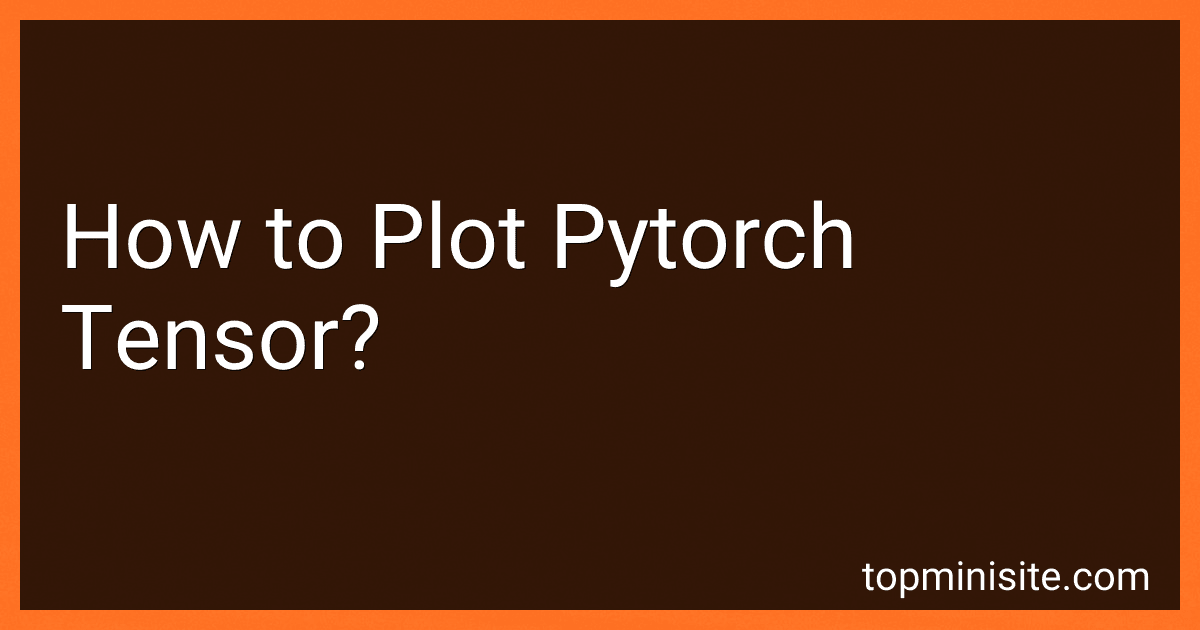Best Tensor Visualization Tools to Buy in December 2025
To plot a PyTorch tensor, you can convert it to a NumPy array using the .numpy() method and then use a plotting library such as Matplotlib to create a plot. First, import the necessary libraries:
import torch import matplotlib.pyplot as plt
Next, create a PyTorch tensor:
tensor = torch.randn(100)
Convert the tensor to a NumPy array:
numpy_array = tensor.numpy()
Now, you can plot the numpy array using Matplotlib:
plt.plot(numpy_array) plt.xlabel('X-axis') plt.ylabel('Y-axis') plt.title('PyTorch Tensor Plot') plt.show()
This will display a plot of the PyTorch tensor.
What is the advantage of using seaborn for plotting PyTorch tensors?
One of the advantages of using seaborn for plotting PyTorch tensors is that seaborn is a high-level data visualization library built on top of Matplotlib. Seaborn provides a simplified interface for creating visually appealing plots with a few lines of code, making it easier to visualize PyTorch tensors without having to deal with the complexities of Matplotlib.
Additionally, seaborn offers a wide range of plot types and customizable themes, allowing users to create a variety of plots with ease. Seaborn also has built-in functionality for handling missing data and statistical analysis, making it a powerful tool for exploring and visualizing PyTorch tensors in a comprehensive and efficient manner.
How to visualize PyTorch tensors with different markers and line styles in Matplotlib?
To visualize PyTorch tensors with different markers and line styles in Matplotlib, you can convert the tensors to NumPy arrays and then plot them using Matplotlib functions. Here is an example code snippet showing how to do this:
import torch import numpy as np import matplotlib.pyplot as plt
Create some PyTorch tensors
x = torch.linspace(0, 10, 100) y1 = torch.sin(x) y2 = torch.cos(x)
Convert the tensors to NumPy arrays
x = x.numpy() y1 = y1.numpy() y2 = y2.numpy()
Plot the tensors with different markers and line styles
plt.plot(x, y1, marker='o', linestyle='-', label='sin(x)') plt.plot(x, y2, marker='s', linestyle='--', label='cos(x)')
plt.xlabel('x') plt.ylabel('y') plt.legend() plt.show()
In this code snippet, we first create two PyTorch tensors y1 and y2 representing the sine and cosine functions of x. Then, we convert these tensors to NumPy arrays using the numpy() method. Finally, we plot the arrays using the plot() function in Matplotlib with different markers and line styles specified using the marker and linestyle arguments.
What is the process for plotting PyTorch tensors on a map using Folium?
To plot PyTorch tensors on a map using Folium, you will first need to convert the tensors into numpy arrays. Here is a step-by-step process to do this:
- Convert the PyTorch tensors into numpy arrays using the .numpy() method.
import torch import numpy as np
Create a PyTorch tensor
tensor = torch.randn(10, 2)
Convert the tensor to a numpy array
array = tensor.numpy()
- Create a Folium map using the folium.Map() function.
import folium
Create a map centered at a specific location
map = folium.Map(location=[latitude, longitude], zoom_start=10)
- Iterate over the numpy array to extract the latitude and longitude coordinates and add markers to the map using Folium's folium.Marker() function.
for i in range(len(array)): lat = array[i][0] lon = array[i][1]
folium.Marker(\[lat, lon\], popup='Marker {0}'.format(i)).add\_to(map)
- Display the map.
map
By following these steps, you can plot PyTorch tensors on a map using Folium.
What is the process for plotting multiple PyTorch tensors on the same graph?
To plot multiple PyTorch tensors on the same graph, you can follow these steps:
- Convert the PyTorch tensors to NumPy arrays using the .numpy() method.
- Plot the NumPy arrays using a plotting library such as Matplotlib.
- Add labels, legends, and other styling to the plot as needed.
Here is an example code snippet that demonstrates how to plot two PyTorch tensors on the same graph using Matplotlib:
import torch import matplotlib.pyplot as plt
Create two PyTorch tensors
x = torch.tensor([1, 2, 3, 4, 5]) y1 = torch.tensor([2, 4, 6, 8, 10]) y2 = torch.tensor([1, 3, 5, 7, 9])
Convert the PyTorch tensors to NumPy arrays
x_np = x.numpy() y1_np = y1.numpy() y2_np = y2.numpy()
Plot the NumPy arrays using Matplotlib
plt.plot(x_np, y1_np, label='y1') plt.plot(x_np, y2_np, label='y2')
Add labels, legend, and title to the plot
plt.xlabel('x') plt.ylabel('y') plt.legend() plt.title('Plotting Multiple PyTorch Tensors')
Display the plot
plt.show()
This code will plot the values of y1 and y2 against x on the same graph, with each line labeled accordingly. You can customize the plot further by adding additional styling options as needed.
How to display PyTorch tensors as images using Matplotlib?
You can display PyTorch tensors as images using Matplotlib by first converting the tensor to a NumPy array and then using Matplotlib's imshow() function to display the image.
Here is an example code snippet to display a PyTorch tensor as an image using Matplotlib:
import torch import numpy as np import matplotlib.pyplot as plt
Create a PyTorch tensor (example tensor with random values)
tensor = torch.randn(3, 256, 256) # 3 channel image with size 256x256
Convert the PyTorch tensor to a NumPy array
image = tensor.permute(1, 2, 0).numpy() # Convert channels-first to channels-last format
Display the image using Matplotlib
plt.imshow(image) plt.axis('off') # Turn off axis labels
plt.show()
In this code snippet, we first create a PyTorch tensor with random values representing a 3-channel image with a size of 256x256. We then convert the tensor to a NumPy array and reshape it to the proper dimensions for displaying as an image. Finally, we use Matplotlib's imshow() function to display the image and plt.show() to show the image.
You can adjust the size and channels of the tensor according to your requirements.