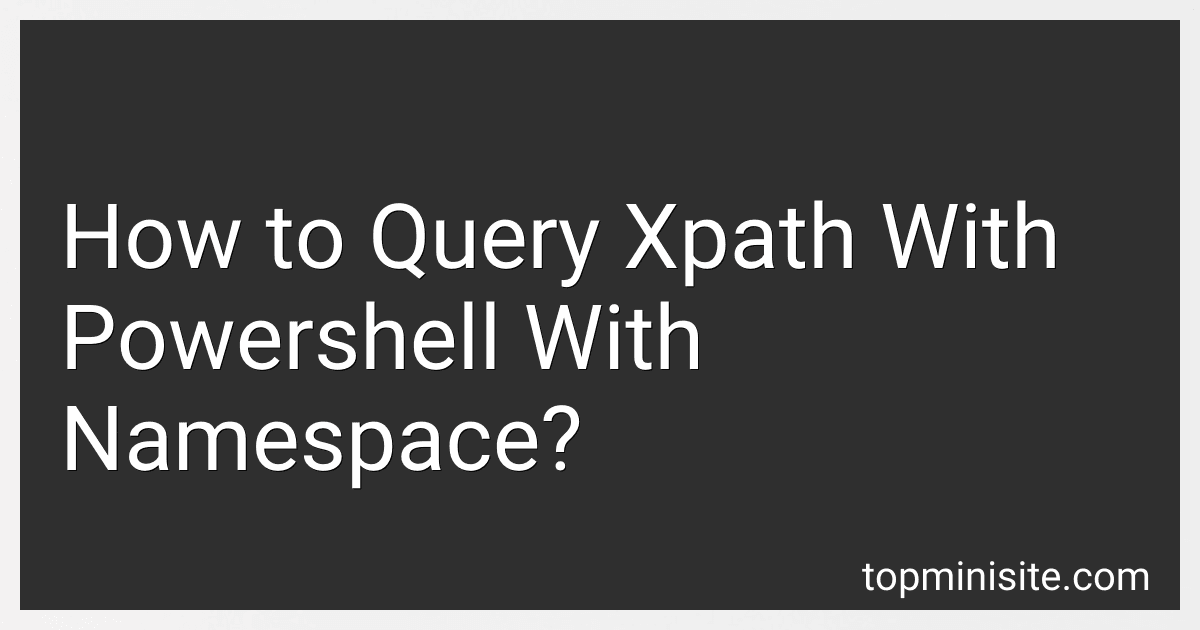Best Tools for Querying Xpath with PowerShell to Buy in December 2025
To query XPath with PowerShell with namespaces, you can use the Select-Xml cmdlet. You need to specify the XML namespace in the XPath query using the namespace manager. Here is an example of how to query XPath with PowerShell with a namespace:
$xml = [xml] @" ns:itemItem 1</ns:item> ns:itemItem 2</ns:item> "@
$namespaceManager = New-Object System.Xml.XmlNamespaceManager($xml.NameTable) $namespaceManager.AddNamespace("ns", "http://example.com")
$xml.SelectNodes("//ns:item", $namespaceManager)
In the above example, we define an XML document with a namespace and then create a namespace manager with the specified namespace. We can then use the SelectNodes method to query the XML document using the XPath expression "//ns:item" with the namespace manager.
How to use XPath queries to extract specific data from XML documents in PowerShell?
Here is an example of how you can use XPath queries in PowerShell to extract specific data from XML documents:
- Load the XML document using the Select-Xml cmdlet:
$xml = Select-Xml -Path "path/to/your/xmlfile.xml" -XPath "//elementName"
- To extract specific data from the XML document, you can use the Select-Xml cmdlet along with the -XPath parameter. For example, to extract the value of a specific element, you can use the following XPath query:
$value = ($xml | Select-Object -ExpandProperty Node).InnerText
- You can also use XPath queries to extract data based on specific conditions. For example, to extract all elements where the attribute "id" equals "1", you can use the following XPath query:
$xml = Select-Xml -Path "path/to/your/xmlfile.xml" -XPath "//elementName[@id='1']"
- You can then loop through the extracted data to process it further:
foreach ($node in $xml) { $value = ($node | Select-Object -ExpandProperty Node).InnerText Write-Host $value }
By using XPath queries in PowerShell, you can easily extract specific data from XML documents and perform various operations on the extracted data.
What is XPath in PowerShell?
In PowerShell, XPath is a language used to query and navigate XML documents. It allows users to select specific nodes and values within an XML document using a path-like syntax. XPath can be used with the Select-XML cmdlet in PowerShell to extract data from XML files.
How to navigate through XML documents using XPath in PowerShell?
To navigate through XML documents using XPath in PowerShell, you can use the Select-XML cmdlet. Here's an example of how you can retrieve specific elements from an XML document using XPath in PowerShell:
- Load the XML document into a variable:
$xml = [xml](Get-Content path\to\your\XML\file.xml)
- Use the Select-XML cmdlet with the XPath expression to retrieve the elements you want:
$result = $xml | Select-XML -XPath "//element[@attribute='value']"
- Iterate through the results and access the selected elements:
foreach ($node in $result) { $node.Node # This will give you the selected XML element }
- You can also access specific attributes or child elements of the selected elements:
foreach ($node in $result) { $node.Node.AttributeName # Accessing the value of an attribute $node.Node.ChildElementName # Accessing a child element of the selected element }
By using the Select-XML cmdlet with XPath expressions, you can easily navigate through XML documents and retrieve the specific elements you need in PowerShell.
What is the process for querying XML elements in PowerShell using XPath with namespaces?
To query XML elements in PowerShell using XPath with namespaces, you can follow these steps:
- Load the XML file into a variable using the [xml] type accelerator:
$xml = [xml](Get-Content "path/to/xmlfile.xml")
- Create an XmlNamespaceManager object and register the namespaces used in the XML file:
$nsMgr = New-Object System.Xml.XmlNamespaceManager($xml.NameTable) $nsMgr.AddNamespace("prefix1", "http://namespace1") $nsMgr.AddNamespace("prefix2", "http://namespace2")
- Use the SelectNodes() method on the XML object to query for elements using XPath with the registered namespaces:
$nodes = $xml.SelectNodes("//prefix1:ElementName/prefix2:SubElementName", $nsMgr)
- Loop through the selected nodes to access their values or attributes:
foreach ($node in $nodes) { Write-Output $node.InnerText }
By following these steps, you can effectively query XML elements in PowerShell using XPath with namespaces.
What is the default namespace behavior in XPath queries in PowerShell?
In PowerShell, the default namespace behavior in XPath queries is that it ignores namespaces by default. This means that when you write an XPath query, PowerShell will not consider namespaces when searching for elements in an XML document. If you want to specify a namespace in your XPath query, you will need to provide it explicitly.
How to filter XML data with XPath in PowerShell?
To filter XML data with XPath in PowerShell, you can use the Select-XML cmdlet. Here's an example of how to use Select-XML with XPath to filter XML data:
- Load the XML data into a variable:
$xml = [xml]@"
- Use Select-XML with the XPath query to filter the XML data:
$filteredData = Select-XML -Xml $xml -XPath "//person[age > 25]"
In this example, the XPath query //person[age > 25] filters only the <person> elements where the <age> element is greater than 25.
- Iterate over the filtered data to access the XML elements:
foreach ($node in $filteredData) { $name = $node.Node.SelectSingleNode("name").InnerText $age = $node.Node.SelectSingleNode("age").InnerText Write-Output "$name is $age years old" }
This will output:
John Doe is 30 years old
By using the Select-XML cmdlet with XPath queries, you can easily filter and extract specific XML data in PowerShell.