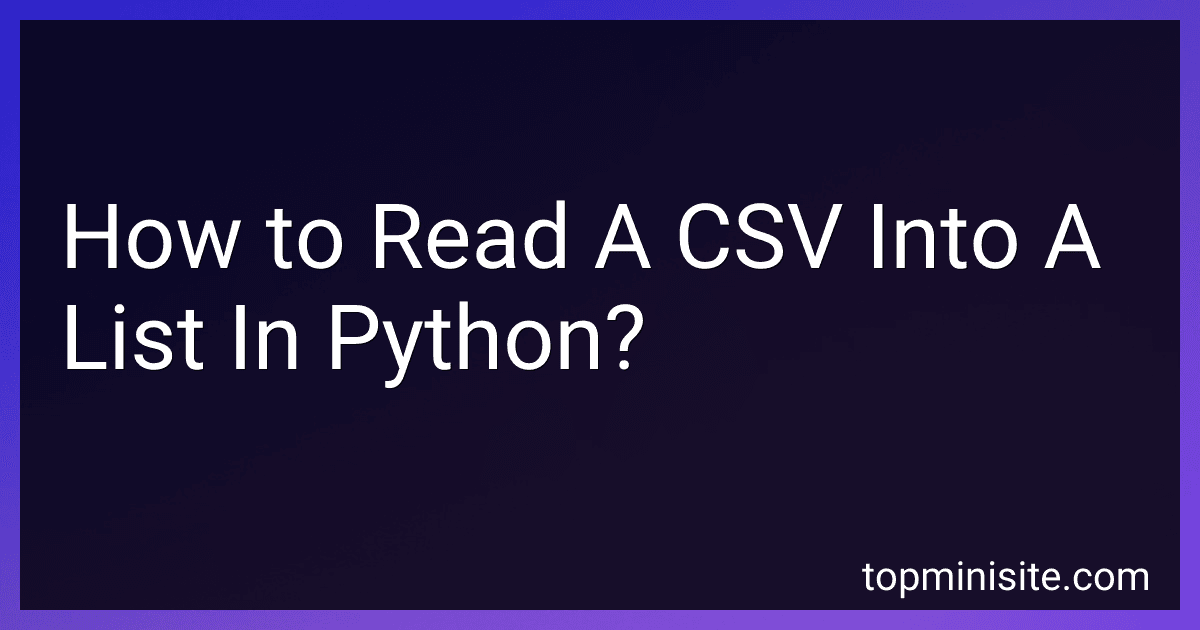Best Python CSV Tools to Buy in December 2025

Mastering CSV and JSON Handling with Python (Python Beast Series: Mastering the Code Jungle Book 8)


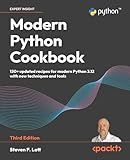
Modern Python Cookbook: 130+ updated recipes for modern Python 3.12 with new techniques and tools


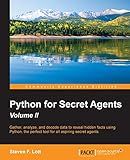
Python for Secret Agents - Volume II: Gather, analyze, and decode data to reveal hidden facts using Python, the perfect tool for all aspiring secret agents


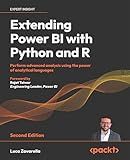
Extending Power BI with Python and R: Perform advanced analysis using the power of analytical languages


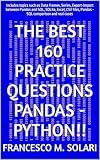
THE BEST 160 PRACTICE QUESTIONS PANDAS - PYTHON!!: Includes topics such as Data frames, Series, Export-Import between Pandas and SQL, SQLite, Excel, CSV ... comparison and real cases (Spanish Edition)


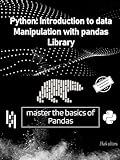
Python Pandas Library: Introduction to data manipulation with pandas library: master the basics of pandas library (French Edition)


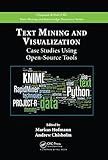
Text Mining and Visualization: Case Studies Using Open-Source Tools (Chapman & Hall/CRC Data Mining and Knowledge Discovery Series Book 40)


To read a CSV (Comma Separated Values) file into a list in Python, you can use the csv module, which provides functionality for both reading from and writing to CSV files. Here is a step-by-step guide:
- Import the csv module:
import csv
- Open the CSV file using the open() function and create a csv.reader object:
with open('file.csv', 'r') as file: csv_reader = csv.reader(file)
Replace 'file.csv' with the path to your CSV file. The 'r' parameter specifies that we want to read from the file.
- Read the CSV data into a list:
data = list(csv_reader)
Using the list() function, we convert the csv_reader object into a list. Each row of the CSV file will be represented as a sub-list within the main list.
- Access the values from the CSV file using indexing:
print(data[0]) # First row of CSV print(data[1][2]) # Value in second row, third column
By indexing the list, you can access specific rows and columns. In the example above, data[0] refers to the first row of the CSV file, and data[1][2] refers to the value in the second row and third column.
Remember to adapt the code to your specific needs, such as providing the correct file path or modifying the index values to match your desired data retrieval.
How do you open a CSV file in Python?
To open a CSV file in Python, you need to use the csv module, which provides functionality for reading and writing CSV files. Here's an example of how you can open and read a CSV file:
import csv
Open the CSV file
with open('file.csv', 'r') as csv_file: # Create a reader object csv_reader = csv.reader(csv_file)
# Iterate over each row in the CSV file
for row in csv\_reader:
# Access data from each column
column1 = row\[0\]
column2 = row\[1\]
# Process the data as needed
print(column1, column2)
In this example, the open() function is used to open the CSV file named 'file.csv' in read mode ('r'). The csv.reader() function is then used to create a reader object csv_reader, which allows you to iterate over the rows in the CSV file.
You can access the data from each column of a row by using indexing. In the example, row[0] and row[1] represent the values in the first and second columns, respectively. Replace these values with the appropriate indices based on your CSV file structure.
Note that the with statement is used in this example to automatically handle closing the file after you're done reading it. This is considered a best practice to ensure that the file is properly closed even if an exception occurs.
How do you read multiple CSV files from a folder or directory?
To read multiple CSV files from a folder or directory, you can follow these general steps using the Python programming language:
- Import the necessary libraries:
import os import pandas as pd
- Create an empty list to store the data from each CSV file:
data = []
- Get the list of file names from the folder/directory:
folder_path = 'path/to/folder' # Replace with the actual path to your folder files = os.listdir(folder_path)
- Loop through each file in the directory and read only the CSV files:
for file in files: if file.endswith('.csv'): file_path = os.path.join(folder_path, file) df = pd.read_csv(file_path) data.append(df)
- Concatenate all the data into a single DataFrame using pd.concat():
combined_data = pd.concat(data, ignore_index=True)
- Now, you can perform any desired operations or analysis on the combined_data DataFrame, which contains all the data from the multiple CSV files.
Note: Make sure to provide the correct path to your folder or directory where the CSV files are located. Additionally, you might need to install the pandas library if not already installed.
How do you validate or check the integrity of the data in a CSV file while reading?
There are several ways to validate or check the integrity of data in a CSV file while reading it. Here are a few common methods:
- Verify the file format: Ensure that the CSV file adheres to the correct CSV format. This includes checking for the correct number of columns, proper use of delimiters (such as commas or tabs), and consistent use of quotes for enclosing values.
- Check for missing values: As you read each row from the CSV file, validate that all required columns or fields have values. You can do this by checking if any columns are empty or contain null values.
- Validate data types: Verify that the data in each column is of the expected data type. For example, if a column should only contain numeric values, check if any values in the column are non-numeric.
- Perform data range checks: Ensure that values fall within a specified range if applicable. For instance, if a column represents date of birth, check if any dates are unrealistically far in the past or future.
- Apply data consistency checks: Depending on the relationship between data in different columns, you can perform consistency checks. For example, if a CSV file contains a column for a person's age and birth date, calculate the age based on the birth date and cross-verify it with the provided age column.
- Implement data validation rules: If the CSV file should adhere to specific rules or constraints, define and apply appropriate validation rules. This could include checking for uniqueness of values, specific formatting requirements, or predefined patterns.
- Handle exceptions and errors: While reading the CSV file, catch and handle any exceptions or errors that occur during the validation process. Log or report any issues found for further analysis or resolution.
By combining these approaches, you can enhance the data reliability while reading a CSV file and identify any potential data integrity issues.
How do you skip the header row when reading a CSV file?
When reading a CSV file, you can skip the header row by using the next() function or by specifying the skiprows parameter. Here are two common ways to achieve this:
- Using next() function:
import csv
with open('file.csv', 'r') as file: reader = csv.reader(file) next(reader) # Skip the header row for row in reader: # Process the data
In the above example, the next() function is used to skip the first row (header row) before entering the loop to process the remaining rows.
- Using skiprows parameter:
import pandas as pd
df = pd.read_csv('file.csv', skiprows=1)
In this case, the skiprows parameter is set to 1 when reading the CSV file using the read_csv() function from the pandas library. This skips the first row (header row) while loading the data into a pandas DataFrame.
How do you remove leading or trailing whitespace from CSV values when reading?
To remove leading or trailing whitespace from CSV values when reading, you can use the strip() method in Python.
Here's an example code snippet to illustrate this:
import csv
with open('data.csv', 'r') as csvfile: reader = csv.reader(csvfile) for row in reader: cleaned_row = [value.strip() for value in row] print(cleaned_row)
In the above example, data.csv is the name of your CSV file. The strip() method is applied to each value in the row using a list comprehension. This method removes any leading or trailing whitespace from the value, effectively cleaning it before processing or printing.
You can modify the code according to your specific use case, such as writing the cleaned data to another CSV file or performing additional operations on the cleaned values.
How do you read CSV files from a remote URL in Python?
To read a CSV file from a remote URL in Python, you can use the requests library to fetch the CSV data and then use the csv module to parse and read the data.
Here's an example code snippet that demonstrates this:
import csv import requests
url = "https://example.com/data.csv"
Fetch the CSV file from the remote URL
response = requests.get(url)
Create a CSV reader object
csv_reader = csv.reader(response.text.splitlines())
Iterate over each row in the CSV file
for row in csv_reader: # Access the data in each column col1 = row[0] col2 = row[1] # ...
# Process or manipulate the data as needed
# ...
print(col1, col2)
In this example, we use the requests.get() method to fetch the CSV data from the remote URL https://example.com/data.csv. Then, we create a CSV reader object using csv.reader() and pass the response content (accessed through response.text) to it.
Next, we can iterate over each row in the CSV file using a for loop. Inside the loop, we can access the data in each column by indexing the row list. You can process or manipulate the data as needed within the loop.
Finally, we print or perform further operations with the data.
How do you handle reading CSV files with special characters or escape sequences?
When handling CSV files with special characters or escape sequences, you can consider the following approaches:
- Use a CSV library: Utilize a CSV parsing library, like csv in Python, which has built-in support for handling special characters and escape sequences. These libraries usually provide options to handle various encoding schemes as well.
- Specify the delimiter: In CSV files, fields are typically separated by a delimiter like a comma ,. However, if the data contains special characters that conflict with the delimiter, it will cause parsing issues. In such cases, you can specify a different delimiter that is not present in the data, such as a tab \t or pipe |.
- Handle escape sequences: CSV files can include escape sequences like double quotes "" to represent a literal double quote within a field. Libraries often provide options to handle these escape sequences automatically, parsing them correctly.
- Deal with encoding issues: CSV files can use various encodings (e.g., UTF-8, ISO-8859-1). Ensure you understand the encoding used in the file and handle it appropriately when reading the file. Most CSV parsing libraries provide options to specify the encoding while reading.
- Cleanse the data: If manual parsing is necessary or you encounter issues with the library, you may need to manually process the file. In such cases, you can write custom code to handle escaped characters or any specific special characters present in the data. Regular expressions can be useful in these situations.
- Validate and sanitize data: Regardless of the approach, it's always a good practice to validate and sanitize the data once it has been read. This ensures that the data is in the expected format and guards against potential issues or vulnerabilities in subsequent processing steps.
Remember, using established CSV parsing libraries is generally a more reliable and efficient approach as they handle most scenarios correctly.