Best Python Books to Buy in December 2025
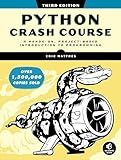
Python Crash Course, 3rd Edition: A Hands-On, Project-Based Introduction to Programming


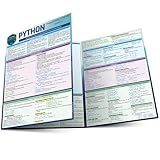
Python Programming Language: a QuickStudy Laminated Reference Guide


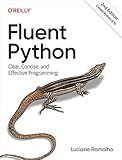
Fluent Python: Clear, Concise, and Effective Programming


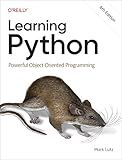
Learning Python: Powerful Object-Oriented Programming


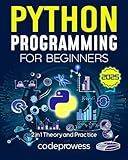
Python Programming for Beginners: The Complete Python Coding Crash Course - Boost Your Growth with an Innovative Ultra-Fast Learning Framework and Exclusive Hands-On Interactive Exercises & Projects


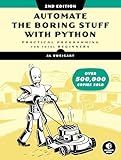
Automate the Boring Stuff with Python, 2nd Edition: Practical Programming for Total Beginners
- MASTER PYTHON WITH HANDS-ON PROJECTS IN THE 2ND EDITION!
- PERFECT FOR TOTAL BEGINNERS-EASY TO FOLLOW AND ENGAGING!
- PREMIUM QUALITY MATERIAL ENSURES DURABILITY & A GREAT READING EXPERIENCE!


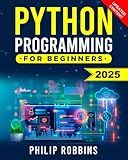
Python Programming for Beginners: The Complete Guide to Mastering Python in 7 Days with Hands-On Exercises – Top Secret Coding Tips to Get an Unfair Advantage and Land Your Dream Job!


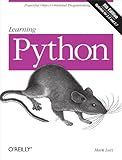
Learning Python, 5th Edition


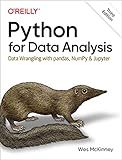
Python for Data Analysis: Data Wrangling with pandas, NumPy, and Jupyter


To read an Excel file using pandas, you first need to import the pandas library into your Python script. You can do this by using the command import pandas as pd.
Next, you can use the pd.read_excel() function to read the contents of an Excel file into a pandas DataFrame. You need to specify the file path or URL of the Excel file as an argument to this function.
For example, if you have an Excel file named "data.xlsx" located in the same directory as your script, you can read it using the command df = pd.read_excel('data.xlsx'). This will read the contents of the Excel file into the DataFrame df.
You can then use various pandas functions and methods to analyze and manipulate the data in the DataFrame. This includes filtering, sorting, aggregating, and visualizing the data as needed.
Overall, reading an Excel file using pandas is a simple process that allows you to easily work with data stored in Excel format within your Python scripts.
How to set index column while reading an Excel file using pandas?
You can set the index column while reading an Excel file using the read_excel function in pandas by passing the index_col parameter.
Here's an example code on how to do this:
import pandas as pd
Read the Excel file and set the index column to the first column
df = pd.read_excel('file_name.xlsx', index_col=0)
Print the dataframe to see the changes
print(df)
In the code above, index_col=0 sets the first column as the index column. You can change the value to set a different column as the index column.
What is the dtype parameter used for in the read_excel function?
The dtype parameter in the read_excel function is used to specify the data type for certain columns in the resulting DataFrame. This parameter allows you to explicitly define the data type for specific columns in the Excel file, instead of relying on pandas to infer the data types automatically. This can be useful when working with mixed data types in a column or when you want to ensure that a column is interpreted in a specific way.
How to specify sheet name while reading an Excel file with pandas?
You can specify the sheet name while reading an Excel file with pandas using the sheet_name parameter. Here's an example:
import pandas as pd
Specify the sheet name you want to read
sheet_name = 'Sheet1'
Read the Excel file with the specified sheet name
df = pd.read_excel('example.xlsx', sheet_name=sheet_name)
Display the dataframe
print(df)
In this example, the sheet_name parameter is used to specify the name of the sheet you want to read from the Excel file 'example.xlsx'. You can replace 'Sheet1' with the name of the specific sheet you want to read.
How to read data from multiple Excel sheets using pandas?
You can read data from multiple Excel sheets using pandas by following these steps:
- Import the pandas library:
import pandas as pd
- Use the pd.read_excel() method to read the Excel file and store it in a variable. Make sure to provide the file path and specify the sheet name or index.
file_path = 'file_path.xlsx' sheet_name = ['sheet1', 'sheet2'] # list of sheet names
data = pd.read_excel(file_path, sheet_name=sheet_name)
- After reading the Excel file, data will be a dictionary-like object where each key is the sheet name and the corresponding value is a DataFrame containing the data from that sheet.
- You can access the data from each sheet using the sheet names as keys.
sheet1_data = data['sheet1'] sheet2_data = data['sheet2']
Perform operations on the data
print(sheet1_data.head()) print(sheet2_data.head())
By following these steps, you can easily read data from multiple Excel sheets using pandas.
What is the purpose of using pandas to read an Excel file?
Pandas is a popular Python library used for data manipulation and analysis. One of the functionalities of pandas is reading and writing data from various file formats, including Excel files (.xlsx).
The purpose of using pandas to read an Excel file is to extract data from the Excel file into a pandas DataFrame so that it can be easily manipulated, analyzed, and processed using pandas's powerful tools and functions. This allows users to perform data cleaning, filtering, transformation, aggregation, and visualization on the data stored in the Excel file.
Additionally, using pandas to read an Excel file eliminates the need for users to manually open and process the data in Excel, making the data analysis process more efficient and scalable.
What is the significance of the names parameter in the read_excel function?
The names parameter in the read_excel function is used to specify the names of columns in the resulting DataFrame that will be created from the Excel file being read. By default, the read_excel function will use the first row of the Excel file as the column names. However, in some cases, the first row may not contain the column names, or the user may want to specify custom column names, which is where the names parameter comes in handy.
By specifying the names parameter, you can provide a list of custom column names that will be used in the DataFrame created from the Excel file, instead of using the default behavior of using the first row of the Excel file as the column names. This can be useful for cleaning up data, handling edge cases, or working with files that have a non-standard structure.
