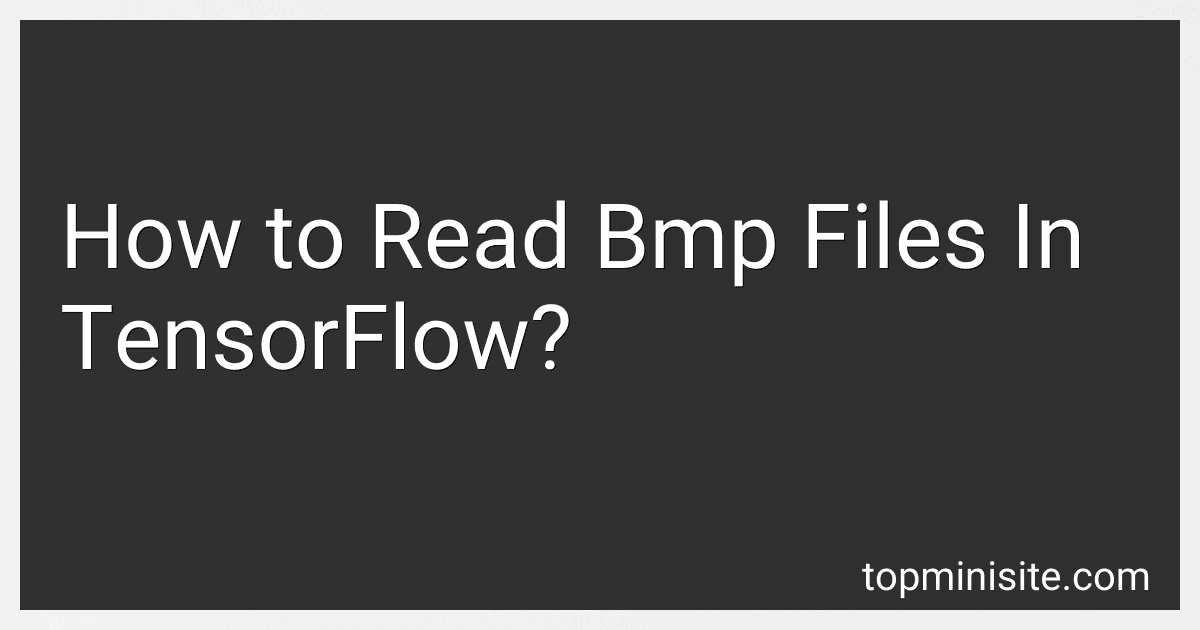Best TensorFlow Guidebooks to Buy in December 2025
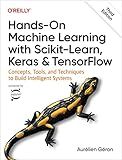
Hands-On Machine Learning with Scikit-Learn, Keras, and TensorFlow


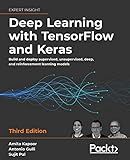
Deep Learning with TensorFlow and Keras: Build and deploy supervised, unsupervised, deep, and reinforcement learning models, 3rd Edition


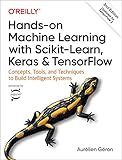
Hands-On Machine Learning with Scikit-Learn, Keras, and TensorFlow: Concepts, Tools, and Techniques to Build Intelligent Systems


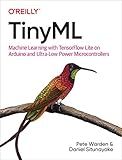
TinyML: Machine Learning with TensorFlow Lite on Arduino and Ultra-Low-Power Microcontrollers


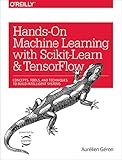
Hands-On Machine Learning with Scikit-Learn and TensorFlow: Concepts, Tools, and Techniques to Build Intelligent Systems


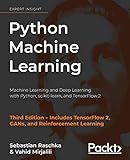
Python Machine Learning: Machine Learning and Deep Learning with Python, scikit-learn, and TensorFlow 2, 3rd Edition


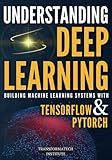
Understanding Deep Learning: Building Machine Learning Systems with PyTorch and TensorFlow: From Neural Networks (CNN, DNN, GNN, RNN, ANN, LSTM, GAN) to Natural Language Processing (NLP)


To read BMP (bitmap) files in TensorFlow, you can follow these steps:
- Import the required libraries: Begin by importing the necessary TensorFlow libraries.
import tensorflow as tf
- Preprocess the image: BMP files need to be preprocessed before reading them. Use the tf.io.read_file() function to read the file, then use tf.image.decode_bmp() to decode the BMP image.
def preprocess_image(image_path): image = tf.io.read_file(image_path) image = tf.image.decode_bmp(image) return image
- Load the image: Use the preprocess_image() function to load the BMP image.
image_path = "path_to_bmp_file.bmp" image = preprocess_image(image_path)
- Display or process the image: You can now display or perform other operations with the loaded BMP image.
import matplotlib.pyplot as plt
plt.imshow(image) plt.axis('off') plt.show()
These steps will allow you to read BMP files in TensorFlow by preprocessing and loading them as tensors. You can then use the images for various tasks such as training deep learning models or any other image processing applications.
What is the impact of pixel depth on reading BMP files in TensorFlow?
The pixel depth in BMP files refers to the number of bits used to represent the color of each pixel. It determines the range of colors that can be expressed in the image. The impact of pixel depth on reading BMP files in TensorFlow is primarily related to the memory requirements and computational complexity.
In TensorFlow, when reading BMP files, the pixel depth determines the number of channels in the resulting tensor. For example, a BMP file with a pixel depth of 8 bits will be read as a single-channel image tensor, while a 24-bit BMP file will be read as a three-channel image tensor (Red, Green, Blue). Therefore, the pixel depth affects the shape and size of the image tensor.
Higher pixel depth implies a larger number of possible color values, allowing more detail and accuracy in the image representation. However, it also means bigger memory requirements, as each pixel would require more bits to store its color information. This can be a concern when working with large datasets or limited memory resources.
Moreover, a higher pixel depth can lead to increased computational complexity during training or inference. This is because processing each pixel's color information requires more computations and operations. Consequently, models processing high pixel depth BMP files may exhibit higher training times and inference latency.
In summary, the impact of pixel depth on reading BMP files in TensorFlow relates to memory usage, computational complexity, and the resulting shape and size of image tensors. Higher pixel depth allows more colors and better image quality but requires more memory and computational resources.
How to extract and analyze pixel data from BMP images in TensorFlow?
To extract and analyze pixel data from BMP images in TensorFlow, you can follow these steps:
- Load the BMP image using TensorFlow's tf.io.decode_bmp function. This function will decode the image and return a tensor representing the image.
import tensorflow as tf
Load the BMP image
image = tf.io.decode_bmp(tf.io.read_file('image.bmp'))
- Ensure that the image has a consistent shape and data type by reshaping and casting the image tensor if needed.
# Reshape the image if needed image = tf.reshape(image, (height, width, channels))
Convert the image to the desired data type
image = tf.cast(image, tf.float32)
- Access the pixel data from the image tensor using TensorFlow's indexing or slicing operations. For example, you can access the pixel at a specific coordinate (x, y) of the image as follows:
# Access the pixel at (x, y) pixel_value = image[x, y]
- Analyze the pixel data as per your requirement. You can perform various operations or computations on the pixel values using TensorFlow's mathematical operations. For example, you can compute the mean or standard deviation of the pixel values.
# Compute the mean and standard deviation of pixel values mean = tf.reduce_mean(image) std = tf.math.reduce_std(image)
Note that you need to replace 'image.bmp' with the path to your BMP image file. Additionally, ensure that the dimensions and channels of the image match the actual image loaded.
What is the best method for loading BMP images efficiently in TensorFlow?
The most efficient method for loading BMP images in TensorFlow is to use the tf.data.Dataset API, along with the tf.io.decode_bmp() function. It is recommended to follow these steps:
- Create a list of BMP image file paths or use a glob pattern to specify multiple file paths.
- Use tf.data.Dataset.from_tensor_slices() to create a dataset from the file paths.
- Map the dataset using tf.io.read_file() to read the contents of each BMP file.
- Use tf.io.decode_bmp() to decode the BMP image contents into a tensor.
- Apply any necessary preprocessing to the image, such as resizing or normalizing pixel values.
- Batch the dataset using tf.data.Dataset.batch() to load multiple images at once.
- Apply further optimizations, such as prefetching using tf.data.Dataset.prefetch().
Here's an example code snippet to load BMP images efficiently in TensorFlow:
import tensorflow as tf import glob
Step 1: Get list of BMP image file paths
image_paths = glob.glob('/path/to/images/*.bmp')
Step 2: Create dataset from file paths
dataset = tf.data.Dataset.from_tensor_slices(image_paths)
Step 3: Read file contents
dataset = dataset.map(lambda x: tf.io.read_file(x))
Step 4: Decode BMP images
dataset = dataset.map(lambda x: tf.io.decode_bmp(x))
Step 5: Preprocessing (e.g., resize, normalize)
Step 6: Batch the dataset
dataset = dataset.batch(batch_size)
Step 7: Further optimizations
dataset = dataset.prefetch(buffer_size=tf.data.experimental.AUTOTUNE)
By using the tf.data.Dataset API in combination with TensorFlow operations, you can efficiently load BMP images for training or inference in TensorFlow.