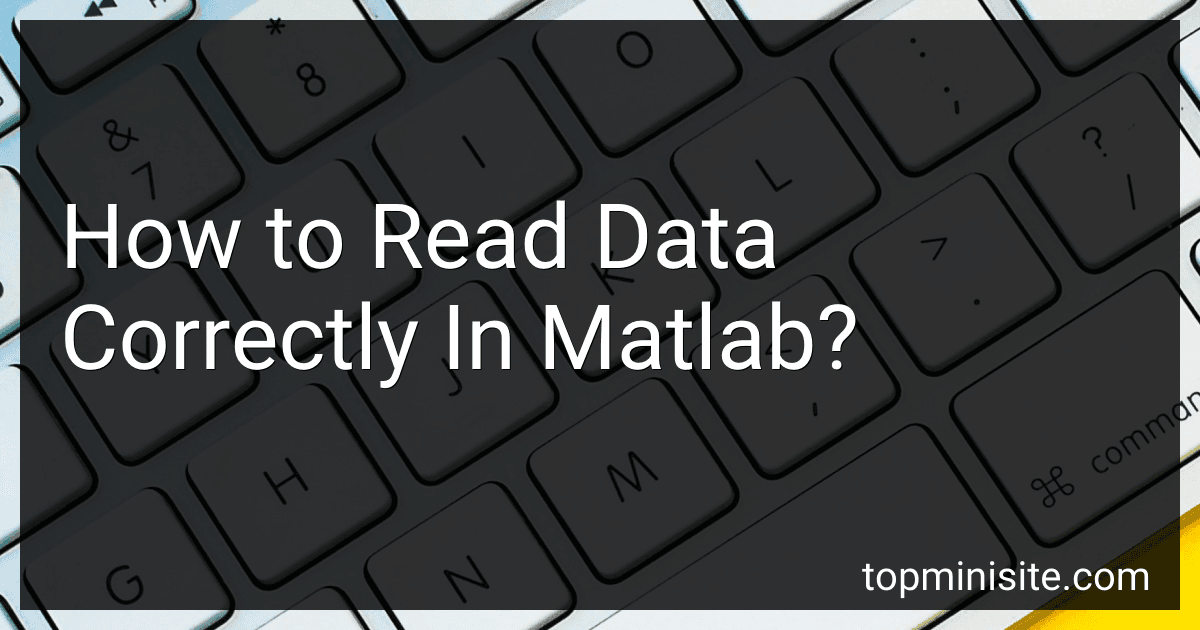To read data correctly in MATLAB, you can consider the following steps:
- Open the data file: Use the fopen function to open the file in MATLAB. Specify the file name along with the appropriate file access mode (e.g., 'r' for reading).
- Determine the file format: Identify the format of the data in the file, such as plain text, binary, CSV, Excel, etc. This will help you choose the appropriate function for reading the data.
- Choose the relevant function: MATLAB provides several functions for reading different file formats. For example, you can use fscanf or textscan for reading plain text files, csvread for reading CSV files, xlsread for Excel files, etc. Choose the function that suits your data format.
- Specify the format parameters: Depending on the chosen function, you may need to provide additional parameters to correctly read the data. For instance, with fscanf, you need to specify the format string that matches the data layout in the file.
- Read the data: Use the selected function, along with the necessary parameters, to read the data from the file. Assign the output of the function to a variable.
- Close the file: After reading the data, it is essential to close the file using the fclose function. This helps release any system resources associated with the file.
- Analyze and process the data: Once the data is read into MATLAB, you can analyze, process, visualize, or perform any desired computations using the available MATLAB functions and tools.
It is important to note that the above steps are general guidelines and may vary depending on the specific requirements and data format you are working with in MATLAB.
How to read specific columns of data from a file in MATLAB?
To read specific columns of data from a file in MATLAB, you can use the importdata function along with the appropriate options. Here is an example:
data = importdata('filename.txt'); % Replace with the name of your file
% Assumptions: % - The file contains numeric data % - The columns you want to read are specified by colIndices variable % - The data in the file is separated by a delimiter (e.g., space, comma, tab)
colIndices = [2, 4]; % Replace with the indices of the columns you want to read dataColumns = data(:, colIndices); % Extract the desired columns
% Example output: disp(dataColumns);
In this example, the importdata function reads the entire file into a matrix called data. Then, the colIndices variable is used to specify the indices of the columns you want to read. Finally, the desired columns are extracted from data using the (:, colIndices) notation and stored in the dataColumns variable.
Note: If your file contains non-numeric data (e.g., text), you may need to use different functions such as textscan or specify the appropriate options in importdata.
What is the best approach to read data from a URL in MATLAB?
The best approach to read data from a URL in MATLAB is to use the webread function. This function allows you to retrieve data from a web service using HTTP GET requests.
Here is an example of how to use webread to read data from a URL:
url = 'https://example.com/data'; % URL of the data source data = webread(url);
In this example, the webread function is used to retrieve data from the specified URL and store it in the variable data. You can then further process and analyze the retrieved data as per your requirements.
What is the function to read images in MATLAB?
The function to read images in MATLAB is imread().
Here's an example of how to use this function:
image = imread('filename.jpg');
Replace 'filename.jpg' with the filename and path of the image you want to read. The function returns the image as a 2D or 3D matrix, depending on the image type.
How to read data from a digital oscilloscope in MATLAB?
To read data from a digital oscilloscope in MATLAB, you can use the Instrument Control Toolbox. Here is a step-by-step guide on how to read data from a digital oscilloscope in MATLAB:
- Install the Instrument Control Toolbox from the MATLAB Add-Ons toolbar if you haven't already.
- Connect your digital oscilloscope to your computer via USB or Ethernet, and ensure that the device is properly recognized and configured.
- Open MATLAB and create a new script or function file.
- Use the instrhwinfo function to get information about the available instruments and their properties. This will help you identify the name of your oscilloscope and the corresponding interface. info = instrhwinfo('your_oscilloscope_name');
- Create an instrument object using the serial, visa, or the appropriate constructor for your oscilloscope. osc = serial('your_port', 'BaudRate', your_baudrate); Note: Replace your_oscilloscope_name with the name of your oscilloscope as obtained from step 4.
- Open the connection to the device. fopen(osc);
- Send SCPI commands to configure the oscilloscope as per your requirement. fprintf(osc, 'your_scope_command');
- Read data from the oscilloscope. data = fread(osc, your_data_size, 'your_data_format'); Note: Replace your_data_size and your_data_format with the appropriate values for your application.
- Close the connection to the device. fclose(osc);
- Analyze the acquired data using MATLAB's built-in functions or plot the data using the plot function.
Note: The specific commands and syntax may vary depending on your oscilloscope model and the communication interface being used. Please refer to your oscilloscope's programming manual for the detailed SCPI commands and syntax.
Also, remember to adjust the sample rate and other relevant settings on your oscilloscope before reading the data to ensure accurate and appropriate measurements.