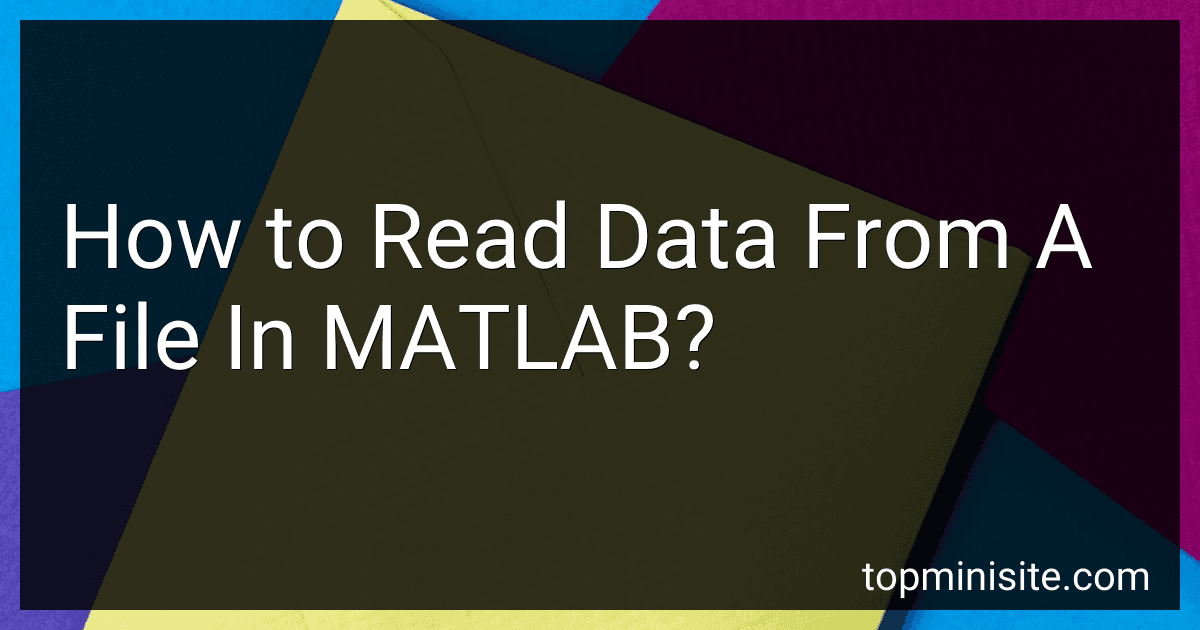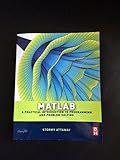Best MATLAB Data Reading Tools to Buy in December 2025
In MATLAB, you can read data from a file using various functions and methods. Here are different approaches to reading data from a file in MATLAB:
- Using the fscanf function: Open the file using the fopen function, which returns a file identifier. Use the fscanf function to read the data from the file. This function allows you to specify the format of the data you want to read. Close the file using the fclose function.
- Using the textscan function: Open the file using the fopen function similar to the first approach. Use the textscan function to read the data. This function reads formatted data from the file, automatically extracting numeric values, characters, or strings. It returns a cell array containing the read data. Close the file using the fclose function.
- Using the csvread function: If you have a file with comma-separated values (CSV) data, you can use the csvread function to directly read the numeric values into a matrix. Provide the file name as an input to the csvread function, and it will return a numeric array with the data.
- Using the xlsread function: If your data is stored in an Excel file, you can read it using the xlsread function. Provide the filename as an input to the xlsread function, along with the sheet name and range if necessary. The xlsread function will return the data in a numeric array.
Remember to specify the correct file path when working with files in MATLAB. File formats, file paths, and data structures may vary depending on the specific file you want to read.
How can I read time-series data from a file in MATLAB?
To read time-series data from a file in MATLAB, you can use the "csvread()" function. Here's a step-by-step guide:
- Start by ensuring your time-series data is stored in a comma-separated value (CSV) file format. Each column represents a different variable, and each row contains the data for each time step.
- In MATLAB, set the current directory to the location where your data file is stored. You can utilize the "cd" command followed by the directory path.
- Use the "csvread()" function to read the file. The syntax for this function is as follows: data = csvread('filename.csv'); Make sure to replace 'filename.csv' with the actual name of your data file.
- Store the read data into a variable. In this example, the variable "data" is used, but you can choose any valid variable name.
- Once the data is read, you can perform any necessary analysis or visualization on it using MATLAB's extensive functions and capabilities.
Note: If your time-series data has headers (e.g., variable names), you can add an additional argument, 'HeaderLines', to the "csvread()" function to specify how many lines to exclude from the beginning of the file. For example, if there is one line of headers, the syntax would be:
data = csvread('filename.csv', 1);
Alternatively, you can also use the "readtable()" or "readmatrix()" functions in MATLAB to read time-series data from a file. These functions offer more flexibility and features, such as handling headers and missing values.
What are the steps to read data from a text file in MATLAB?
To read data from a text file in MATLAB, follow these steps:
- Open the text file using the fopen function and obtain a file identifier.
fileID = fopen('filename.txt', 'r');
- Use the fscanf or textscan function to read the data from the file. fscanf is useful when reading simple formatted data in a fixed column format, while textscan is more versatile and can handle different formats.
data = fscanf(fileID, formatSpec); % or textscan(fileID, formatSpec);
Here, formatSpec is the format specifier that defines how MATLAB should interpret the data in the file. For example, '%f' for reading floating-point numbers or '%s' for reading strings.
- Close the file using the fclose function to free system resources associated with the file.
fclose(fileID);
- You can then work with the data in MATLAB as needed. For example, store it in variables or process it further.
% Example: Display the data disp(data);
Remember to replace 'filename.txt' with the actual name and path of the text file you want to read, and customize the format specifier (formatSpec) according to the format of the data in your text file.
How to load data from an Excel file in MATLAB?
To load data from an Excel file in MATLAB, you can use the xlsread function. Here is the syntax:
[num, txt, raw] = xlsread(filename, sheetname, range)
- filename is the name or path of the Excel file you want to load.
- sheetname is the name of the sheet from which you want to read data. (Optional, default is the first sheet)
- range is the specific range of cells you want to read. (Optional, default is all cells)
The xlsread function returns the numerical data in num, the text data in txt, and the raw cell data in raw. You can choose to assign the output to the variables you need.
Here's an example of loading data from an Excel file:
filename = 'data.xlsx'; sheetname = 'Sheet1'; range = 'A1:D10';
[num, txt, raw] = xlsread(filename, sheetname, range);
% Access your loaded data: disp(num); % numerical data disp(txt); % text data disp(raw); % raw cell data
Make sure to replace 'data.xlsx' with the actual name or path to your Excel file, 'Sheet1' with the correct sheet name, and 'A1:D10' with the range of cells you want to load.
What is the function to read data from a binary file in MATLAB?
The function to read data from a binary file in MATLAB is fread().
How can I concatenate multiple data files in MATLAB?
There are multiple ways to concatenate multiple data files in MATLAB depending on the file formats and the desired output format. Here are a few common approaches:
- Concatenating text files: a. Use the textscan function to read the data from each file. b. Store the data in a cell array or matrix. c. Concatenate the data using concatenation operators. d. Write the concatenated data to a new text file using the fprintf function. Example: filenames = {'file1.txt', 'file2.txt', 'file3.txt'}; concatenatedData = []; for i = 1:numel(filenames) fileID = fopen(filenames{i}, 'r'); data = textscan(fileID, '%f'); % Modify format specifiers as per your file format concatenatedData = [concatenatedData; data{:}]; fclose(fileID); end % Write the concatenated data to a new file outputFilename = 'output.txt'; fileID = fopen(outputFilename, 'w'); fprintf(fileID, '%f\n', concatenatedData); % Modify format specifiers based on your needs fclose(fileID);
- Concatenating numerical data files: a. Use the load function to load the data from each file. b. Store the data in a cell array or matrix. c. Concatenate the data using concatenation operators. d. Save the concatenated data to a new file using the appropriate function (save for .mat files, csvwrite/writematrix for .csv files, etc.). Example: filenames = {'file1.mat', 'file2.mat', 'file3.mat'}; concatenatedData = []; for i = 1:numel(filenames) data = load(filenames{i}); concatenatedData = [concatenatedData; data]; % Assuming each file contains a single variable end % Save the concatenated data to a new file outputFilename = 'output.mat'; save(outputFilename, 'concatenatedData'); % Modify based on desired output format
- Concatenating mixed-format data files: If your data files have different formats (e.g., text and numerical data), you will need to handle each format separately and then concatenate the results. Example: textFile = 'file1.txt'; numericalFile = 'file2.mat'; % Concatenate text files using the approach shown in alternative 1 % Concatenate numerical files using the approach shown in alternative 2 % Concatenate the two results (assuming column-wise concatenation) concatenatedData = [textData numericData]; % Save the concatenated data to a new file outputFilename = 'output.csv'; csvwrite(outputFilename, concatenatedData); % Modify based on your desired output format
Remember to adjust the code based on your specific file formats and requirements.
What is the function to read tabular data from a file in MATLAB?
The function to read tabular data from a file in MATLAB is called 'readtable'. This function is used to read data from a file into a table format, where each column of data is stored in a separate variable. The basic syntax of the 'readtable' function is as follows:
T = readtable(filename)
Here, 'filename' refers to the name or the path of the file from which the data needs to be read. The function will return a table object 'T' that contains the tabular data from the file.
Additionally, the 'readtable' function provides various optional parameters to customize the data import, including specifying the range of rows and columns, selecting specific variables, specifying variable names, etc. You can refer to the MATLAB documentation for more details on these optional parameters.