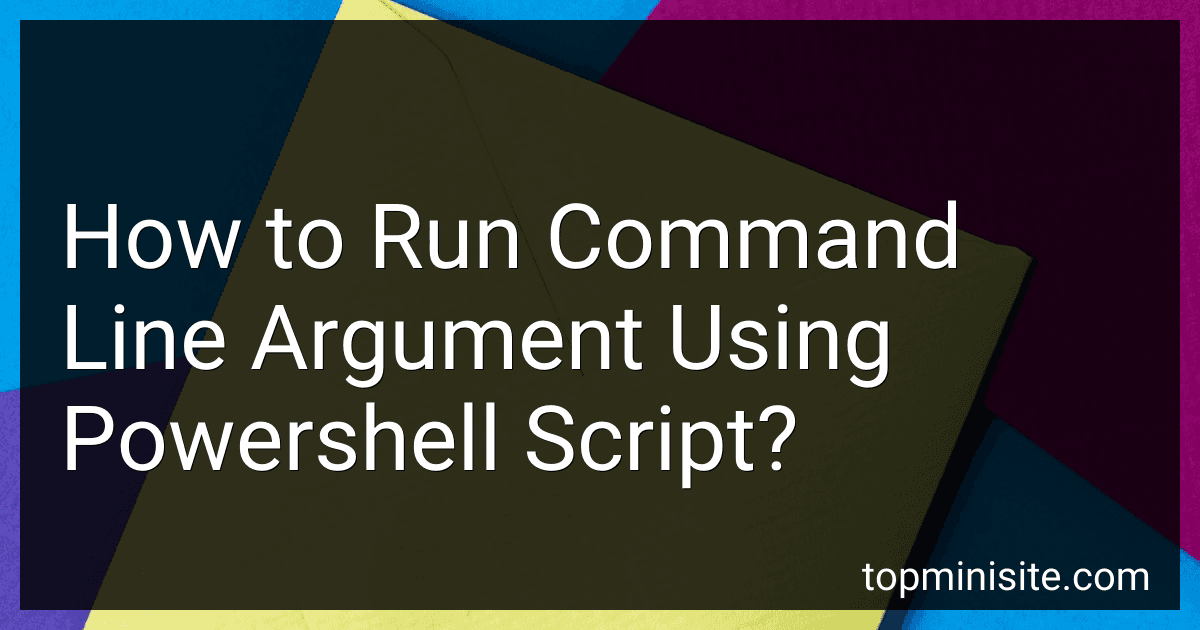Best Powershell Script Tools to Buy in December 2025

PowerShell in Depth


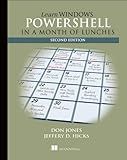
Learn Windows PowerShell in a Month of Lunches


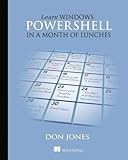
Learn Windows PowerShell in a Month of Lunches



PowerShell with SharePoint from Scratch: Exercises and Explanations (Microsoft Tech from Scratch)


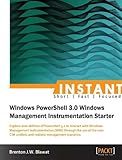
Instant Windows PowerShell 3.0 Windows Management Instrumentation Starter


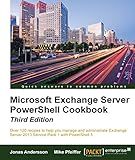
Microsoft Exchange Server PowerShell Cookbook - Third Edition


To run a command line argument using a PowerShell script, you can use the syntax:
param( [string]$argument )
Write-Host "Argument passed: $argument"
In this script, the param keyword is used to define a parameter named $argument which will hold the value of the command line argument. The Write-Host cmdlet is used to display the value of the argument passed to the script.
To run the PowerShell script with a command line argument, you need to open a PowerShell window and navigate to the directory where the script is saved. Then, you can run the script with the command line argument like this:
.\script.ps1 -argument "value"
Replace "script.ps1" with the name of your script file and "value" with the argument you want to pass to the script. When you run the script, it will display the argument passed as an output.
What is a command line argument in Powershell?
A command line argument in Powershell is an input given to the Powershell script or command when it is executed from the command line interface. These arguments provide additional information or parameters to the script or command, allowing users to customize its behavior or output. Command line arguments are typically passed as strings separated by spaces after the script or command name.
What is the procedure for accessing command line arguments in Powershell scripts?
In PowerShell scripts, you can access command line arguments using the automatic variable $args or by specifying named parameters in the param block at the beginning of the script.
Here is how you can access command line arguments using $args:
foreach ($arg in $args) { Write-Host "Argument: $arg" }
Alternatively, you can define named parameters in the param block at the beginning of the script and access them by name:
param ( [string]$param1, [int]$param2 )
Write-Host "Parameter 1: $param1" Write-Host "Parameter 2: $param2"
When running the PowerShell script, you can pass command line arguments like this:
.\script.ps1 arg1 arg2 (for accessing $args) .\script.ps1 -param1 value1 -param2 value2 (for accessing named parameters)
How to process multiple command line arguments in Powershell scripts?
To process multiple command line arguments in a Powershell script, you can use the $args array to access all the arguments passed to the script. Here is an example of how you can process multiple command line arguments in a Powershell script:
# Save input arguments into variables $arg1 = $args[0] $arg2 = $args[1] $arg3 = $args[2]
Process the arguments
Write-Host "Argument 1: $arg1" Write-Host "Argument 2: $arg2" Write-Host "Argument 3: $arg3"
In this example, the script accesses the first three arguments passed to it using the $args array and assigns them to variables $arg1, $arg2, and $arg3. These variables are then used to perform any necessary processing within the script.
To run this script and pass multiple arguments to it, you can use the following command in the Powershell console:
.\script.ps1 arg1 arg2 arg3
Replace script.ps1 with the name of your Powershell script file and arg1, arg2, and arg3 with the actual arguments you want to pass to the script. The script will then process these arguments accordingly.
What is the purpose of command line arguments in Powershell scripts?
Command line arguments in Powershell scripts are used to pass parameters or input values to the script when it is executed. This allows for more flexibility and customization in the script as the values can be varied each time the script is run without needing to modify the code. Command line arguments can be used to specify file paths, configuration settings, or any other information that the script needs to perform its tasks.