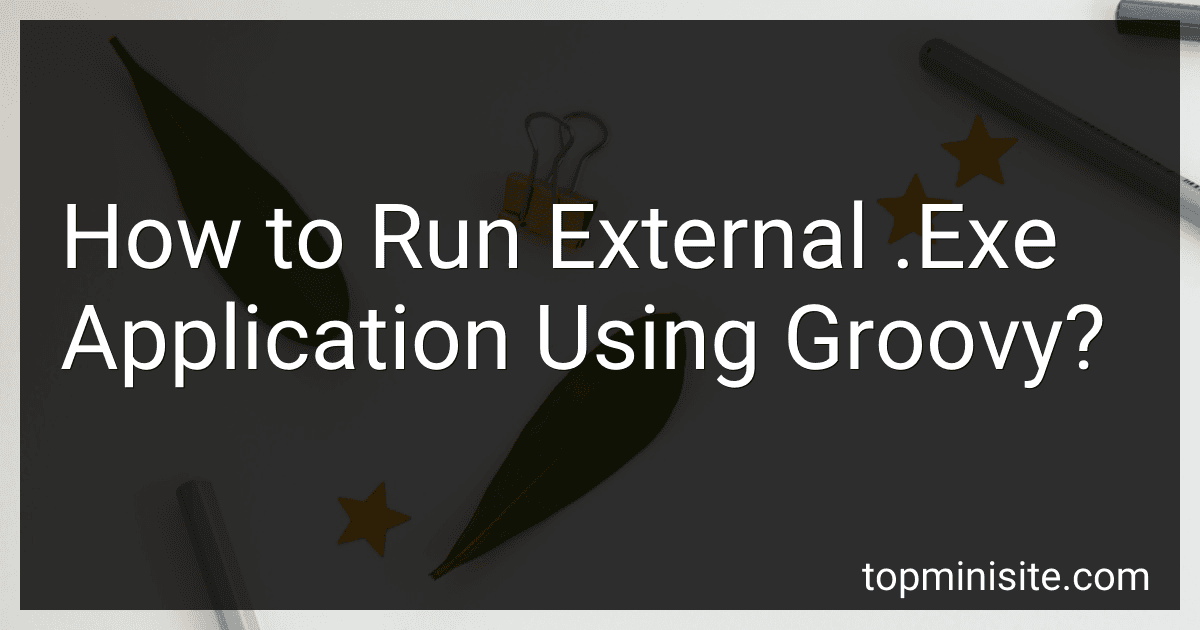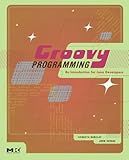Best Tools for Groovy Scripting to Buy in December 2025
To run an external .exe application using Groovy, you can use the ProcessBuilder class provided by Java. Here's an example code snippet to demonstrate how to achieve this:
def command = ["path/to/your/application.exe", "argument1", "argument2"]
def processBuilder = new ProcessBuilder(command) def process = processBuilder.start()
process.waitFor() println "External application has finished running with exit code: ${process.exitValue()}"
In this code snippet, you specify the path to your .exe application and any arguments that it may require in the command. Then, create an instance of ProcessBuilder with the command and start the process. Finally, wait for the process to finish and retrieve the exit code of the external application.
This is a simple and straightforward way to run external .exe applications using Groovy. Remember to replace the placeholder path/to/your/application.exe with the actual path to your .exe application and provide any necessary arguments.
What is the recommended way to run multiple external .exe applications concurrently in Groovy?
One recommended way to run multiple external .exe applications concurrently in Groovy is to use the Java ProcessBuilder class. This class allows you to create and start multiple external processes in parallel. Here's an example of how you can do this in Groovy:
def cmd1 = ["path/to/exe1.exe"] def cmd2 = ["path/to/exe2.exe"]
def processes = [cmd1, cmd2].collect { cmd -> new ProcessBuilder(cmd).start() }
processes.each { process -> process.waitFor() }
This code snippet creates two ProcessBuilder instances, one for each .exe application, and starts them concurrently. The processes.each { process -> process.waitFor() } line will wait for all the processes to complete before moving on to the next step in your script.
Make sure to adjust the paths to the .exe applications as needed in cmd1 and cmd2. Additionally, you can pass command line arguments to the .exe applications by including them in the cmd arrays.
What is the process for running a .msi installer as an external .exe application in Groovy?
To run a .msi installer as an external .exe application in Groovy, you can use the ProcessBuilder class to execute the installer. Here is an example code snippet to demonstrate the process:
def installerPath = "C:\\path\\to\\installer.msi"
def pb = new ProcessBuilder("msiexec", "/i", installerPath) def process = pb.start() process.waitFor()
if (process.exitValue() == 0) { println "Installer executed successfully" } else { println "Failed to execute installer" }
In this code snippet, we first specify the path to the .msi installer file. We then create a new ProcessBuilder instance with the command "msiexec /i" followed by the path to the installer. Next, we start the process using the start() method and wait for it to finish using the waitFor() method.
After the process has finished, we check the exit value of the process. If the exit value is 0, it means the installer was executed successfully. Otherwise, it means the installer execution failed.
You can customize this code snippet further based on your requirements and add error handling or logging as needed.
What is the method for pausing and resuming the execution of an external .exe application in Groovy?
In Groovy, you can use the Process class to execute an external .exe application and control its execution. You can pause and resume the execution of the external application by sending signals to the process.
Here is an example code snippet that demonstrates how to pause and resume the execution of an external .exe application in Groovy:
def process = "path_to_external_exe_application.exe".execute()
// Pause the execution of the external application process.inputStream.withReader { reader -> println "Pausing the external application" process.with { suspend() // Do something while the external application is paused } }
// Resume the execution of the external application println "Resuming the external application" process.with { resume() }
// Wait for the external application to finish process.waitForOrKill(5000)
In this code snippet, the execute() method is used to start the external .exe application. We then pause the execution of the external application by suspending the process using the suspend() method. After performing some actions while the external application is paused, we resume the execution of the external application using the resume() method. Finally, we wait for the external application to finish using the waitForOrKill() method.
Please note that the actual method names and their implementations may vary depending on the specific requirements and environment of your application.
What is the process for handling errors while running an external .exe file in Groovy?
When running an external .exe file in Groovy, you can handle errors by using try-catch blocks to catch any exceptions that may occur during the execution of the .exe file. Here is an example process for handling errors while running an external .exe file in Groovy:
- Use the Groovy ProcessBuilder class to create a process to run the external .exe file.
- Use the start() method to start the process and obtain a reference to the Process object.
- Use the waitFor() method to wait for the process to finish executing.
- Use the exitValue() method to retrieve the exit code of the process. A non-zero exit code typically indicates an error.
- Use a try-catch block to catch any exceptions that may occur during the execution of the .exe file.
- Handle the error appropriately, such as logging the error message or taking corrective action.
Here is an example code snippet demonstrating the process for handling errors while running an external .exe file in Groovy:
def processBuilder = new ProcessBuilder(["C:/path/to/external.exe"]) def process = processBuilder.start()
int exitCode = process.waitFor() if (exitCode != 0) { // Handle error println "Error occurred while running external process: ${processBuilder.command()} - Exit code: ${exitCode}" }
// Handle any exceptions that may occur try { // Perform additional processing here } catch (Exception e) { // Handle exception println "An error occurred: ${e.message}" }
By following this process and using try-catch blocks, you can effectively handle errors while running an external .exe file in Groovy.
How to check the exit code of an external .exe application in Groovy?
In Groovy, you can check the exit code of an external .exe application by using the execute() method from the groovy.lang.GroovyShell class. Here's an example:
def command = "my_external_app.exe" def process = command.execute()
process.waitFor()
def exitCode = process.exitValue()
if (exitCode == 0) { println "External application executed successfully" } else { println "External application failed with exit code: ${exitCode}" }
In this example, we launch the external .exe application using the execute() method and then wait for it to finish with process.waitFor(). Finally, we get the exit code of the process using process.exitValue() and check if it is equal to 0, indicating a successful execution. Otherwise, we print the exit code to the console.
What is the recommended approach for securely running an external .exe application in Groovy?
One recommended approach for securely running an external .exe application in Groovy is to use the ProcessBuilder class. The ProcessBuilder class allows you to create and execute operating system processes.
Here is an example of how you can use ProcessBuilder to run an external .exe application in Groovy:
def processBuilder = new ProcessBuilder("path/to/your/application.exe") def process = processBuilder.start()
def exitCode = process.waitFor()
if (exitCode == 0) { println "External application ran successfully" } else { println "External application failed with exit code: $exitCode" }
// Read the output of the external application if needed def output = process.inputStream.text println "Output of external application: $output"
// Clean up resources process.destroy()
By using ProcessBuilder in Groovy, you can securely run external .exe applications and handle their output and exit codes. Remember to specify the full path to the .exe application in the ProcessBuilder constructor to ensure it is executed securely.