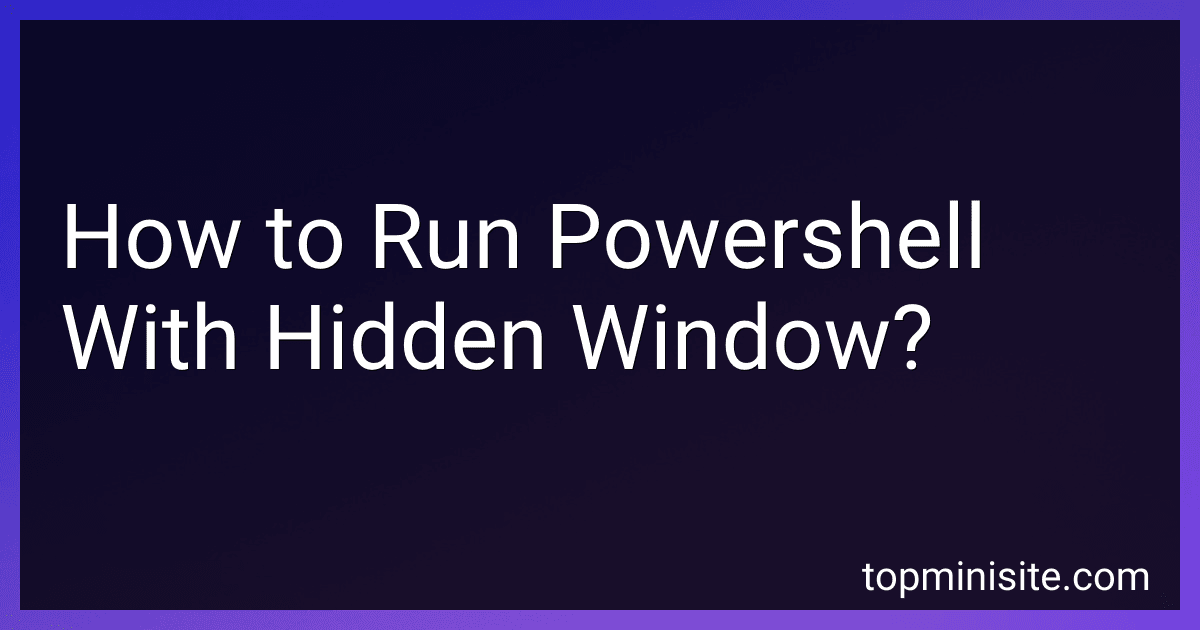Best Tools to Run PowerShell to Buy in December 2025

Learn PowerShell Scripting in a Month of Lunches, Second Edition: Write and organize scripts and tools



Beginner’s Guide to PowerShell Scripting: Automate Windows Administration, Master Active Directory, and Unlock Cloud DevOps with Real-World Scripts and Projects



PowerShell for Penetration Testing: Explore the capabilities of PowerShell for pentesters across multiple platforms



Learn Windows PowerShell in a Month of Lunches



PowerShell for Sysadmins: Workflow Automation Made Easy



Learn PowerShell Scripting in a Month of Lunches



Hands-On Penetration Testing on Windows: Unleash Kali Linux, PowerShell, and Windows debugging tools for security testing and analysis


To run PowerShell with a hidden window, you can use the following command:
powershell.exe -WindowStyle Hidden -File <path_to_script.ps1>
This command will run a PowerShell script file (<path_to_script.ps1>) with a hidden window. The -WindowStyle Hidden parameter tells PowerShell to run in the background without displaying a window.
This can be useful if you want to run a script silently without any user interaction or if you want to hide the window from the user. Just make sure to replace <path_to_script.ps1> with the actual path to your PowerShell script file.
What is the best way to run PowerShell scripts without showing the window?
The best way to run PowerShell scripts without showing the window is to use a tool called 'nssm' (the Non-Sucking Service Manager).
- Download and install nssm on your computer.
- Open a command prompt as an administrator.
- Navigate to the directory where nssm is installed.
- Run the following command to create a new Windows service for your PowerShell script:
nssm install ""
For example:
nssm install MyPowerShellScript "C:\Windows\System32\WindowsPowerShell\v1.0\powershell.exe" "C:\Path\To\Your\Script.ps1"
- After running the command, you can start the service using the following command:
nssm start
Now, your PowerShell script will run in the background without showing the window.
How to ensure that PowerShell scripts are running covertly without alerting users?
There are a few steps you can take to ensure that PowerShell scripts are running covertly without alerting users:
- Use a hidden PowerShell window: When running your script, use the -WindowStyle Hidden parameter to hide the PowerShell window from the user's view. This will prevent the user from seeing any console output or error messages that might be generated by the script.
- Disable script execution warnings: By default, PowerShell displays a warning message whenever a script is run that has been downloaded from the internet. You can disable these warnings by using the -ExecutionPolicy Bypass parameter when running your script.
- Use obfuscation techniques: Obfuscating your PowerShell code can make it more difficult for users to understand what the script is doing. You can use tools like Invoke-Obfuscation or Invoke-CradleCrafter to obfuscate your script before running it.
- Use scheduled tasks or startup scripts: You can schedule your PowerShell script to run at a specific time or trigger it to run when the user logs in. This can help to ensure that the script runs covertly without the user being aware of it.
- Monitor and clean up after execution: After running your PowerShell script, make sure to monitor any changes it makes to the system and clean up any temporary files or logs that may have been created during the execution.
By following these steps, you can run your PowerShell scripts covertly without alerting users to their presence. Remember to always adhere to ethical and legal guidelines when using covert techniques in your scripts.
How to run PowerShell commands without displaying the window to users?
To run PowerShell commands without displaying the window to users, you can use the following methods:
- Using a Scheduled Task: Create a scheduled task in Windows Task Scheduler. In the "General" tab of the scheduled task properties, set the user account that the task will run under. In the "Actions" tab, create a new action to start a program. Set the program/script to be "powershell.exe", and in the arguments, add "-WindowStyle Hidden -File C:\path\to\your\script.ps1". Save the scheduled task and run it manually or wait for it to run on its schedule.
- Using a Batch Script: Create a batch script that runs the PowerShell command with the "powershell -WindowStyle Hidden -command" flag. Save the batch script with a ".bat" file extension. You can then run the batch script either manually or through a scheduled task.
- Using a VBS Script: Create a VBScript file that runs the PowerShell command with the window hidden. Save the VBScript file with a ".vbs" file extension. You can then run the VBScript file manually or through a scheduled task.
By using one of these methods, you can run PowerShell commands without displaying the window to users.