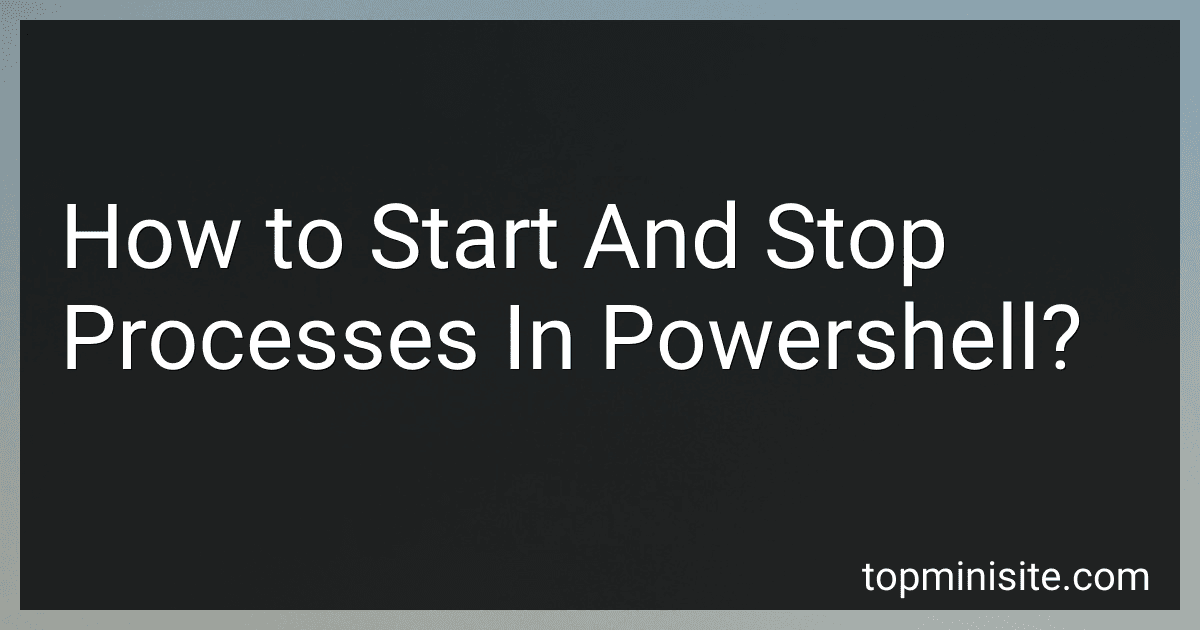Best PowerShell Management Tools to Buy in December 2025

Learn PowerShell Scripting in a Month of Lunches, Second Edition: Write and organize scripts and tools


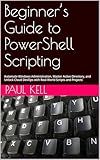
Beginner’s Guide to PowerShell Scripting: Automate Windows Administration, Master Active Directory, and Unlock Cloud DevOps with Real-World Scripts and Projects



AWS Tools for PowerShell 6: Administrate, maintain, and automate your infrastructure with ease


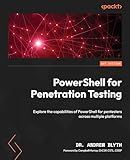
PowerShell for Penetration Testing: Explore the capabilities of PowerShell for pentesters across multiple platforms


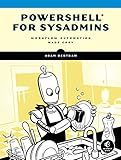
PowerShell for Sysadmins: Workflow Automation Made Easy


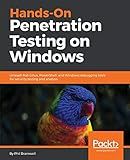
Hands-On Penetration Testing on Windows: Unleash Kali Linux, PowerShell, and Windows debugging tools for security testing and analysis


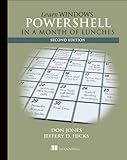
Learn Windows PowerShell in a Month of Lunches


To start a process in PowerShell, you can use the Start-Process cmdlet followed by the path to the executable file you want to run. For example, to start Notepad, you would use the command Start-Process "notepad.exe".
To stop a process in PowerShell, you can use the Stop-Process cmdlet followed by either the process ID or the name of the process. For example, to stop Notepad, you can use the command Stop-Process -Name "notepad".
You can also use the Get-Process cmdlet to list all currently running processes and their IDs, which can be helpful in identifying the process you want to start or stop.
How to check if a process is running in Powershell?
To check if a process is running in Powershell, you can use the following command:
Get-Process -Name "processname"
Replace "processname" with the name of the process you want to check. If the process is running, information about the process will be displayed. If the process is not running, no output will be displayed.
Additionally, you can check if a process is running by its process ID (PID) using the following command:
Get-Process -Id processID
Replace "processID" with the actual process ID of the process you want to check. If the process is running, information about the process will be displayed. If the process is not running, no output will be displayed.
How to stop all instances of a specific process in Powershell?
You can stop all instances of a specific process in PowerShell by using the following command:
Get-Process -Name "PROCESS_NAME" | Stop-Process -Force
Replace "PROCESS_NAME" with the name of the process you want to stop. This command will stop all instances of the specified process forcefully.
What is the command to list all processes sorted by CPU usage in Powershell?
Get-Process | Sort-Object CPU -Descending