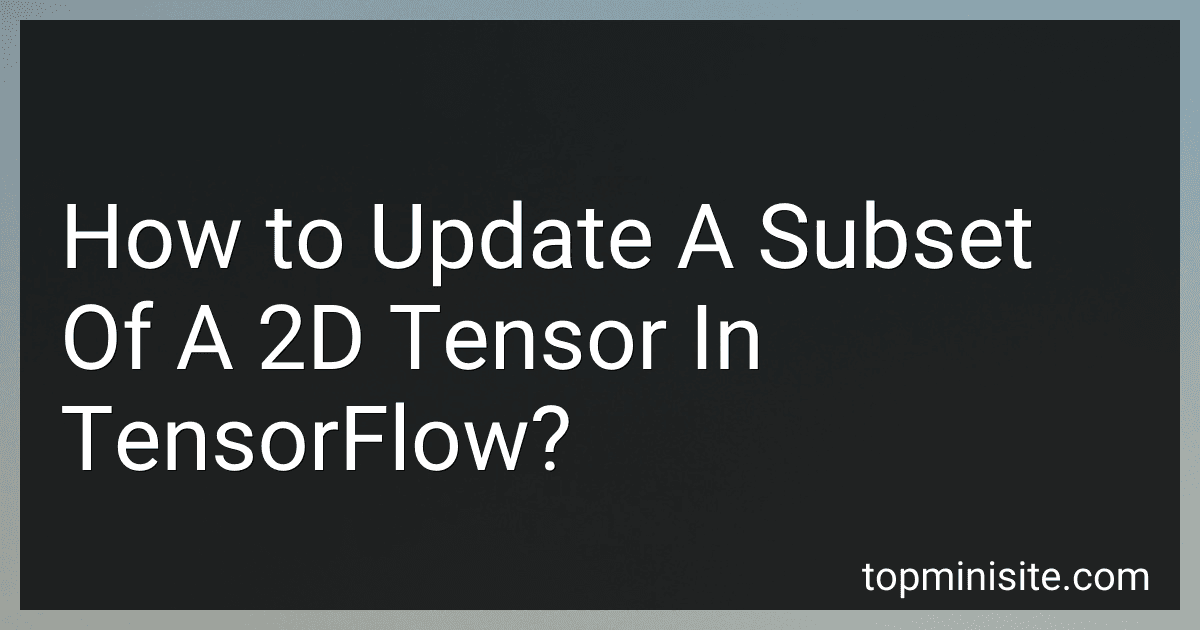Best TensorFlow Resources to Buy in December 2025
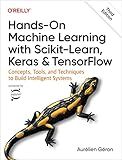
Hands-On Machine Learning with Scikit-Learn, Keras, and TensorFlow


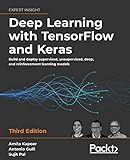
Deep Learning with TensorFlow and Keras: Build and deploy supervised, unsupervised, deep, and reinforcement learning models, 3rd Edition


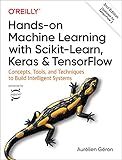
Hands-On Machine Learning with Scikit-Learn, Keras, and TensorFlow: Concepts, Tools, and Techniques to Build Intelligent Systems


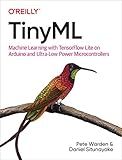
TinyML: Machine Learning with TensorFlow Lite on Arduino and Ultra-Low-Power Microcontrollers


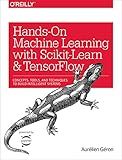
Hands-On Machine Learning with Scikit-Learn and TensorFlow: Concepts, Tools, and Techniques to Build Intelligent Systems


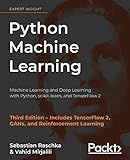
Python Machine Learning: Machine Learning and Deep Learning with Python, scikit-learn, and TensorFlow 2, 3rd Edition


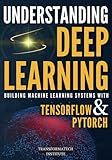
Understanding Deep Learning: Building Machine Learning Systems with PyTorch and TensorFlow: From Neural Networks (CNN, DNN, GNN, RNN, ANN, LSTM, GAN) to Natural Language Processing (NLP)


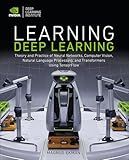
Learning Deep Learning: Theory and Practice of Neural Networks, Computer Vision, Natural Language Processing, and Transformers Using TensorFlow


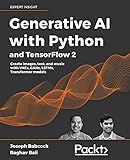
Generative AI with Python and TensorFlow 2: Create images, text, and music with VAEs, GANs, LSTMs, Transformer models


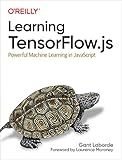
Learning TensorFlow.js: Powerful Machine Learning in JavaScript


In TensorFlow, you can update a subset of a 2D tensor by using the tf.tensor_scatter_nd_update function. This function allows you to efficiently update values in a tensor based on indices.
To update a subset of a 2D tensor, follow these steps:
- Import the required TensorFlow library:
import tensorflow as tf
- Create your original 2D tensor that you want to update:
original_tensor = tf.constant([[1, 2], [3, 4], [5, 6]], dtype=tf.int32)
Here, original_tensor is a 2D tensor with shape (3, 2) containing integer values.
- Prepare the indices where you want to update the tensor. These indices should correspond to the positions you want to update. For example, if you want to update the element at row 1 (index 0) and column 2 (index 1) to a new value, you can create a tensor for the indices as follows:
indices = tf.constant([[0, 1]])
Here, indices is a 2D tensor of shape (1, 2), indicating the position where you want to update the value.
- Prepare the values that you want to replace the original tensor's subset with. For example, if you want to update the subset with the value 9, create a tensor as:
new_values = tf.constant([9], dtype=tf.int32)
Ensure that the dtype of new_values matches the original tensor.
- Use the tf.tensor_scatter_nd_update function to update the tensor:
updated_tensor = tf.tensor_scatter_nd_update(original_tensor, indices, new_values)
The tf.tensor_scatter_nd_update function takes the original tensor, indices, and new values as arguments. It returns the updated tensor.
- Execute the TensorFlow session to get the updated tensor's value:
with tf.Session() as sess: updated_tensor_value = sess.run(updated_tensor)
print(updated_tensor_value)
The variable updated_tensor_value will contain the updated tensor's value. In this case, it will be [[1, 9], [3, 4], [5, 6]], with the element at row 1 and column 2 updated to 9.
By following these steps, you can efficiently update a subset of a 2D tensor using TensorFlow's tf.tensor_scatter_nd_update function.
What is the difference between a 1D and a 2D tensor?
A 1D tensor is a vector, which is an array of numbers arranged in a single dimension. It has only one axis or dimension. For example, [1, 2, 3] is a 1D tensor.
A 2D tensor, on the other hand, is a matrix, which is an array of numbers arranged in two dimensions: rows and columns. It has two axes or dimensions. For example:
[ [1, 2, 3], [4, 5, 6] ]
In summary, a 1D tensor (vector) has one dimension or axis, while a 2D tensor (matrix) has two dimensions or axes.
How to create a 2D tensor in TensorFlow?
To create a 2D tensor in TensorFlow, you can use the tf.constant() or tf.Variable() method and provide a 2D list or numpy array as the input. Here's an example using tf.constant():
import tensorflow as tf
Creating a 2D tensor using tf.constant()
tensor_2d = tf.constant([[1, 2, 3], [4, 5, 6]])
Printing the created 2D tensor
print(tensor_2d)
Output:
tf.Tensor( [[1 2 3] [4 5 6]], shape=(2, 3), dtype=int32)
Here's an example using tf.Variable():
import tensorflow as tf
Creating a 2D tensor using tf.Variable()
tensor_2d = tf.Variable([[1, 2, 3], [4, 5, 6]])
Printing the created 2D tensor
print(tensor_2d)
Output:
<tf.Variable 'Variable:0' shape=(2, 3) dtype=int32, numpy= array([[1, 2, 3], [4, 5, 6]], dtype=int32)>
In both cases, the resulting tensor will have a shape of (2, 3) as provided by the input values.
How to update a specific region in a 2D tensor?
To update a specific region in a 2D tensor, you can perform the following steps:
- Identify the region you want to update by specifying the start and end indices for rows and columns.
- Extract the region from the original tensor. You can use slicing to get the sub-tensor representing the required region.
- Modify the extracted region as desired by accessing the specific elements and updating them.
- Assign the modified region back to the original tensor at the corresponding indices.
Here is an example Python code snippet that demonstrates the above steps:
import torch
Create a 2D tensor
tensor = torch.zeros((4, 4))
Specify the region to update (e.g., rows 1 and 2, columns 2 to 4)
start_row, end_row = 1, 3 start_col, end_col = 2, 4
Extract the region from the original tensor
region = tensor[start_row:end_row, start_col:end_col]
Modify the extracted region
region += 1
Assign the modified region back to the original tensor
tensor[start_row:end_row, start_col:end_col] = region
Print the updated tensor
print(tensor)
Running the above code will give the following output:
tensor([[0., 0., 0., 0.], [0., 1., 1., 0.], [0., 1., 1., 0.], [0., 0., 0., 0.]])
As you can see, the specified region (rows 1 and 2, columns 2 to 4) has been updated with the value 1.