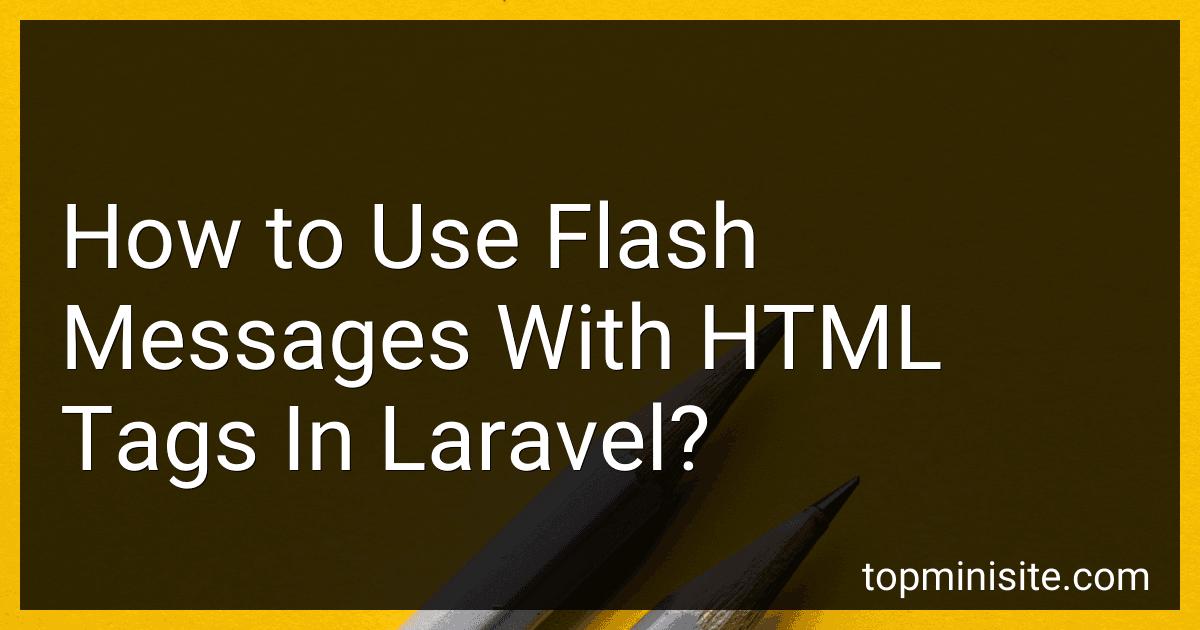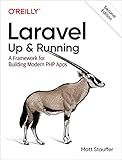Best Laravel HTML Tag Integrations to Buy in December 2025
To use flash messages with HTML tags in Laravel, you can follow these steps:
-
Install Laravel: Make sure you have Laravel installed on your system. You can use Composer to install it by running the command composer global require laravel/installer.
-
Create a new Laravel project: Open a command prompt or terminal and navigate to the desired directory. Run the command laravel new your-project-name to create a new Laravel project.
-
Set up routes: Open the routes/web.php file and define your routes. For example, let's create a route for displaying a flash message: use Illuminate\Support\Facades\Route; Route::get('/', function () { return view('welcome'); }); Route::get('/flash-message', function () { session()->flash('message', '
This is a flash message with HTML tags
'); return redirect('/'); });
-
Create a view: Open the resources/views/welcome.blade.php file and add the following code to display the flash message: @if(session()->has('message'))
{!! session()->get('message') !!}
@endif
-
Run the application: Start the local development server by running the command php artisan serve. Open your preferred web browser and access http://localhost:8000/.
-
Trigger the flash message: Access http://localhost:8000/flash-message in your browser. You should see the flash message displayed on the homepage with the HTML tags intact.
By using the session()->flash() method, you can store a flash message in the session and retrieve it in the view using session()->get(). By using {!! !!} syntax, Laravel allows us to output the message with the HTML tags rendered instead of escaping them.
Remember to handle HTML tags carefully to prevent any security vulnerabilities, such as Cross-Site Scripting (XSS) attacks, when using user-generated content in flash messages.
What is a flash message in Laravel?
In Laravel, a flash message is a temporary message that is stored in session data and is intended to be displayed to the user once and then cleared.
Flash messages are commonly used to provide feedback to the user after a certain action, such as after successful form submission or when an error occurs. They can be used to display a success message, error message, warning message, or any other kind of notification.
To use flash messages in Laravel, you can call the with() method on the redirect response, passing in the desired key-value pairs for the flash message. For example:
return redirect()->route('home')->with('success', 'Your account has been created successfully!');
Then, in the view where you want to display the flash message, you can access it using the session() helper function. For example:
@if(session('success')) {{ session('success') }} @endif
This will display the success flash message in an alert box if it exists in the session data. Once the user sees the message, it will be cleared from the session data.
How to handle flash messages in AJAX requests in Laravel?
To handle flash messages in AJAX requests in Laravel, you can follow these steps:
- Define a global variable to store the flash message in your JavaScript file:
let flashMessage = null;
- In your Laravel controller, set the flash message using the session()->flash() method before returning the AJAX response. For example:
public function exampleControllerMethod() { // Your logic here
session()->flash('message', 'Flash message text');
return response()->json(\['success' => true\]);
}
- In your JavaScript file, make an AJAX request to your Laravel controller and handle the response. For example:
$.ajax({ url: '/your-url', type: 'POST', data: { // Your data }, success: function (response) { if (response.success) { // Handle success
// Set the flash message if it exists
if (response.flash\_message) {
flashMessage = response.flash\_message;
}
} else {
// Handle error
}
},
error: function () {
// Handle error
}
});
- After handling the AJAX response, display the flash message to the user if it exists. You can use a library or create a custom function for displaying the flash message. For example:
function displayFlashMessage() { if (flashMessage) { // Display the flash message to the user, for example using a notification library or by modifying an HTML element with the flash message text
// Clear the flash message after displaying it
flashMessage = null;
}
}
// Call the displayFlashMessage function on page load or after DOM manipulation
By following these steps, you can handle flash messages in AJAX requests in Laravel and display them to the user as required.
How to use flash messages in Laravel with Bootstrap styling?
To use flash messages in Laravel with Bootstrap styling, you can follow these steps:
Step 1: Install Laravel and Bootstrap Make sure Laravel and Bootstrap are installed in your project.
Step 2: Create a controller method Create a new method in your controller where you want to show the flash message. This method will be responsible for adding the flash message to the session.
public function store(Request $request) { // Store logic here
// Add flash message to session
$request->session()->flash('status', 'The record has been created successfully.');
return redirect()->back();
}
Step 3: Update your view In your view file, add the following code to display the flash message using Bootstrap alert classes:
@if(session('status')) {{ session('status') }} @endif
Step 4: Style the flash message with Bootstrap To style the flash message using Bootstrap styling, make sure that you have included the Bootstrap CSS file in your application. You can include it in your head tag in the view file or add it to your app's layout file.
Now the flash message will have the Bootstrap alert success class and will be displayed with the appropriate styling. You can modify the class to fit any other Bootstrap alert class such as warning, danger, etc., based on your needs.
That's it! Now you have flash messages with Bootstrap styling in your Laravel application.
How to use flash messages in Laravel with HTML tags?
To use flash messages in Laravel with HTML tags, you can use the Illuminate\Support\HtmlString class provided by Laravel. This class allows you to pass HTML tags as a string without having them escaped.
Here's an example of how you can use flash messages with HTML tags in Laravel:
- Set the flash message in your controller or wherever you want to display the message:
use Illuminate\Support\HtmlString; use Illuminate\Support\Facades\Session;
public function store() { // ...
$message = new HtmlString('<strong>Success:</strong> The item has been created successfully.');
Session::flash('success', $message);
// ...
}
In this example, we're creating an instance of HtmlString and passing the HTML message as a string.
- Display the flash message in your view:
@if (Session::has('success')) {!! Session::get('success') !!} @endif
The {!! !!} syntax in {!! Session::get('success') !!} tells Laravel to output the HTML tags without escaping them.
That's it! Now you can use HTML tags in your flash messages in Laravel.
How to customize flash message styles with HTML tags in Laravel?
To customize flash message styles with HTML tags in Laravel, you can update the CSS styles of the flash message container and apply HTML tags in the message itself.
First, open the Laravel layout file where you want to display flash messages. Typically, this file would be named app.blade.php or layout.blade.php.
In the layout file, add a section to display the flash messages container and apply appropriate CSS styles. For example:
@if(session('error'))
<div class="alert alert-danger">
{!! session('error') !!}
</div>
@endif
<!-- Add more conditions for different types of flash messages -->
Next, define the CSS styles for the flash messages in your CSS file. Customize the styles according to your needs:
/* styles.css */
.flash-messages { position: fixed; top: 20px; right: 20px; z-index: 9999; }
.alert { padding: 10px; border: 1px solid transparent; border-radius: 5px; margin-bottom: 10px; }
.alert-success { background-color: #dff0d8; border-color: #d0e9c6; color: #3c763d; }
.alert-danger { background-color: #f2dede; border-color: #ebccd1; color: #a94442; }
In your Laravel controller, add the appropriate flash message using Laravel's with() method. You can also use HTML tags within the flash message. For example:
// App\Http\Controllers\YourController.php
public function yourMethod() { // Add success flash message return redirect()->back()->with('success', 'Your message with HTML tags goes here.');
// Add error flash message
return redirect()->back()->with('error', 'Your error message with <strong>HTML tags</strong> goes here.');
}
Now, when you redirect back to the page, the flash messages will be displayed with the specified HTML tags and styled according to your CSS styles.
How to use different CSS classes for different types of flash messages in Laravel?
To use different CSS classes for different types of flash messages in Laravel, you can follow the steps below:
- Define CSS classes: In your CSS file, define different classes for each type of flash message you want to have. For example:
.flash-success { background-color: green; color: white; }
.flash-error { background-color: red; color: white; }
.flash-warning { background-color: orange; color: white; }
- Create a custom flash message logic: In your Laravel application, you can create a custom function in your controller or helper file to set different CSS classes for each type of flash message. For example:
function flashMessage($message, $type) { $cssClass = ''; switch ($type) { case 'success': $cssClass = 'flash-success'; break; case 'error': $cssClass = 'flash-error'; break; case 'warning': $cssClass = 'flash-warning'; break; }
session()->flash('message', $message);
session()->flash('cssClass', $cssClass);
}
- Use the custom function in your controllers: Whenever you want to display a flash message with a specific type and style, use the flashMessage function from step 2. For example:
public function store(Request $request) { // Perform store operation
flashMessage('Item created successfully!', 'success');
return redirect()->back();
}
public function update(Request $request) { // Perform update operation
flashMessage('Item updated successfully!', 'success');
return redirect()->back();
}
- Display the flash message in your views: In your view file, check if a flash message is available and apply the appropriate CSS class to style it. For example:
@if (session()->has('message')) {{ session('message') }} @endif
By following these steps, you can use different CSS classes for different types of flash messages in Laravel.
How to handle long flash messages with HTML tags in Laravel?
In Laravel, you can handle long flash messages that contain HTML tags using the Illuminate\Support\HtmlString class. This class allows you to render HTML tags properly within your flash messages.
Here are the steps to handle long flash messages with HTML tags in Laravel:
- Set the flash message in your controller or wherever you want to display the message. Make sure to use the Illuminate\Support\HtmlString class to render HTML tags properly.
use Illuminate\Support\HtmlString;
public function store() { // Example of a long flash message with HTML tags $message = new HtmlString('This is a long flash message with HTML tags.');
// Set the flash message using the session's flash method
session()->flash('message', $message);
return redirect()->back();
}
- In your HTML view, check if the flash message exists and then render it properly using the toHtml() method.
@if(session()->has('message')) {!! session('message')->toHtml() !!} @endif
By using the HtmlString class and rendering the flash message using the toHtml() method, Laravel will properly render and display the HTML tags within the flash message.
Note: Be careful when rendering user-generated content within HTML tags to prevent any potential security vulnerabilities.