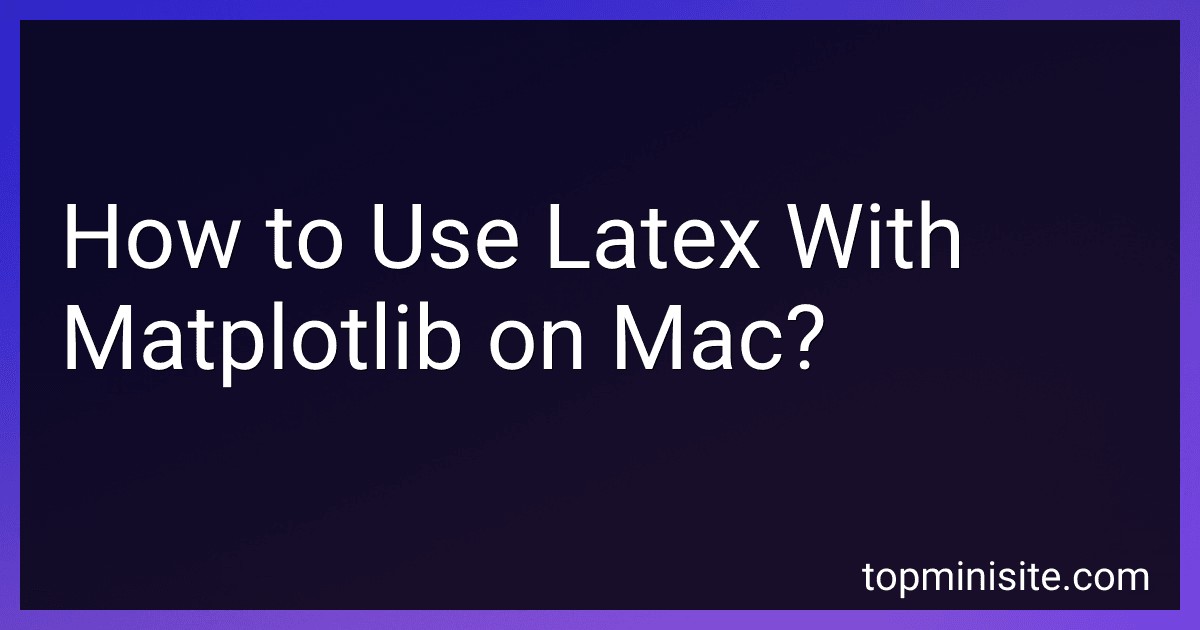Best Matplotlib Latex Tools to Buy in December 2025
To use LaTeX with matplotlib on a Mac, you first need to have LaTeX installed on your machine. You can install LaTeX using a package manager such as MacTeX. Once LaTeX is installed, you can enable its use in matplotlib by setting the text.usetex parameter to True in your matplotlibrc file. You can also enable LaTeX rendering for specific text elements in your plots by adding LaTeX commands enclosed in dollar signs within the text.
For example, you can use LaTeX commands to format mathematical symbols, equations, and Greek letters in your plot titles, axis labels, and annotations. When plotting with LaTeX-enabled matplotlib, make sure to properly escape backslashes in your LaTeX commands. You can also adjust the font size, style, and other formatting options for the LaTeX-rendered text in your plots using matplotlib's text properties. By integrating LaTeX with matplotlib on your Mac, you can create high-quality plots with professional-looking text elements that are rendered using LaTeX's superior typesetting capabilities.
What is the best way to learn Matplotlib and LaTeX integration on a Mac?
The best way to learn Matplotlib and LaTeX integration on a Mac is to follow these steps:
- Install Matplotlib: First, make sure you have Matplotlib installed on your Mac. You can do this by using a package manager like pip or conda. Open your terminal and type the following commands:
pip install matplotlib
- Install LaTeX: Next, you need to install LaTeX on your Mac. The easiest way to do this is by downloading and installing MacTeX, which is a comprehensive TeX system for Mac. You can download MacTeX from the official website (https://www.tug.org/mactex/).
- Learn the basics: Once you have Matplotlib and LaTeX installed, start by learning the basics of Matplotlib. You can find tutorials and documentation on the Matplotlib website (https://matplotlib.org/). Learn how to create basic plots and customize them using Matplotlib's API.
- Learn LaTeX integration: Matplotlib has built-in support for rendering text with LaTeX, allowing you to use LaTeX for mathematical expressions and symbols in plots. You can enable LaTeX support by setting the text.usetex parameter to True in your Matplotlib configuration. You can find more information on LaTeX integration in the Matplotlib documentation (https://matplotlib.org/stable/users/usetex.html).
- Practice: The best way to learn Matplotlib and LaTeX integration is by practicing. Try creating different types of plots and adding LaTeX expressions to your plots. Experiment with different customization options and see how they affect the appearance of your plots.
- Join a community: Joining online forums or communities dedicated to Matplotlib and LaTeX can also be helpful. You can ask questions, share your work, and learn from others in the community.
By following these steps and practicing regularly, you should be able to learn Matplotlib and LaTeX integration on a Mac effectively.
What is the role of LaTeX in typesetting mathematical equations in Matplotlib plots on a Mac?
LaTeX is a typesetting system commonly used in academia and scientific research to create professional-looking documents, particularly for mathematical and technical content. In Matplotlib, a popular Python library for creating data visualizations, LaTeX can be used to render mathematical equations in plots.
On a Mac, to use LaTeX for typesetting mathematical equations in Matplotlib plots, you might need to have LaTeX installed on your system. This can be done by installing a LaTeX distribution such as MacTeX, which provides the necessary components to compile LaTeX code into formatted documents.
Once LaTeX is installed on your Mac, you can use it in Matplotlib by setting the text.usetex configuration parameter to True in your code. This will allow you to use LaTeX syntax for mathematical expressions in Matplotlib plots, such as using the $$ delimiters for inline equations or the \\begin{equation} and \\end{equation} environment for display equations.
Overall, the role of LaTeX in typesetting mathematical equations in Matplotlib plots on a Mac is to provide a powerful and flexible way to create and render complex mathematical expressions with high-quality typography in your data visualizations.
How to animate plots in Matplotlib with LaTeX support on a Mac?
Animating plots in Matplotlib with LaTeX support on a Mac can be done by following these steps:
- Install the necessary libraries: Make sure you have Matplotlib installed on your Mac, as well as the necessary packages for LaTeX support. You can install Matplotlib using pip:
pip install matplotlib
You can also install LaTeX support for Matplotlib by installing the dvipng package using Homebrew:
brew install dvipng
- Create your animated plot: You can create an animated plot using Matplotlib's animation module. Here is an example code snippet that creates a simple animated plot with LaTeX support:
import numpy as np import matplotlib.pyplot as plt import matplotlib.animation as animation
x = np.linspace(0, 2*np.pi, 100) y = np.sin(x)
fig, ax = plt.subplots() line, = ax.plot(x, y)
def update(i): line.set_ydata(np.sin(x + i/10.0)) return line,
ani = animation.FuncAnimation(fig, update, frames=100, blit=True)
plt.xlabel(r'$\theta$') plt.ylabel(r'$\sin(\theta)$')
plt.show()
- Save the animation as a video file: You can save the animated plot as a video file by using the save method of the FuncAnimation object. For example, to save the animation as a MP4 file, you can do the following:
ani.save('animation.mp4', writer='ffmpeg')
Make sure you have FFmpeg installed on your Mac to save the animation as a MP4 file. You can install FFmpeg using Homebrew:
brew install ffmpeg
By following these steps, you should be able to animate plots in Matplotlib with LaTeX support on a Mac.
What is the recommended version of LaTeX to use with Matplotlib on a Mac?
The recommended version of LaTeX to use with Matplotlib on a Mac is MacTeX, which is a full TeX distribution that includes all the necessary packages and tools for working with LaTeX documents. It is available for download from the MacTeX website (https://www.tug.org/mactex/).
Once you have installed MacTeX, you can configure Matplotlib to use it by specifying the path to the LaTeX installation in your Matplotlib settings. This can be done by adding the following line to your matplotlibrc file:
text.usetex : True text.latex.preamble : \usepackage{amsmath} pgf.preamble : \usepackage{amsmath}
With MacTeX installed and configured, you should be able to use LaTeX with Matplotlib on your Mac without any issues.
How to include custom symbols and characters in Matplotlib plots using LaTeX on a Mac?
To include custom symbols and characters in Matplotlib plots using LaTeX on a Mac, you can use the Unicode character codes for the symbols you want to include. Here's how you can do it:
- Find the Unicode character code for the symbol you want to include. You can search for the symbol online and find its corresponding Unicode code.
- Use the Unicode character code in your Matplotlib plot by specifying it as a LaTeX expression. For example, if you want to include the symbol for the Greek letter "alpha" (α) in your plot, you can use the Unicode character code "\u03B1" in your LaTeX expression.
- Here's an example of how you can include the symbol for "alpha" in a Matplotlib plot using LaTeX on a Mac:
import matplotlib.pyplot as plt
plt.plot([1, 2, 3], label=r'$\alpha$') plt.legend() plt.show()
In this example, the label argument in the plot function specifies the LaTeX expression r'$\alpha$', which includes the symbol for "alpha" in the plot.
By using the Unicode character codes for custom symbols and characters in your LaTeX expressions, you can include a wide range of symbols and characters in your Matplotlib plots on a Mac.
How to customize plots in Matplotlib using LaTeX on a Mac?
To customize plots in Matplotlib using LaTeX on a Mac, you can follow these steps:
- Install LaTeX on your Mac. You can download and install MacTeX, which is the Mac distribution of LaTeX, from the following website: https://www.tug.org/mactex/
- Set up Matplotlib to use LaTeX for rendering text. You can do this by adding the following lines of code to your script before creating a plot:
import matplotlib.pyplot as plt plt.rc('text', usetex=True)
This tells Matplotlib to use LaTeX for rendering text in the plots.
- Use LaTeX syntax for formatting text in your plots. You can use LaTeX syntax within Matplotlib text functions to customize text in your plots. For example, you can use LaTeX commands for formatting like \textbf{} for bold text, \textit{} for italic text, and \frac{}{} for fractions.
Here's an example of how you can use LaTeX syntax within Matplotlib text functions:
import matplotlib.pyplot as plt
x = [1, 2, 3, 4, 5] y = [1, 4, 9, 16, 25]
plt.plot(x, y) plt.xlabel(r'$\textbf{X-axis}$') plt.ylabel(r'$\frac{\textit{Y-axis}}{2}$') plt.title(r'$\textbf{Plot Title}$')
plt.show()
This will create a plot with a bold X-axis label, an italic Y-axis label, and a title in bold text.
By following these steps, you can customize plots in Matplotlib using LaTeX on a Mac.