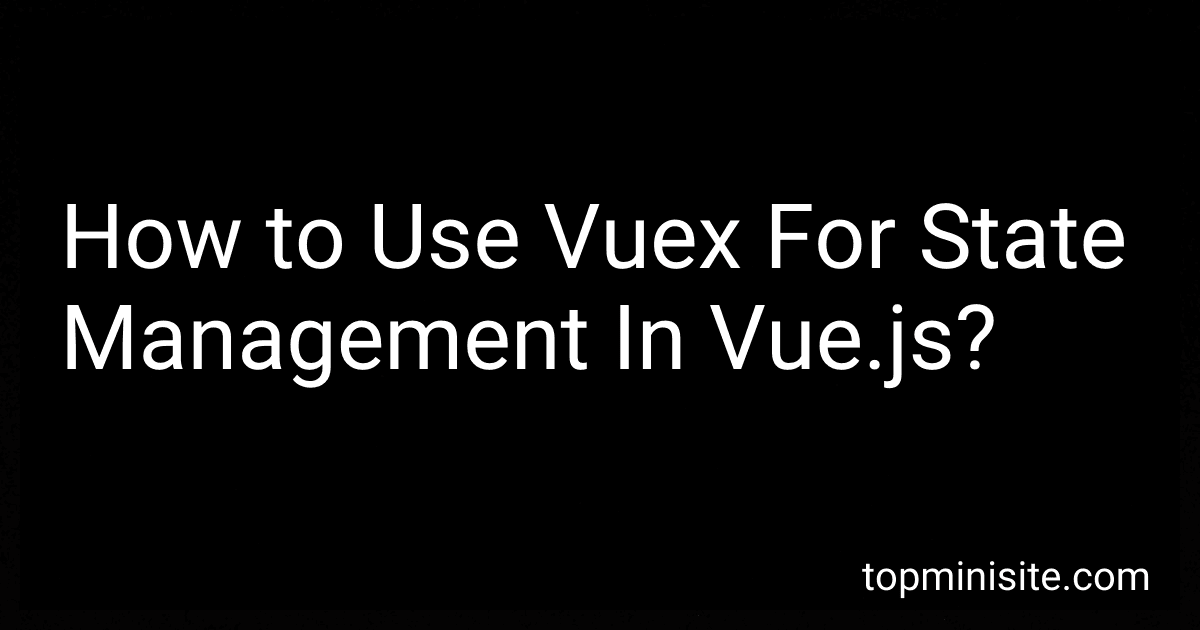Best Vuex State Management Resources to Buy in December 2025
Vuex is a state management library for Vue.js applications. It helps in managing the state of an application in a predictable and centralized manner. By using Vuex, you can define a central store where all the data of your application resides.
To use Vuex for state management in Vue.js, follow these steps:
- Install Vuex - Start by installing Vuex in your Vue.js project. You can use npm or yarn to install it by running the command npm install vuex or yarn add vuex in your project directory.
- Create a Store - Create a store.js file where you define the Vuex store. Inside this file, import Vue and Vuex, and then use Vue.use(Vuex) to install Vuex plugin.
- Define State - Inside the store.js file, define the initial state of your application. The state is an object that holds the data you want to manage.
- Mutations - Mutations are the only way to modify the state in a Vuex store. Define mutation functions that change the state. Each mutation function takes the state as its first argument and payload as the second, which contains the data needed to make changes.
- Actions - Actions are similar to mutations but are responsible for handling asynchronous operations and then committing mutations. Define action functions that perform some logic and call mutations to modify the state.
- Getters - Getters are used to access the state and derive computed values from it. Define getter functions that provide a way to access and compute values based on the state.
- Connect Store to the Vue.js Application - To connect the Vuex store to your Vue.js application, import the store.js file in your main.js (or entry point) file. Use new Vue() to create the Vue instance and provide the store option to make the store available to all components.
- Use State in Components - In your Vue components, import the necessary Vuex methods. You can access the state using this.$store.state and call actions or commit mutations using this.$store.dispatch or this.$store.commit, respectively.
By following these steps, you can effectively use Vuex for state management in your Vue.js application. It provides a centralized and structured approach to manage the state and ensures a predictable flow of data throughout your application.
How to manage global data in Vue.js using Vuex?
To manage global data in Vue.js using Vuex, you can follow these steps:
- Install Vuex: First, you need to install Vuex in your project by running the following command: npm install vuex
- Create a store: Create a new file called store.js in your project's root directory. This file will be used to create a new Vuex store. import Vuex from 'vuex' import Vue from 'vue' Vue.use(Vuex) export default new Vuex.Store({ state: { // Define your global data here counter: 0 }, mutations: { // Define your mutations to update the global data INCREMENT(state) { state.counter++ } }, actions: { // Define your actions to commit mutations increment({ commit }) { commit('INCREMENT') } } })
- Import and use the store in your main Vue.js instance: In your main main.js file, import the store and use it in the Vue instance. import Vue from 'vue' import App from './App.vue' import store from './store' new Vue({ store, render: h => h(App) }).$mount('#app')
- Access the global data in your Vue components: You can access the global data in your Vue components using the this.$store.state syntax. For example, to access the counter value from the previous example, you can use this.$store.state.counter.
- Update the global data using mutations or actions: To update the global data, you should use mutations or actions defined in the Vuex store. Mutations are synchronous functions that directly modify the state, while actions are asynchronous functions that can commit mutations. // Accessing the global data in a component this.$store.state.counter // Updating the global data using a mutation this.$store.commit('INCREMENT') // Updating the global data using an action this.$store.dispatch('increment')
By following these steps, you can effectively manage global data in Vue.js using Vuex.
How to create a custom plugin in Vuex?
To create a custom plugin in Vuex, follow these steps:
- Create a new JavaScript file for your plugin. For example, myPlugin.js.
- Import Vuex and define your plugin function in the new file:
import Vuex from 'vuex';
export default function myPlugin() { return function(store) { // Plugin logic goes here }; }
- Import and use your custom plugin in your Vuex store file (store.js):
import Vue from 'vue'; import Vuex from 'vuex'; import myPlugin from './myPlugin';
Vue.use(Vuex);
const store = new Vuex.Store({ // store configuration goes here });
store.plugin(myPlugin());
- Within the plugin function, you can access the Vuex store instance and perform custom logic. For example, you can subscribe to mutation events, perform side effects, or modify the state:
export default function myPlugin() { return function(store) { store.subscribe((mutation, state) => { // Perform custom logic when a mutation occurs });
// Example: Modify the state
store.state.myCustomProperty = 'Some value';
}; }
Note: Remember to ensure that you have installed Vuex in your project, either through a package manager (e.g., npm install vuex) or via a CDN.
How to retrieve data from the Vuex store in a component?
To retrieve data from the Vuex store in a component, you need to use computed properties or methods.
- Import the necessary vuex functions and modules:
import { mapState } from 'vuex';
- In the computed property section of your component, use the mapState function to map the state variables from the store to the component's computed properties:
computed: { ...mapState({ data: state => state.data, // other state variables }), },
- Now you can access the data from the store in your component template using the computed properties:
By using mapState, the component will automatically update whenever the state variables in the store change.
You can also access the state data using methods instead of computed properties. In this case, you need to directly access the state in your component methods like this:
import { mapState } from 'vuex';
export default { methods: { ...mapState({ data: state => state.data, // other state variables }), // other component methods }, }
Then, you can access the data from the store in your methods like this:
methods: { myMethod() { console.log(this.data); }, }
Remember to replace data with your actual state variable name.
How to create a Vuex store in Vue.js?
To create a Vuex store in Vue.js, you need to follow these steps:
- Install Vuex: Run the following command to install Vuex using npm or yarn. npm install vuex
- Create a store file: Create a new file called store.js in your project's directory. This file will contain the Vuex store definition.
- Import Vuex: In the store.js file, import Vuex using the following code: import Vuex from 'vuex'; import Vue from 'vue'; Vue.use(Vuex);
- Define the store: Define your Vuex store by creating a new instance of the Vuex.Store class. This instance will contain the state, mutations, actions, and getters. const store = new Vuex.Store({ state: { // Define your state variables }, mutations: { // Define your mutations }, actions: { // Define your actions }, getters: { // Define your getters } }); You need to replace the placeholders (state, mutations, actions, and getters) with your own definitions.
- Export the store: Export the created store instance from the store.js file. export default store;
- Import the store in the main file: In your main Vue app file (usually main.js or App.vue), import the created store and set it as the store option for your Vue instance. import store from './store'; new Vue({ store, // Other Vue options }).$mount('#app');
That's it! You have now successfully created a Vuex store in your Vue.js project. You can access the store in your components using this.$store.
How to install Vuex in Vue.js?
To install Vuex in Vue.js, follow these steps:
- Make sure you have Vue.js installed globally on your machine. If not, you can install it using the following command:
npm install -g @vue/cli
- Create a new Vue.js project using the Vue CLI command:
vue create my-project
Replace "my-project" with your desired project name.
- Once the project is created, navigate to the project's directory:
cd my-project
- Install Vuex using the following command:
npm install vuex --save
- Once Vuex is installed, you need to set up the Vuex store. In the "src" directory of your project, create a new file called "store.js" and open it in a code editor.
- Inside "store.js", import Vue and Vuex, and initialize the Vuex store:
import Vue from 'vue'; import Vuex from 'vuex';
Vue.use(Vuex);
export default new Vuex.Store({ state: {}, mutations: {}, actions: {}, getters: {}, });
- In your main "App.vue" file, import the store and add it to the Vue instance:
import Vue from 'vue'; import App from './App.vue'; import store from './store';
new Vue({ store, render: h => h(App), }).$mount('#app');
- You are now ready to use Vuex in your Vue.js project. You can access the store state, mutations, actions, and getters in your components by using this.$store.
For a more detailed understanding of how to use Vuex, you can refer to the official Vuex documentation: https://vuex.vuejs.org/