TopMiniSite
-
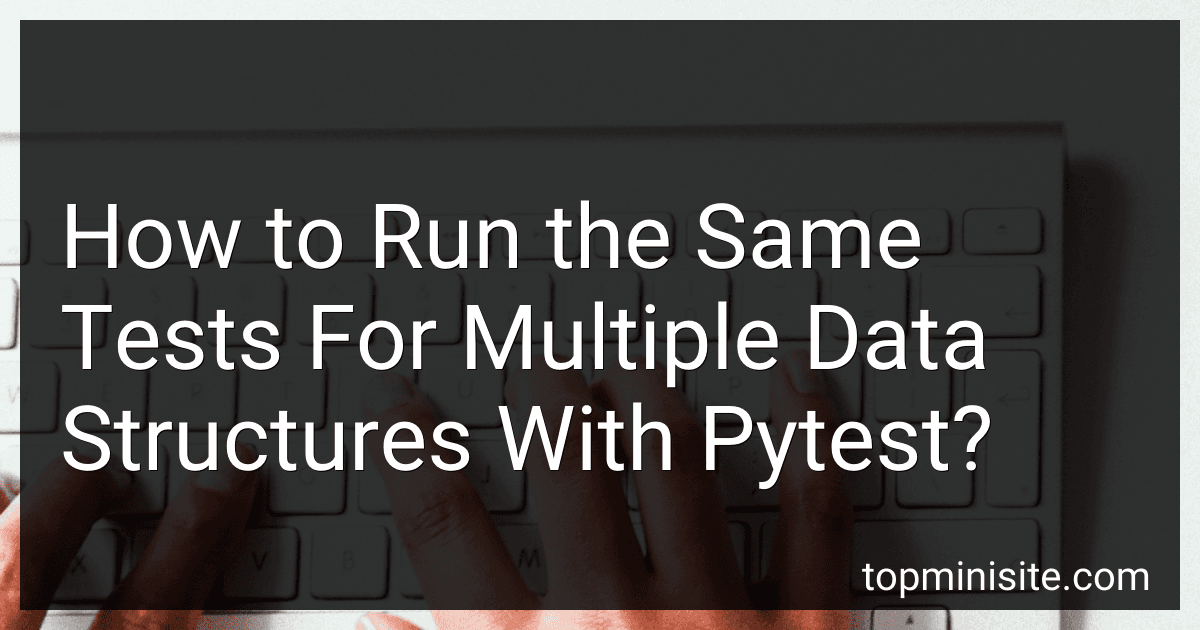 5 min readTo run the same set of tests for multiple data structures in pytest, you can create a parametrized test function that accepts different data structures as input parameters. Start by defining your test function and using the @pytest.mark.parametrize decorator to provide the different data structures as arguments. You can then use the input parameter inside the test function to test the behavior of each data structure.
5 min readTo run the same set of tests for multiple data structures in pytest, you can create a parametrized test function that accepts different data structures as input parameters. Start by defining your test function and using the @pytest.mark.parametrize decorator to provide the different data structures as arguments. You can then use the input parameter inside the test function to test the behavior of each data structure.
-
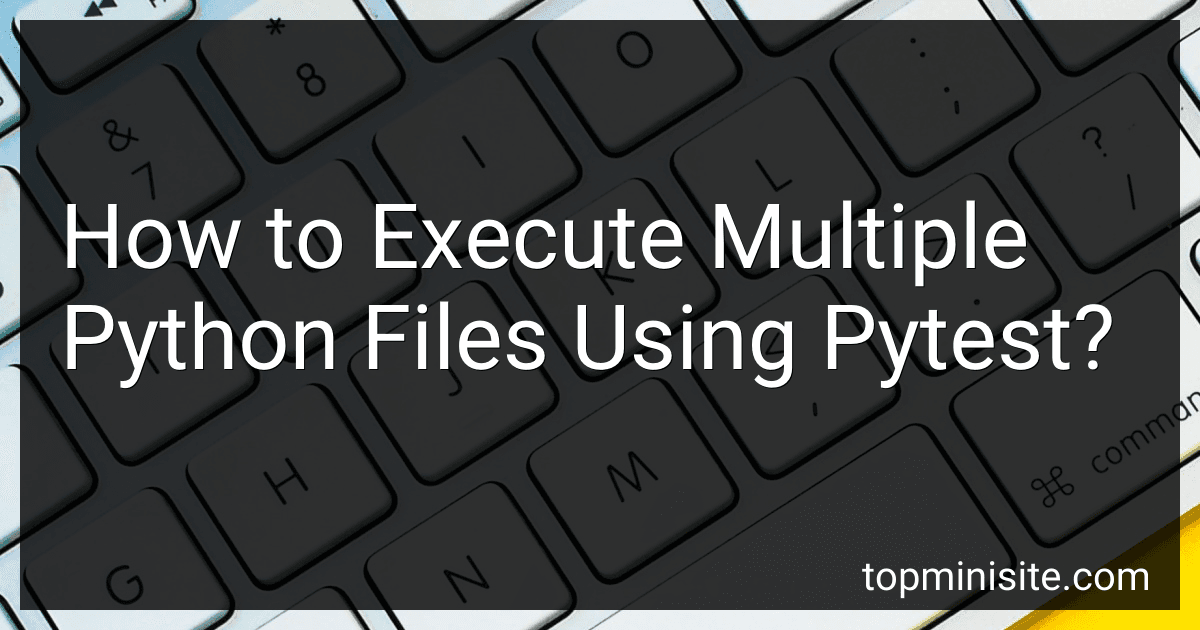 4 min readTo execute multiple Python files using pytest, you can simply provide the file paths as arguments to the pytest command. For example, you can run pytest test_file1.py test_file2.py to execute the test cases in both test_file1.py and test_file2.py.pytest will automatically discover and run the test functions defined in these files. You can also specify a directory containing multiple test files, such as pytest test_directory/, to run all the test files in that directory.
4 min readTo execute multiple Python files using pytest, you can simply provide the file paths as arguments to the pytest command. For example, you can run pytest test_file1.py test_file2.py to execute the test cases in both test_file1.py and test_file2.py.pytest will automatically discover and run the test functions defined in these files. You can also specify a directory containing multiple test files, such as pytest test_directory/, to run all the test files in that directory.
-
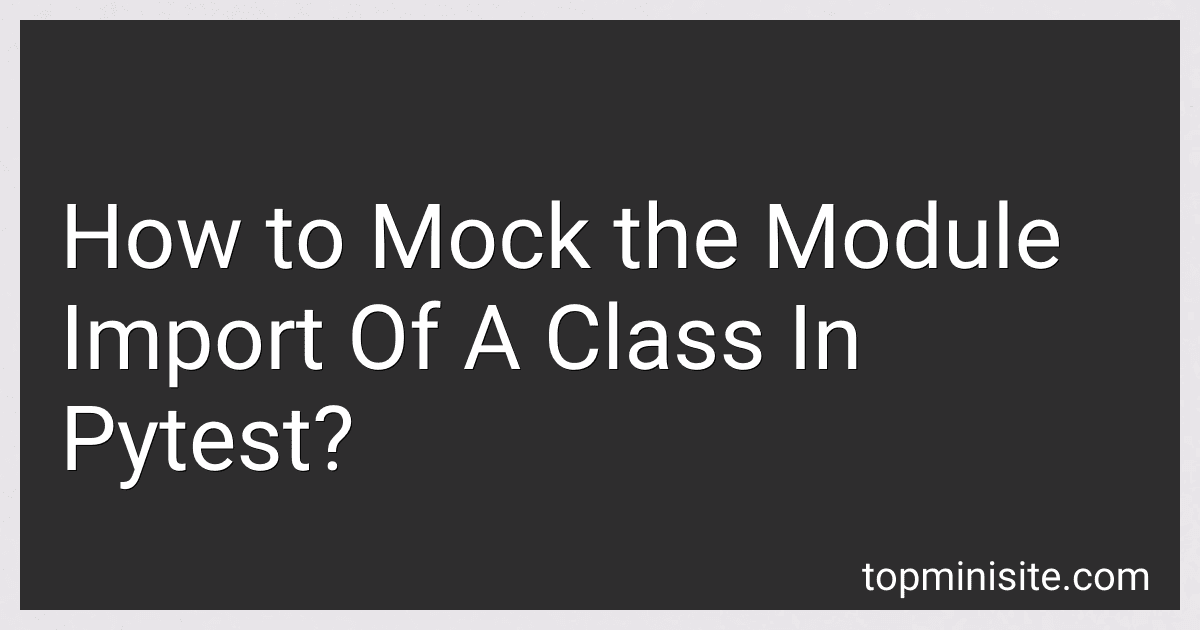 4 min readIn pytest, you can mock the import of a module in a class by using the patch decorator or patch context manager provided by the pytest-mock library. This allows you to replace the imported module with a mock object during testing. You can specify the module path that you want to mock and the mock object you want to replace it with. This helps in isolating the class being tested from its dependencies and ensures that the test focuses on the behavior of the class itself.
4 min readIn pytest, you can mock the import of a module in a class by using the patch decorator or patch context manager provided by the pytest-mock library. This allows you to replace the imported module with a mock object during testing. You can specify the module path that you want to mock and the mock object you want to replace it with. This helps in isolating the class being tested from its dependencies and ensures that the test focuses on the behavior of the class itself.
-
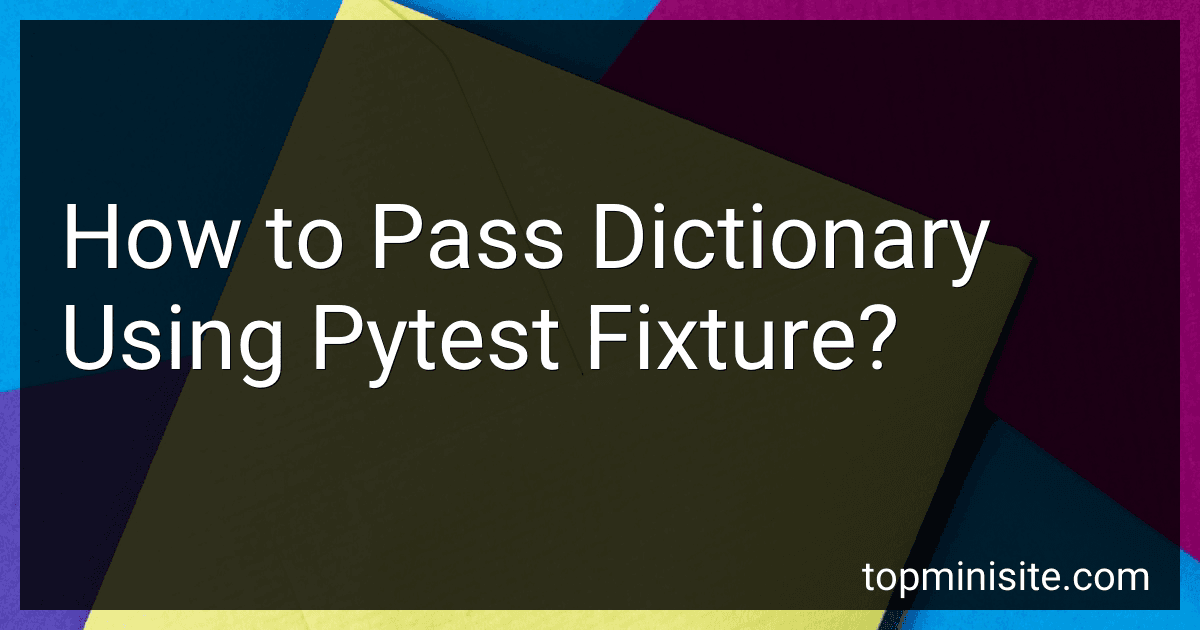 4 min readTo pass a dictionary using a pytest fixture, you can define the dictionary in the fixture function and then return it. You can then use the fixture in your tests by specifying it as an argument in the test functions. This way, you can easily access the dictionary data in your test cases without having to define it multiple times.pytest.fixture allows you to create reusable data or objects that can be used across multiple test functions.
4 min readTo pass a dictionary using a pytest fixture, you can define the dictionary in the fixture function and then return it. You can then use the fixture in your tests by specifying it as an argument in the test functions. This way, you can easily access the dictionary data in your test cases without having to define it multiple times.pytest.fixture allows you to create reusable data or objects that can be used across multiple test functions.
-
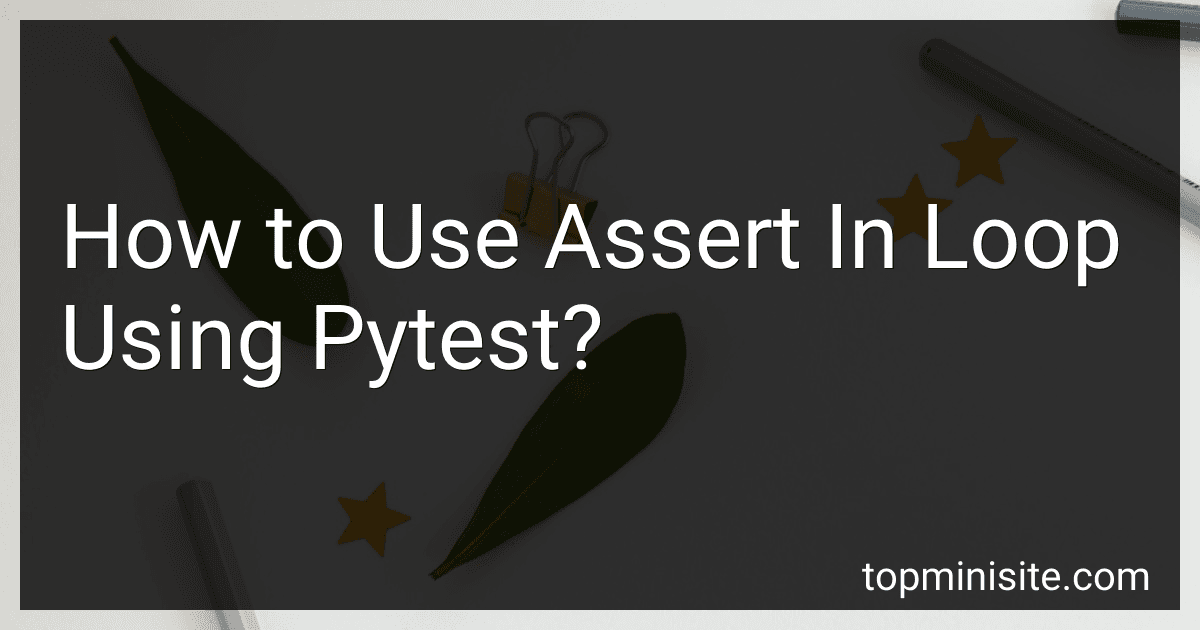 7 min readTo use assert in a loop using pytest, you can create a loop within your test function and then use the pytest assert statement to check conditions within the loop. This can be helpful when you want to check multiple conditions or verify the same condition for multiple iterations of a loop.For example, you can use a for loop to iterate over a list of values and then use the assert statement to check if each value meets a certain condition.
7 min readTo use assert in a loop using pytest, you can create a loop within your test function and then use the pytest assert statement to check conditions within the loop. This can be helpful when you want to check multiple conditions or verify the same condition for multiple iterations of a loop.For example, you can use a for loop to iterate over a list of values and then use the assert statement to check if each value meets a certain condition.
-
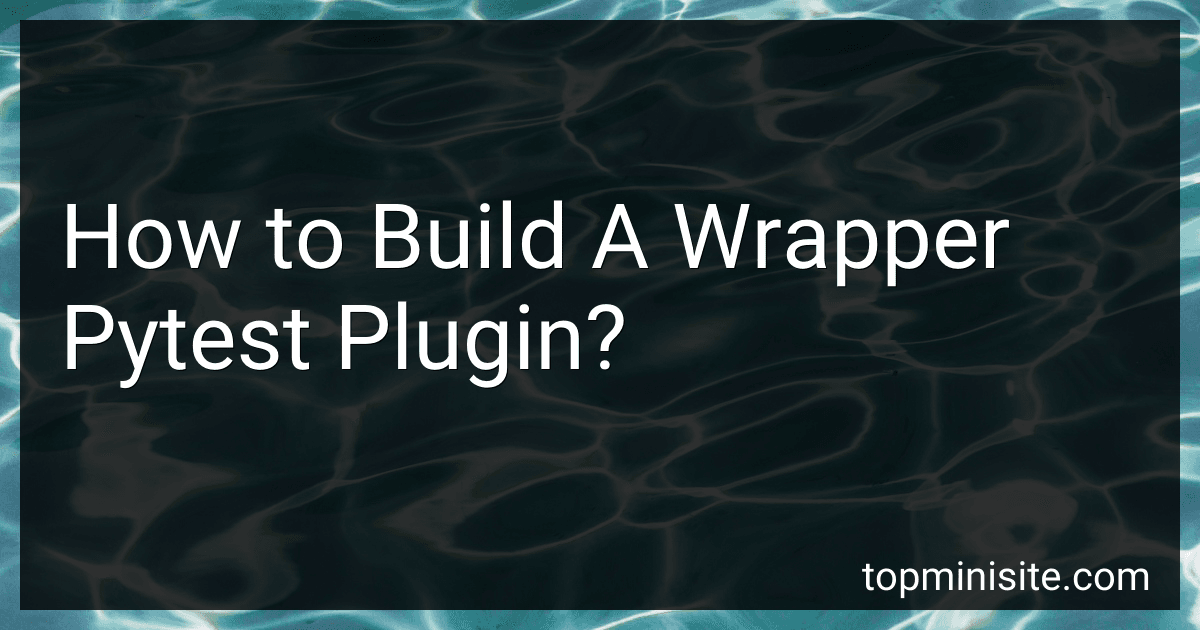 6 min readTo build a wrapper pytest plugin, you need to create a Python module containing the necessary code for enhancing the functionality of pytest. This module should define hooks, fixtures, and any other custom features you want to add to pytest.Start by creating a Python file with a unique name, such as my_pytest_plugin.py. Within this file, define the necessary functions and classes that interact with the pytest framework.
6 min readTo build a wrapper pytest plugin, you need to create a Python module containing the necessary code for enhancing the functionality of pytest. This module should define hooks, fixtures, and any other custom features you want to add to pytest.Start by creating a Python file with a unique name, such as my_pytest_plugin.py. Within this file, define the necessary functions and classes that interact with the pytest framework.
-
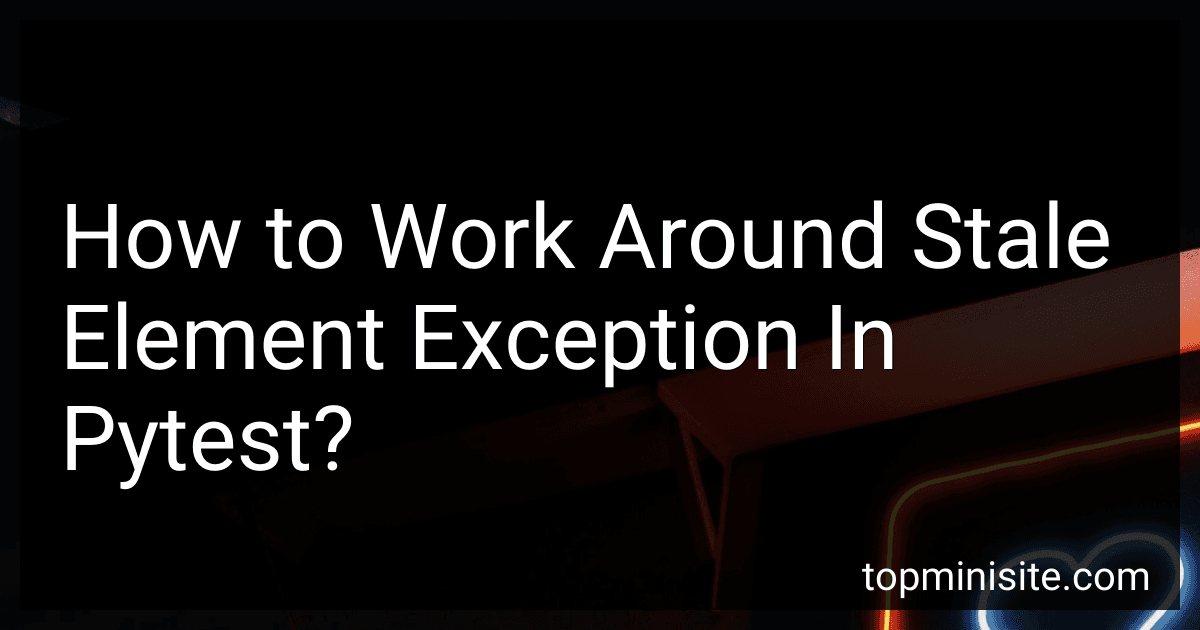 7 min readA stale element exception occurs when an element on a web page has changed or become outdated, making it difficult for the test to find and interact with that element. To work around this issue in pytest, you can try the following strategies:Using try-except blocks: Wrap the code that interacts with the element in a try-except block. In the except block, you can add a wait mechanism to retry finding the element or refresh the page before trying again.
7 min readA stale element exception occurs when an element on a web page has changed or become outdated, making it difficult for the test to find and interact with that element. To work around this issue in pytest, you can try the following strategies:Using try-except blocks: Wrap the code that interacts with the element in a try-except block. In the except block, you can add a wait mechanism to retry finding the element or refresh the page before trying again.
-
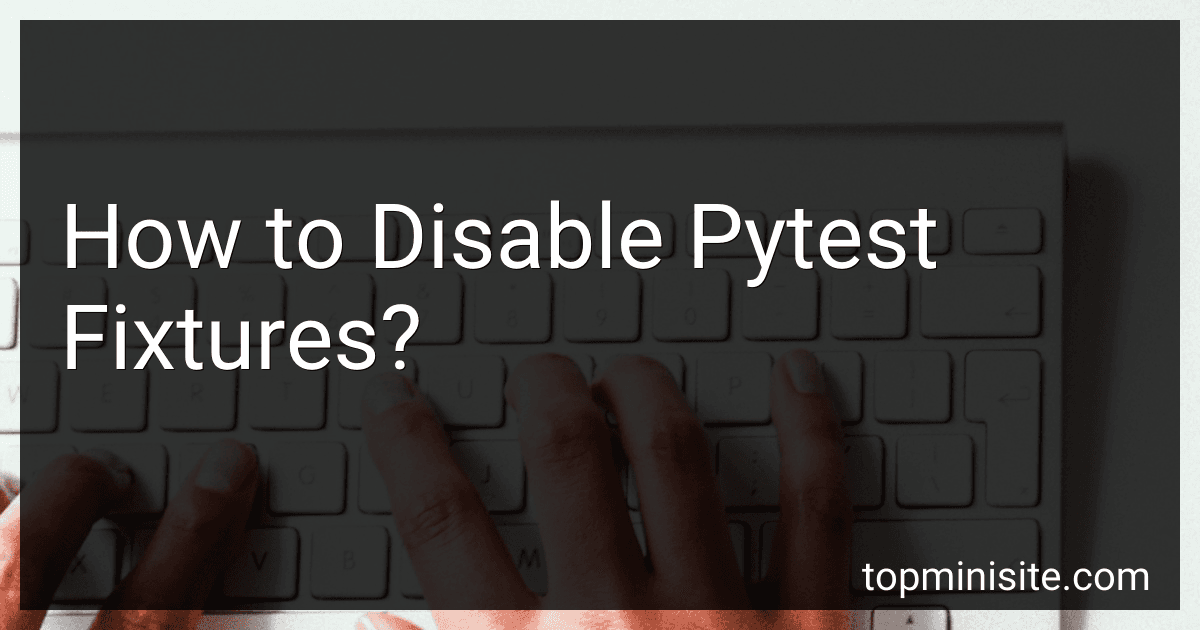 3 min readTo disable pytest fixtures, you can use the autouse parameter in the fixture declaration. By setting autouse=False, the fixture will not be automatically applied to every test function. Instead, you can manually include the fixture in specific test functions as needed. You can also use the @pytest.mark.parametrize decorator to selectively apply a fixture to certain tests. This allows for more control over when and where fixtures are used in your test suite. Additionally, you can use the @pytest.
3 min readTo disable pytest fixtures, you can use the autouse parameter in the fixture declaration. By setting autouse=False, the fixture will not be automatically applied to every test function. Instead, you can manually include the fixture in specific test functions as needed. You can also use the @pytest.mark.parametrize decorator to selectively apply a fixture to certain tests. This allows for more control over when and where fixtures are used in your test suite. Additionally, you can use the @pytest.
-
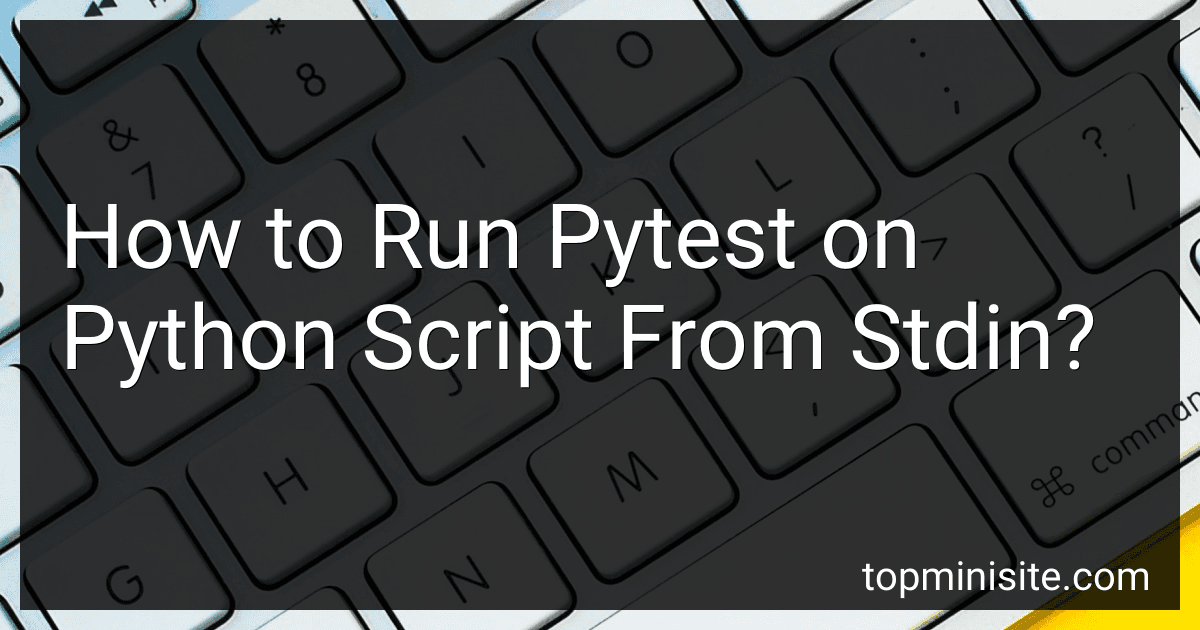 3 min readTo run pytest on a Python script from stdin, you can use the following command:pytest -This command will read the Python script from the standard input and run the tests defined in the script. Alternatively, you can also pipe the script into the pytest command, like this:cat script.py | pytest -This method allows you to run pytest on a Python script without saving the script to a file first.
3 min readTo run pytest on a Python script from stdin, you can use the following command:pytest -This command will read the Python script from the standard input and run the tests defined in the script. Alternatively, you can also pipe the script into the pytest command, like this:cat script.py | pytest -This method allows you to run pytest on a Python script without saving the script to a file first.
-
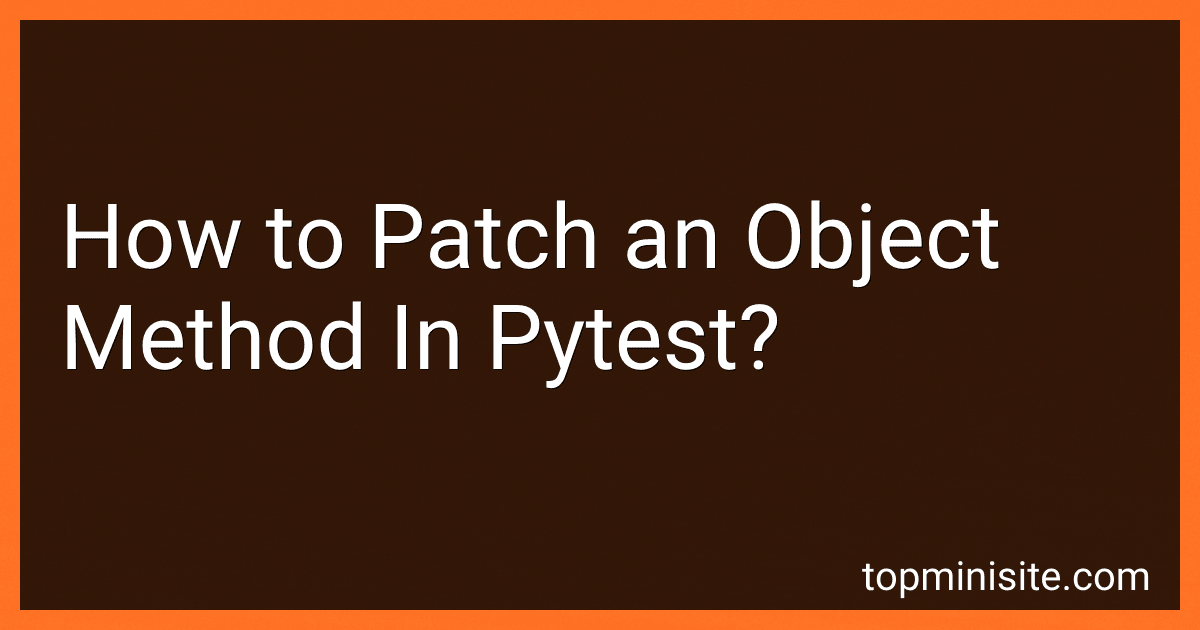 6 min readTo patch an object method in pytest, you can use the unittest.mock.patch decorator. This decorator allows you to temporarily replace the specified method with a mock object during the test execution. You can specify the object method to patch as an argument to the patch decorator.For example, if you have a class MyClass with a method my_method, you can patch my_method using the patch decorator like this: from unittest.
6 min readTo patch an object method in pytest, you can use the unittest.mock.patch decorator. This decorator allows you to temporarily replace the specified method with a mock object during the test execution. You can specify the object method to patch as an argument to the patch decorator.For example, if you have a class MyClass with a method my_method, you can patch my_method using the patch decorator like this: from unittest.
-
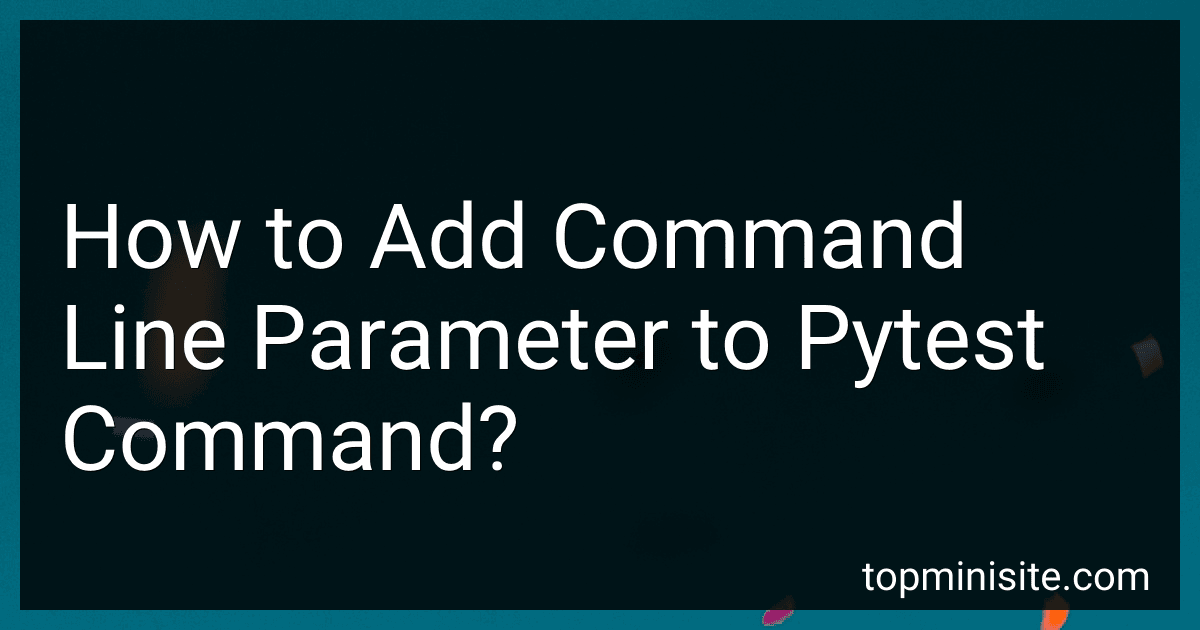 4 min readTo add command line parameters to a pytest command, you can simply include them when running the pytest command in the terminal. For example, you can add parameters such as the test file or directory to run, markers to select specific tests, verbosity level, and more. These parameters can help customize how pytest runs and what tests are included in the test execution. By including command line parameters, you can easily modify the behavior of pytest according to your specific testing needs.
4 min readTo add command line parameters to a pytest command, you can simply include them when running the pytest command in the terminal. For example, you can add parameters such as the test file or directory to run, markers to select specific tests, verbosity level, and more. These parameters can help customize how pytest runs and what tests are included in the test execution. By including command line parameters, you can easily modify the behavior of pytest according to your specific testing needs.