Posts (page 26)
-
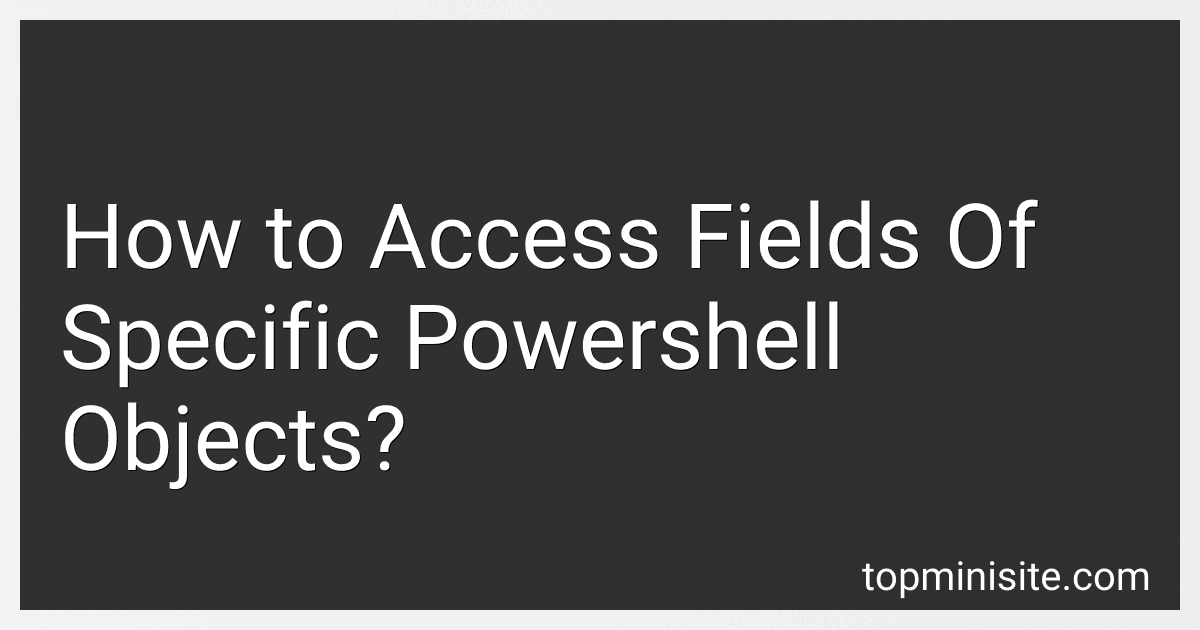 5 min readTo access the fields of specific PowerShell objects, you can first create or retrieve the object and then use dot notation to access its properties. For example, if you have an object called $user with properties like name, age, and email, you can access these fields by typing $user.name, $user.age, and $user.email respectively.Additionally, you can also use methods like Get-Member to view all the properties and methods available for a specific object.
5 min readTo access the fields of specific PowerShell objects, you can first create or retrieve the object and then use dot notation to access its properties. For example, if you have an object called $user with properties like name, age, and email, you can access these fields by typing $user.name, $user.age, and $user.email respectively.Additionally, you can also use methods like Get-Member to view all the properties and methods available for a specific object.
-
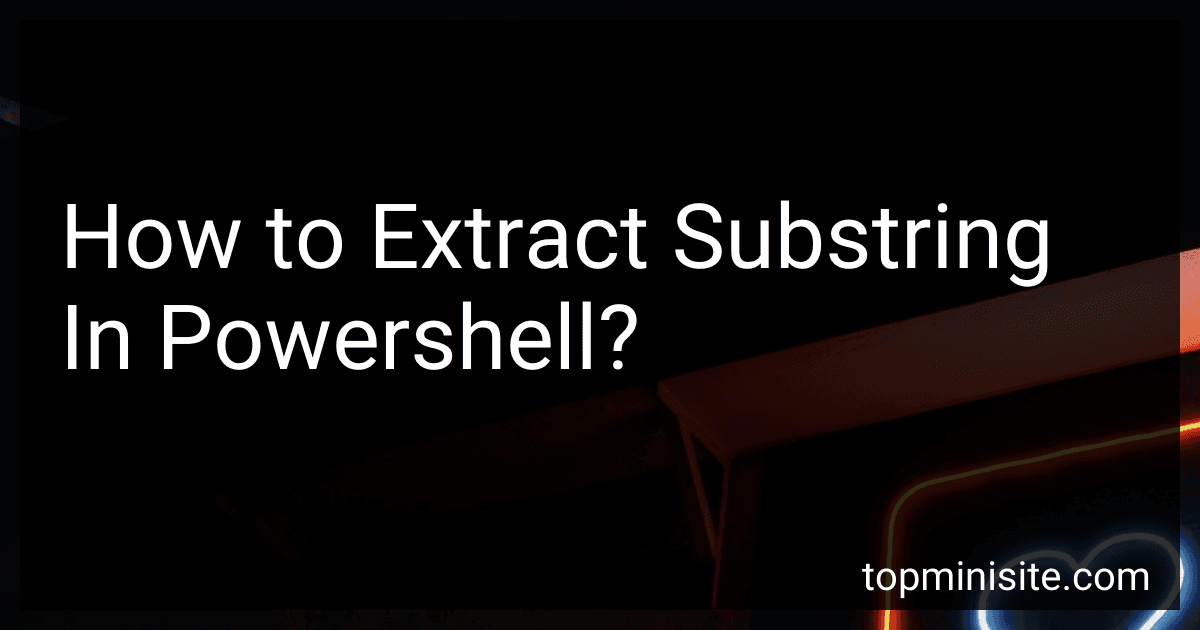 4 min readTo extract a substring in PowerShell, you can use the SubString() method. This method allows you to specify the starting index and length of the substring you want to extract from a string. For example, if you have a string named $str and you want to extract a substring starting at index 5 and with a length of 3, you can use the following command: $str.SubString(5, 3) This will extract a substring from the original string $str starting at index 5 and with a length of 3 characters.
4 min readTo extract a substring in PowerShell, you can use the SubString() method. This method allows you to specify the starting index and length of the substring you want to extract from a string. For example, if you have a string named $str and you want to extract a substring starting at index 5 and with a length of 3, you can use the following command: $str.SubString(5, 3) This will extract a substring from the original string $str starting at index 5 and with a length of 3 characters.
-
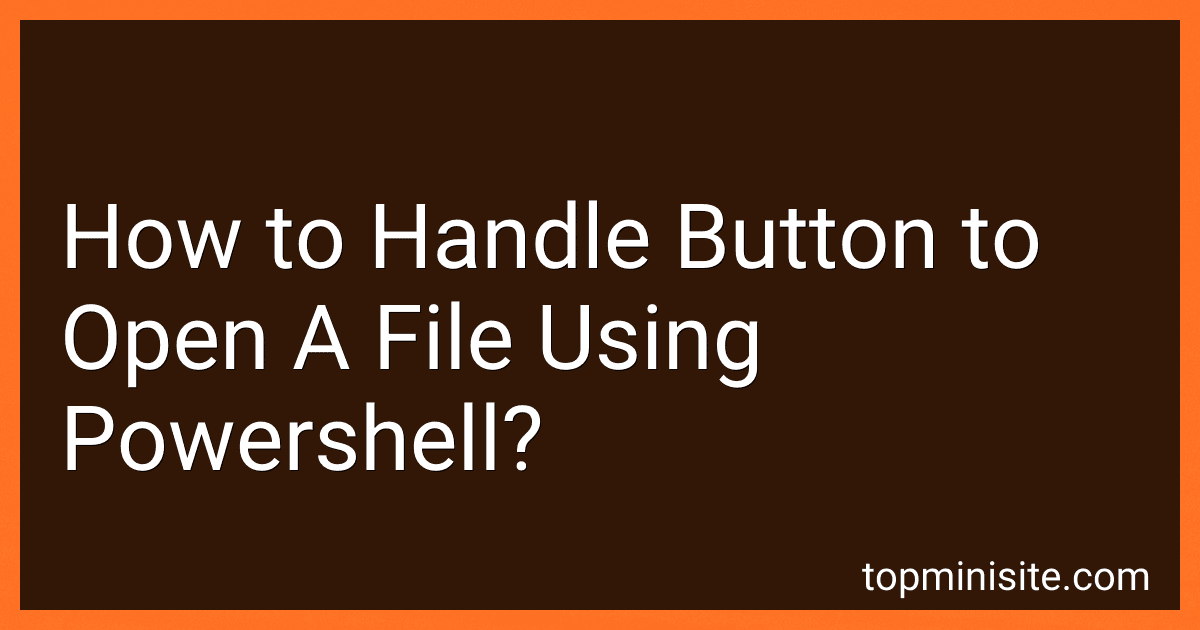 3 min readTo handle a button to open a file using PowerShell, you can create a Windows Forms application with a button that triggers the opening of the file. You can use the OpenFileDialog class to allow the user to select a file to open. Then, you can use the Start-Process cmdlet to open the selected file in the default associated application. Add event handlers to the button click event to execute the necessary PowerShell commands to open the file when the button is clicked.
3 min readTo handle a button to open a file using PowerShell, you can create a Windows Forms application with a button that triggers the opening of the file. You can use the OpenFileDialog class to allow the user to select a file to open. Then, you can use the Start-Process cmdlet to open the selected file in the default associated application. Add event handlers to the button click event to execute the necessary PowerShell commands to open the file when the button is clicked.
-
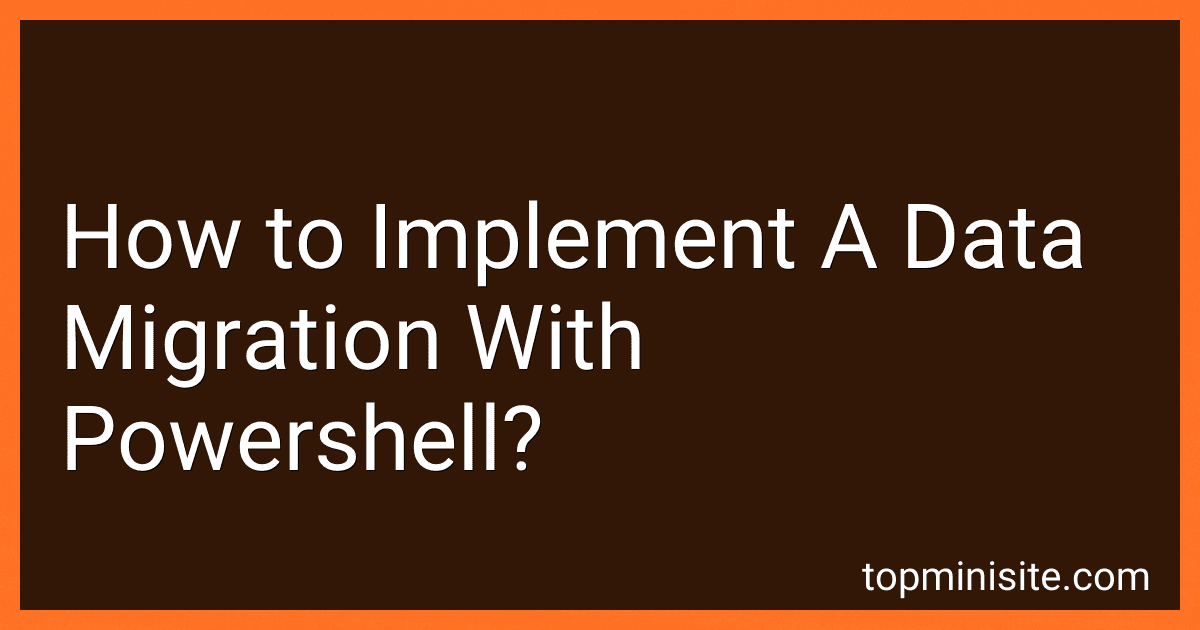 6 min readWhen implementing a data migration with PowerShell, the first step is to identify the data that needs to be migrated and determine the source and destination locations. Next, create a PowerShell script that connects to the source database or file system and extracts the data to be migrated. Use PowerShell commands to transform the data as needed before loading it into the destination location.
6 min readWhen implementing a data migration with PowerShell, the first step is to identify the data that needs to be migrated and determine the source and destination locations. Next, create a PowerShell script that connects to the source database or file system and extracts the data to be migrated. Use PowerShell commands to transform the data as needed before loading it into the destination location.
-
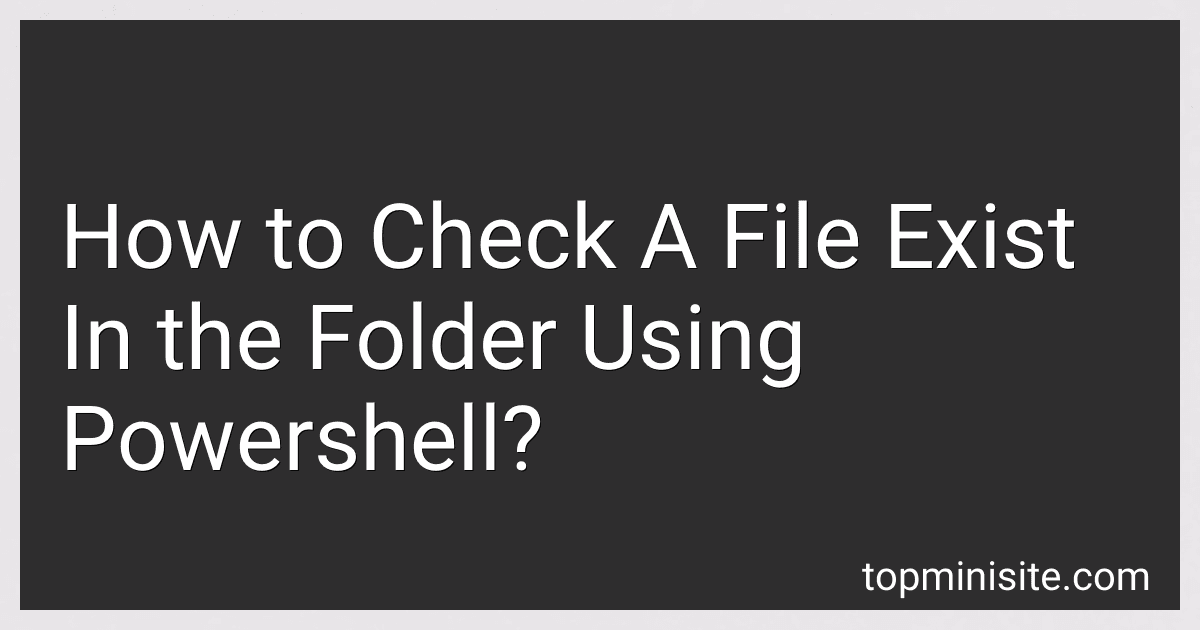 4 min readTo check if a file exists in a folder using PowerShell, you can use the Test-Path cmdlet. This cmdlet allows you to check whether a file or directory exists at a specified location.To use Test-Path, you need to provide the path to the file or directory that you want to check. If the file exists, Test-Path will return $true. If the file does not exist, Test-Path will return $false.For example, to check if a file named "example.
4 min readTo check if a file exists in a folder using PowerShell, you can use the Test-Path cmdlet. This cmdlet allows you to check whether a file or directory exists at a specified location.To use Test-Path, you need to provide the path to the file or directory that you want to check. If the file exists, Test-Path will return $true. If the file does not exist, Test-Path will return $false.For example, to check if a file named "example.
-
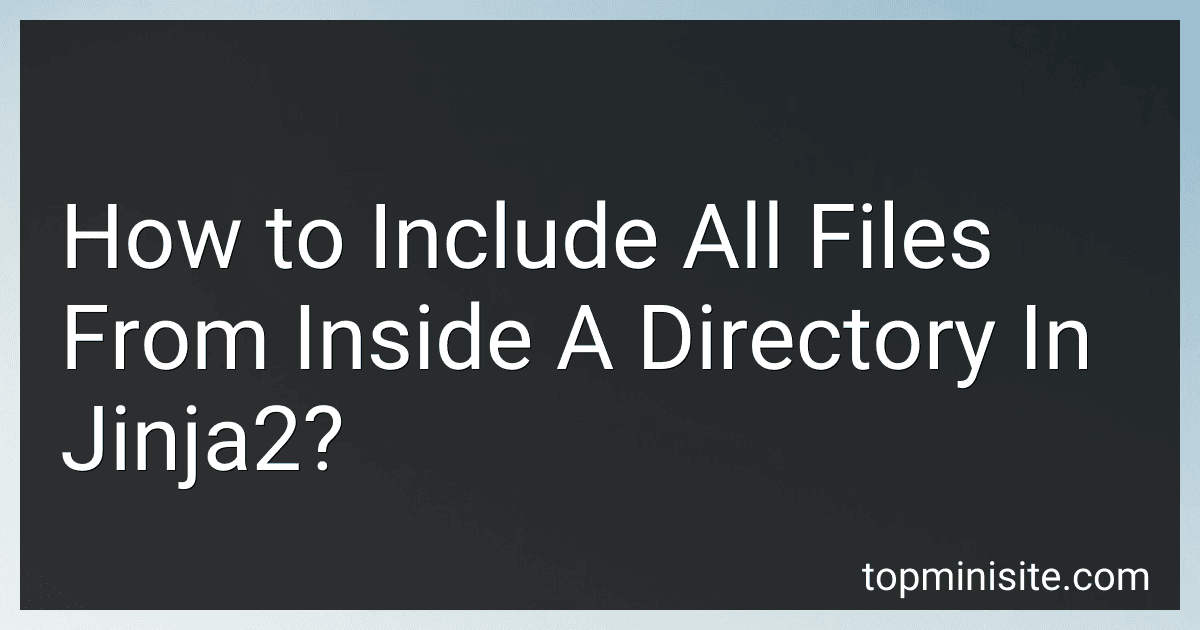 5 min readTo include all files from inside a directory in Jinja2, you can use the os module in Python to get a list of all file names in the directory. Then, you can use a loop in your Jinja2 template to include each file individually. This way, you can dynamically include all files from the specified directory in your Jinja2 template.[rating:b1c44d88-9206-437e-9aff-ba3e2c424e8f]How to loop through files in a directory using Jinja2.
5 min readTo include all files from inside a directory in Jinja2, you can use the os module in Python to get a list of all file names in the directory. Then, you can use a loop in your Jinja2 template to include each file individually. This way, you can dynamically include all files from the specified directory in your Jinja2 template.[rating:b1c44d88-9206-437e-9aff-ba3e2c424e8f]How to loop through files in a directory using Jinja2.
-
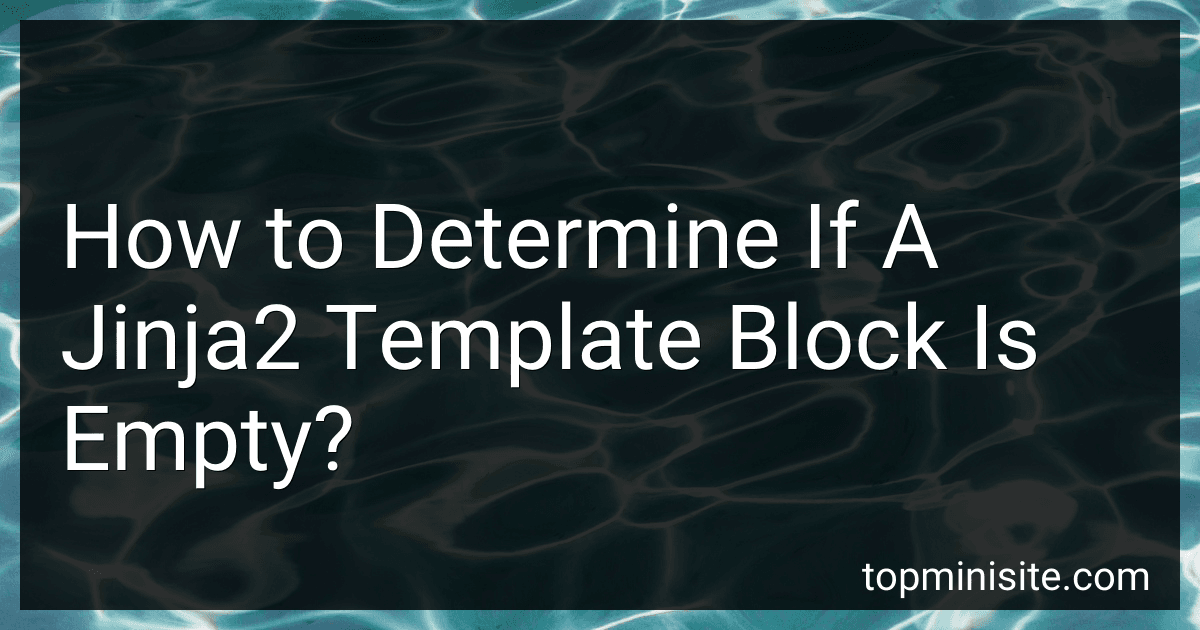 5 min readTo determine if a Jinja2 template block is empty, you can use the "is empty" condition. This condition checks whether a variable is empty or contains no content. In the case of a template block, you can use this condition to check if the block has any content or not.
5 min readTo determine if a Jinja2 template block is empty, you can use the "is empty" condition. This condition checks whether a variable is empty or contains no content. In the case of a template block, you can use this condition to check if the block has any content or not.
-
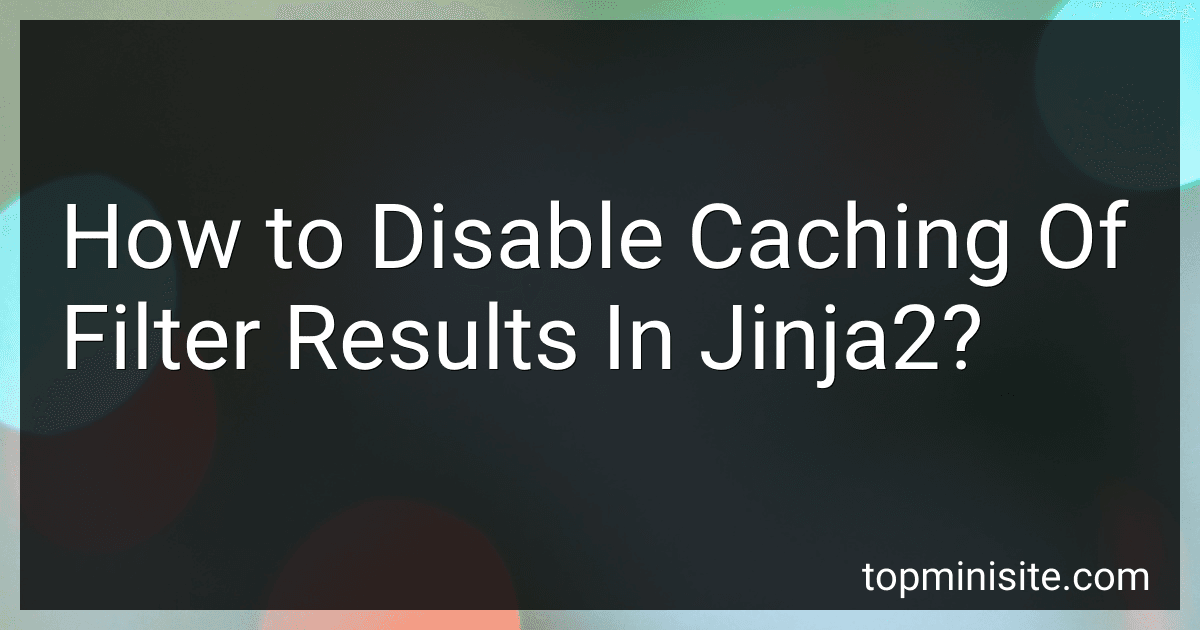 3 min readTo disable caching of filter results in Jinja2, you can use the markupsafe.MarkupItalic decorator. This decorator tells Jinja2 that the output of the decorated filter is safe and should not be cached. By using this decorator, you can ensure that the filter results are always recalculated whenever they are used, rather than being cached and potentially returning stale results.
3 min readTo disable caching of filter results in Jinja2, you can use the markupsafe.MarkupItalic decorator. This decorator tells Jinja2 that the output of the decorated filter is safe and should not be cached. By using this decorator, you can ensure that the filter results are always recalculated whenever they are used, rather than being cached and potentially returning stale results.
-
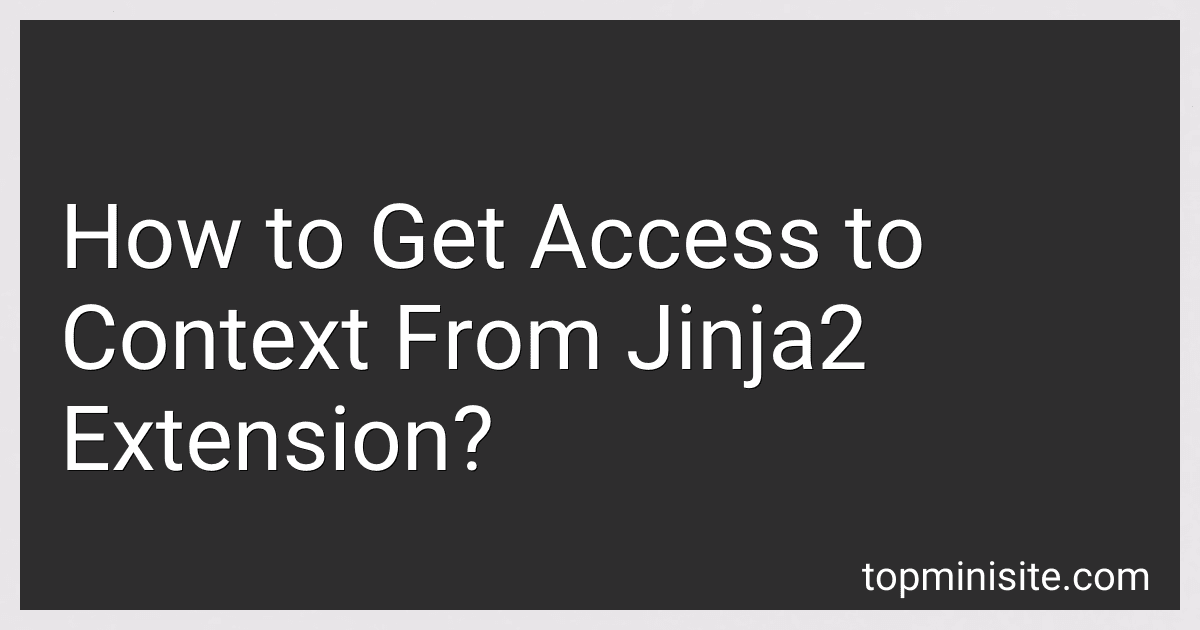 5 min readTo access the context from a Jinja2 extension, you can pass the context directly to the extension when it is initialized. This can be done by creating a custom extension class that accepts the context as a parameter in the __init__ method. By doing so, you can access the context variables within the extension methods and perform any necessary operations based on the context data.
5 min readTo access the context from a Jinja2 extension, you can pass the context directly to the extension when it is initialized. This can be done by creating a custom extension class that accepts the context as a parameter in the __init__ method. By doing so, you can access the context variables within the extension methods and perform any necessary operations based on the context data.
-
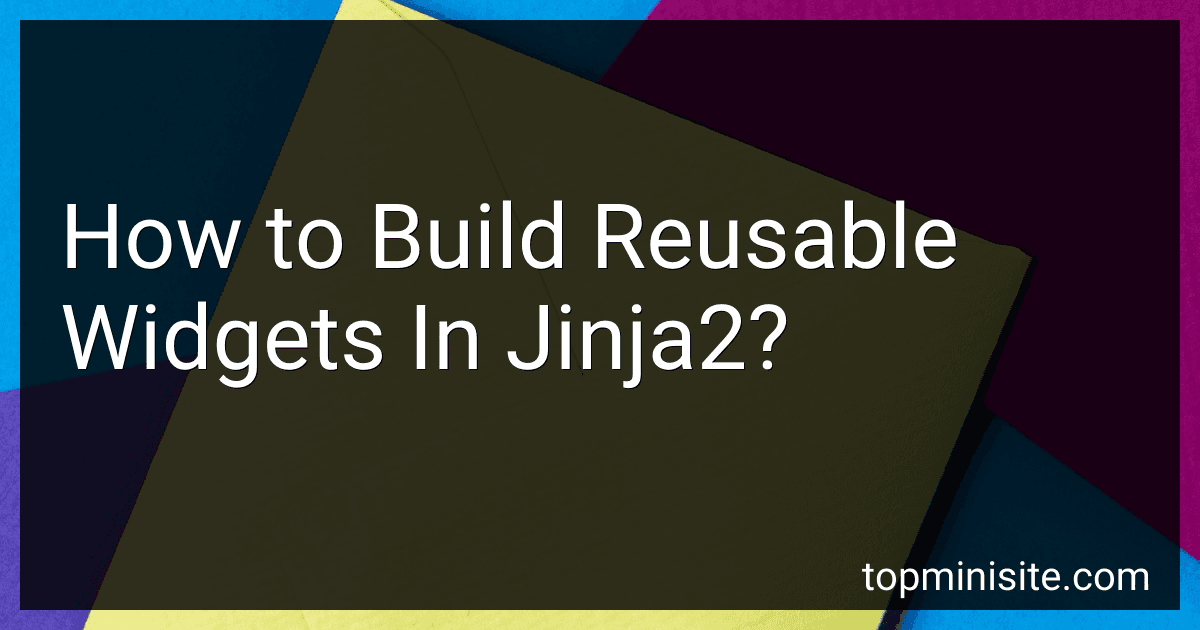 5 min readTo build reusable widgets in Jinja2, you can use macros. Macros are similar to functions in programming and allow you to define a block of code that can be reused in multiple templates. To create a macro, you can use the macro tag and define the code block as needed. You can pass parameters to macros to make them more flexible and reusable.To use a macro in a template, you can call it using the {{ macro_name() }} syntax. You can also pass arguments to the macro if needed.
5 min readTo build reusable widgets in Jinja2, you can use macros. Macros are similar to functions in programming and allow you to define a block of code that can be reused in multiple templates. To create a macro, you can use the macro tag and define the code block as needed. You can pass parameters to macros to make them more flexible and reusable.To use a macro in a template, you can call it using the {{ macro_name() }} syntax. You can also pass arguments to the macro if needed.
-
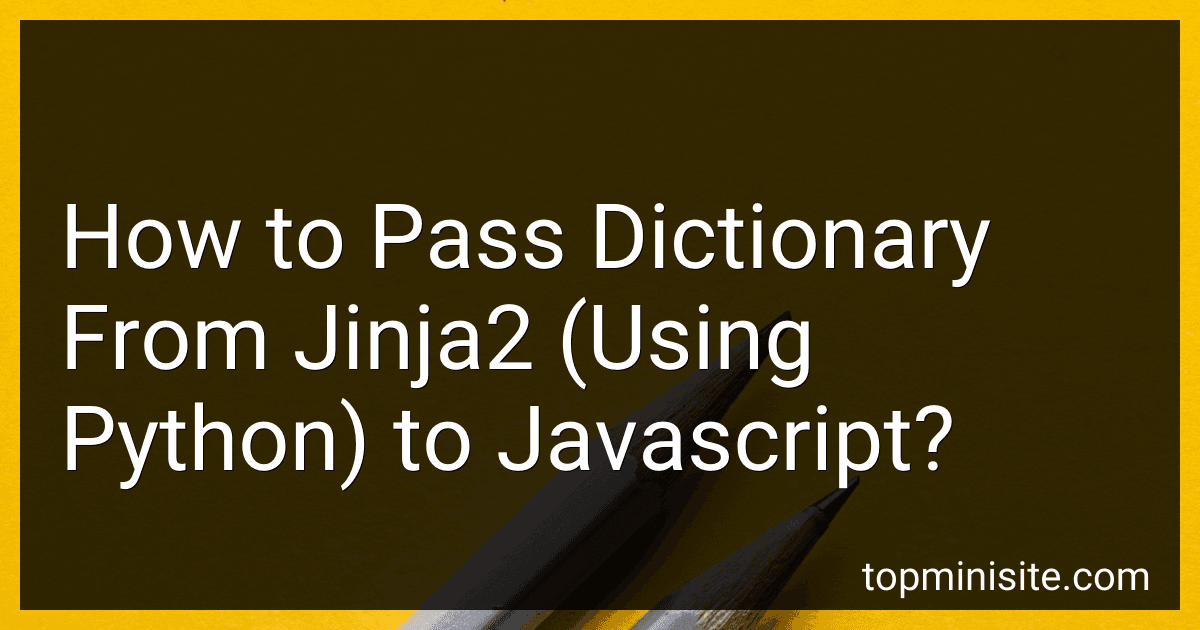 5 min readTo pass a dictionary from jinja2 (using Python) to JavaScript, you can start by defining the dictionary in your Python code using Jinja2 templating. Next, you can render the dictionary in your HTML using Jinja2 syntax.To access the dictionary in your JavaScript code, you can assign the dictionary as a JavaScript variable by embedding it within a script tag in your HTML file, making sure to use the tojson filter in Jinja2 to properly format the dictionary as JSON.
5 min readTo pass a dictionary from jinja2 (using Python) to JavaScript, you can start by defining the dictionary in your Python code using Jinja2 templating. Next, you can render the dictionary in your HTML using Jinja2 syntax.To access the dictionary in your JavaScript code, you can assign the dictionary as a JavaScript variable by embedding it within a script tag in your HTML file, making sure to use the tojson filter in Jinja2 to properly format the dictionary as JSON.
-
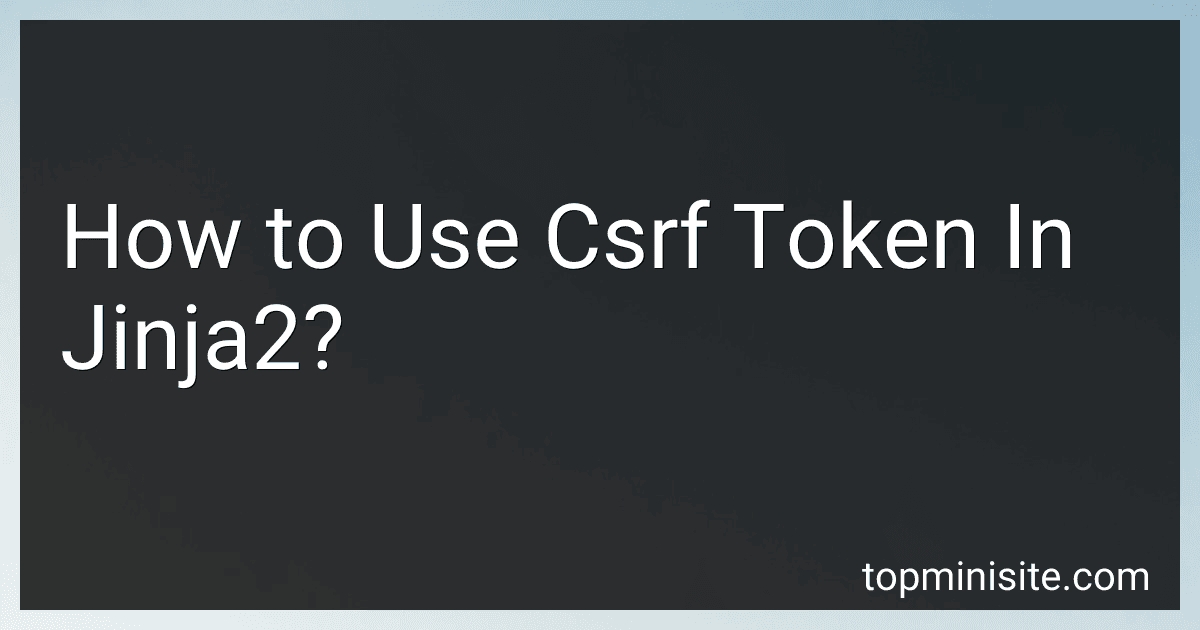 4 min readTo use CSRF tokens in Jinja2, you first need to generate a CSRF token in your Python code using a library such as Flask-WTF or Django. Once the token is generated, you can pass it to your Jinja2 template by including it in the context data when rendering the template. In the template, you can then use the CSRF token by inserting it into your HTML forms using the csrf_token function provided by the Flask-WTF or Django libraries.
4 min readTo use CSRF tokens in Jinja2, you first need to generate a CSRF token in your Python code using a library such as Flask-WTF or Django. Once the token is generated, you can pass it to your Jinja2 template by including it in the context data when rendering the template. In the template, you can then use the CSRF token by inserting it into your HTML forms using the csrf_token function provided by the Flask-WTF or Django libraries.