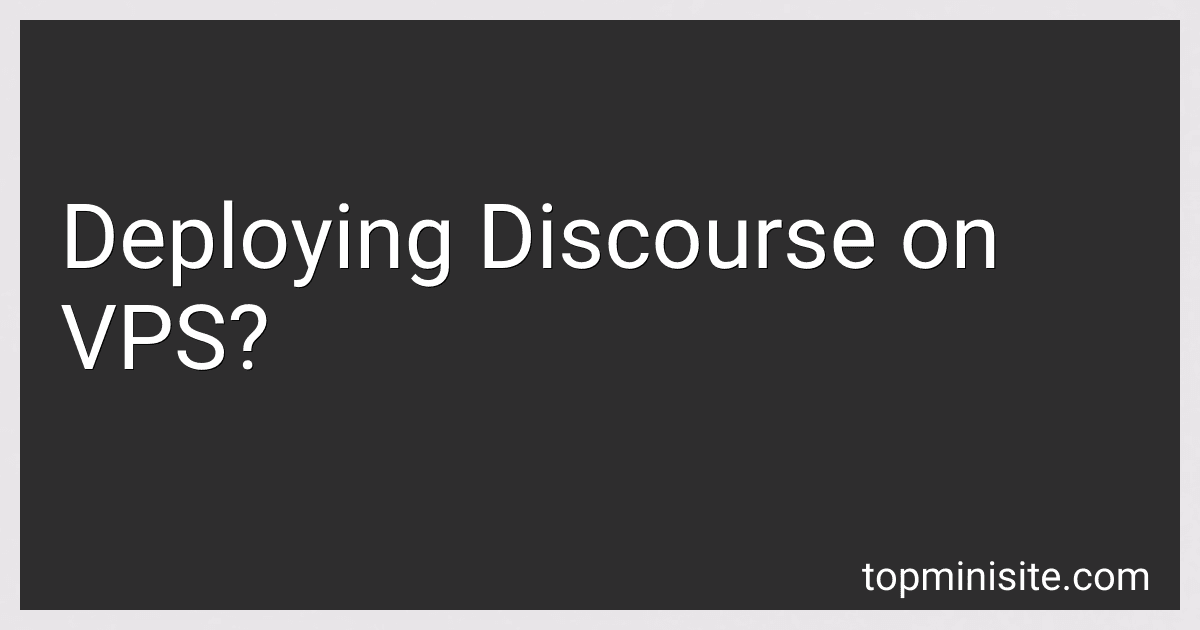Best VPS Deployment Tools to Buy in December 2025
Deploying Discourse on a Virtual Private Server (VPS) involves setting up and running the Discourse software on a remote server. Discourse is an open-source platform used for creating online communities and discussion forums. Here is an overview of the process:
- Choose a VPS provider: Start by selecting a VPS provider that meets your requirements. Some popular options include DigitalOcean, Linode, and AWS.
- Provision a VPS: Create a new virtual server instance on the selected VPS provider. This involves selecting the server size, region, and operating system.
- Configure DNS: Once the VPS is set up, configure the domain name system (DNS) settings to point your desired domain or subdomain to the server's IP address.
- SSH into the server: Access the newly created server using Secure Shell (SSH) protocol. This allows you to remotely manage the server through a command-line interface.
- Install Docker: Docker is a platform that enables the deployment of applications within containers. Install Docker on the server to containerize the Discourse software.
- Clone the Discourse repository: Using Git, clone the official Discourse repository onto the server. This repository contains the necessary files and configurations to run Discourse.
- Configure Discourse: Set up the configuration details for your Discourse instance. This includes specifying the domain name, email settings, and other preferences.
- Start Discourse: Once the configuration is complete, start the Discourse application using the provided script inside the cloned repository.
- Set up additional services: Depending on your requirements, you may need to configure additional services like email delivery, backup systems, or domain-specific settings. Consult the official Discourse documentation for specific instructions.
- Customize your forum: Access your Discourse forum through the web browser and start customizing it. You can add categories, create user groups, and manage permissions, among other things.
- Monitor and maintain: Regularly monitor your Discourse installation for updates and security patches. Keep an eye on the server resources and make sure backups are scheduled to avoid data loss.
Remember to refer to the official Discourse documentation for detailed instructions and troubleshooting tips.
How to manage plugins and extensions in Discourse on a VPS?
To manage plugins and extensions in Discourse on a VPS (Virtual Private Server), you can follow these steps:
- Access your VPS: Connect to your VPS using SSH (Secure Shell) or any other remote access method provided.
- Navigate to your Discourse installation directory: Use the cd command to move to the directory where your Discourse installation is located. By default, it is often found in the /var/discourse directory.
- Enter the Discourse Docker container: Once you are in the Discourse installation directory, use the following command to enter the Docker container: sudo ./launcher enter app. This command will open a shell prompt within the Discourse Docker container.
- Install the plugin or extension: In the Docker container shell, you can install Discourse plugins or extensions using the git clone command. For example, to install a plugin named "discourse-plugin-example," run the following command: cd /var/www/discourse/plugins && git clone https://github.com/example/discourse-plugin-example.git. Make sure to replace the URL with the actual URL of the plugin you want to install.
- Rebuild the Discourse app: Once the plugin or extension is installed, exit the Docker container shell by typing exit. Then, rebuild the Discourse app using the following command: sudo ./launcher rebuild app. This command will apply the changes made by the installation of the plugin or extension.
- Verify the plugin installation: After the rebuild process completes, access your Discourse site and verify that the plugin or extension is functioning as expected. You can check the Discourse admin panel for any additional configuration settings related to the installed plugin.
Note: It's important to ensure that any plugins or extensions you install are compatible with your version of Discourse and are obtained from reliable sources. Additionally, always create a backup of your Discourse application before making any changes or installing new plugins/extensions.
What are the steps involved in setting up a domain name for Discourse on a VPS?
Setting up a domain name for Discourse on a VPS involves several steps. Here is a general outline of the process:
- Register a domain: Choose and purchase a domain name from a domain registrar of your choice. Ensure that you have access to manage the domain's DNS settings.
- Configure DNS settings: Log in to your domain registrar's control panel and set up the necessary DNS records for your domain. You will typically need to create an A record pointing to your VPS's IP address and a CNAME record for the subdomain you plan to use for Discourse.
- Install Discourse on your VPS: Launch a VPS instance or server using your preferred hosting provider. Install Discourse following the official installation guide, which provides detailed step-by-step instructions for different operating systems.
- Configure Discourse's app.yml file: Once Discourse is installed, navigate to the app.yml file and modify it to reflect the desired domain name. Uncomment the DISCOURSE_HOSTNAME line and set it to your domain name (e.g., DISCOURSE_HOSTNAME: forum.example.com).
- Rebuild Discourse: Save the changes to the app.yml file and run the command ./launcher rebuild app in your Discourse installation directory. This rebuilds Discourse with the updated configuration.
- Set up reverse proxy: Use a web server like Nginx or Apache as a reverse proxy to forward incoming traffic to Discourse. Configure the reverse proxy to listen on port 80 or 443 and forward requests to Discourse running on a different port (e.g., 8080).
- Enable HTTPS: Obtain an SSL/TLS certificate for your domain to secure the connection. You can obtain a free certificate from Let's Encrypt or use a commercial certificate from a trusted provider. Configure your web server to enable HTTPS and redirect HTTP traffic to HTTPS.
- Test and verify: Once all the steps are completed, test your setup by accessing your Discourse forum using the domain name you configured. Ensure that everything is working correctly, including SSL encryption, before promoting your site.
Remember to consult the official documentation and any specific guides provided by Discourse for detailed information related to your server's operating system and version.
How to download and configure Discourse for deployment on a VPS?
To download and configure Discourse for deployment on a VPS, follow these steps:
- Choose a VPS provider: Select a VPS provider that suits your needs and budget. Some popular options include DigitalOcean, Linode, and Vultr.
- Set up the VPS: Sign up for an account with the VPS provider and create a new server instance. Choose a server location and configure the server specifications as required.
- Connect to the VPS: Access the VPS through SSH using a terminal. If you are on a Mac or Linux machine, you can use the built-in Terminal application. If you are on a Windows machine, you can use an SSH client like PuTTY.
- Install Docker: Discourse requires Docker, a containerization platform. Install Docker by running the appropriate command for your operating system. Refer to the official Docker documentation for detailed instructions.
- Clone the Discourse repository: Clone the official Discourse repository by running the following command:
git clone https://github.com/discourse/discourse.git /var/discourse
- Configure Discourse: Change to the /var/discourse directory and copy the samples/standalone.yml file to containers/app.yml:
cd /var/discourse cp samples/standalone.yml containers/app.yml
- Customize settings: Open the containers/app.yml file using a text editor and modify the necessary settings such as the DISCOURSE_HOSTNAME, which should be set to the domain name or IP address of your VPS.
- Generate an email API key (optional): If you want to enable email notifications, you will need an email API key. Discourse recommends using Mailgun or SparkPost for this purpose. Follow the instructions provided by your chosen email service to generate an API key.
- Configure email settings: In the app.yml file, locate and uncomment the DISCOURSE_SMTP_ADDRESS, DISCOURSE_SMTP_PORT, DISCOURSE_SMTP_USER_NAME, and DISCOURSE_SMTP_PASSWORD options. Set the appropriate values based on your email service's configuration.
- Install Discourse: Run the following command to install Discourse:
./discourse-setup
Follow the prompts to complete the installation. You may need to enter additional information, such as your email address and the email API key.
- Start Discourse: After the installation is complete, start Discourse by running the command:
./launcher start app
Wait for the process to finish, and then access Discourse by visiting the domain or IP address of your VPS in a web browser.
Congratulations! You have successfully downloaded and configured Discourse for deployment on a VPS.