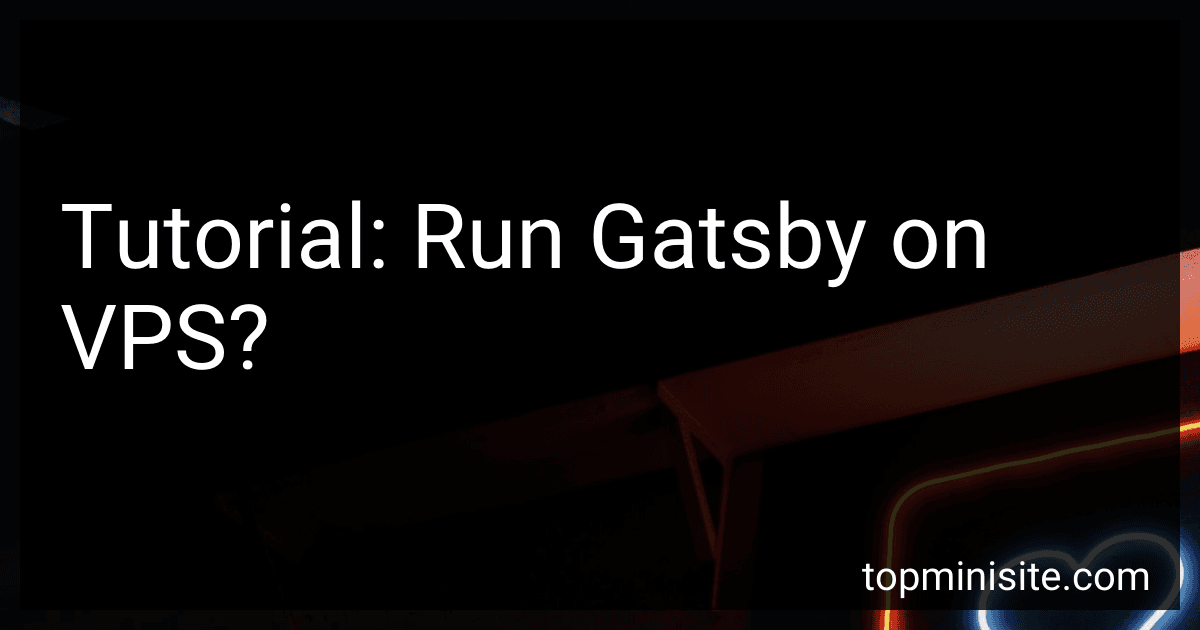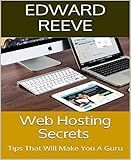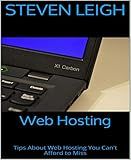Best VPS Solutions for Gatsby Hosting to Buy in December 2025
Running Gatsby on a Virtual Private Server (VPS) allows you to host your Gatsby website on a remote server rather than using shared hosting or deploying it to a platform like Netlify or Vercel. Deploying Gatsby on a VPS gives you more control over the hosting environment and allows you to handle higher traffic loads.
To run Gatsby on a VPS, you would typically follow these steps:
- Choose a VPS provider: Select a VPS provider that meets your requirements. Popular options include DigitalOcean, Linode, and AWS EC2. Sign up for an account and create a new VPS instance.
- Set up the server: Once your VPS instance is created, you need to log in to the server via SSH. Install all the necessary software like Node.js, Git, and any other dependencies required by your Gatsby project.
- Clone your Gatsby project: On the VPS, navigate to the desired directory where you want to host your Gatsby website. Clone your project repository from a version control system like Git.
- Install dependencies: Inside your Gatsby project directory, run the command npm install to install all the project dependencies.
- Build the Gatsby website: Run the command gatsby build to build your Gatsby website. This generates the static HTML, CSS, and JavaScript files required for your site.
- Set up a web server: Configure a web server, such as Nginx or Apache, to serve the static files generated by Gatsby. Point the server to the build output directory generated in the previous step.
- Configure DNS settings: Associate your domain name with the IP address of your VPS by updating your domain's DNS settings. This allows visitors to access your Gatsby website using your custom domain.
- Test and deploy: Restart the web server and test your Gatsby website by accessing it through a web browser. If everything looks good, you have successfully deployed Gatsby on a VPS.
Running Gatsby on a VPS requires some technical expertise, but it provides greater flexibility and control over your hosting environment. It is a suitable option for projects with specific requirements or higher traffic demands.
What is the recommended web server for hosting Gatsby on VPS?
There is no specific recommended web server for hosting Gatsby on a VPS (Virtual Private Server). However, some commonly used web servers for hosting Gatsby sites include:
- Nginx: Nginx is a lightweight and high-performance web server that is often used for hosting static websites, including Gatsby. It can handle concurrent connections efficiently and can be configured to serve static files directly.
- Apache HTTP Server: Apache is one of the most popular web servers and can also be used to host Gatsby sites. It supports a wide range of features and configurations, making it flexible for various needs.
Both Nginx and Apache can be used to host Gatsby sites effectively on a VPS. The choice between them depends on your specific requirements, familiarity with the server, and other factors.
What are the steps to scale a Gatsby site hosted on a VPS?
To scale a Gatsby site hosted on a VPS, you can follow these steps:
- Load Balancing: Implement a load balancer to distribute the incoming traffic across multiple VPS instances. This ensures that the site can handle increased traffic by distributing the load.
- Auto-Scaling: Configure auto-scaling rules to dynamically add or remove VPS instances based on the site's traffic. This allows the site to scale up and down automatically to handle fluctuations in traffic.
- Database Optimization: Optimize the database queries and indexes used by your Gatsby site to improve performance and handle increased traffic. Consider using caching mechanisms or a CDN (Content Delivery Network) to reduce the load on the database.
- CDN Implementation: Use a CDN to cache and deliver static assets like images, CSS, and JavaScript files. This reduces the load on the VPS instances and improves the site's overall performance and scalability.
- CDN Edge Caching: Configure your CDN to cache the generated HTML pages by Gatsby. This helps in reducing the load on the VPS by serving the cached static pages directly from the CDN's edge servers.
- Monitoring and Alerting: Set up monitoring tools to track the site's performance, including server load, response time, and resource utilization. Implement alerts to notify you in case of any performance issues or VPS resource constraints.
- Horizontal Scaling: If adding more VPS instances is not enough to handle the increased traffic, consider horizontally scaling the Gatsby site by splitting it into microservices. Each service can have its own VPS instance, allowing them to scale independently.
- Content Delivery Optimization: Optimize the delivery of your site's content by compressing assets, using lazy loading for images, and minimizing the use of third-party scripts. This ensures faster load times and better scalability.
- Performance Testing: Regularly test your site's performance and scalability to identify any bottlenecks or areas for improvement. Use load testing tools to simulate high traffic scenarios and ensure that the site can handle the expected load.
- Continuous Deployment: Implement a continuous deployment process to quickly and efficiently deploy updates to your Gatsby site. This allows you to easily scale the site without downtime and ensures that the latest code changes are always live.
Remember to regularly review and adjust your scaling strategy based on the site's traffic patterns and performance metrics to ensure optimal scalability and performance.
What are the common issues faced while running Gatsby on VPS?
There can be several common issues faced while running Gatsby on a VPS (Virtual Private Server). Some of these issues include:
- Lack of server resources: If the VPS does not have sufficient resources (CPU, memory, disk space), Gatsby’s build process can slow down or fail.
- Network connectivity: Slow or unstable internet connection can cause issues while fetching dependencies or downloading required assets during the build process.
- Configuration problems: Incorrect server configuration or misconfigured file permissions can prevent Gatsby from running properly.
- Incompatible software versions: Gatsby may require specific versions of software (such as Node.js or specific npm packages) to work correctly. Incompatible or outdated software versions can lead to issues.
- Missing dependencies: If required dependencies are missing or not installed properly, Gatsby may encounter errors or fail to run.
- Firewall or security restrictions: Some VPS providers or firewall configurations may block certain ports or restrict access to resources required by Gatsby, causing issues.
- Inadequate or outdated documentation: While Gatsby has extensive documentation and vibrant community support, outdated or insufficient documentation can lead to confusion and difficulties in troubleshooting problems.
- Resource limitations and performance: VPS plans with limited resources may struggle to handle the resource-intensive tasks performed by Gatsby during the build process, leading to slower performance or failure.
- Lack of monitoring or debugging tools: Without proper monitoring and debugging tools, it can be challenging to identify and resolve issues occurring during the execution of Gatsby.
To mitigate these issues, it is crucial to ensure that the VPS has sufficient resources, keep software versions up-to-date, follow proper server configuration practices, resolve any network or security restrictions, and leverage available monitoring and debugging tools for troubleshooting. Additionally, regularly checking for updates and referring to the official documentation and community forums can help resolve common issues.
How can I optimize my VPS for Gatsby's build process?
To optimize your VPS for Gatsby's build process, you can consider the following steps:
- Increase CPU and Memory: Gatsby's build process can be resource-intensive, so ensure that your VPS has sufficient CPU and memory resources. Consider upgrading to a higher-tier plan or adding more resources if needed.
- Use an SSD: SSD storage can significantly improve build performance by reducing disk read/write times. Ensure that your VPS is equipped with an SSD for better performance.
- Enable caching: Utilize caching mechanisms to reduce the time taken for repetitive tasks. Enable caching for dependencies and Gatsby's intermediate build files. Caching can be achieved through tools like Yarn's offline mirror or npm's caching proxy.
- Minimize dependencies: Evaluate your project's dependencies and remove any unnecessary packages. Reducing the number of dependencies can speed up the build process.
- Optimize webpack configuration: Gatsby uses webpack to bundle assets. Review Gatsby's webpack configuration file (gatsby-node.js) and optimize it for performance. Consider reducing the number of loaders, enabling parallel processing, and utilizing code splitting to minimize bundle size.
- Leverage build plugins: Gatsby offers various plugins that can optimize the build process. For example, the gatsby-plugin-disk-cache plugin can cache data between builds, gatsby-plugin-prefetch-google-fonts can optimize loading of Google Fonts, and gatsby-plugin-offline can enable offline support.
- Monitor and profile: Continuously monitor and profile your build process to identify performance bottlenecks. Use tools like Chrome DevTools or Lighthouse to analyze your site's performance and identify areas for improvement.
- Utilize a CDN: To deliver your site's assets efficiently, consider using a content delivery network (CDN) to cache and distribute your static files globally. A CDN can greatly improve page load times for visitors located far away from your VPS.
- Implement incremental builds: Gatsby supports incremental builds, which only rebuild the necessary parts of your site that have changed. Enable incremental builds to minimize build times for subsequent iterations.
- Separate build and runtime environments: Consider separating your build and runtime environments. You can use a CI/CD pipeline to build your Gatsby site on a separate machine or container, allowing your VPS to focus solely on serving the optimized static files.
By following these optimization techniques, you can improve the build performance of your Gatsby site on your VPS.
How to set up continuous deployment for a Gatsby site on VPS?
To set up continuous deployment for a Gatsby site on a VPS (Virtual Private Server), you can follow these steps:
- Choose a VPS provider: Select a provider that offers VPS hosting services. Popular options include DigitalOcean, Linode, and AWS EC2.
- Set up your VPS instance: Provision a VPS instance of your choice and ensure that it has the necessary resources (CPU, RAM, storage) to host your Gatsby site.
- SSH into your VPS: Connect to your VPS instance using SSH. You can use tools like PuTTY (Windows) or ssh command (Linux/Mac).
- Install Node.js: Check if Node.js is already installed by running node -v command. If it's not installed, follow the Node.js installation guide specific to your VPS operating system.
- Install Git: If Git is not already installed, install it using the package manager specific to your VPS operating system.
- Clone your Gatsby repository: Use the git clone command to clone your Gatsby site repository onto your VPS instance.
- Install project dependencies: Change into the cloned project directory and run npm install to install the necessary dependencies.
- Build your Gatsby site: Run npm run build to generate a production-ready build of your Gatsby site. This creates the optimized static files that will be served by your VPS.
- Set up a web server: Choose a web server like Nginx or Apache to serve your Gatsby site on the VPS. Install the selected web server and configure it to serve the static files from the build directory.
- Set up a reverse proxy: If required, configure the web server as a reverse proxy to route incoming HTTP/HTTPS traffic to your Gatsby site.
- Configure automatic deployment: To enable continuous deployment, you can set up your VPS instance to pull the latest changes from your Git repository automatically. One way to achieve this is to set up a git hook (e.g., post-receive hook) that triggers a build and deploy script whenever new changes are pushed to a specific branch.
- Deploy your Gatsby site: Push your latest changes to the Git repository, and the automatic deployment process you configured will be triggered, deploying your Gatsby site onto your VPS.
Note: It is essential to secure your VPS instance adequately by configuring firewall rules, enabling HTTPS, and following other security best practices.
By following these steps, you can set up continuous deployment for your Gatsby site on a VPS, ensuring that your site is always up to date with the latest changes.
What are the key plugins to enhance the performance of Gatsby on VPS?
There are several key plugins that can enhance the performance of Gatsby on a VPS (Virtual Private Server). These plugins are designed to optimize various aspects of Gatsby's performance. Some of the key plugins include:
- Gatsby-plugin-offline: This plugin adds offline support to your Gatsby site by generating a service worker. It allows your site to be accessible even in the absence of an internet connection. This can improve the user experience and also reduce server load.
- Gatsby-plugin-webpack-bundle-analyzer: This plugin generates an interactive treemap visualization of the webpack output files. It helps you analyze the size of your webpack bundles and identifies potential performance bottlenecks in your site. By optimizing the size of your bundles, you can improve the overall performance of your site.
- Gatsby-plugin-preload-fonts: This plugin allows you to preload fonts used on your site. Preloading fonts can reduce the delay in font rendering, leading to faster and smoother loading of your webpages. This is especially important for sites with custom fonts or heavy text content.
- Gatsby-plugin-sitemap: This plugin generates a sitemap for your Gatsby site, which helps search engines discover and index your pages more efficiently. By providing a sitemap, you can improve SEO performance and make it easier for search engines to crawl and rank your site.
- Gatsby-plugin-critical-css: This plugin extracts critical CSS and injects it inline into the head of your HTML document. Inline critical CSS reduces the number of render-blocking CSS requests, resulting in faster initial page load times. This can significantly improve perceived performance and user experience.
- Gatsby-plugin-netlify-cache: This plugin integrates with Netlify's build cache system to speed up subsequent builds of your Gatsby site. By leveraging cache, it reduces the time needed for subsequent builds, resulting in faster deployment and improved performance.
These are just a few key plugins that can enhance the performance of Gatsby on a VPS. The choice of plugins may vary depending on the specific requirements of your site.