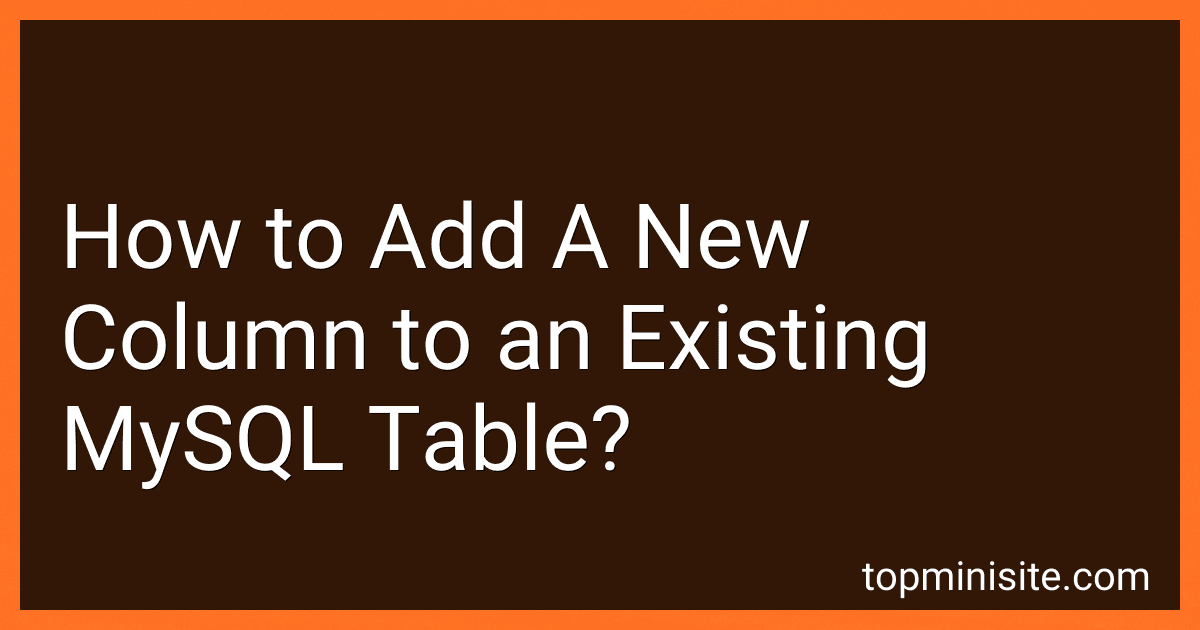Best MySQL Tools to Buy in December 2025
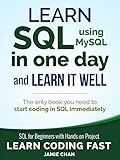
SQL: Learn SQL (using MySQL) in One Day and Learn It Well. SQL for Beginners with Hands-on Project. (Learn Coding Fast with Hands-On Project Book 5)



High Performance MySQL
- QUALITY CHECK: EVERY BOOK IS INSPECTED FOR GOOD CONDITION.
- AFFORDABLE PRICES: SAVE MONEY WITH GREAT DEALS ON USED BOOKS.
- ECO-FRIENDLY CHOICE: PROMOTE RECYCLING BY CHOOSING USED BOOKS.



MySQL Cookbook: Solutions for Database Developers and Administrators


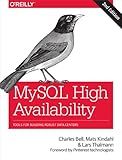
MySQL High Availability: Tools for Building Robust Data Centers


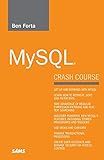
MySQL Crash Course


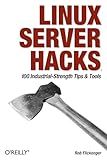
Linux Server Hacks: 100 Industrial-Strength Tips and Tools
- AFFORDABLE PRICES FOR QUALITY USED BOOKS IN GREAT CONDITION.
- ECO-FRIENDLY CHOICE: RE-READ AND RECYCLE WITH EVERY PURCHASE.
- ENJOY UNIQUE FINDS: RARE TITLES AND EDITIONS AT UNBEATABLE VALUE!


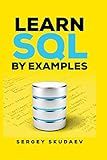
Learn SQL by Examples: Examples of SQL Queries and Stored Procedures for MySQL and Oracle



SQL Hacks: Tips & Tools for Digging Into Your Data
- AFFORDABLE PRICES COMPARED TO NEW BOOKS FOR BUDGET-CONSCIOUS READERS.
- ECO-FRIENDLY CHOICE: PROMOTE SUSTAINABILITY BY BUYING USED BOOKS.
- UNIQUE FINDS: DISCOVER RARE TITLES AND PAST EDITIONS FOR COLLECTORS.


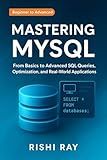
Mastering MySQL: The Complete Guide to Database Management and Optimization: From Beginner to Advanced SQL Queries, Database Design, and Performance ... From Beginner to Full-Stack Mastery Book 5)


To add a new column to an existing MySQL table, you can use the ALTER TABLE statement. Here's the syntax:
ALTER TABLE table_name ADD column_name column_definition;
Let's break down the statement:
- ALTER TABLE is used to modify the structure of an existing table.
- table_name refers to the name of the table you want to add the column to.
- ADD specifies that you want to add a new column.
- column_name is the name you want to give to the new column.
- column_definition includes the data type and any optional attributes for the column.
For example, if you have a table named "employees" and you want to add a new column "salary" with datatype INT, the query would be:
ALTER TABLE employees ADD salary INT;
You can also provide additional attributes for the column like NULL/NOT NULL, DEFAULT value, etc., as part of the column definition.
It's important to note that adding a new column can impact existing data in the table. So, ensure that you plan and make necessary backups before modifying the table structure.
How to specify a default value for the new column when adding it to a MySQL table?
When adding a new column to a MySQL table, you can specify a default value by using the DEFAULT keyword followed by the desired value. Here's the syntax to specify a default value for a new column:
ALTER TABLE table_name ADD COLUMN new_column_name data_type DEFAULT default_value;
Replace table_name with the name of the table to which you want to add the column, new_column_name with the desired name for the new column, data_type with the appropriate data type of the column (e.g., INT, VARCHAR, DATE), and default_value with the default value you want to assign to the column.
For example, let's say you have a table called products and you want to add a new column called quantity with a default value of 0. The SQL statement would be:
ALTER TABLE products ADD COLUMN quantity INT DEFAULT 0;
Now, when a new row is inserted without specifying a value for the quantity column, it will automatically be set to 0.
How to add a new column to an existing MySQL table using a graphical user interface (GUI) tool?
To add a new column to an existing MySQL table using a graphical user interface (GUI) tool, you can follow these general steps:
- Open your preferred GUI tool (e.g., MySQL Workbench, phpMyAdmin, Navicat, etc.) and connect to your MySQL database.
- Locate the table to which you want to add a new column.
- Right-click on the table and select the option to "Alter table" or "Design table" (the exact wording may vary depending on the GUI tool).
- This will open a new window or a tab displaying the table's structure or design.
- Look for an option to add a new column, which is often represented by a "+" or "Add" button.
- Click on the "+" or "Add" button to create a new column.
- Specify the column name, data type, length, and any additional properties or constraints you require for the new column.
- Once you have configured the column details, save your changes by clicking on the "Save" or "Apply" button.
- The GUI tool will execute the necessary SQL command to add the new column to the table and save the changes to the database.
Please note that the specific steps may vary slightly depending on the GUI tool you are using, but the general concept should remain the same. Refer to the documentation or help resources of your GUI tool for more detailed instructions if needed.
What is the process of adding a column with an auto-incrementing value in MySQL?
To add a column with an auto-incrementing value in MySQL, you can follow these steps:
- First, connect to your MySQL server using a client tool like the MySQL Command-Line Client, MySQL Workbench, or any other preferred tool.
- Select the database where you want to add the column using the USE statement. For example, if the database is named "mydatabase", use the following command:
USE mydatabase;
- To add a column with an auto-incrementing value, use the ALTER TABLE statement followed by the ADD keyword and the column's details. Specify the column name, data type, and the AUTO_INCREMENT attribute. For example, to add a new column named "id" with an auto-incrementing integer value, use the following command:
ALTER TABLE tablename ADD columnname INT AUTO_INCREMENT;
Replace tablename with the name of the table to which you want to add the column, and columnname with the desired name for the new column.
- Optionally, you can set a starting value for the auto-incrementing column. By default, the starting value is 1. To set a specific starting value, use the ALTER TABLE statement with the AUTO_INCREMENT=n option, where n is the desired starting value. For example, to set the starting value to 1000, use the following command:
ALTER TABLE tablename AUTO_INCREMENT = 1000;
Again, replace tablename with the actual name of the table.
- Save your changes and exit the MySQL client tool.
Now, the specified table will have a new column with an auto-incrementing value. Each new row inserted into the table will automatically receive a unique, incremented value for that column.