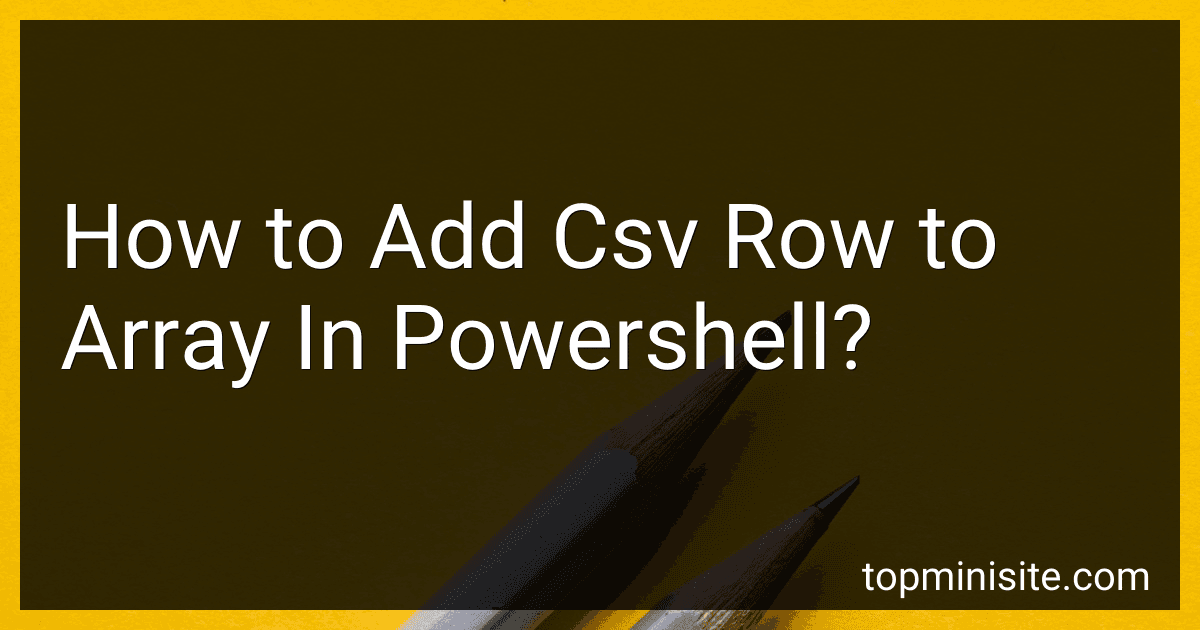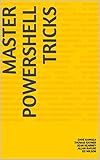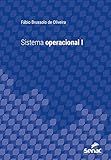Best PowerShell Script Editors to Buy in December 2025
To add a CSV row to an array in PowerShell, you can use the Import-Csv cmdlet to read the CSV file and store the data in a variable. Then, you can use the += operator to add the CSV row to the array. Here is an example code snippet:
# Read the CSV file and store the data in a variable $data = Import-Csv -Path "C:\path\to\file.csv"
Define an empty array
$array = @()
Iterate through each row in the CSV data and add it to the array
foreach ($row in $data) { $array += $row }
Now the CSV rows are added to the array
This code will read the CSV file specified in the Import-Csv cmdlet, iterate through each row in the data, and add it to the array using the += operator.
How to extract specific columns from CSV data and add to array in PowerShell?
To extract specific columns from CSV data and add them to an array in PowerShell, you can use the following steps:
- Use the Import-Csv cmdlet to read the CSV file and store the data in a variable.
- Use the Select-Object cmdlet to select the specific columns you want to extract from the CSV data.
- Store the selected columns in an array using the @() syntax.
Here is an example PowerShell script that demonstrates how to extract specific columns from CSV data and add them to an array:
# Read the CSV file and store the data in a variable $data = Import-Csv -Path "data.csv"
Select the specific columns you want to extract
$selectedColumns = $data | Select-Object Column1, Column2, Column3
Add the selected columns to an array
$selectedColumnsArray = @($selectedColumns)
Display the content of the array
$selectedColumnsArray
In this example, replace "data.csv" with the path to your CSV file and "Column1, Column2, Column3" with the names of the columns you want to extract. The selected columns will be added to the $selectedColumnsArray array, which you can then manipulate or use in your PowerShell script.
How to validate CSV data before adding to array in PowerShell?
You can validate CSV data before adding it to an array in PowerShell by checking each row of data for any missing or incorrect values. Here is an example of how you can do this:
- Read the CSV file into a variable:
$data = Import-Csv -Path "file.csv"
- Create an empty array to store the validated data:
$validData = @()
- Loop through each row of data and validate it:
foreach ($row in $data) { # Check if all required columns are present if ($row.Column1 -and $row.Column2 -and $row.Column3) { # Check if any column has invalid values if ($row.Column1 -match "<regex_pattern>") { # Add the row to the validated data array $validData += $row } else { Write-Output "Invalid data in row: $($row)" } } else { Write-Output "Missing required columns in row: $($row)" } }
- Finally, you can use the $validData array for further processing:
# Process the validated data foreach ($row in $validData) { # Do something with the row }
By following these steps, you can validate CSV data before adding it to an array in PowerShell. This will ensure that only valid data is included in your array for further processing.
How to handle errors when adding CSV row to array in PowerShell?
When adding CSV row to an array in PowerShell, it is important to handle errors gracefully to prevent the script from crashing. Here are some ways to handle errors:
- Use try-catch blocks: Surround the code that adds CSV row to the array with a try-catch block. This allows you to catch any errors that occur during the process and handle them accordingly.
try { # Add CSV row to the array $array += $csvRow } catch { Write-Error "An error occurred while adding CSV row to the array: $_" }
- Check for errors before adding to array: Before adding the CSV row to the array, you can check for any potential errors such as missing or invalid values. If any errors are found, you can handle them appropriately.
if ($csvRow -eq $null) { Write-Error "CSV row is null, unable to add to array." } else { # Add CSV row to the array $array += $csvRow }
- Use logging: If errors occur while adding CSV row to the array, you can log the error messages to a file or console for troubleshooting.
try { # Add CSV row to the array $array += $csvRow } catch { Add-Content -Path "error.log" -Value "An error occurred while adding CSV row to the array: $_" }
By incorporating these error handling techniques, you can ensure that your PowerShell script gracefully handles errors when adding CSV rows to an array.
What is the benefit of using arrays for CSV data in PowerShell?
Using arrays for CSV data in PowerShell has several benefits, including:
- Improved performance: Arrays are more efficient at storing and accessing data compared to other data structures. This can lead to faster processing of CSV data.
- Simplified data manipulation: Arrays allow you to easily access and manipulate CSV data by using built-in array functions and methods. This can make it easier to perform tasks such as filtering, sorting, and grouping data.
- Compatibility with PowerShell commands: Many PowerShell commands and cmdlets work with arrays, making it easier to integrate CSV data with other PowerShell scripts and commands.
- Memory efficiency: Arrays use less memory compared to other data structures, making them a more efficient choice for storing large amounts of CSV data. Overall, using arrays for CSV data in PowerShell can help streamline data processing and manipulation, leading to more efficient and effective scripts and automation tasks.
How to read CSV file and store in array in PowerShell?
You can read a CSV file and store the data in an array in PowerShell using the Import-CSV cmdlet. Here's how you can do it:
- Use the Import-CSV cmdlet to read the CSV file and store the data in a variable:
$data = Import-CSV "path_to_your_csv_file.csv"
- Create an empty array to store the data from the CSV file:
$array = @()
- Iterate through each row in the data variable and add it to the array:
foreach ($row in $data) { $array += $row }
- Now you have the data from the CSV file stored in the $array variable. You can access and manipulate the data as needed.
Here's a complete example:
$data = Import-CSV "path_to_your_csv_file.csv" $array = @()
foreach ($row in $data) { $array += $row }
Print the contents of the array
$array
This will read the CSV file, store the data in an array, and then print the contents of the array.