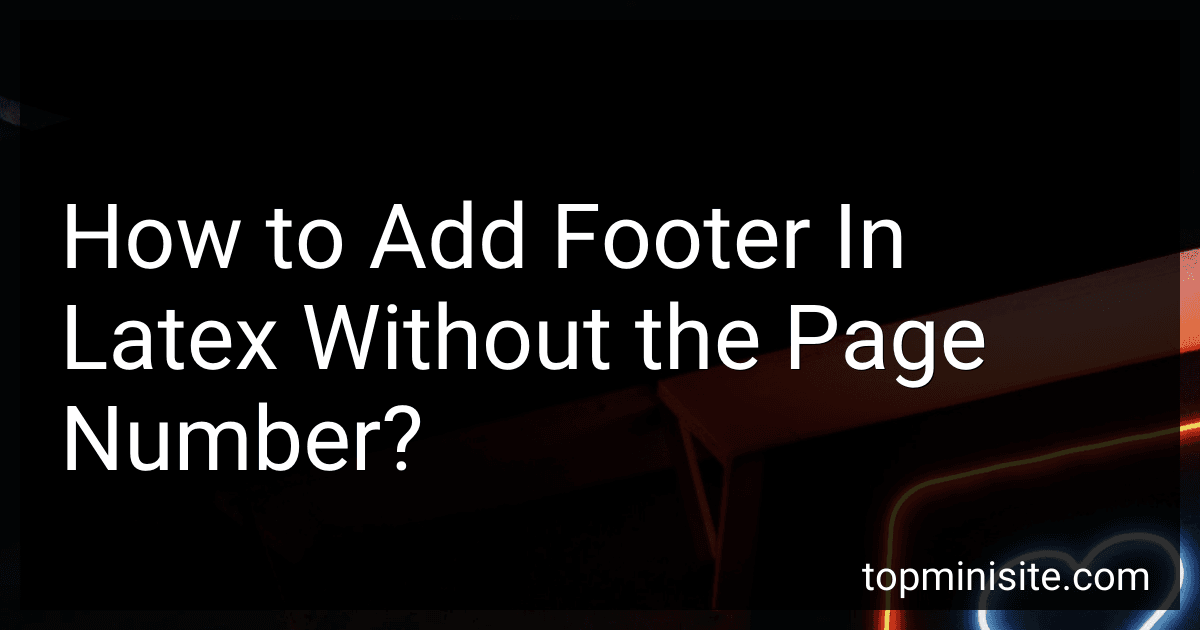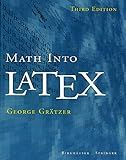Best Latex Tools to Buy in December 2025
To add a footer in LaTeX without displaying the page number, you can use the fancyhdr package, which provides extensive control over headers and footers. First, include the package in the preamble of your document with \usepackage{fancyhdr}. Then, set up the page style to fancy with \pagestyle{fancy}. To modify the footer, you can use commands such as \fancyfoot[L]{} for the left footer, \fancyfoot[C]{} for the center footer, and \fancyfoot[R]{} for the right footer. By default, fancyhdr includes the page number, so to remove it, you should set the desired footer position to be empty with \fancyfoot[C]{} if you don't want a page number in the center. You can place your desired content in the footer by replacing the brackets content in \fancyfoot{} with your text, such as \fancyfoot[L]{Your footer text here}. Ensure that you also set \fancyhf{} to clear all header and footer fields, so page numbers are not shown.
What is the method to keep the footer consistent on all pages in LaTeX?
To keep a consistent footer on all pages in a LaTeX document, you can use the fancyhdr package, which provides a straightforward way to customize headers and footers.
Here's a step-by-step method to set a consistent footer using fancyhdr:
- First, include the fancyhdr package in your preamble. You should also ensure that the page style is set to fancy. \documentclass{article} % or any other class \usepackage{fancyhdr} \pagestyle{fancy}
- Define your footer content. The fancyhdr package uses the \fancyfoot command for footers. You can specify what goes on the left, center, and right of the footer. \fancyfoot[L]{Left footer text} % L for left side \fancyfoot[C]{Center footer text} % C for center \fancyfoot[R]{Right footer text} % R for right side Replace "Left footer text", "Center footer text", and "Right footer text" with your desired content. These can be simple text, page numbers, or any other information.
- If you want to clear any existing header or footer settings, you can include: \fancyhf{} This command clears any default header and footer, ensuring that only your custom settings are applied.
- In case you need to ensure the page number is included in the footer, you can use a placeholder like this: \fancyfoot[C]{Page \thepage} % Center footer with the page number
Here is a complete example showing how to use fancyhdr:
\documentclass{article} \usepackage{fancyhdr} \pagestyle{fancy}
\fancyhf{} % Clear all header and footer fields \fancyfoot[L]{Left footer text} % Footer text on the left \fancyfoot[C]{Center footer text} % Footer text in the center \fancyfoot[R]{Right footer text} % Footer text on the right \fancyfoot[C]{Page \thepage} % Page number in the center
\begin{document}
\section{Introduction} This is some introductory text for the document.
\newpage \section{Another section} This is another section of the document.
\end{document}
By following these steps, you ensure that the footer remains consistent across all pages of your LaTeX document. Adjust the position and content as required for your specific needs.
How to create a footer on the first page only in LaTeX?
In LaTeX, to create a footer on the first page only, you can use the fancyhdr package which is a flexible way to customize headers and footers. Here’s a step-by-step guide on how to achieve this:
- First, ensure that you have the fancyhdr package included in your document by adding \usepackage{fancyhdr} in the preamble of your LaTeX document.
- Then, define the style for the first page using the fancy command. You can specify what goes into the footer by using \fancyfoot{}.
- Finally, employ the \thispagestyle{fancy} command on the first page to apply the custom style.
Here is a simple example putting it all together:
\documentclass{article} \usepackage{fancyhdr}
\begin{document}
% Set the fancy page style \fancypagestyle{firstpagestyle}{ \fancyhf{} % Clear all fields \fancyfoot[C]{This is the footer on the first page} % Centered footer content \renewcommand{\footrulewidth}{0.4pt} % Optional: add a line above the footer }
% Apply the style to the first page \thispagestyle{firstpagestyle}
\section{Introduction} This is the first page. It has a special footer.
\newpage
\section{Second Page} This page should not have the footer set for the first page.
\end{document}
Explanation:
- \fancyhf{} clears all header and footer fields, which avoids any undesired content.
- \fancyfoot[C]{...} sets the centered footer. Use L or R instead of C for left or right alignment, respectively.
- \renewcommand{\footrulewidth}{0.4pt} is optional and adds a horizontal line above the footer. Omit it if you don’t want a line.
- \thispagestyle{firstpagestyle} applies the custom footer only to the first page.
This setup ensures that the specified footer appears on the first page and not on subsequent pages.
How to modify footer height in a LaTeX document?
In LaTeX, the footer height can be adjusted by manipulating the page layout parameters. The geometry package is particularly useful for this purpose because it provides an easy interface to set various dimensions of the page, including the height of the footer. Here’s how you can adjust the footer height using the geometry package:
- Add the geometry package to your document preamble: \usepackage{geometry}
- Specify the footer height using the footskip option when you set up your page layout: \geometry{footskip=2cm} This command sets the distance between the bottom of the last line of text and the baseline of the footer to 2 centimeters. Adjust the 2cm value to whatever height you prefer.
If you want more control over the footer contents and its position, consider using the fancyhdr package:
- Add the fancyhdr package to your document preamble: \usepackage{fancyhdr}
- Enable the fancy page style and customize the footer: \pagestyle{fancy} \fancyhf{} % clear all header and footer fields \fancyfoot[C]{Your Footer Text} % set footer content
- Adjust the footer height by configuring the \footskip length manually: \setlength{\footskip}{2cm}
Remember to adjust the values according to your needs. Increasing the \footskip length raises the footer’s baseline and leaves more blank space at the bottom, while decreasing it does the opposite. Adjust values carefully, as setting them too small can lead to overlapping content.
Ensure that these configurations fit well with the overall page layout, especially if you are setting other parameters like margin sizes with the geometry package.
What is the scrpage2 package, and how does it compare to fancyhdr?
The scrpage2 package is a package for LaTeX that provides extensive customization options for designing headers and footers in documents prepared using the KOMA-Script classes. It is part of the KOMA-Script bundle, which is known for offering alternatives to the standard document classes in LaTeX with more flexibility and additional features. scrpage2 is intended to replace the default header and footer commands of the KOMA-Script classes, allowing users to define complex headers and footers easily.
Here's how scrpage2 compares to fancyhdr, another popular LaTeX package for customizing headers and footers:
- Compatibility: scrpage2 is specifically designed to work seamlessly with KOMA-Script classes (scrartcl, scrreprt, scrbook), while fancyhdr is compatible with standard LaTeX classes (like article, report, and book). You can use fancyhdr with KOMA-Script classes if needed, but scrpage2 is generally better integrated with them.
- Functionality: Both packages allow users to customize headers and footers extensively, including left, center, and right sections for odd and even pages. scrpage2, being part of KOMA-Script, can take full advantage of other KOMA features and settings. fancyhdr is very flexible and works well with standard document classes, offering similar customization capabilities.
- Ease of Use: fancyhdr is widely used and documented, making it easy to find resources and examples online. scrpage2 also offers straightforward customization but within the context of KOMA-Script class settings.
- Conflict Management: Since scrpage2 is part of the KOMA-Script ecosystem, it naturally avoids conflicts with KOMA-Script-specific settings. fancyhdr may require additional adjustments when used with KOMA-Script because of overlapping functionalities or settings.
- Documentation: Comprehensive documentation is available for both packages, though fancyhdr might have more user-contributed online examples due to its broader usage.
In summary, if you are using KOMA-Script classes, scrpage2 might be the more integrated choice for header and footer customization. On the other hand, if you're working with standard LaTeX classes, fancyhdr could offer sufficient flexibility and compatibility.
How to change footer fonts and styles in LaTeX?
In LaTeX, changing the footer fonts and styles depends on the document class and any packages you're using. Here's how you can modify the footer, typically when you're using the fancyhdr package, which allows for more flexible header and footer configurations.
Step-by-Step: Using fancyhdr
- Include the fancyhdr Package: First, make sure to include the fancyhdr package in your preamble. \usepackage{fancyhdr}
- Set Page Style: Set the page style to fancy to enable custom headers and footers. \pagestyle{fancy}
- Define Footer Style: Use \fancyfoot to define the style and content for the footer. You can use \textbf, \textit, or \texttt to change the font weight or style. Additionally, you can change the font size using commands like \small or \footnotesize. \fancyfoot[L]{\textbf{My Bold Left Footer}} \fancyfoot[C]{\textit{\small My Italic Center Footer}} \fancyfoot[R]{\texttt{My Monospace Right Footer}}
- Clear the Header (optional): If you want to make changes only to the footer and leave the headers empty or unaffected, clear the default header settings. \fancyhead{}
- Adjust Footer Settings for Different Document Parts: If you have areas of the document with a plain page style, like chapters in some classes, make sure to redefine it as well. \fancypagestyle{plain}{ \fancyfoot[L]{\textbf{My Bold Left Footer}} \fancyfoot[C]{\textit{\small My Italic Center Footer}} \fancyfoot[R]{\texttt{My Monospace Right Footer}} \fancyhead{} % Clear header if needed }
Additional Customization
- Font Sizes: Use LaTeX font size commands like \tiny, \scriptsize, \footnotesize, \small, \normalsize, etc., to adjust the size of the font in the footer.
- Custom Fonts: If you need a specific font, consider using the fontspec package (with XeLaTeX or LuaLaTeX) or the mathpazo, helvet, courier, or other font packages to change the overall document font family.
Here's a complete minimal example:
\documentclass{article} \usepackage{fancyhdr} \usepackage{lipsum} % For dummy text
\pagestyle{fancy} \fancyhead{} % Clear header \fancyfoot[L]{\textbf{Bold Left Footer}} \fancyfoot[C]{\textit{\small Italic Center Footer}} \fancyfoot[R]{\texttt{Monospace Right Footer}}
\begin{document}
\lipsum[1-20] % Generate 20 paragraphs of dummy text
\end{document}
Compile this document with a LaTeX editor that supports the fancyhdr package, and it will demonstrate how to customize text style in footers. Adjust the footer sections (L, C, R for left, center, and right) as needed for your specific document requirements.