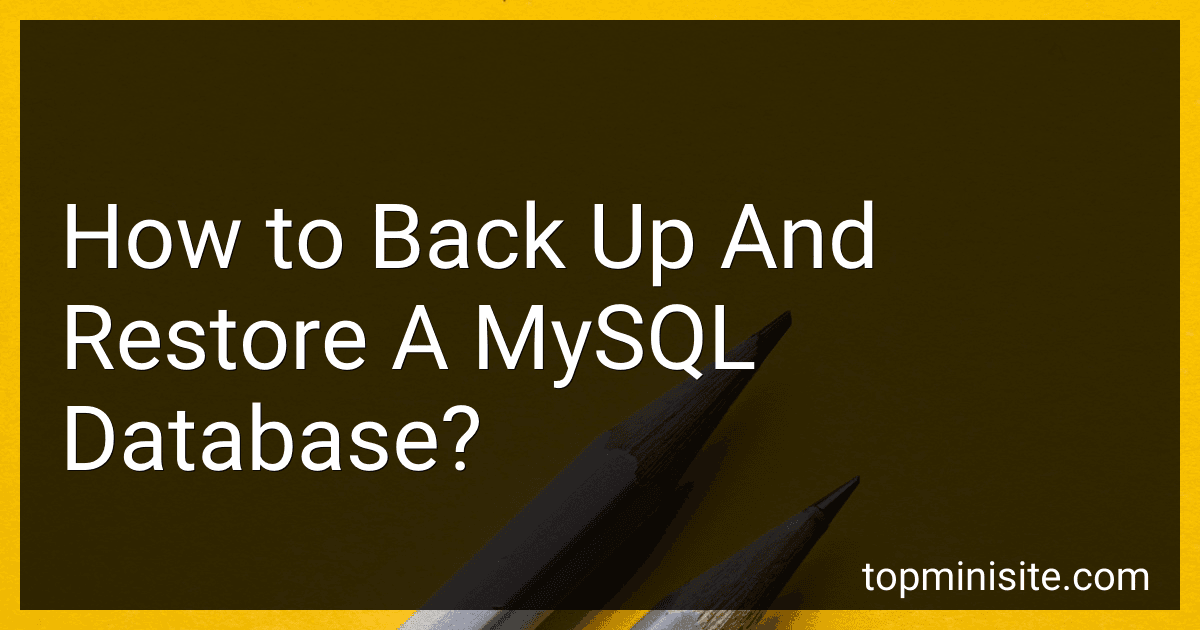Best Database Backup Tools to Buy in January 2026
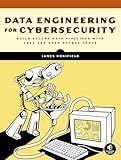
Data Engineering for Cybersecurity: Build Secure Data Pipelines with Free and Open-Source Tools


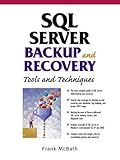
SQL Server Backup and Recovery: Tools and Techniques


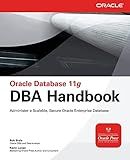
Oracle Database 11g DBA Handbook (Oracle Press)


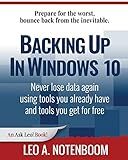
Backing Up In Windows 10: Never lose data again, using tools you already have and tools you get for free


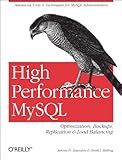
High Performance MySQL: Optimization, Backups, Replication, Load Balancing & More (Advanced Tools and Techniques for MySQL Administrators)


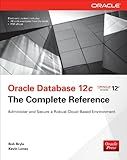
Oracle Database 12c The Complete Reference (Oracle Press)


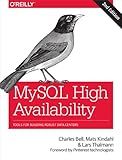
MySQL High Availability: Tools for Building Robust Data Centers


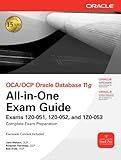
OCA/OCP Oracle Database 11g All-in-One Exam Guide: Exams 1Z0-051, 1Z0-052, 1Z0-053 (Oracle Press)


Backing up and restoring a MySQL database is an essential task for ensuring data security and recovery. Here's a step-by-step guide on how to perform these operations:
Backing up a MySQL database:
- Open a command prompt or terminal on your server.
- Use the "mysqldump" tool to create a backup of your database. The basic syntax is: mysqldump -u [username] -p [database_name] > [backup_file.sql]. Replace [username] with your MySQL username. Replace [database_name] with the name of the database you want to back up. Replace [backup_file.sql] with the desired name and location for the backup file.
- Enter your MySQL password when prompted.
- Wait for the backup process to complete. It may take some time, depending on the size of the database.
Restoring a MySQL database from a backup:
- Open a command prompt or terminal on your server.
- Create a blank database on the server using the MySQL command: mysql -u [username] -p -e "CREATE DATABASE [new_database_name];". Replace [username] with your MySQL username. Replace [new_database_name] with the name of the new database you wish to create.
- Enter your MySQL password when prompted.
- Use the "mysql" command to restore the database from the backup file. The syntax is: mysql -u [username] -p [new_database_name] < [backup_file.sql]. Replace [username] with your MySQL username. Replace [new_database_name] with the name of the new database you created in the previous step. Replace [backup_file.sql] with the path to the backup file you want to restore.
- Enter your MySQL password when prompted.
- Wait for the restoration process to complete.
It's important to note that these instructions assume you have MySQL already installed and configured on your server. Additionally, make sure to keep your backup files in a secure location to avoid data loss.
How to perform an incremental backup of a MySQL database?
To perform an incremental backup of a MySQL database, you can follow these steps:
- Ensure that your MySQL server is running and accessible.
- Set up a directory where you will store your backups. For example, create a folder named "backups" on your server.
- Identify the database or tables that you want to include in the incremental backup.
- Create a script or use a backup tool (such as mysqldump or Percona XtraBackup) to perform the initial full backup of the selected database or tables. This creates a baseline backup that will be used as a starting point for the incremental backups. If you're using mysqldump, the command would be: mysqldump -u [username] -p [database_name] > [backup_file.sql] If you're using Percona XtraBackup, consult the tool's documentation for the proper commands.
- Once the full backup is complete, schedule regular backups of the database. These will be incremental backups that capture only the changes made since the last backup. If you're using mysqldump, you can use the --where or --ignore-table options to specify the conditions or tables that should be included in the incremental backup. If you're using Percona XtraBackup, you can use the --incremental flag along with the previous full backup to create an incremental backup.
- Automate the backup process by setting up a cron job or scheduled task to run the backup script at the desired intervals (e.g., daily, weekly).
- Test the backup and restore process to ensure that the backups can be successfully restored if needed.
- Monitor the backup process regularly to verify that it is working correctly and that the backups are being stored securely.
Remember to regularly test and verify your backups to ensure they are not corrupted and can be successfully restored.
What is the command to restore a MySQL database?
To restore a MySQL database, you can use the following command:
mysql -u [username] -p [database_name] < [backup_file].sql
Replace [username] with your MySQL username, [database_name] with the name of the database you want to restore, and [backup_file].sql with the name of the SQL backup file you want to restore. It will prompt for your MySQL password and then execute the restore command.
How to back up a MySQL database?
To back up a MySQL database, you can follow these steps:
- Open a command line or terminal window.
- Use the mysqldump command to create a backup of the database. The general syntax is:
mysqldump -u [username] -p [database_name] > [backup_file.sql]
Replace [username] with your MySQL username, [database_name] with the name of the database you want to back up, and [backup_file.sql] with the desired name for your backup file. You will be prompted to enter your MySQL password after executing the command.
- Press Enter to execute the command. The mysqldump command will create a backup file in SQL format, containing SQL statements to recreate the database schema and insert the data.
- Verify that the backup file was created successfully by checking its content or size.
It is recommended to regularly schedule backups or automate the backup process to ensure data integrity and minimize the risk of data loss.
How to perform a partial backup of a MySQL database?
To perform a partial backup of a MySQL database, you can use the mysqldump command-line tool. It allows you to select specific tables or columns for backup. Here's how to do it:
- Open a command prompt or terminal.
- Use the following command to perform a partial backup of a specific table: mysqldump -u [username] -p [database_name] [table_name] > [backup_file.sql] Replace [username] with your MySQL username. Replace [database_name] with the name of the database you want to backup. Replace [table_name] with the name of the specific table you want to backup. Replace [backup_file.sql] with the desired file name for your backup. Make sure to use the .sql extension. Example: mysqldump -u root -p mydatabase mytable > partial_backup.sql When you run the command, it will prompt you for your MySQL password.
- If you want to backup multiple tables, you can specify them as a comma-separated list in the command. For example: mysqldump -u [username] -p [database_name] [table1,table2,table3] > [backup_file.sql]
- If you want to backup specific columns within a table, you can use the --where option with the SELECT statement. For example: mysqldump -u [username] -p [database_name] --where='column_name=value' [table_name] > [backup_file.sql] Replace [column_name] and [value] with the specific column name and value you want to backup.
- After the command executes successfully, you will have a partial backup of the MySQL database in the specified SQL file.
Remember to regularly backup your entire database to ensure comprehensive data protection. Partial backups are useful when you only need to restore specific data or tables.
What is the difference between logical and physical backups in MySQL?
Logical backups and physical backups in MySQL refer to different methods of creating backups of databases:
- Logical Backup:
- A logical backup consists of SQL statements that recreate the database structure and data.
- It provides a logical representation of the data, mainly using SQL statements like INSERT, UPDATE, DELETE, etc.
- These backups are generally in the form of SQL scripts that can be executed to restore the database.
- Logical backups are portable and can be easily migrated to different database systems.
- Physical Backup:
- A physical backup involves taking a direct copy of the database files from the storage media.
- It consists of copies of the actual data files, log files, and other physical files required to restore the database.
- These backups are generally in binary format and can be restored at a lower level than logical backups.
- Physical backups are faster to restore compared to logical backups as they do not involve executing multiple SQL statements.
- However, physical backups are less portable and cannot be used easily with different database systems.
In summary, logical backups use SQL statements to represent the database structure and data, while physical backups directly copy the database files. The choice between the two depends on factors like portability, restore speed, and compatibility with different database systems.
How can I restore a MySQL database from a backup file?
To restore a MySQL database from a backup file, you can follow these steps:
- Make sure you have a backup file of your database. The backup file should be in the format of either a SQL dump file (.sql) or a compressed file (.zip, .gz, .tar, etc.) containing the dump file.
- Open a command-line interface or terminal on your computer.
- If your backup file is compressed, decompress it using the appropriate command. For example, if it's a .tar.gz file, you can use the following command: tar -xvzf backup_file.tar.gz
- Once you have the backup file (.sql), navigate to the directory where the file is located using the cd command.
- Log in to your MySQL server as a user with sufficient privileges to restore the database. You can use the following command to log in: mysql -u username -p Replace "username" with your MySQL username. You will be prompted to enter your password after running this command.
- Create an empty database (if it doesn't already exist) that will store the restored data. For example, if you want to create a database called "mydatabase", use the following command: CREATE DATABASE mydatabase;
- Exit the MySQL prompt by typing exit and pressing Enter.
- Restore the database from the backup file using the mysql command. The exact command will depend on the type of backup file you have: a. If you have a SQL dump file (.sql), you can use the following command: mysql -u username -p mydatabase < backup_file.sql Replace "username" with your MySQL username, and "mydatabase" with the name of the database you want to restore. b. If you have a compressed backup file that contains the SQL dump file, you can use the following command: mysql -u username -p mydatabase < backup_file.sql.gz Replace "username" with your MySQL username, and "mydatabase" with the name of the database you want to restore. Note: If your backup file is compressed but not in the .gz format, you might need to decompress it first before using the command.
- After executing the above command, you will be prompted to enter your MySQL password. Enter it and press Enter.
- Wait for the restore process to complete. The time it takes will depend on the size of your backup file and the server's performance.
Once the restore process finishes successfully, your MySQL database should be restored to the state captured in the backup file.