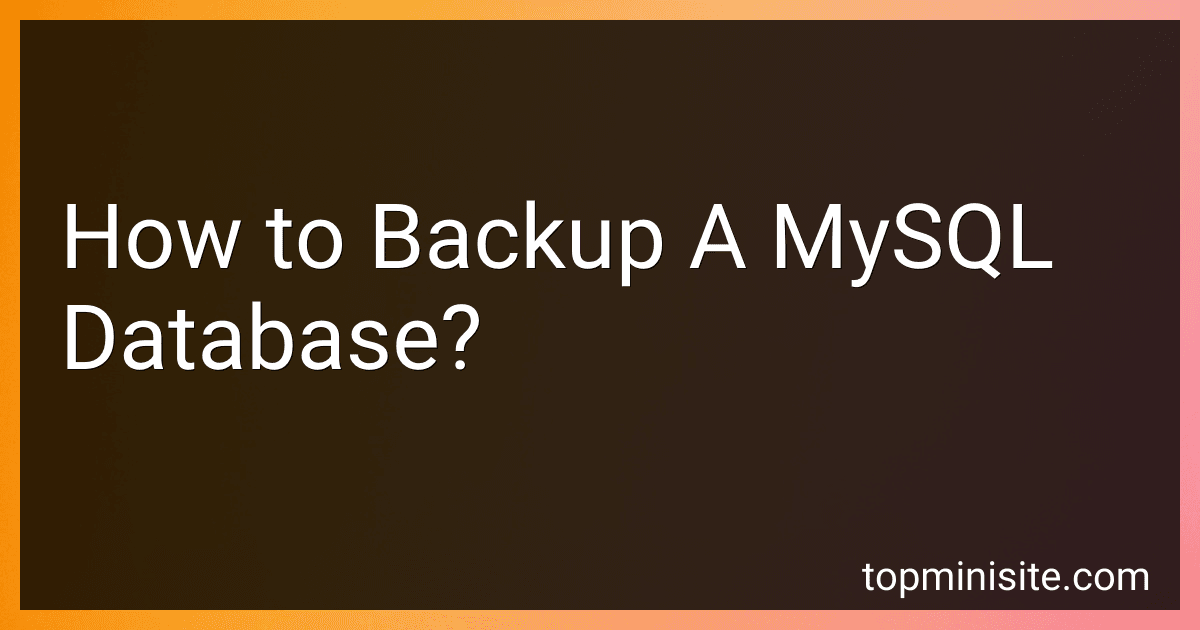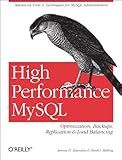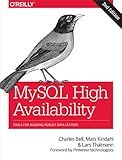Best Backup Tools to Buy in January 2026
To backup a MySQL database, you can use the mysqldump command-line tool that comes with MySQL. To do this, open a command prompt or terminal window and use the following command:
mysqldump -u [username] -p [database_name] > [backup_file_name].sql
Replace [username] with your MySQL username, [database_name] with the name of the database you want to backup, and [backup_file_name] with the name you want to give to the backup file.
You will be prompted to enter your MySQL password after running the command. Once you have done this, the database will be backed up to the specified file in SQL format.
Remember to regularly backup your MySQL databases to prevent data loss in case of any issues.
How to backup a MySQL database using phpMyAdmin?
To backup a MySQL database using phpMyAdmin, follow these steps:
- Log in to your phpMyAdmin dashboard.
- Select the database you want to backup from the list of databases on the left-hand side.
- Click on the "Export" tab in the top navigation menu.
- In the Export page, you can choose the format of the backup (e.g., SQL, CSV, XML, etc.). For a standard MySQL database backup, choose the "Quick" method and make sure the SQL format is selected.
- Under the "Output" section, you can choose to save the backup file to your local computer by selecting "Save output to a file" and clicking the "Go" button.
- phpMyAdmin will generate a SQL file containing the database backup. Save this file to a secure location on your computer.
You have successfully backed up your MySQL database using phpMyAdmin. Remember to regularly backup your databases to prevent against data loss.
How to backup a specific table in a MySQL database?
To backup a specific table in a MySQL database, you can use the mysqldump command. Here's how you can do it:
- Open a command-line interface (such as Terminal for Mac or Command Prompt for Windows).
- Use the following command to backup a specific table in the MySQL database:
mysqldump -u [username] -p [database_name] [table_name] > [backup_file_name].sql
Replace [username], [database_name], [table_name], and [backup_file_name] with your actual values. Make sure to replace the square brackets with the correct values.
- Press Enter to execute the command. You will be prompted to enter the password for the specified MySQL username.
- Once the command has been executed successfully, the specified table will be backed up in a SQL file with the provided backup file name.
The backup file can be used to restore the table if needed.
How to backup a MySQL database on Windows?
There are multiple ways to backup a MySQL database on Windows, but one of the most common and simple methods is to use the mysqldump command. Here's a step-by-step guide on how to backup a MySQL database on Windows using mysqldump:
- Open Command Prompt on your Windows system.
- Navigate to the MySQL installation directory. Typically, it will be something like "C:\Program Files\MySQL\MySQL Server X.X\bin" (replace X.X with your MySQL version number).
- Run the following command to backup your database: mysqldump -u [username] -p [database_name] > [backup_file.sql] Replace [username] with your MySQL username, [database_name] with the name of the database you want to backup, and [backup_file.sql] with the name you want to give to your backup file.
- Enter your MySQL password when prompted.
- The backup process will start, and you will see a progress indicator as the backup is created.
- Once the process is complete, you will have a backup file in the same directory where you ran the command.
You can now use this backup file to restore your database in case of data loss or corruption. Remember to regularly backup your MySQL databases to ensure data integrity and avoid any potential issues.