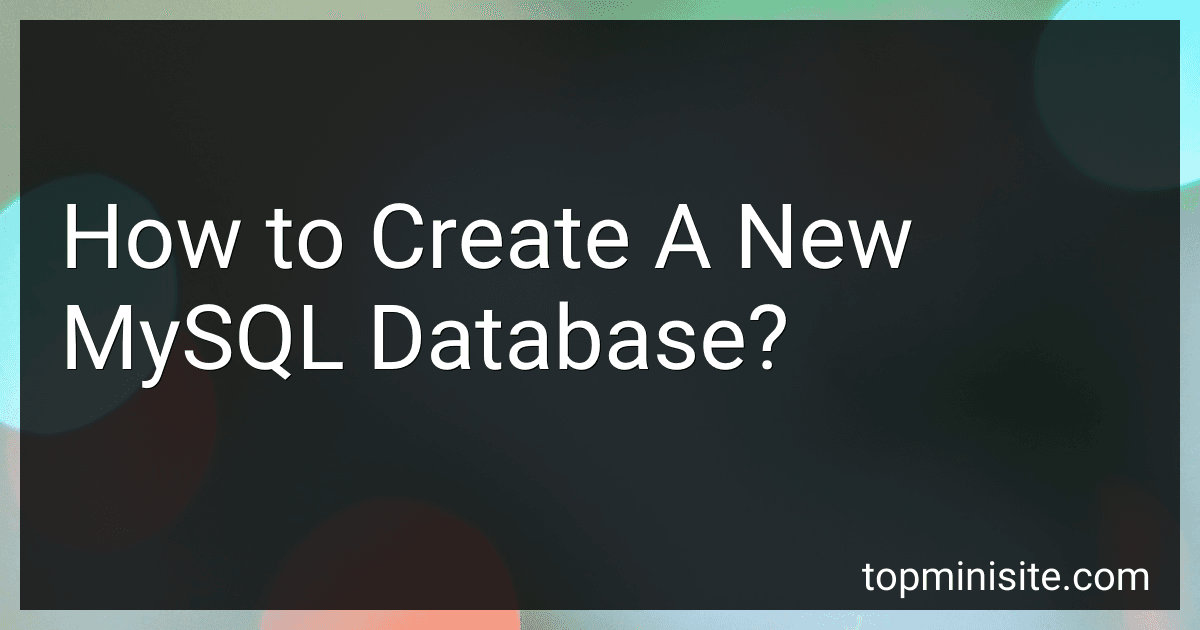Best MySQL Database Tools to Buy in December 2025
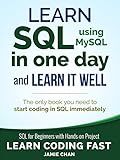
SQL: Learn SQL (using MySQL) in One Day and Learn It Well. SQL for Beginners with Hands-on Project. (Learn Coding Fast with Hands-On Project Book 5)


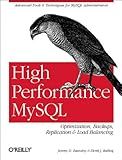
High Performance MySQL
- QUALITY ASSURANCE: CAREFULLY INSPECTED FOR GOOD CONDITION AND USABILITY.
- ECO-FRIENDLY CHOICE: SUPPORT SUSTAINABILITY BY BUYING PRE-OWNED BOOKS.
- SIGNIFICANT SAVINGS: ENJOY GREAT DEALS COMPARED TO NEW BOOK PRICES!


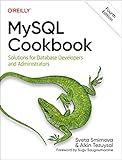
MySQL Cookbook: Solutions for Database Developers and Administrators


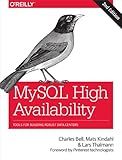
MySQL High Availability: Tools for Building Robust Data Centers


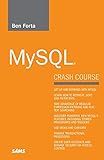
MySQL Crash Course


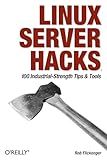
Linux Server Hacks: 100 Industrial-Strength Tips and Tools
- AFFORDABLE PRICING FOR QUALITY READS-SAVE MONEY ON GREAT BOOKS!
- ECO-FRIENDLY CHOICE: REDUCE WASTE WHILE ENJOYING LITERATURE.
- THOROUGHLY CHECKED CONDITION ENSURES A SATISFYING READING EXPERIENCE.


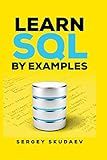
Learn SQL by Examples: Examples of SQL Queries and Stored Procedures for MySQL and Oracle


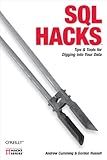
SQL Hacks: Tips & Tools for Digging Into Your Data
- QUALITY ASSURANCE: ALL USED BOOKS INSPECTED FOR GOOD CONDITION.
- AFFORDABLE PRICING: GET GREAT READS AT BUDGET-FRIENDLY PRICES.
- ECO-FRIENDLY CHOICE: SUPPORT SUSTAINABILITY BY BUYING USED BOOKS.


To create a new MySQL database, you can use the CREATE DATABASE statement in the MySQL command-line interface or through a MySQL management tool such as phpMyAdmin.
In the MySQL command-line interface, you would type:
CREATE DATABASE database_name;
Replace "database_name" with the name you want to give to your new database. Make sure to follow any naming conventions and restrictions for database names in MySQL.
If you are using a MySQL management tool like phpMyAdmin, you can usually find an option to create a new database in the interface. Simply click on the option to create a new database, enter the name for your database, and submit the form.
Once you have created your new MySQL database, you can start adding tables and data to it as needed.
How to create a new MySQL database using MySQL Workbench?
To create a new MySQL database using MySQL Workbench, follow these steps:
- Open MySQL Workbench and connect to your MySQL server.
- Once connected, navigate to the "Navigator" panel on the left side of the screen.
- Right-click on the "Schemas" folder and select "Create Schema" from the context menu.
- In the "Schema Name" field, enter the name for your new database.
- Optionally, you can define additional settings such as the character set and collation for your database.
- Click the "Apply" button to create the new database.
- Finally, click the "Apply" button in the confirmation dialog to execute the SQL script and create the new database.
Your new database should now appear under the "Schemas" folder in MySQL Workbench. You can start creating tables, views, and other database objects within this new database.
How to create a new MySQL database using phpMyAdmin?
To create a new MySQL database using phpMyAdmin, follow these steps:
- Open phpMyAdmin in your web browser.
- Log in with your username and password.
- On the left-hand side of the page, you will see a list of databases. Click on the "New" button.
- A new window will appear prompting you to enter a name for your new database. Enter a name for your database and click "Create".
- Your new database should now appear in the list of databases on the left-hand side of the page.
You have now successfully created a new MySQL database using phpMyAdmin.
How to optimize a MySQL database for performance?
- Properly index your tables: Indexing is crucial for optimizing the performance of a MySQL database. Make sure to only use indexes on columns that are regularly queried and make sure to use the appropriate type of index (e.g. B-tree, hash, etc.) for your specific data.
- Normalize your database schema: Normalizing your database schema can help reduce redundancy and improve overall efficiency. By breaking down large tables into smaller, more manageable ones, you can optimize data retrieval and storage.
- Optimize your queries: Ensure that your SQL queries are optimized for speed and efficiency. Use EXPLAIN to analyze query performance and identify any potential bottlenecks. Consider using stored procedures and views to streamline data access.
- Use connection pooling: Connection pooling allows multiple clients to reuse a cached set of database connections, reducing the overhead of establishing new connections. This can greatly improve performance, especially in applications that have a large number of concurrent users.
- Tune server settings: Adjust MySQL server settings such as buffer sizes, thread count, and caching parameters to optimize performance for your specific workload. Consider using tools like MySQLTuner to help identify and tune these settings.
- Monitor performance: Regularly monitor the performance of your MySQL database using tools like MySQL Enterprise Monitor or pt-query-digest. This will help you identify any potential issues or bottlenecks and make informed decisions on how to optimize your database further.
- Use appropriate storage engine: Choose the appropriate storage engine (e.g. InnoDB, MyISAM) based on the specific requirements of your application. InnoDB is generally recommended for most applications due to its support for transactions and row-level locking.
- Utilize caching: Implement caching mechanisms such as memcached or Redis to reduce the number of queries hitting your database. By caching frequently accessed data in memory, you can significantly improve overall performance.
By following these tips and continuously monitoring and optimizing your MySQL database, you can ensure that it performs at its best and meets the demands of your application.