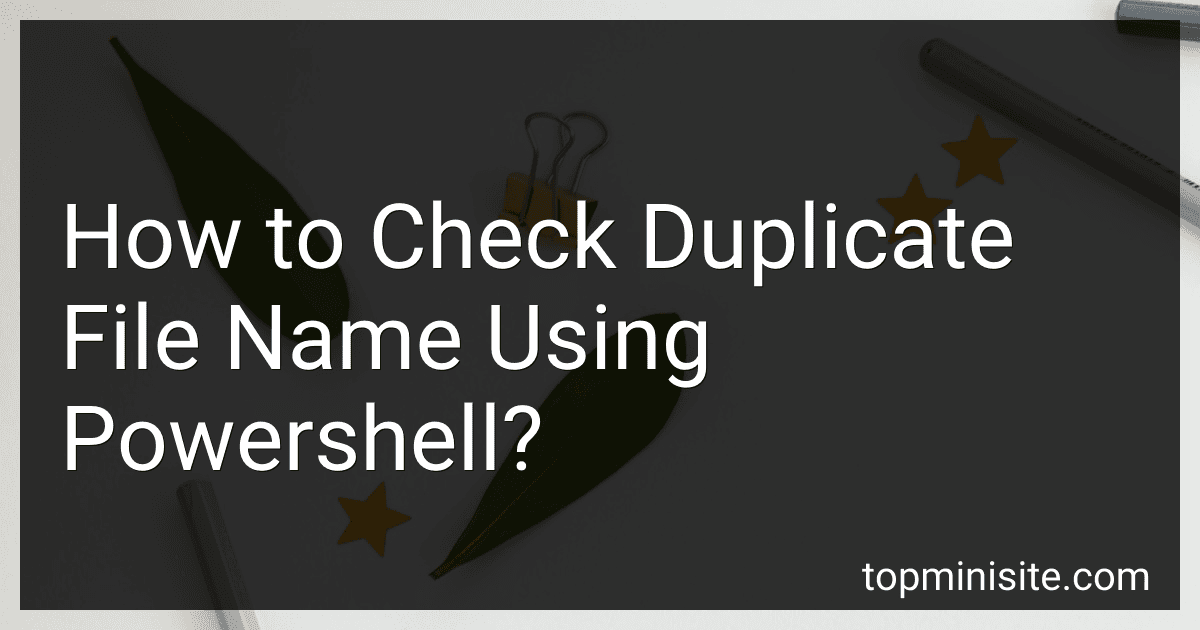Best Tools to Use to Buy in December 2025
To check for duplicate file names using PowerShell, you can use the following command:
Get-ChildItem -Path "C:\your\folder\path" -File | Group-Object -Property Name | Where-Object { $_.Count -gt 1 } | Select-Object -ExpandProperty Group
This command will list all files in the specified folder path and group them by their file names. It will then filter out only the file names that appear more than once, indicating duplicate file names.
How to identify and rename duplicate file names in PowerShell?
To identify and rename duplicate file names in PowerShell, you can use the following steps:
- First, you need to get a list of all files in the directory you want to check for duplicates. You can do this by using the Get-ChildItem cmdlet:
$files = Get-ChildItem -Path C:\Path\To\Directory -File
- Next, you can group the files by their names and filter out any files that don't have duplicates:
$filesWithDuplicates = $files | Group-Object -Property Name | Where-Object { $_.Count -gt 1 } | ForEach-Object { $_.Group }
- Finally, you can iterate through the list of files with duplicate names and rename them with a unique identifier, such as a number or timestamp:
$counter = 1 $filesWithDuplicates | ForEach-Object { $newName = $_.BaseName + "_$counter" + $_.Extension Rename-Item -Path $_.FullName -NewName $newName $counter++ }
This will rename each duplicate file with a unique identifier appended to its original name.
How to create a log of duplicate file names detected by PowerShell?
To create a log of duplicate file names detected by PowerShell, follow these steps:
- Open PowerShell by typing "PowerShell" in the Start menu search bar and selecting the app.
- Use the Get-ChildItem cmdlet to recursively search a directory and its subdirectories for duplicate file names. For example, the following command will search the "C:\MyFiles" folder:
Get-ChildItem -Path "C:\MyFiles" -Recurse | Group-Object Name | Where-Object { $_.Count -gt 1 } | ForEach-Object { $_.Group | Select-Object FullName | Out-File -Append -FilePath "C:\DuplicateFilesLog.txt" }
- Run the command and PowerShell will create a log file named "DuplicateFilesLog.txt" in the specified directory (in this case, "C:"). The log will contain the full paths of all duplicate files that were found.
- To view the log file, navigate to the specified directory and open "DuplicateFilesLog.txt" with a text editor or PowerShell.
- To update the log file with new duplicate file names, simply run the command again, and PowerShell will append the new entries to the existing log.
By following these steps, you can easily create a log of duplicate file names detected by PowerShell in a specified directory.
How to generate a report of duplicate file names using PowerShell?
To generate a report of duplicate file names using PowerShell, you can use the following script:
$files = Get-ChildItem -Path "C:\Path\to\files" -Recurse | Where-Object {!$_.PSIsContainer}
$dupes = $files | Group-Object -Property Name | Where-Object {$_.Count -gt 1}
if ($dupes) { $dupes | ForEach-Object { $_.Group | Select-Object FullName } } else { Write-Host "No duplicate files found." }
Replace "C:\Path\to\files" with the path to the directory containing the files you want to check for duplicates. This script will find all duplicate file names in the specified directory and its subdirectories, and then output a list of full file paths for each duplicate file.
You can save this script to a .ps1 file and run it in PowerShell to generate a report of duplicate file names.
How to list all duplicate file names in a directory using PowerShell?
To list all duplicate file names in a directory using PowerShell, you can use the following script:
Get-ChildItem -File | Group-Object Name | Where-Object Count -gt 1 | ForEach-Object { Write-Host "Duplicate file names for $($_.Name):" $_.Group | Select-Object FullName }
This script uses the Get-ChildItem cmdlet to retrieve all files in the directory, then groups them by name using the Group-Object cmdlet. It then filters out groups with a count greater than 1 (i.e., duplicate files) and outputs the full path of each duplicate file.
Simply save this script in a .ps1 file and run it in PowerShell to list all duplicate file names in a directory.