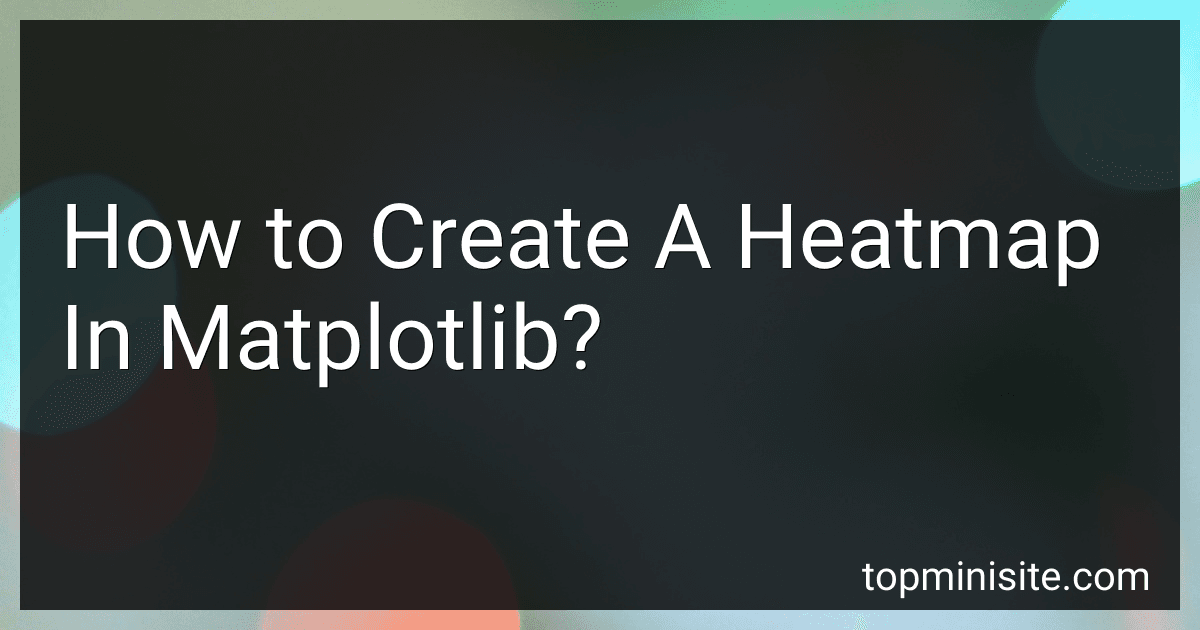Best Tools for Creating Heatmaps in Matplotlib to Buy in December 2025
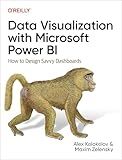
Data Visualization with Microsoft Power BI: How to Design Savvy Dashboards


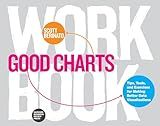
Good Charts Workbook: Tips, Tools, and Exercises for Making Better Data Visualizations


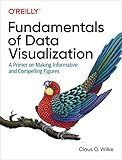
Fundamentals of Data Visualization: A Primer on Making Informative and Compelling Figures


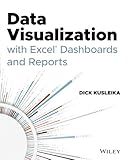
Data Visualization with Excel Dashboards and Reports


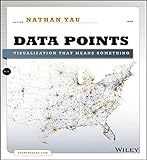
Data Points: Visualization That Means Something


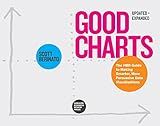
Good Charts, Updated and Expanded: The HBR Guide to Making Smarter, More Persuasive Data Visualizations


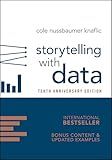
Storytelling with Data: A Data Visualization Guide for Business Professionals, 10th Anniversary Edition


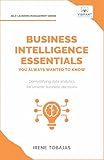
Business Intelligence Essentials You Always Wanted to Know: A Beginner’s Guide to BI Tools, Data Analytics Techniques, Data Visualization & Data-Driven Strategy (Self-Learning Management Series)


To create a heatmap in Matplotlib, you can follow these steps:
- Import the required libraries: import numpy as np import matplotlib.pyplot as plt
- Create a 2D array or matrix that represents the data you want to visualize. Each value in the matrix will correspond to a color in the heatmap. For example: data = np.array([[1, 2, 3], [4, 5, 6], [7, 8, 9]])
- Create a figure and an axis object by calling plt.subplots(): fig, ax = plt.subplots()
- Use the imshow() function to create the heatmap. Pass the data matrix to the function and specify the colormap you want to use. For example, you can use the 'hot' colormap: im = ax.imshow(data, cmap='hot')
- Customize the appearance of the heatmap as desired. You can add a colorbar using plt.colorbar(im), set the title, x-axis, y-axis labels, etc.
- Finally, call plt.show() to display the heatmap.
Here's the complete code:
import numpy as np import matplotlib.pyplot as plt
data = np.array([[1, 2, 3], [4, 5, 6], [7, 8, 9]])
fig, ax = plt.subplots() im = ax.imshow(data, cmap='hot')
plt.colorbar(im) ax.set_title('Heatmap') ax.set_xlabel('X-axis') ax.set_ylabel('Y-axis')
plt.show()
Running this code will generate a heatmap plot using the provided data matrix. The colors of the heatmap will represent the values in the matrix, with the color scale determined by the chosen colormap.
How to create a basic Matplotlib figure?
To create a basic Matplotlib figure, you can follow these steps:
- Import the necessary libraries:
import matplotlib.pyplot as plt
- Create the figure and axes objects using plt.subplots():
fig, ax = plt.subplots()
- Plot the desired data points on the axes using the relevant plotting function (e.g., plot(), scatter(), etc.):
ax.plot(x, y) # replace x and y with your own data points
- Customize the figure and axes properties if desired, such as labels, titles, colors, etc.:
ax.set_xlabel('X label') # set the X-axis label ax.set_ylabel('Y label') # set the Y-axis label ax.set_title('Title') # set the plot title
- Finally, display the plot:
plt.show()
Here's a complete example of creating a basic line plot using Matplotlib:
import matplotlib.pyplot as plt
Data points
x = [1, 2, 3, 4, 5] y = [1, 4, 9, 16, 25]
Create figure and axes
fig, ax = plt.subplots()
Plot the data
ax.plot(x, y)
Customize the plot
ax.set_xlabel('X label') ax.set_ylabel('Y label') ax.set_title('Basic Line Plot')
Display the plot
plt.show()
This will create a simple line plot with the specified data points, labels, and title.
What is the purpose of a color map in a heatmap?
The purpose of a color map in a heatmap is to visually represent the intensity or magnitude of values in the data being depicted on the heatmap.
A heatmap displays data in a 2D matrix, with each data point represented as a colored square or cell. The color map assigns different colors to different values or ranges of values, allowing viewers to quickly understand the distribution and variations in the data set.
The color map typically includes a color gradient ranging from low to high values, with each color representing a specific range or value. This allows for easy identification of patterns, trends, and variations in the data. For example, a color map with warmer colors (e.g., red, orange) can indicate higher values or intensity, whereas cooler colors (e.g., blue, green) can represent lower values.
What is the significance of symmetric color mapping in a heatmap?
The significance of symmetric color mapping in a heatmap is to provide a clear and unbiased representation of data values. In a heatmap, different color shades are assigned to different data values to represent their intensity or magnitude. Using a symmetric color mapping means that equal positive and negative values are represented by colors of equal intensity but different shades (e.g., dark blue for negative values and dark red for positive values).
By using a symmetric color mapping, the heatmap avoids any visual bias towards positive or negative values. It allows for a balanced representation where positive and negative values are given equal importance and are visually distinguishable. This is particularly important when visualizing data that contains both positive and negative values, as it ensures that the viewer perceives the data accurately and does not favor one side over the other.
Symmetric color mapping also helps in avoiding any misinterpretation or miscommunication of the data. It assists in identifying patterns, trends, and anomalies in the data by providing a clear visual distinction between different values. Moreover, symmetric color mapping makes it easier to compare heatmaps generated from different datasets or at different time points, as they use consistent color scales and allow for fair comparisons.
In summary, using symmetric color mapping in a heatmap ensures a fair and unbiased representation of data values, avoids visual biases, and facilitates accurate interpretation and comparison of the data.
What is the difference between seaborn and Matplotlib for creating heatmaps?
Seaborn and Matplotlib are both popular Python libraries used for data visualization. While Matplotlib is a more general-purpose library, Seaborn is built on top of Matplotlib with a focus on statistical data visualization. When it comes to creating heatmaps, there are a few key differences between the two:
- Ease of use: Seaborn provides a high-level interface for creating heatmaps, allowing users to generate heatmaps quickly and easily with minimal code. Matplotlib, on the other hand, requires more code for creating heatmaps as it is a lower-level library.
- Aesthetics: Seaborn is designed to produce visually appealing and informative visualizations with default settings. It offers a range of built-in color palettes and themes to enhance the look of heatmaps. While Matplotlib does provide customization options, users often need to spend more time tweaking settings to achieve the desired aesthetics.
- Statistical functionalities: Seaborn offers several statistical functionalities that can be directly applied to heatmaps. This includes the ability to annotate the heatmap cells with actual values, dividing the heatmap cells into categories, and adding value-based color mappings. Matplotlib lacks these out-of-the-box statistical functionalities.
- Integration with Pandas: Seaborn provides seamless integration with Pandas, a popular data manipulation library. This allows users to easily create heatmaps from Pandas DataFrame objects, simplifying the data preparation process. While Matplotlib can also work with Pandas, it requires more manual conversion and data manipulation steps.
In summary, Seaborn provides a higher-level and more user-friendly interface with enhanced aesthetics and statistical functionalities, making it a preferred choice for creating heatmaps. However, Matplotlib offers more flexibility and fine-grained control for those who prefer more customization options.
What is the role of a mask in a Matplotlib heatmap?
In Matplotlib, a mask in a heatmap is used to hide or highlight specific data points or regions in the plot.
The mask is a boolean array that has the same shape as the data array being visualized. Each element of the mask indicates whether the corresponding element in the data array should be displayed or masked. When a data element is masked, it is not shown on the heatmap, resulting in the data being hidden or excluded from the plot.
A mask can be useful in several scenarios. For example, if there are certain outliers or extreme values in the data that need to be ignored or not displayed, a mask can be created to hide those specific data points. Additionally, masks can be used to highlight specific areas of interest by selectively displaying only certain parts of the data.
By applying a mask to a Matplotlib heatmap, it is possible to control what is shown on the plot, providing a way to focus on relevant data or filter out unwanted information.
What is the purpose of annotating a heatmap?
The purpose of annotating a heatmap is to provide specific information about the values represented by the colors in the heatmap. By adding labels or numerical values to different areas of the heatmap, it becomes easier to understand and interpret the data being visualized. Annotations can help highlight important points, trends, or patterns in the heatmap, and make it more accessible for the audience to interpret the data accurately.